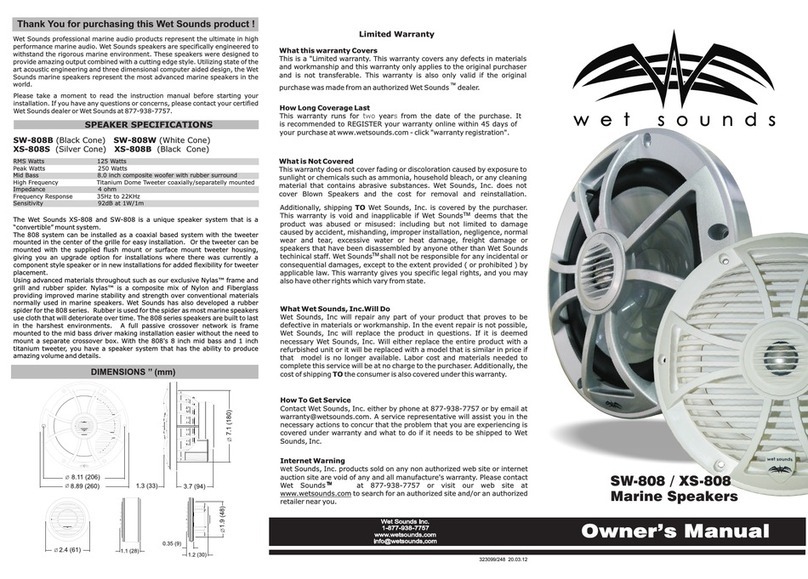Wet Sounds WS-MC1 User manual
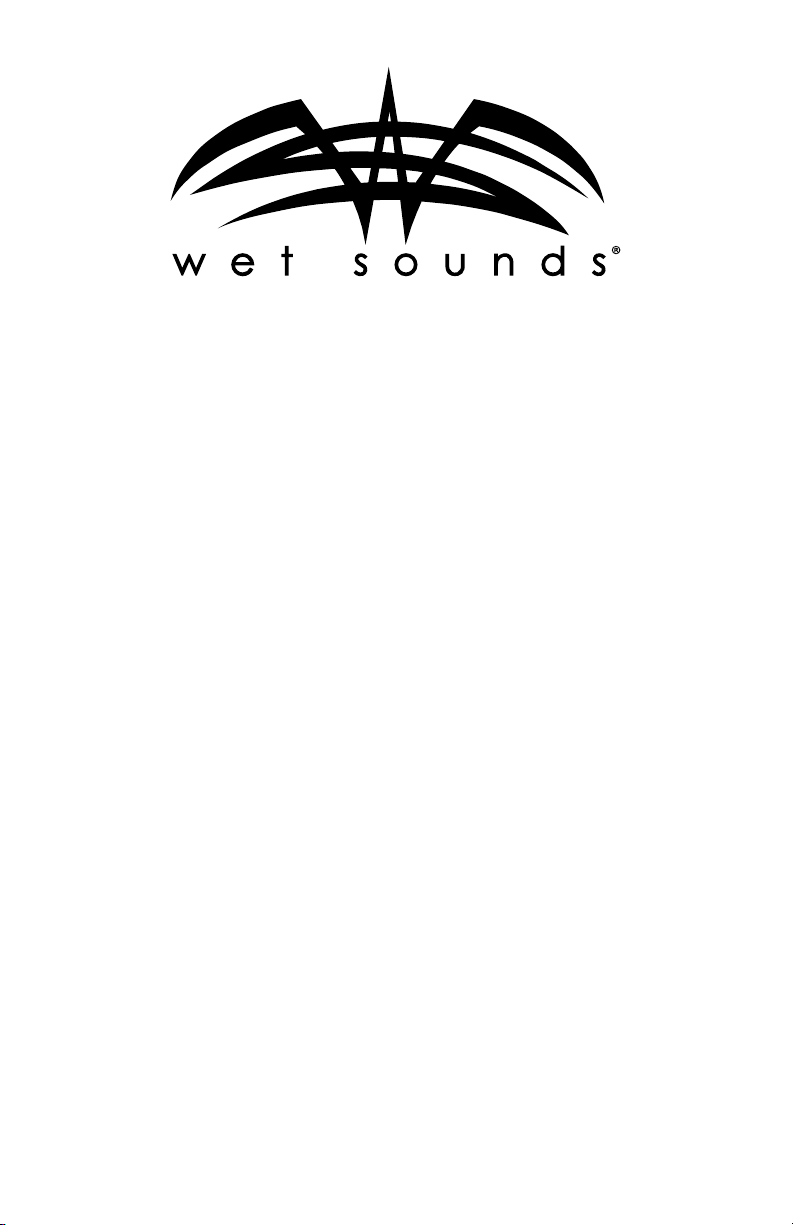
Wet Sounds WS-MC1 Media Center System Owner’s Manual
Thank you for choosing this Wet Sounds™product!
Wet Sounds’ products embody the ultimate in high performance
standards. Wet Sounds products are specically engineered to withstand
the rigorous marine environment. We craft purpose-built audio solutions
designed and produced to deliver crisp, high-quality audio even in the
toughest environments.
Please take a moment to read the instruction manual before starting
your installation. This guide will explain the benets of the technologies
developed by Wet Sounds and will help you understand the correct
installation methods and use of this product. If you have any questions
or concerns, please contact a certied Wet Sounds dealer. You may also
contact Wet Sounds technical support by dialing 1-877-WET-SPKR
(1-877-938-7757).
Congratulations!
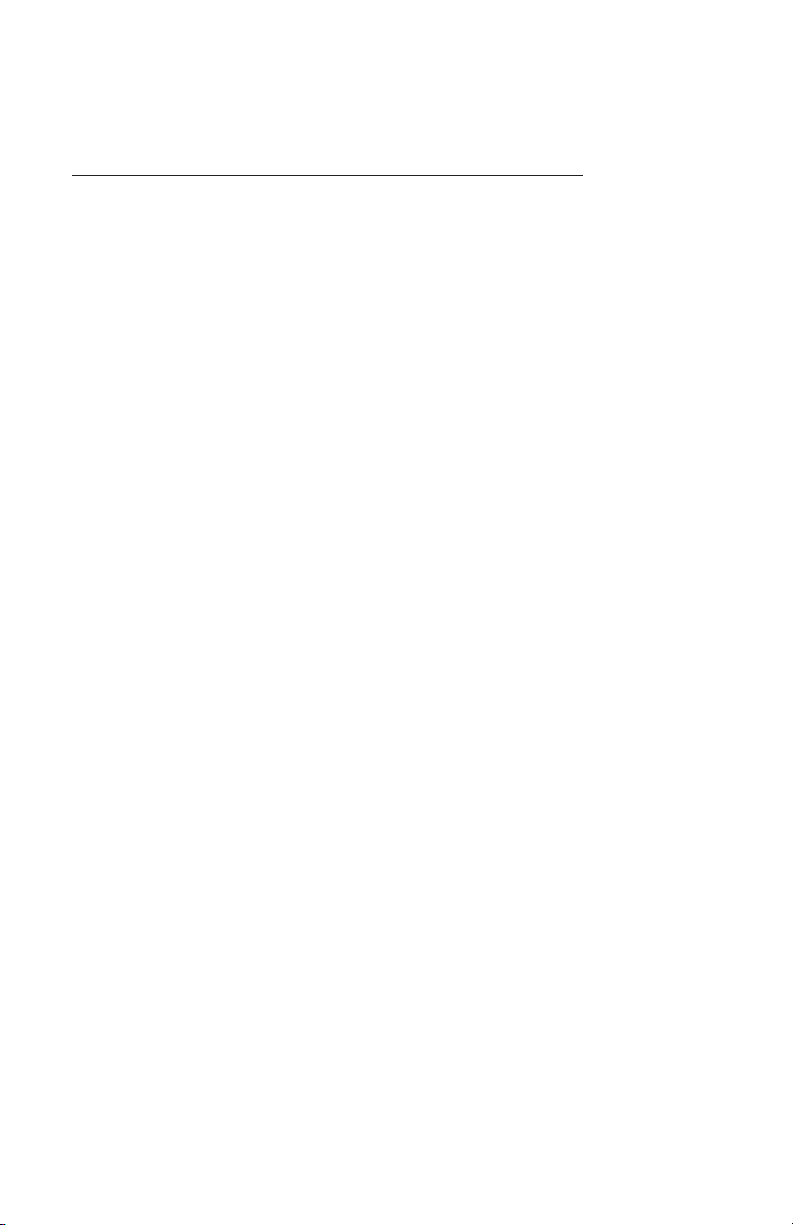
2
Wet Sounds WS-MC1 Media Center System Owner’s Manual
Table of Contents
Please take a moment to look over this instruction manual
before enjoying the product.
WS-MC-1 Features ................................................................... 3
What’s In The Box .................................................................... 4
WS-MC-1 Basic Controls .....................................................5-11
Limited Warranty ....................................................................12

WWet Sounds WS-MC1 Media Center System Owner’s Manual
3
• AM/FM/Weather Band Tuner with RDS
• Bluetooth® Streaming, Auxiliary, USB, Pandora®
• Simple & Secure Bluetooth® Pairing for Android & iOS (A2DP/AVRCP 1.4)
• 5” Ultra Bright Full Color TFT Display – Displays Album Art via Connected Devices
• Playlist & Folder Browsing via BT or USB Connection
• 4-Zones of Independently Controllable Audio Output with 4V Signal Output
• Internal Power Amplier 4x50W @ 2Ω
• Adjustable Input Gains
• Day/Night Illumination & Dimming
• Accepts the Optional MC-TR Transom Remote
• Fully Upgradeable Operating System Software via USB Port
• 4-Zone Lighting Control (with Optional WS-4Z-RGB-BB)
WS-MC-1 Features

4
Wet Sounds WS-MC1 Media Center System Owner’s Manual
What’s in the Box
• MC-MD Main Display with Soft Plastic Protective Cover
• MC-BB Black Box
• 8ft Long Extension Cable to Connect the MC-BB to the MC-MD
• Wiring Harness
• Mounting Hardware
MC-MD
MC-BB
.75” 7”
4”
10”
6.75”

Wet Sounds WS-MC1 Media Center System Owner’s Manual
5
1. Main Control Knob (MCK) This allows adjustment of Main Volume. When the
MCK is pressed, all audio zones are displayed. To adjust a zone, select it by pressing
either the MCK or the corresponding button below the display (6). The MCK will
adjust the zone that is highlighted GREEN. Continue to press the MCK until all zones
are highlighted BLUE, indicating that the MAIN volume is being adjusted. The
proportions of the levels selected in the individual zones will be held when the MAIN
volume is adjusted.
2. POWER/MUTE Press and hold this button for power on/off. Short press this button
to MUTE/unmute the volume of all zones. The MC-MD will conrm the volume is
muted in the display.
3. MENU Allows access to functions that are different on each source.
4. SETUP Allows access to controls that affect all functions of the MC-1, press
the SETUP button until the options appear. Turn the MCK or press the ^ v buttons
(6) below the display. When the desired option is highlighted, select it by either
pressing the MCK, or the ENTER button below the display.
AUDIO Selecting this will allow access to:
EQUALIZATION Allows adjustment of BASS/MID TREBLE for all audio zones of
the MC-1
BALANCE Allows adjustment between left and right of each zone individually
ZONES Selecting this allows access to each audio zone. The options are:
RENAME Allows a customized label (8 characters max) to be applied to each
zone. To change the characters, rotate the MCK until the desired letter or
number is displayed, then press the MCK to move to the next character and
repeat the process. Once the zone label is changed, press the MCK
repeatedly until all 8 characters have been changed (a blank space is
available). Once the zone is renamed, the MC-1 will conrm the action via the
display. All zones are capable of being renamed with a custom label.
ENABLE/DISABLE When a zone is disabled, it will no longer appear on the screen.
WS-MC-1 Basic Controls
23
4
1
7
65

6
Wet Sounds WS-MC1 Media Center System Owner’s Manual
WS-MC-1 Basic Controls
LIGHTING Allows access to each lighting zone. The options are:
RENAME Allows a customized label (8 characters max) to be applied to each
zone. To change the characters, rotate the MCK until the desired letter or
number is displayed, then press the MCK to move to the next character and
repeat the process. Once the zone label is changed, press the MCK repeatedly
until all 8 characters have been changed (a blank space is available). Once the
zone is renamed, the MC-1 will conrm the action via the display. All zones are
capable of being renamed with a custom label.
ENABLE/DISABLE When a zone is disabled, it will no longer appear on the screen.
BLUETOOTH® Displays a list of Bluetooth®devices available for connection to the
MC-1. To connect, disconnect, or delete a displayed device, rotate the MCK until
the desired device is highlighted, then choose Connect, Disconnect, or Delete
using the buttons (6) below the display. Make sure the Bluetooth®on the device is
enabled (through the device’s settings). The MC-1 will conrm the action via
the display.
LEVEL ADJUST Allows individual volume level adjustment of the Bluetooth®
audio and the auxiliary inputs. Ideally all input sources in a system are the same
volume level, but if not this adjustment might be needed if the output level of the
Bluetooth® audio or the auxiliary sources are louder than the other sources.
LABEL PRESETS Allows the 3 shortcut keys to have customized labels applied (up to
8 characters).
SHORTCUT KEYS Allows any source to be assigned to the 3 shortcut keys. Once in
the shortcut key mode, use the MCK to select from the available sources, then use
the buttons below the display to assign the sources to SC1, SC2, or SC3. After the
shortcut keys are set up, pressing these buttons will select the source set to that key.
LCD BRIGHTNESS Allows adjustment of the brightness of the display. Adjustment is
made by either rotating the MCK, or using the buttons (6) below the display.
CLOCK Making this selection allows the clock to be set. Adjustment is made by
either rotating the MCK, or using the buttons below the display.
DAY NIGHT MODE Allows the ability to scroll through the display options of DAY
(white screen/black characters) NIGHT (black screen/ white characters) or AUTO.
In AUTO mode, the display is in DAY mode until the vessel’s lights are turned on,
then the display goes into NIGHT mode. PLEASE NOTE: In order for the AUTO
function to operate properly, the ORANGE wire in the MC-BB harness labeled DIM
INPUT must be wired to a circuit in the vessel that gets +12V whenever the main
lighting switch is turned on.

Wet Sounds WS-MC1 Media Center System Owner’s Manual
7
WS-MC-1 Basic Controls
AUTO DIMMER Allows two options: When ON is selected, the display on the MC-MD
is controlled by the dimming switch on the vessel. PLEASE NOTE: In order for this
function to operate properly, the ORANGE wire in the MC-BB harness labeled DIM
INPUT must be wired to a circuit in the vessel that gets +12V whenever the main
lighting switch is turned on. When OFF is selected, the dimming circuit of the vessel
will not affect the display of the MC-MD.
SOFTWARE Allows access to the software menu of the MC-1:
VERSION Displays what version of the operating software is currently running on
the MC-1. Please visit www.wetsounds.com/downloads to see the most up to
date MC-1 operating software.
UPDATE Allows the operating software of the MC-1 to be updated while still
installed in the vessel. For detailed software updating instructions, please visit
www.wetsounds.com.
5. SOURCE Allows access to seven different sources by pressing the buttons below
the display (6):
RADIO OPERATION Press SOURCE, then RADIO. Press the BAND button to toggle
through each band. (FM1/FM2/AM/Weather Band)
PRESETS Press PRESET to display what stations are set, then rotate the MCK to
highlight a selection, then press the MCK to select that station. To manually set a
preset, tune to the station, press PRESET, then press and hold either the MCK or the
ENTER button. The MC-1 will conrm the selection.
MANUAL TUNE Press and hold the BAND button until the Manual Tune displays, then
tune using the multifunction buttons below the display.
AUTO STORE Press MENU, then select Auto Store. The MC-1 will automatically tune
to and store presets in the memory.
LOCAL/DISTANT STATION Press MENU, then select Local Seek. Choose Off/On.
RADIO BROADCAST DATA SYSTEM Press MENU, then select RBDS. Choose Off/On.
Note: Not all FM Radio stations support RBDS, so availability of this feature may
be limited.
RADIO REGION The MC-1 is defaulted to receive broadcasts in the USA region, but
Russia, Latin America, Asia, Japan, Middle East, Australia and Europe regions are
also available through this setting.
USB OPERATION Press SOURCE, then USB. Please note: if there is nothing plugged
into the USB port on the MC-BB, this selection will not be possible. The USB port
on the MC-BB is capable of both connecting and charging Apple devices and
charging most Android devices. PLAY/PAUSE, Forward/Reverse Track, Shufe,
and Repeat features are all available via the buttons below the display (6).
Press the MENU button to search for Playlists, Artists, Albums, Genres, Songs,
Composers, Audiobooks, or Podcasts. The MC-1 can display either ALL or will search
alphabetically. In addition to connectivity with iOS sources, the MC-1 also allows
music les (MP3 format only) to be read directly from a USB/thumb drive.
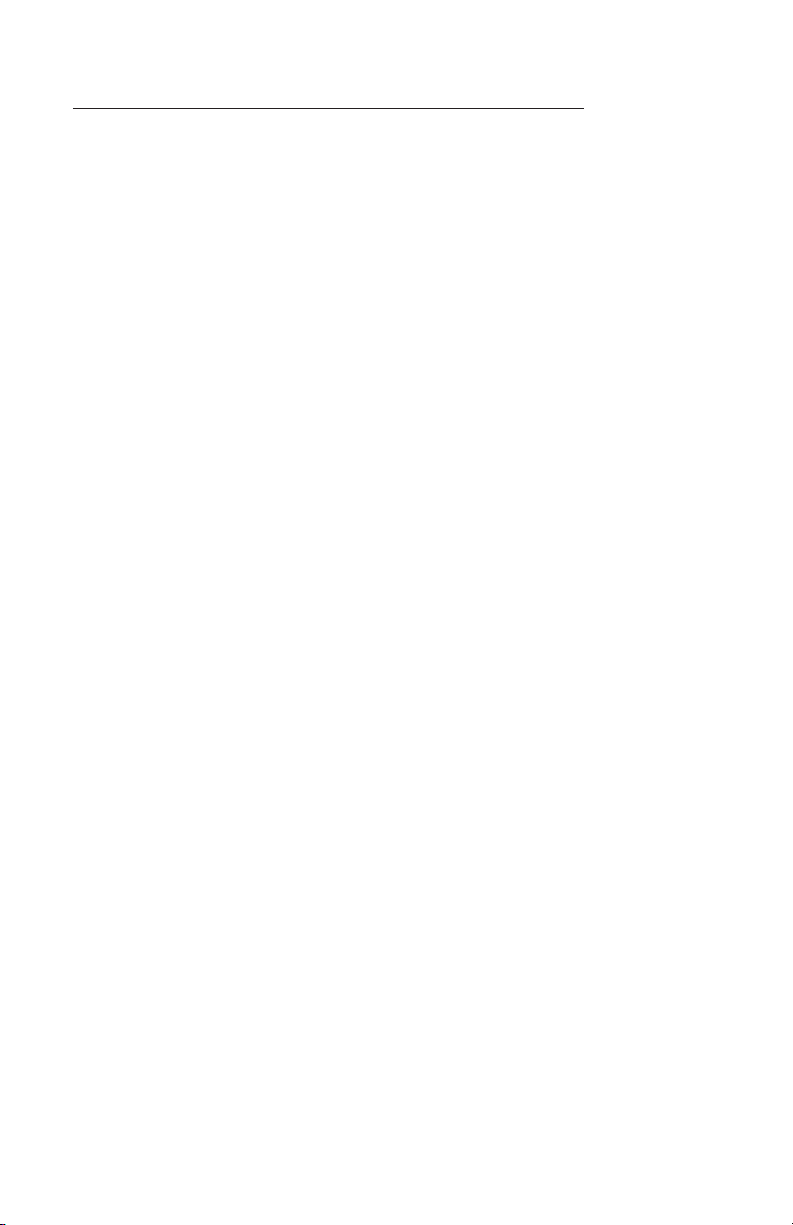
8
Wet Sounds WS-MC1 Media Center System Owner’s Manual
WS-MC-1 Basic Controls
BLUETOOTH®AUDIO OPERATION Follow the instructions above to connect the
desired Bluetooth® device to the MC-1. Press SOURCE, then BT AUDIO. PLAY/PAUSE,
Forward/Reverse Track, Shufe & Repeat are all available via the buttons below
the display (6). Press the MENU button to search for Playlists, Artists, Albums, Genres,
Songs, Composers, Audiobooks, or Podcasts. The MC-1 can display either ALL or will
search alphabetically in each category.
AUXILIARY INPUT OPERATION Press SOURCE, then AUX to allow access to the 3.5mm
auxiliary input on the MC-BB. This option can be used to allow connection of a
variety of audio sources.
PANDORA® This feature allows the control of the Pandora®application from the
MC-1 directly (Android users are limited to Bluetooth® connection only, while iOS
users can use both USB and Bluetooth®). The Pandora® app will need to be started
on your device rst, then press SOURCE, then PANDORA®on the MC-1.
FEATURES “Looking Glass“ Allows all the stations you have created on Pandora®
to be displayed. Rotate the MCK to scroll through, then press to select.
> II This button pauses the Pandora® stream. Pressing it again will restart the
Pandora®stream.
>> I This button forwards to the next song on the Pandora®Stream.
**> Allows access to more features. The “Bookmark”, “Thumbs Up” and “Thumbs
Down” buttons help you customize your Pandora® experience.
LIGHTING The MC-1 allows the control of up to 4 Zones of RGB LED lighting when
used with the optional WS-4Z-RGB-BB Controller. You must have this accessory to be
able to control RGB LEDs with the MC-1. For more details on the WS-4Z-RGB-BB, visit
www.wetsounds.com.
OPERATION Press SOURCE (2X), then LIGHTING to access the lighting control screen.
Select which zone you want to control by using the buttons below the display (6),
then rotate the MCK to select the feature you want to adjust, then press the MCK to
select it.
POWER MODE Selecting this option enables access to the Power/Mode feature. This
feature allows you to quickly turn on/off either the zone selected, or all zones. The
MODE feature allows the choice of a variety of LED effects:
• Solid: RGBs remain continuously lit at one selected color.
• Fade: RGBs fade from zero illumination to full illumination based on the
rate chosen.
• Music: RGBs react to the beat of the music - Please make sure that the AUX
out (3.5mm) on the MC-BB is connected to the music input of the WS-4Z-RGB-BB
to make this feature function.
• Strobe: RGBs ash continuously.
• Change: RGBs alternate colors
Each zone will display the Power & Mode status on the main Lighting Display screen.
For instance, if Zone 1 is showing “ON/Change” that indicates that Zone 1 is turned
on and will be alternating RGB colors.

Wet Sounds WS-MC1 Media Center System Owner’s Manual
11
WS-MC-1 Basic Controls
COLOR Selecting this option enables the color selection screen for one zone.
Rotate the MCK to highlight the desired RGB color and press the MCK to select it.
The color chosen will be displayed for each zone on the main lighting
control screen.
Fade Rate Selecting this button enables control of the rate of fade when the fade
effect is chosen.
Intensity Level Allows the adjustment of the output (or brightness) of that
zone’s RGBs.

12
Wet Sounds WS-MC1 Media Center System Owner’s Manual
Limited Warranty
What This Warranty Covers
This is a “Limited” warranty. This warranty covers any defects in materials and workmanship and
the warranty only applies to the original purchaser and is not transferable. This warranty is only
valid if the original purchase was made from an authorized Wet Sounds dealer.
How Long Coverage Lasts
This warranty runs for 2 years from the date of the purchase.
What Is Not Covered
This warranty does not cover fading or discoloration caused by exposure to sunlight or
chemicals such as ammonia, household bleach, or any cleaning material that contains
abrasive substances. For information on how to prevent fading or discoloration, consult
recommendations on cleaning products. Wet Sounds, Inc. does not cover the cost for removal
and reinstallation of any kind. Additionally, shipping to Wet Sounds, Inc. is covered by the
purchaser. This warranty is void and inapplicable if Wet Sounds deems that the product was
abused or misused; including but not limited to Speaker product that has been improper-
ly-powered (under or over powered), causing thermal (burnt voice coil) and/or mechanical
failure (torn surrounds or spiders), damage caused by accident, mishandling, improper
installation, negligence, normal wear and tear, excessive water or heat damage, freight
damage or products that have been altered in any way. (The warranty is not transferable and
will neither apply to products purchased from unauthorized dealers nor product owned by
anyone other than the original purchaser from an authorized Wet Sounds dealer.) Wet Sounds
is not responsible for any damages to a consumer’s boat or person from a product failure. The
warranty is void if Wet Sounds deems the product was installed or used improperly. Wet Sounds
shall not be responsible for any incidental or consequential damages, except to the extent
provided (or prohibited) by applicable law. This warranty gives you specic legal rights, and
you may also have other rights which vary by state.
What Wet Sounds, Inc. Will Do
Wet Sounds, Inc will repair any part of your product that proves to be defective in materials or
workmanship. In the event repair is not possible, Wet Sounds, Inc. will replace the product in
question. If it is deemed necessary, Wet Sounds, Inc. will either replace the entire product with
a refurbished unit or it will be replaced with a model that is similar in price if that model is no
longer available. Labor cost and materials needed to complete this service will be at no
charge to the purchaser. Additionally, the cost of shipping to the consumer is also covered
under this warranty.
How to Obtain Warranty Service
Contact Wet Sounds, Inc. either by phone at 877-938-7757 or by email at
[email protected]. A service representative will assist you in the necessary actions to
verify that the problem that you are experiencing is covered under warranty. If it is in fact a
warranty issue, Wet Sounds will issue an RA number for tracking purposes and give instructions
on sending the product in for evaluation.
How State Law Applies
This warranty gives you specic legal rights, and you may also have other rights which vary from
state to state.
Internet Warning
Wet Sounds, Inc. products sold on any unauthorized website or internet auction site are void
of any and all manufacturer’s warranty. Please contact Wet Sounds at 877-938-7757 or visit our
website at www.wetsounds.com to search for an authorized site and/or an authorized retailer
near you.
Caution & Respect
Wet Sounds speakers can achieve very high sound pressure levels. Please use this product
responsibly. Be aware that sound travels great distances across water so please respect other
boaters especially while loading/unloading at the ramp or dock. Wet Sounds, Inc. is not
responsible for any violations of the law that may be a direct result of excessive volume.
Please abide by the rules but have fun doing it.

Wet Sounds, Inc.
www.wetsounds.com
877-938-7757
2975 Louise Street
Rosenberg, Texas 77471 USA
© 2022 Wet Sounds, Inc. All Rights Reserved. WET SOUNDS and associated logos where
applicable are registered trademarks of Wet Sounds Corporation in the United States and/or
other countries. All other trademarks are the property of their respective owners.
WS-MC-1
Warning:
Changes or modifications to this unit not expressly approved by the party responsible for
compliance could void the user’s authority to operate the equipment.
NOTE:
This device complies with part 15 of the FCC Rules. Operation is subject to the following
two conditions: (1) This device may not cause harmful interference, and (2) this device
must accept any interference received, including interference that may cause undesired
operation.
FCC Statement:
This equipment has been tested and found to comply with the limits for a Class B digital
device, pursuant to part 15 of the FCC Rules. These limits are designed to provide
reasonable protection against harmful interference in a residential installation. This
equipment generates, uses and can radiate radio frequency energy and, if not installed
and used in accordance with the instructions, may cause harmful interference to radio
communications. However, there is no guarantee that interference will not occur in a
particular installation. If this equipment does cause harmful interference to radio or
television reception, which can be determined by turning the equipment off and on, the
user is encouraged to try to correct the interference by one or more of the following
measures:
—Reorient or relocate the receiving antenna.
—Increase the separation between the equipment and receiver.
—Connect the equipment into an outlet on a circuit different from that to which the
receiver is connected.
—Consult the dealer or an experienced radio/TV technician for help.
Other manuals for WS-MC1
2
Table of contents
Other Wet Sounds Marine Equipment manuals