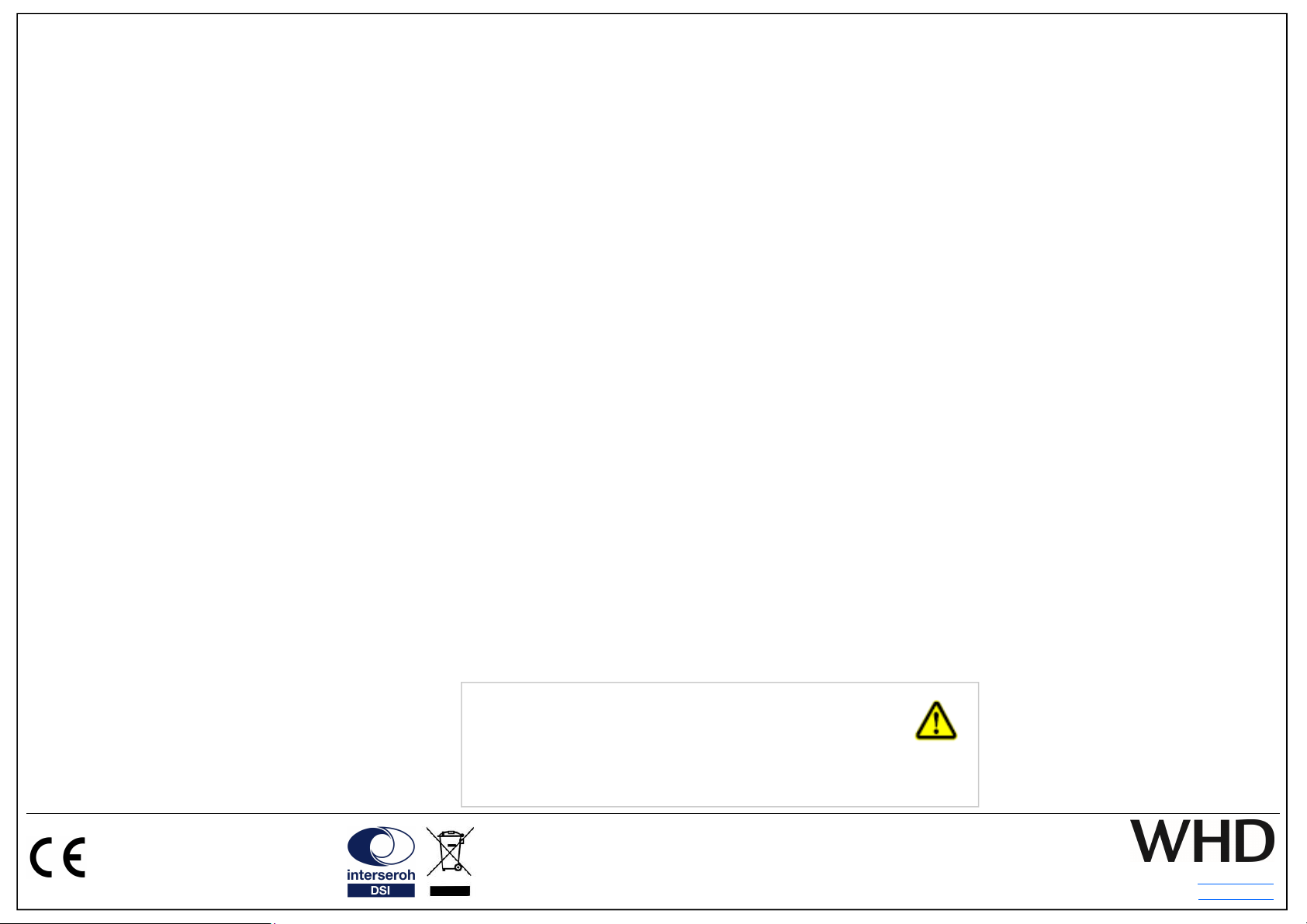Web: www.whd.de
Wir nehmen am INTERSEROH-Verbund teil.
Die Gerätekomponenten k nnen zur Entsorgung der
Kunststoff- und Metallwiederverwertung sowie dem
Recycling von Elektronikteilen zugeführt werden.
Betrieb & Bedienung
Vielen Dank für den Kauf unseres WiFi-Receivers der neuen Generation.
Nehmen Sie sich bitte einen Moment Zeit für diese kurze technische Information.
Bluetooth-Betrieb
Nach dem Einschalten ist der Lautsprecher für alle Bluetooth® Geräte 3 Minuten sicht-
bar und es kann eine Gerätekopplung und Verbindungsaufbau durch eine Bluetooth®
Audioquelle erfolgen.
! Nach 3 Minuten ist das Gerät in der Bluetooth® Umgebung nicht mehr sichtbar.
Führen sie das PAIRING entsprechend Ihres Endgeräts durch.
Stellen Sie dabei sicher, dass Ihr Endgerät die geforderte Bluetooth-Spezifikation erfüllt.
Der Pairing-Vorgang ist von Gerät zu Gerät sehr unterschiedlich.
! Lesen Sie hierzu bitte die Bedienungsanleitung Ihres Bluetooth-fähigen Endgerätes
aufmerksam durch.
Genereller Vorgang des Pairings:
Verbindung zwischen AirBridge PRO und dem Bluetooth fähigen mobilen Gerät
ca 1 … 5 m.
! Aktivieren Sie die Bluetooth-Funktion Ihres mobilen Geräts und bringen Sie es in den
Suchmodus und wählen Sie „WHD-WR XXXX“.
! Eine Umbenennung des Gerätes können Sie über die WHD Multiroom APP jederzeit
durchführen.
! Wenn eine Passwortabfrage erfolgt, dann geben Sie „0000“ oder den PIN *) vom
Aufkleber am Gerät ein.
Trennen der Bluetooth-Verbindung:
Trennen Sie die Verbindung entsprechend Ihres Endgeräts.
! Zum Wechsel in den (W)LAN-Betrieb nutzen Sie bitte für die Bedienung die WHD
Multiroom APP.
FAQs
Warum verbindet sich mein Endgerät nach Verlassen des Empfangsbereiches nicht
mehr mit der AirBridge PRO ?
- Sie waren möglicherweise länger als 5 Minuten außerhalb des Empfangsbereiches.
Bitte führen Sie den Verbindungsaufbau über Ihr Endgerät erneut manuell durch.
- Möglicherweise ist noch ein anderes Bluetooth fähiges Gerät mit der AirBridge PRO
verbunden. Trennen Sie dieses und verbinden Sie sich mit Ihrem Gerät erneut.
Wieviele verschiedene Endgeräte kann die AirBridge PRO verwalten? Bis zu Geräte
(Neuntes ersetzt Erstes).
K nnen bereits gekoppelte Bluetooth-Geräte abgespielt werden, auch wenn die Air-
Bridge PRO im WLAN-Betrieb ist? Ja, die Einstellungen bleiben erhalten.
Beachten Sie bitte auch die folgende Informationen
- den WHD Leitfaden WLAN-Audio
- die WHD Anleitung zur Multiroom-APP
- die WHD Anleitung zu DSP-Komponenten
- allgemeine Grundlagen Netzwerktechnik (LAN/WLAN)
- die Bedienungs– und Konfigurationsanleitung Ihres Routers
- Informationen und Hilfestellungen Ihres Netzwerk- und/oder Diensteanbieters
Direct Play
1. Gehen Sie bei Ihrem Smartphone, Tablet oder
auch PC in das W/LAN Menü und lassen Sie sich
die verfügbaren W/LAN-Netze anzeigen.
2. Wählen Sie dort WHD-WR XXXX. Ihr Smart-
phone, Tablet oder PC verbindet sich mit der Air-
Bridge PRO. Nun können Sie von Ihrem Smartpho-
ne, Tablet oder PC aus, Musik direkt an die Air-
Bridge PRO senden.
! Bei einigen Wiedergabegeräten und Playern ist
auch eine WiFi-Direct Verbindung ohne vorherige
Verbindung möglich.
W/LAN Betrieb
1. Gehen Sie bei Ihrem Smartphone, Tablet oder
auch PC in das W/LAN Menü und lassen Sie sich
die verfügbaren W/LAN-Netze anzeigen.
2. Wählen Sie dort WHD-WR XXXX. Ihr Smart-
phone Tablet oder auch PC verbindet sich mit der
AirBridge PRO.
3. Öffnen Sie nun die WHD Multiroom Audio
Player App, die Sie im App Store, Google Play
Store kostenlos herunterladen können.
4. Wählen Sie in der WHD Multiroom Audio Player
App „Assistent“ und folgen Sie der Benutzerfüh-
rung.
! Die App versucht nun die AirBridge PRO in Ihr
W/LAN-Netzwerk einzubinden. Dieser Vorgang
kann einige Minuten dauern.
! Sie können das Gerät auch über die WPS Funk-
tion einbinden. Hierzu benötigen Sie einen Router,
der WPS unterstützt. Betätigen Sie hierzu die WPS
Taste an in Ihrem Router. Anschließend betätigen
Sie die WPS/Reset Taste an der AirBridge PRO.
Multi-Play
Unter Multi-Play versteht man die gleichzeitige
Wiedergabe von einem Musikplayer auf mehrere
AirBridge PRO. Über die WHD Multiroom Audio
Player App können Sie Musik z.B. in mehreren
Räumen gleichzeitig wiedergeben.
! Die AirBridge PRO müssen sich alle im gleichen
Netzwerk mit der notwendigen Bandbreite für Mul-
ti-Play (mind. 150 Mbps) befinden.
WHD - Wilhelm Huber+Söhne GmbH+Co.KG
Bismarckstr. 19
7 652 Deißlingen
Tel. Zentrale 0 74 20 / 9-0
Fax Zentrale 0 74 20 / 9-51
Ausgabe des Dokuments
(Technische & optische
Änderungen vorbehalten)
10.10.2019
- Seite 2 -
Allgemeine Hinweise zum Betrieb der Komponenten:
Analoger Ausgang (OUT)
Verbinden Sie hier ein Audiogerät, das über einen analogen Eingang
verfügt, mit dem im Lieferumfang enthaltenen 3,5 mm Klinke/ Klinke‐
Cinch Kabel, um von der AirBridge PRO empfangene Musik wiederzu-
geben.
Optischer Ausgang (S/PIDF OUT)
Verbinden Sie hier ein Audiogerät, das über einen optischen Digitalein-
gang verfügt mit dem im Lieferumfang enthaltenen Lichtleiterkabel, um
von der AirBridge PRO empfangene Musik wiederzugeben.
! Staubschutzkappen von den Steckern des Lichtleiterkabels entfernen!
Analoger und digitaler Eingang für die lokale Zone
Die AirBridge PRO bietet die Möglichkeit, auch Musikquellen zu nut-
zen, die entweder über den analogen oder digitalen Eingang (analog
IN, SPDIF IN) angeschlossen werden.
! Die Kabel hierfür sind im Lieferumfang nicht enthalten.
USB für die lokale Zone
An den USB Anschluss wird ein handelsüblicher Massenspeicher (z.B.
USB Dongle oder Festplatte) angeschlossen. Die WHD Multiroom
Player App erkennt diese als Medienserver.
Einstellung des Werkszustandes:
Drücken Sie die WPS/Reset Taste für ca. 4 Sekunden.
! Dieser Vorgang kann bis zu 2 Minuten in Anspruch nehmen.
Gerätename: WHD-WR XXXX
Der Bluetooth-Gerätename entspricht dem W/LAN-Gerätenamen.
WPS-Funktion (WiFi protected setup):
Zwei WLAN-fähige Geräte werden dabei per Knopfdruck verbunden.
! Um die WPS Funktion zu nutzen, muss ein Router mit WPS Funktion
vorhanden sein.
Aktivierung der Bluetooth-Funktionalität bei W/LAN-Betrieb:
In der WHD Multiroom App im Menü unter Einstellungen -> Lautsprecher
Einstellungen -> Bluetooth Einstellungen -> „Gerätename“ kann die Sichtbar-
keit wieder aktiviert oder Bluetooth deaktiviert werden.
Bedienung bei W/LAN Betrieb: Nutzen Sie die WHD Multiroom App.
Dieses WHD-Produkt erfüllt die
CE-Kennzeichnungskriterien. Die
Konformitätserklärung kann beim
Hersteller angefordert werden.
Bedienungsanleitung AirBridge PRO
Passend zu 124-322-00-100-10