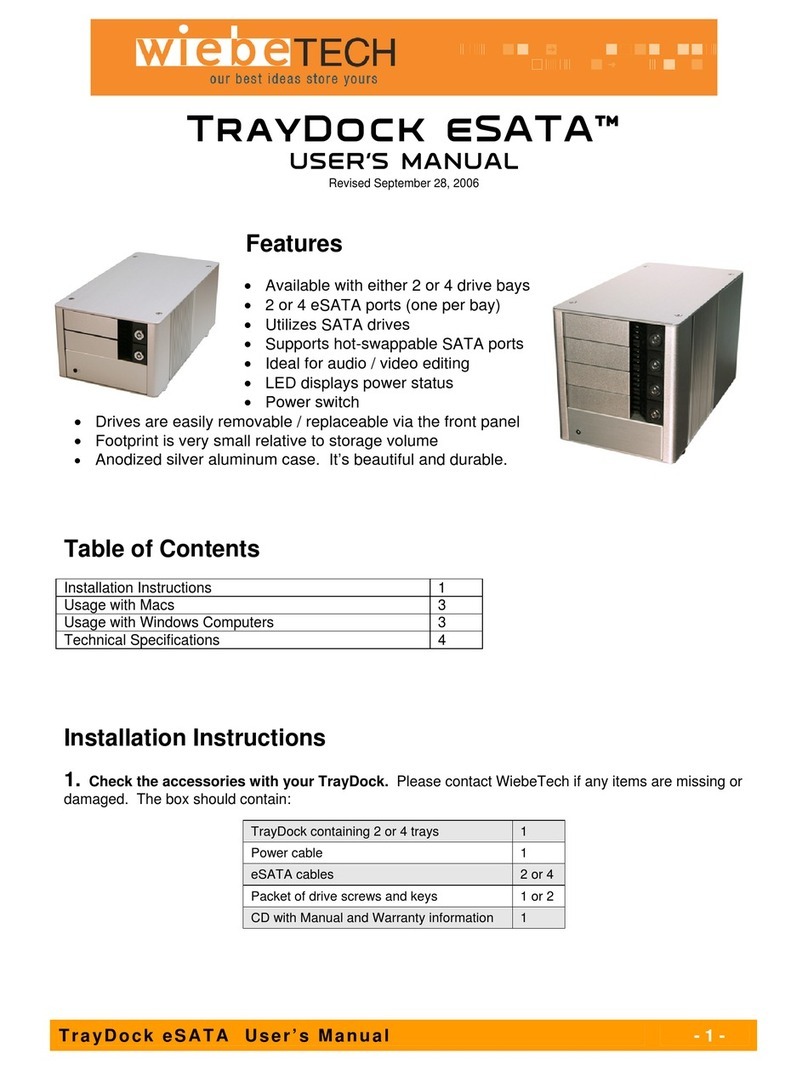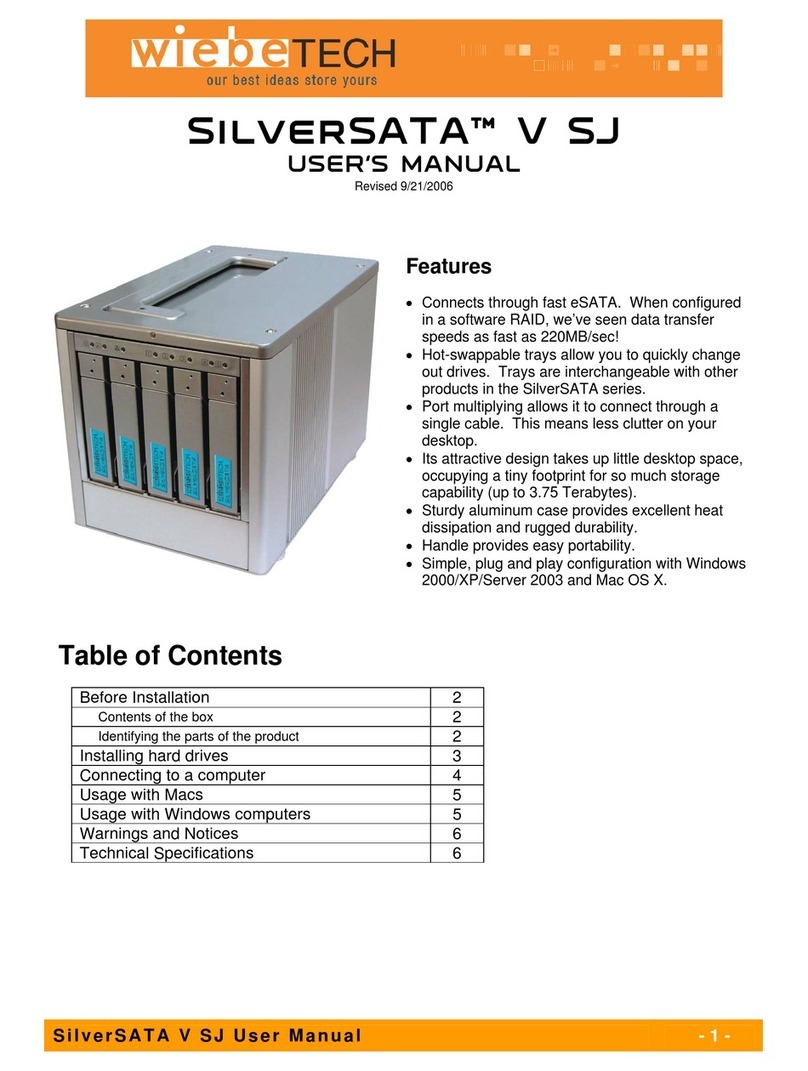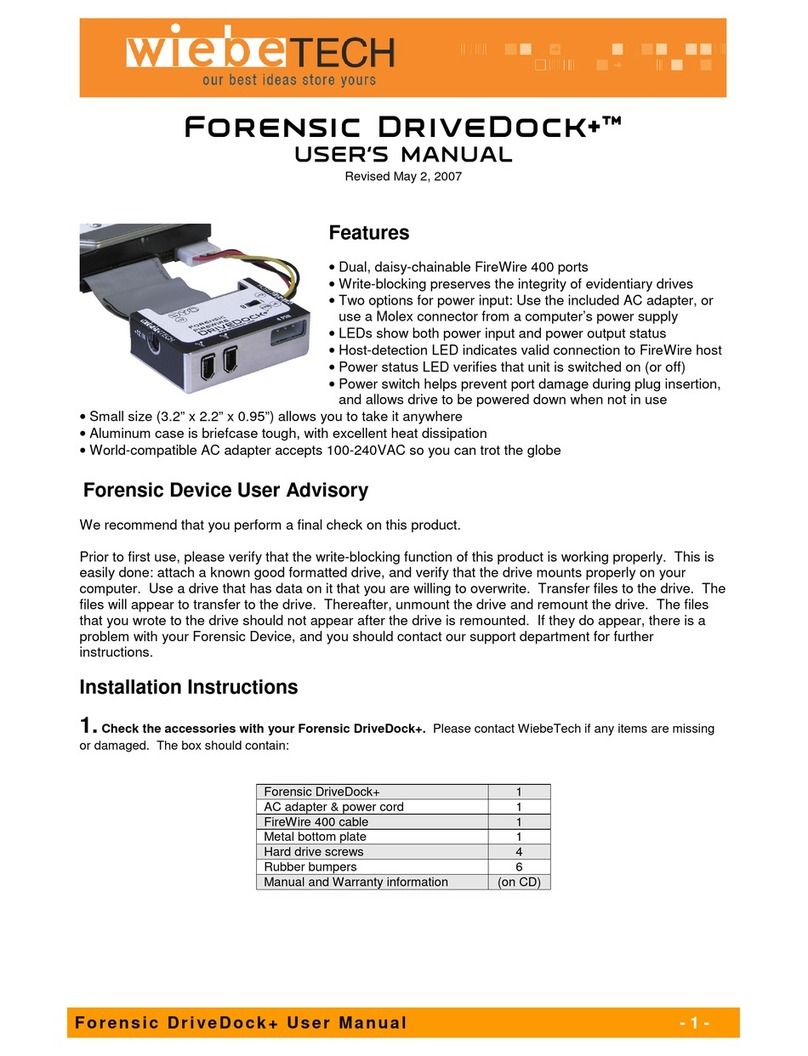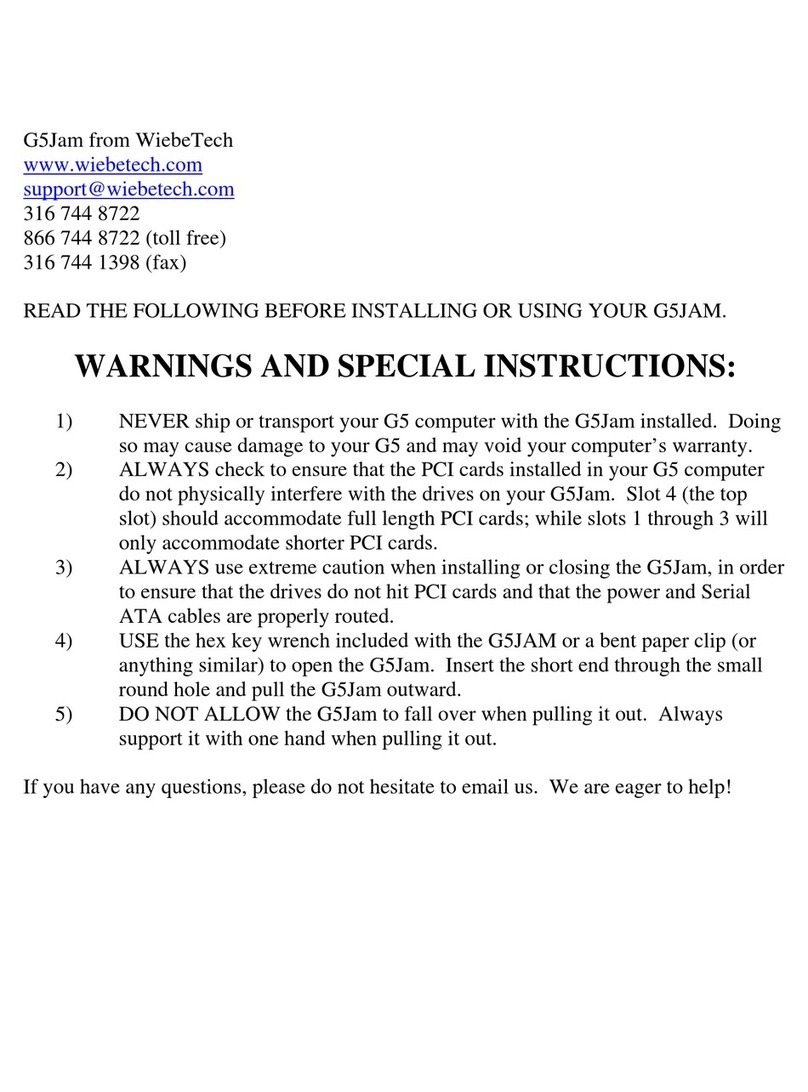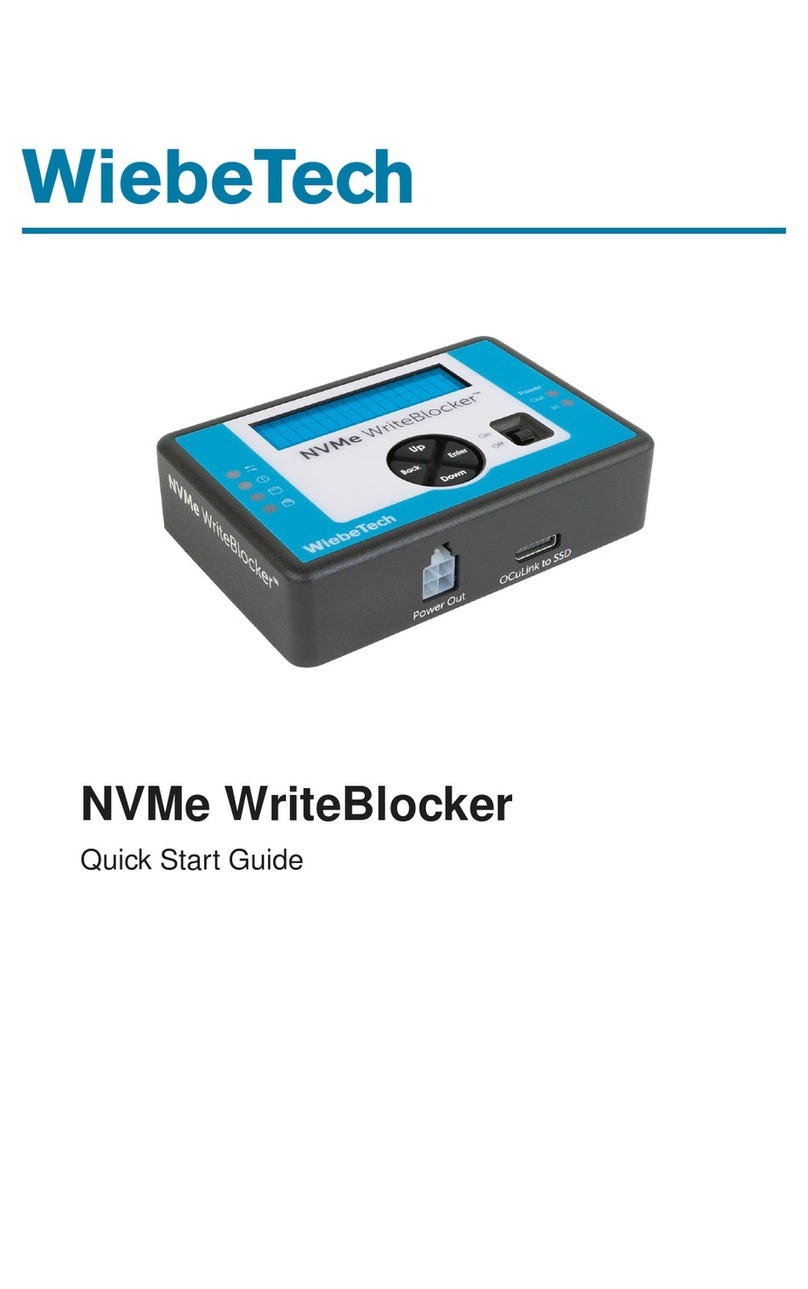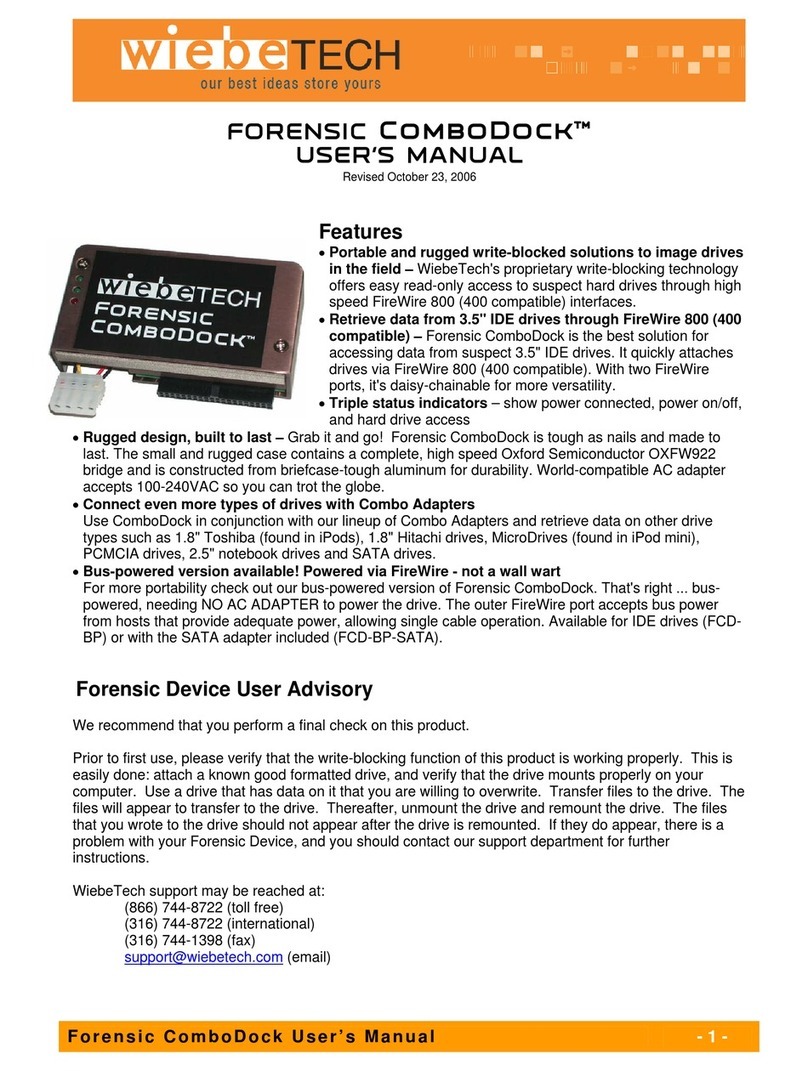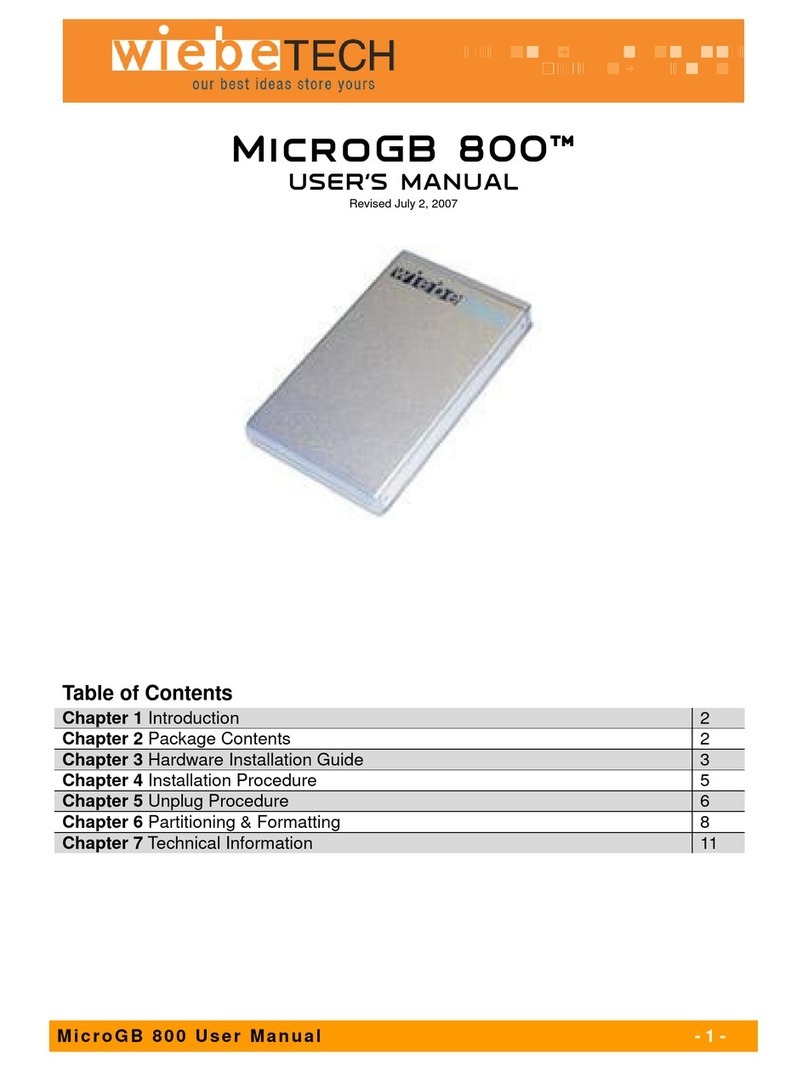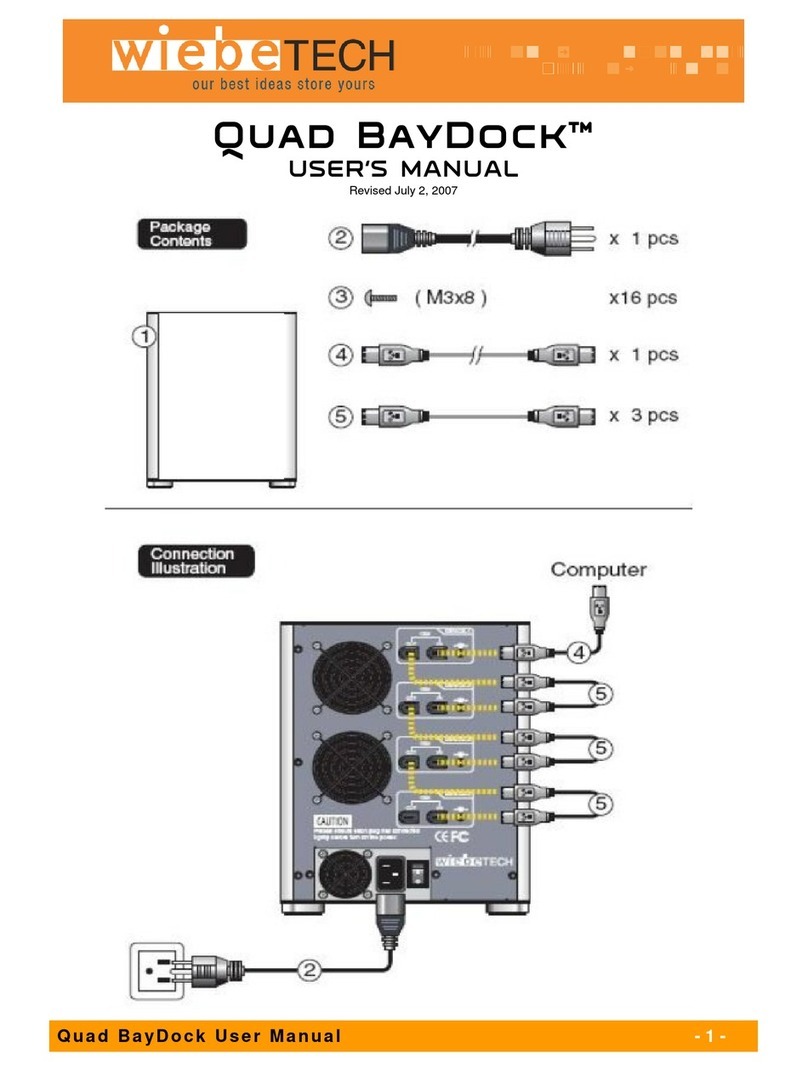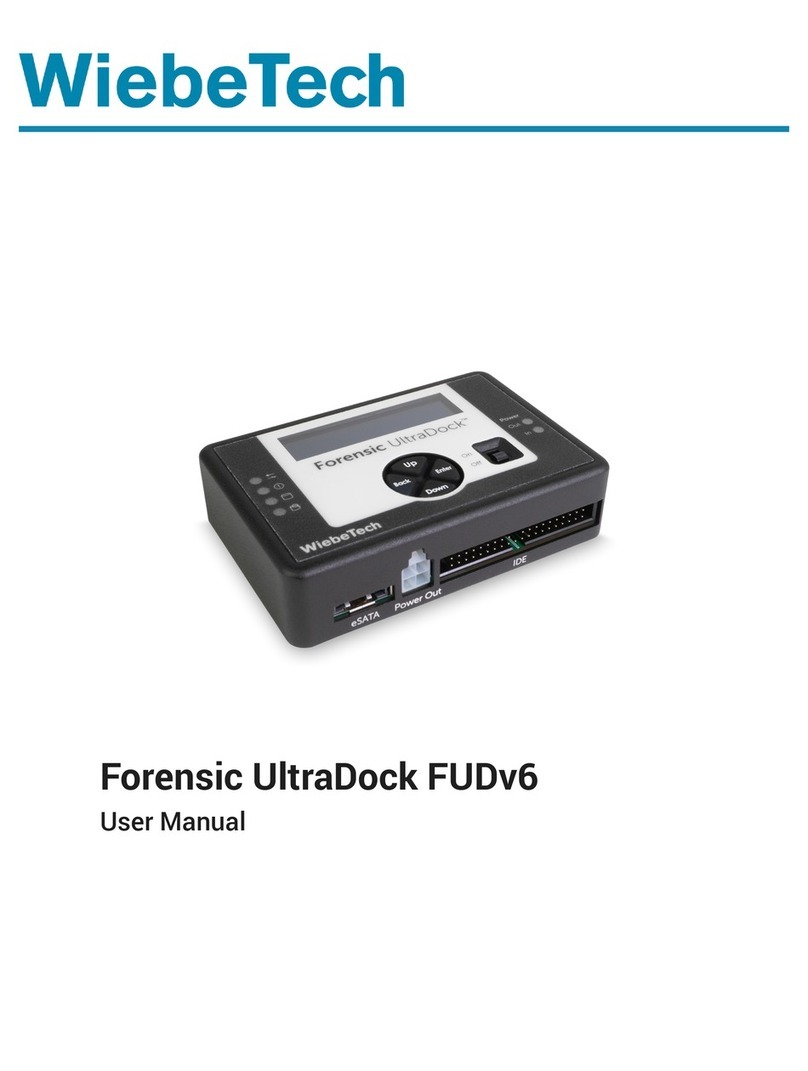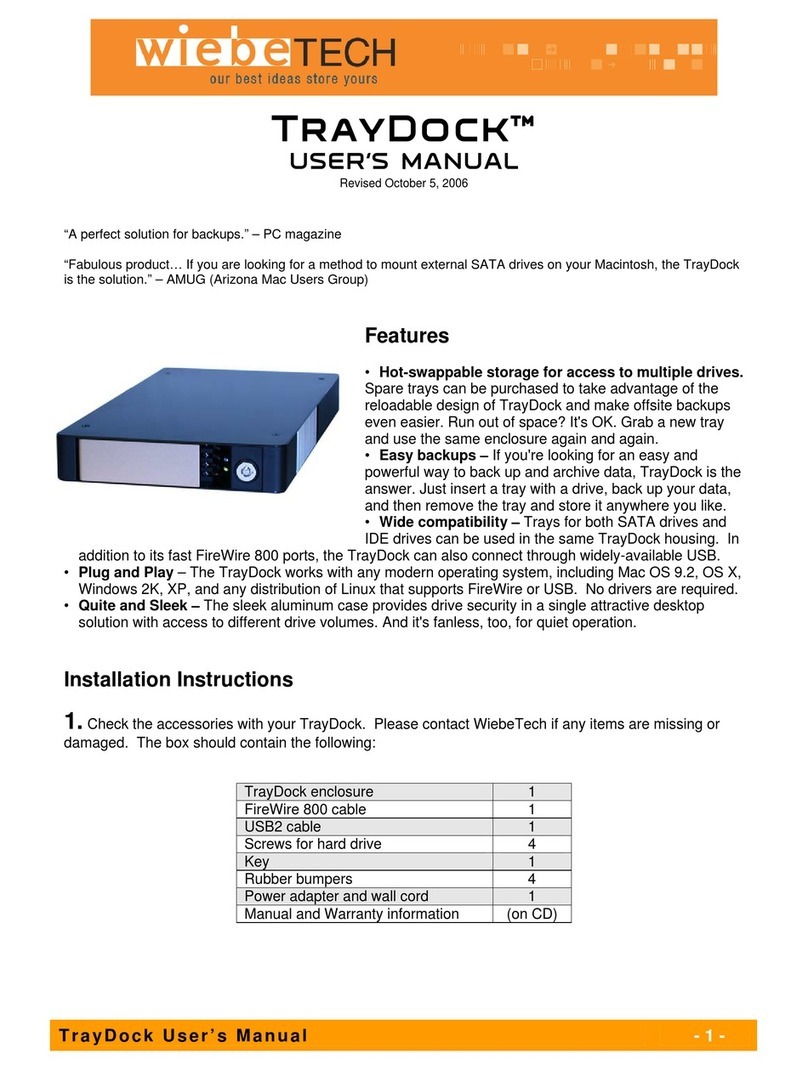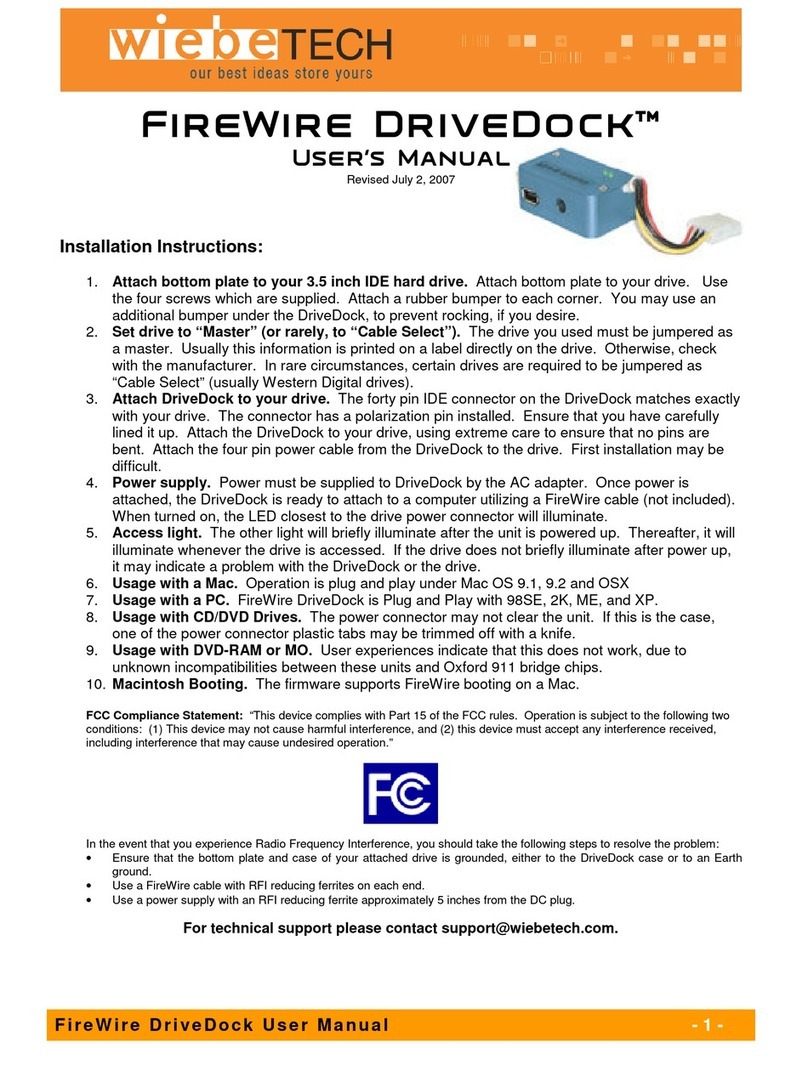WiebeTech LLC
R T 5 U s e r ’ s M a n u a l - 9 -
Special instructions for initializing five 500GB drives:
To initialize a 2.5 Terabyte RT5, you cannot use the Quick Volume & RAID Set Setup, because it will limit the
capacity. Set up the RAID set and the volume set manually using the following instructions:
•At the “Ready” screen, press enter to go to the main menu. The first menu choice is “Quick Volume and
RAID Set Setup,” but you do not want to select this. Instead, use the up and down arrow buttons to scroll
through the main menu options.
•First, you must create the RAID set. (RAID Set Function Create RAID Set)
•It will ask you which drive channels you would like to be a part of the RAID Set. Hit ENTER on channels 1-5
to include all drives.
•Hit ENTER once more to create the RAID Set.
•Now press ESC until you return to the main menu.
•Next, you must create a volume set. (Volume Set Function Create Volume Set)
•Select RAID set # 00 and press ENTER. (This is the default name for the RAID set you created earlier.)
•Set the desired RAID level (typically level 5), and then press ESC (not Enter) to continue.
•Verify the capacity. The total capacity should be approximately 2000GB (for RAID 5). Press ENTER twice.
•You will be asked whether you prefer “FGrnd” or “BGrnd” initialization. Choose “FGrnd” by pressing ESC.
•Press ESC until you return to the “Ready” screen.
•After approximately one to two minutes, the LCD will show a progress meter: “Initialize 0.1% Complete.”
•Let the RT5 sit for about 12 hours while it initializes. When finished, it should say “Initialize Complete.”
•The final capacity after initializing RAID 5 and formatting should be about 1.87 TB (instead of 1.65 TB using
quick setup).
Special instructions for initializing five drives larger than 500GB:
Because the RT5 has a volume size limit of 2200GB, you will need to create two volume sets to access all of the
capacity. You cannot use Quick Volume & RAID Set Setup. Set up the RAID set and the volume sets manually
using the following instructions:
•At the “Ready” screen, press enter to go to the main menu. The first menu choice is “Quick Volume and
RAID Set Setup,” but you do not want to select this. Instead, use the up and down arrow buttons to scroll
through the main menu options.
•First, you must create a RAID set. (RAID Set Functions > Create a New RAID Set)
•It will ask you which drive channels you would like to be a part of the RAID set. Hit ENTER on channels 1-5
to include all drives.
•Hit ENTER once more to create the RAID set.
•Now press ESC until you return to the main menu. (Ready screen)
•Now, you must create two volume sets. This is different than the previous setups, so read ahead before
continuing. Go to Volume Set Functions > Create RAID Volume Set.
•Select RAID set # 00 and press ENTER (This is the default name for the RAID set you created earlier).
•Use the up and down arrows to check various settings before continuing. The RAID type should be RAID 5.
Verify that the IDE Drive Select is set to Master, and the host channel should be set to 0.
•Press ESC (not Enter) to continue.
•Select the capacity of the first volume set using the up/down buttons. It must less than 2200GB. Press
ENTER twice.
•You will be asked whether you prefer “FGrnd” or “BGrnd” initialization. Choose “FGrnd” by pressing ESC.
•You are now ready to create the second volume set. (Volume Set Functions > Create RAID Volume Set).
•Select RAID Set # 00 and press ENTER. (This is still the same RAID Set you created earlier.)
•Scroll down to the “IDE Drive Select” setting, and set it to Slave. Also, make sure the RAID type is set to
RAID 5 and the host channel is set to 0.
•Press ESC (not Enter) to continue.
•The default capacity will be the remaining capacity on RAID Set # 00. Choose it by pressing ENTER.
•You will be asked whether you prefer “FGrnd” or “BGrnd” initialization. Choose “FGrnd” by pressing ESC.
•Press ESC until you return to the “Ready” screen.
•After approximately one to two minutes, the LCD screen will display a progress message: “Initialize 0.1%
Complete”. You may also notice a slight flickering of the LCD screen.
•Let the RT5 sit overnight while it initializes. When finished, it should say, “Initialize Complete”.