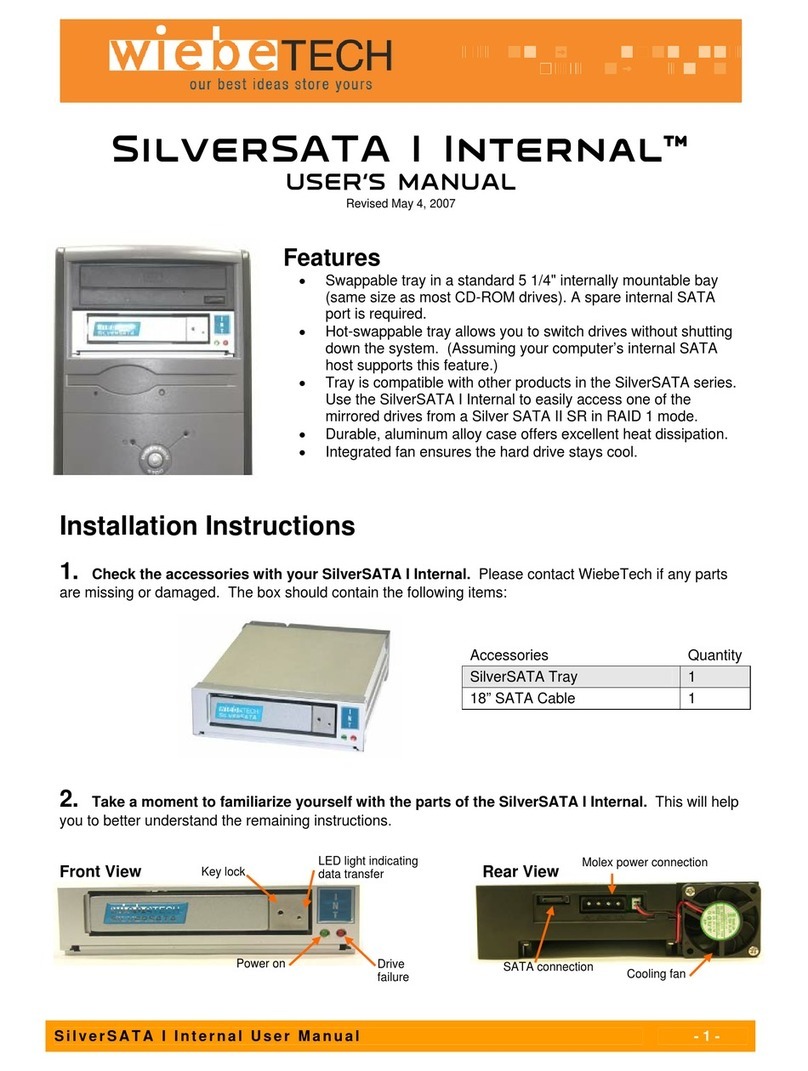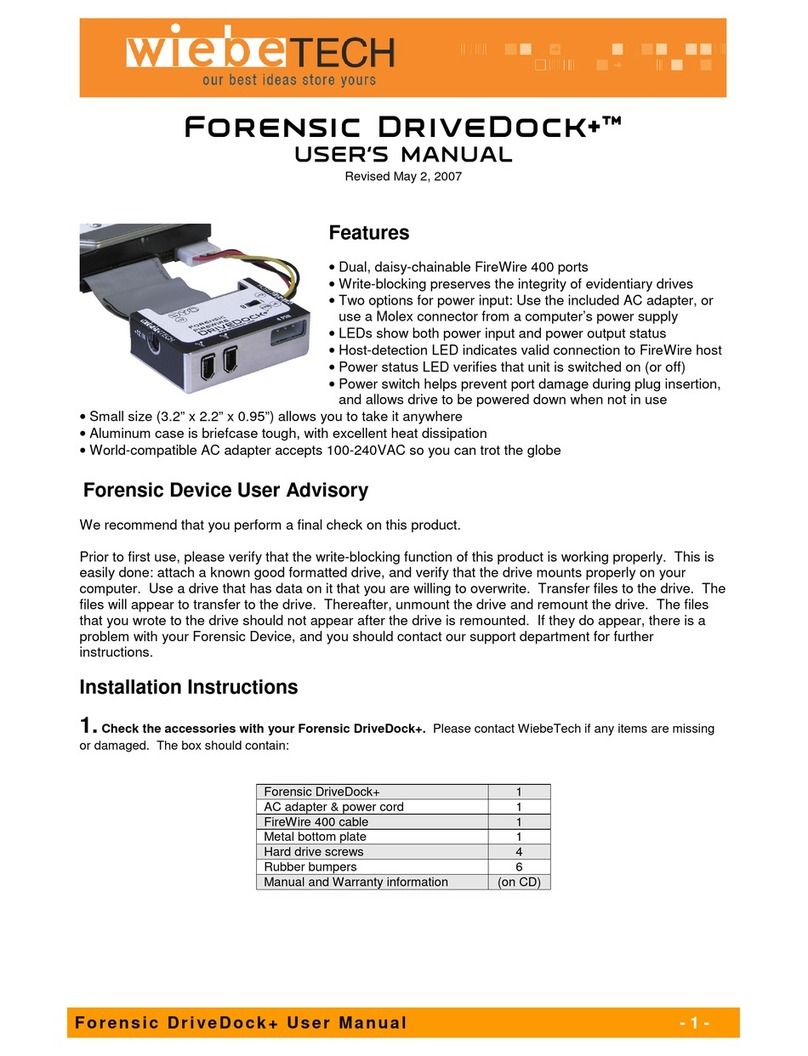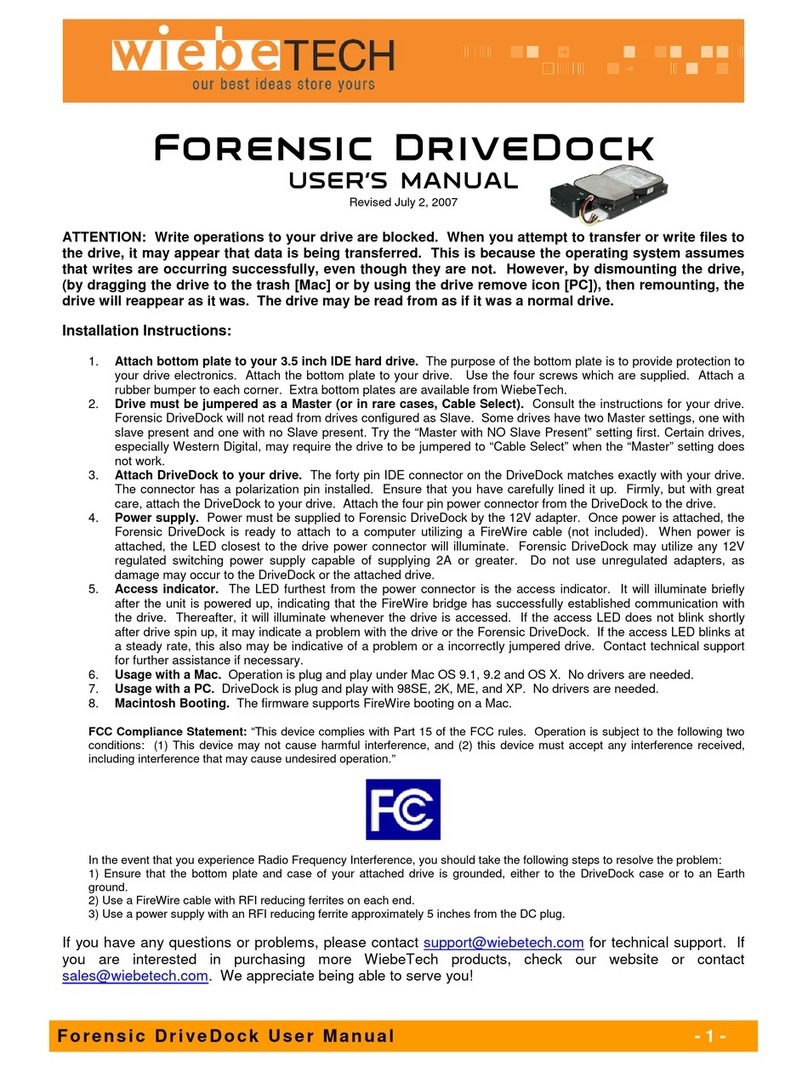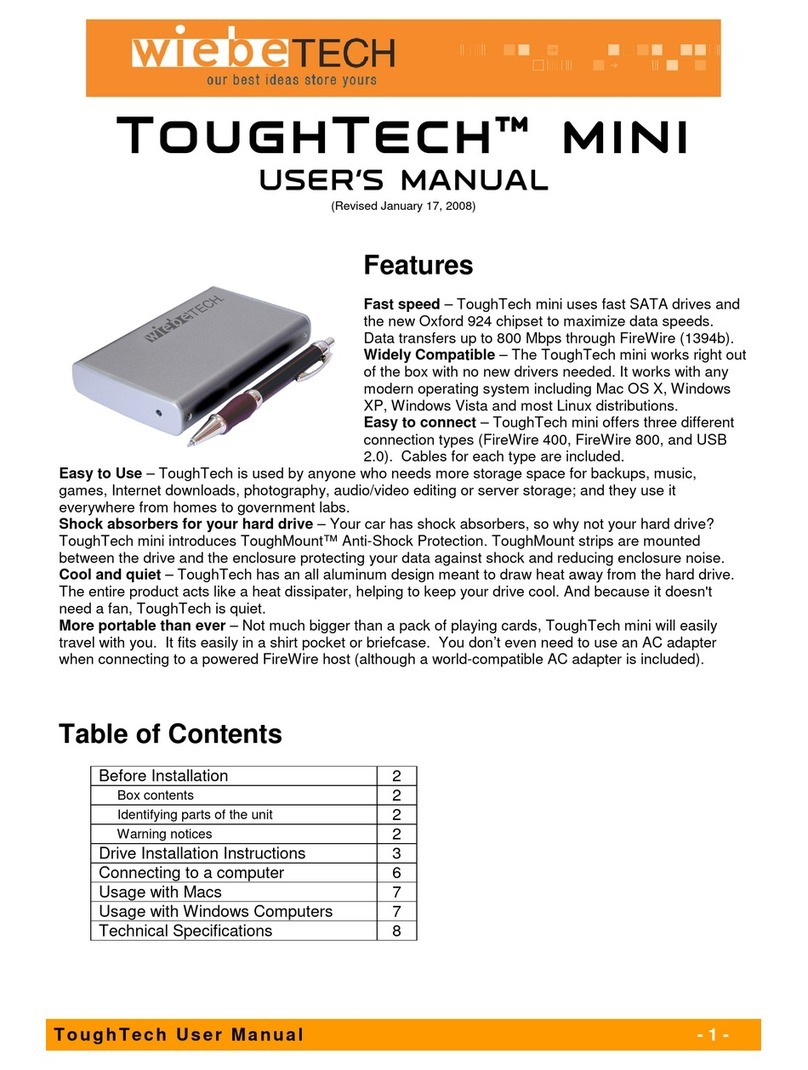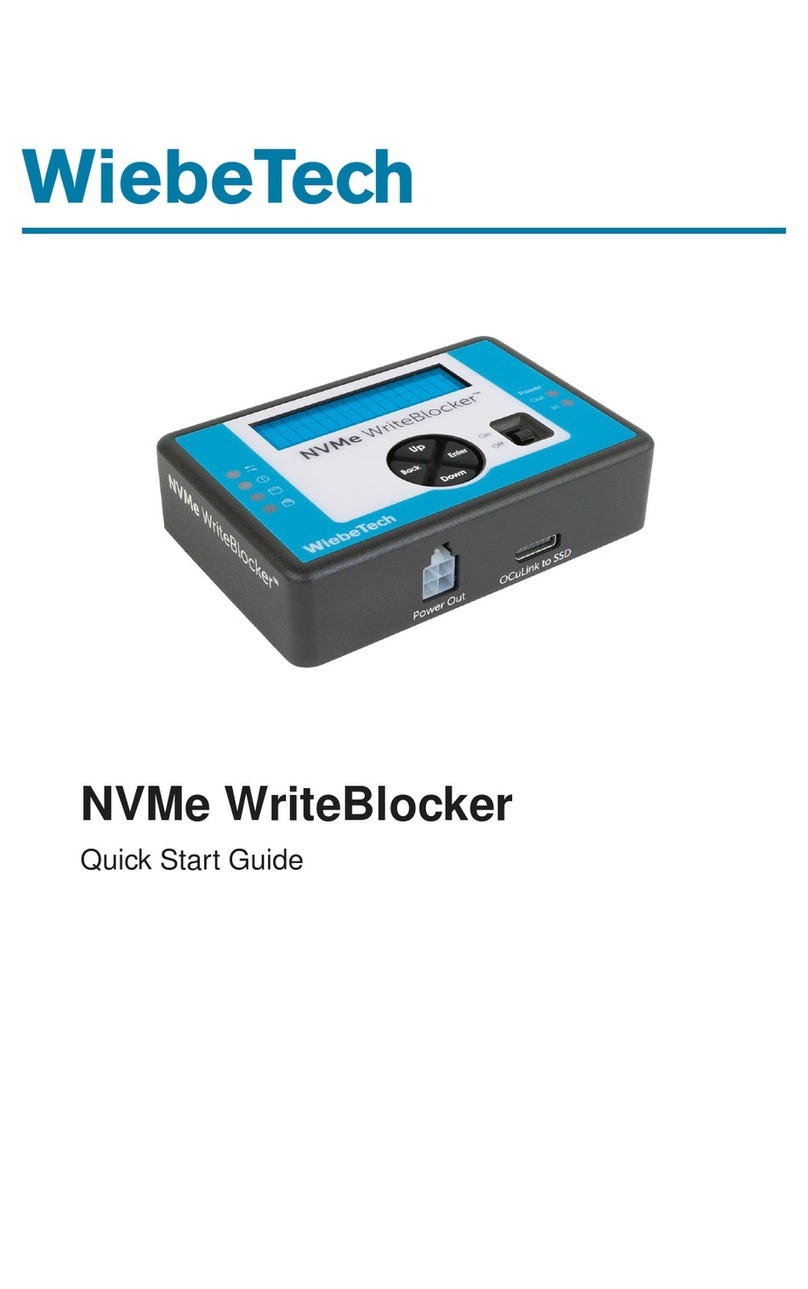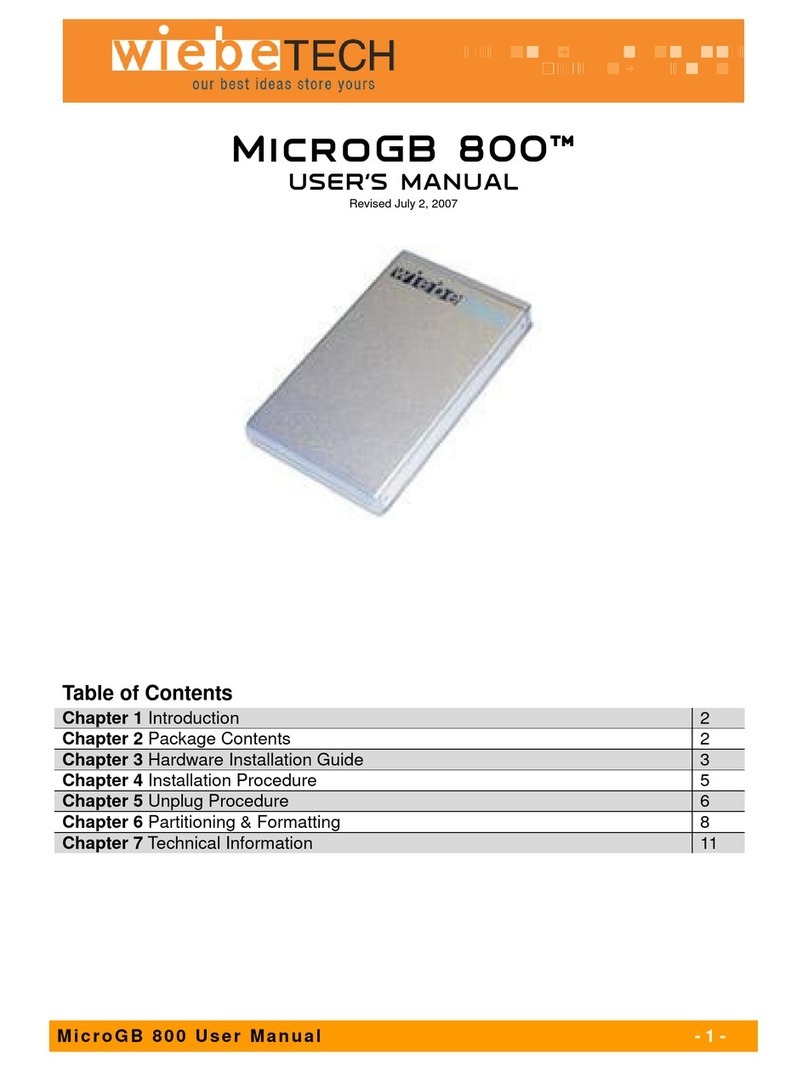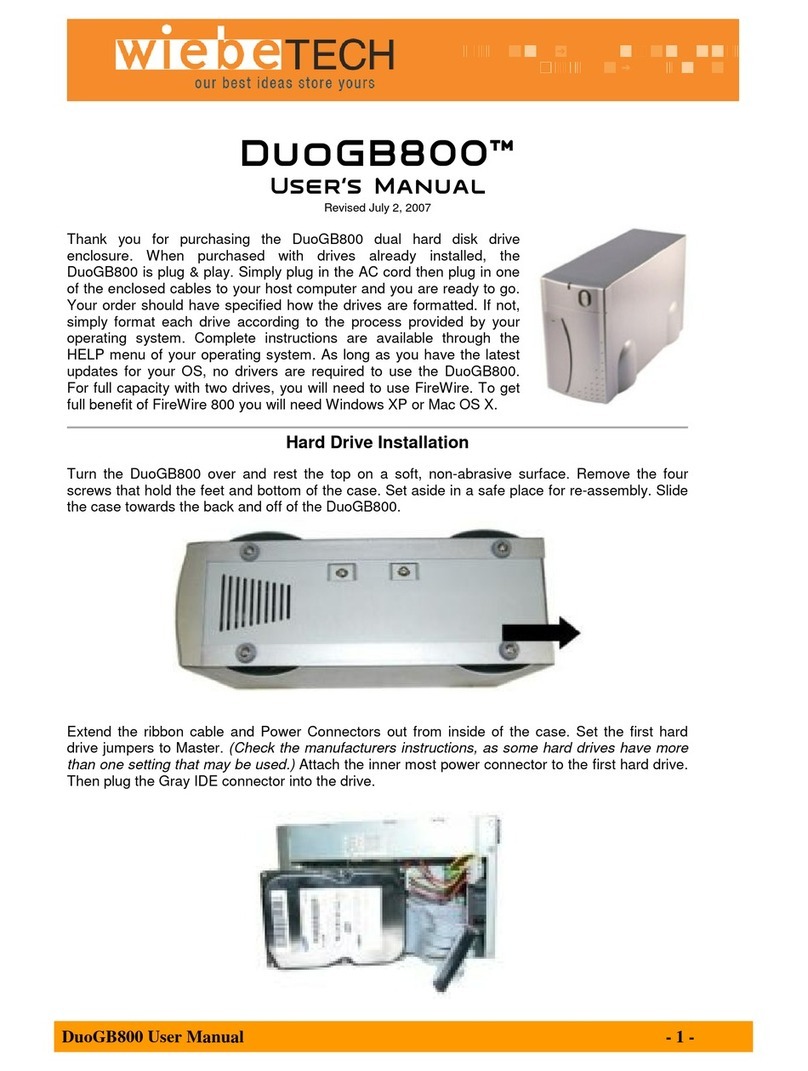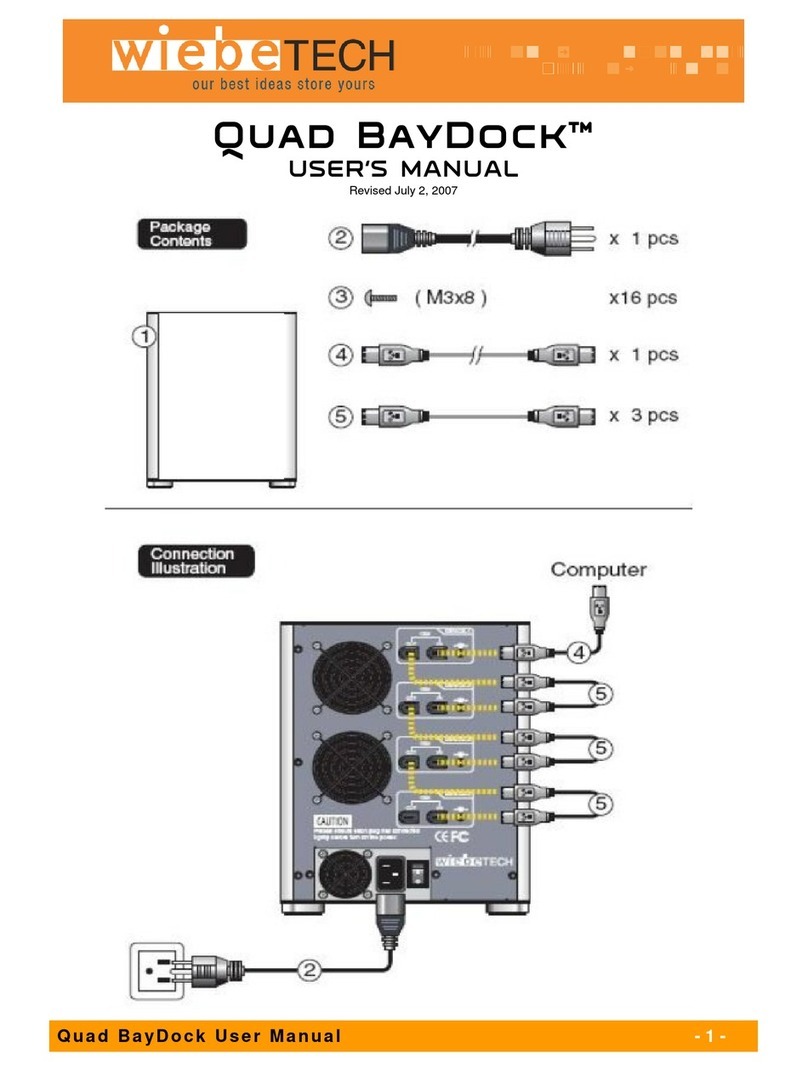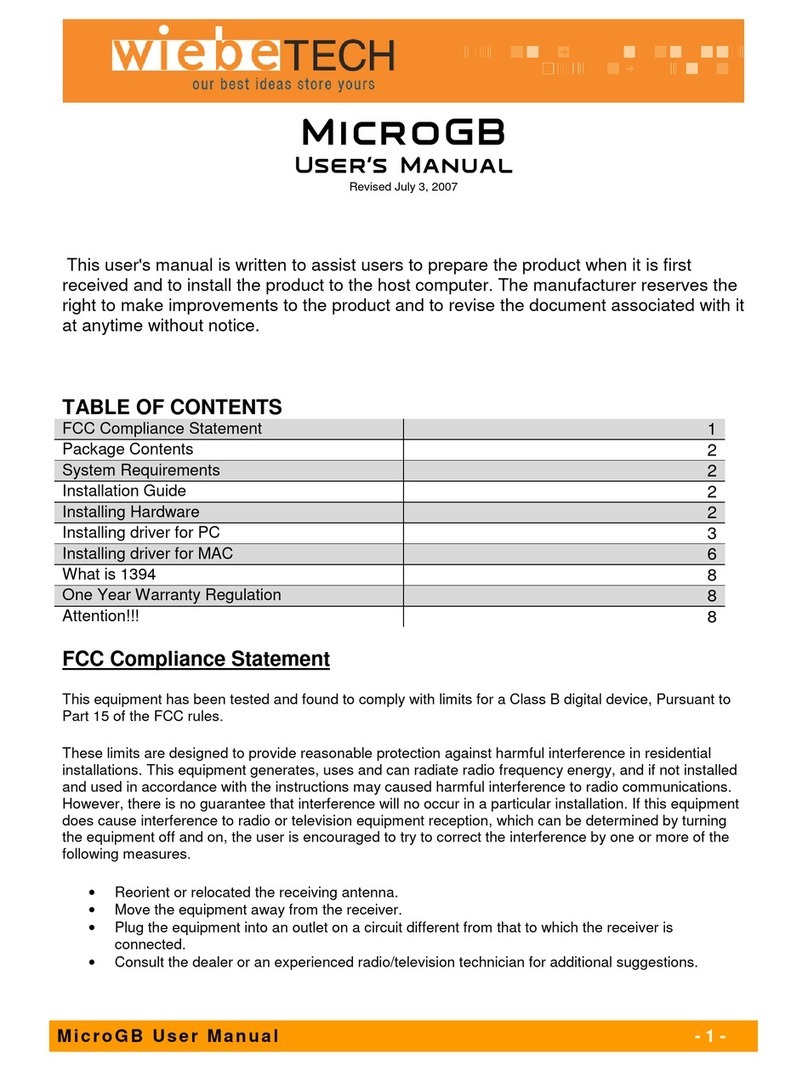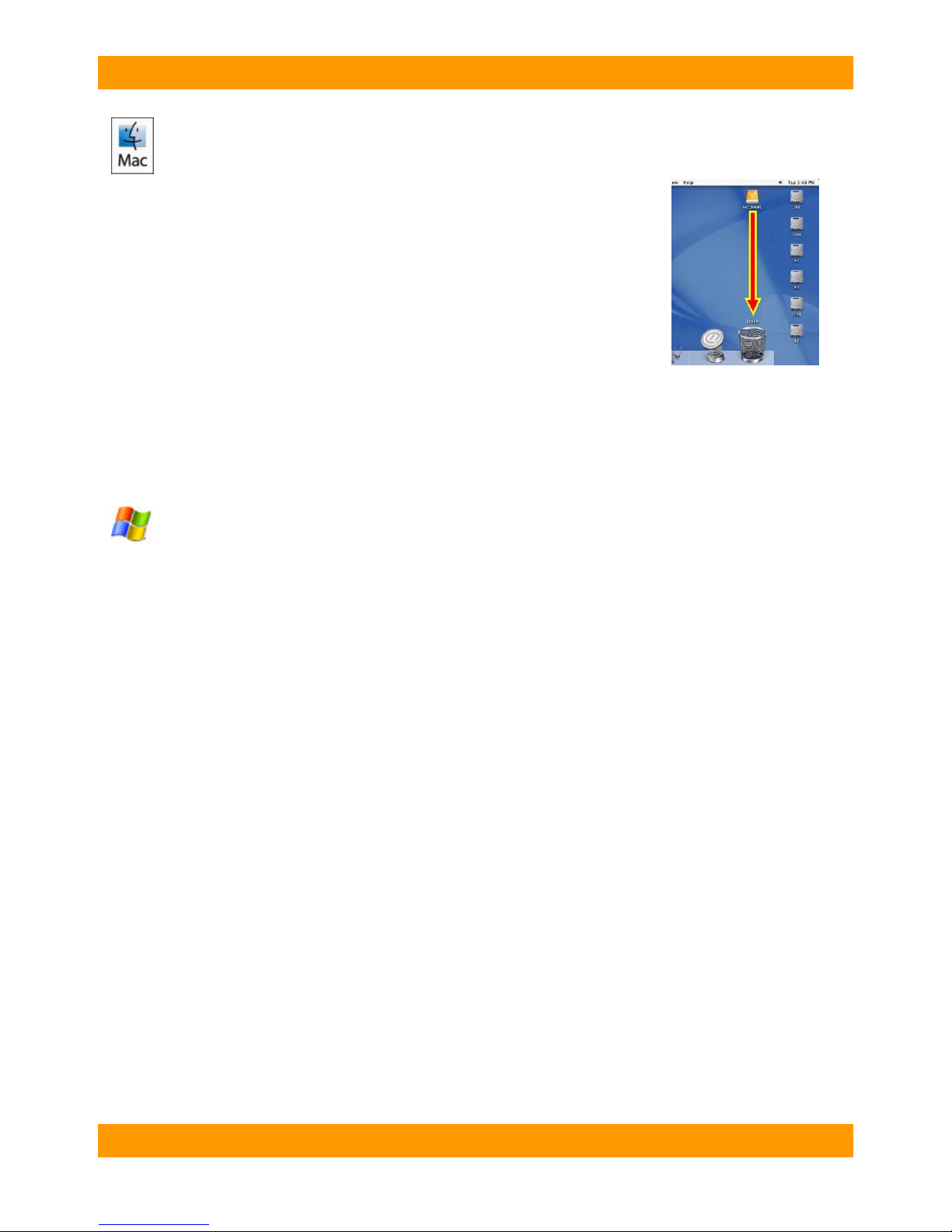WiebeTech LLC
R T X 2 0 0 H - S J U s e r M a n u a l - 4 -
Usage with Macintosh Computers
Mounting and Unmounting Volumes
When you connect the unit to the Mac for the first time and turn on the power,
you may see a message saying that the disks are unreadable. This is because
new drives must be formatted before use. The easiest way to do this is with
Mac OS X’s Disk Utility. Select “Mac OS Extended” as the format type. After
the volume is formatted, an icon representing the drive volume will appear
(mount) on the desktop. You can now use the volume just like an internal hard
drive.
Unmount each volume before powering down the unit by dragging the
volume’s icon to the trash bin, or by selecting the volume then pressing
Command-E. Shutting down the unit without first unmounting the volume can result in data loss.
Booting to the RTX200H-SJ
Your ability to boot to the RTX200H-SJ depends upon whether or not the eSATA host to which it is
connected supports this feature. Many eSATA hosts do not support booting.
Usage with Windows Computers
Formatting/Mounting Volumes
If your drives are not already formatted, you must format them before use. Use Disk Management, which
you can find by right-clicking on My Computer then selecting Manage. Select NTFS for the format type.
After the volume is formatted, an icon representing the drive volume will appear in My Computer. You
can now use the volume just like an internal hard drive.
Ejecting Volumes
You will not be able to eject the RTX200H-SJ like you can with devices that connect via FireWire or USB.
Make sure no applications are accessing data from the drives before powering off the unit. Turning off the
RTX200H-SJ during hard drive access could result in data loss.
Warnings and Notices
•Use only hard drives that are in perfect condition. Avoid using drives that have ever developed
bad sectors during previous usage. This could lead to possible device failure or loss of data.
•The RTX200H-SJ supports drives of various specifications and different capacities. However, if
you wish to use the drives in a software RAID configuration, we recommend using drives of the
same brand and type for optimal performance. If drives of different capacities are used, the
capacity of the smallest drive will determine how much of each drive is used. The additional
capacity on the larger drives will not be used by the RAID.
•Creating a software RAID level 0 will allow you to use the full, combined capacity of the drives,
and offers the best data transfer speeds. However, RAID 0 offers no protection for the data. If
one drive fails in a RAID 0, the data on all of the drives is irretrievably lost. Before creating a
software RAID, investigate the various RAID types and choose the one that is best for your needs.
•If you create a software RAID 0, do not attempt to hot swap trays. Drives must be kept together in
a RAID 0, or data loss will result.