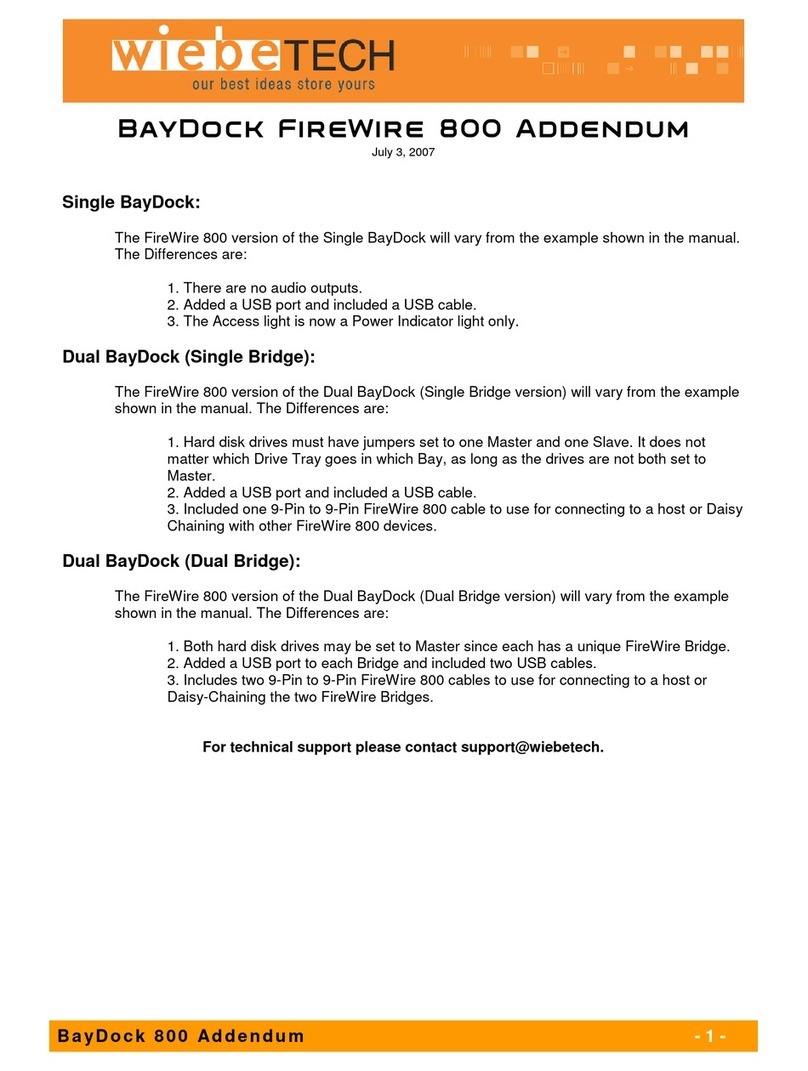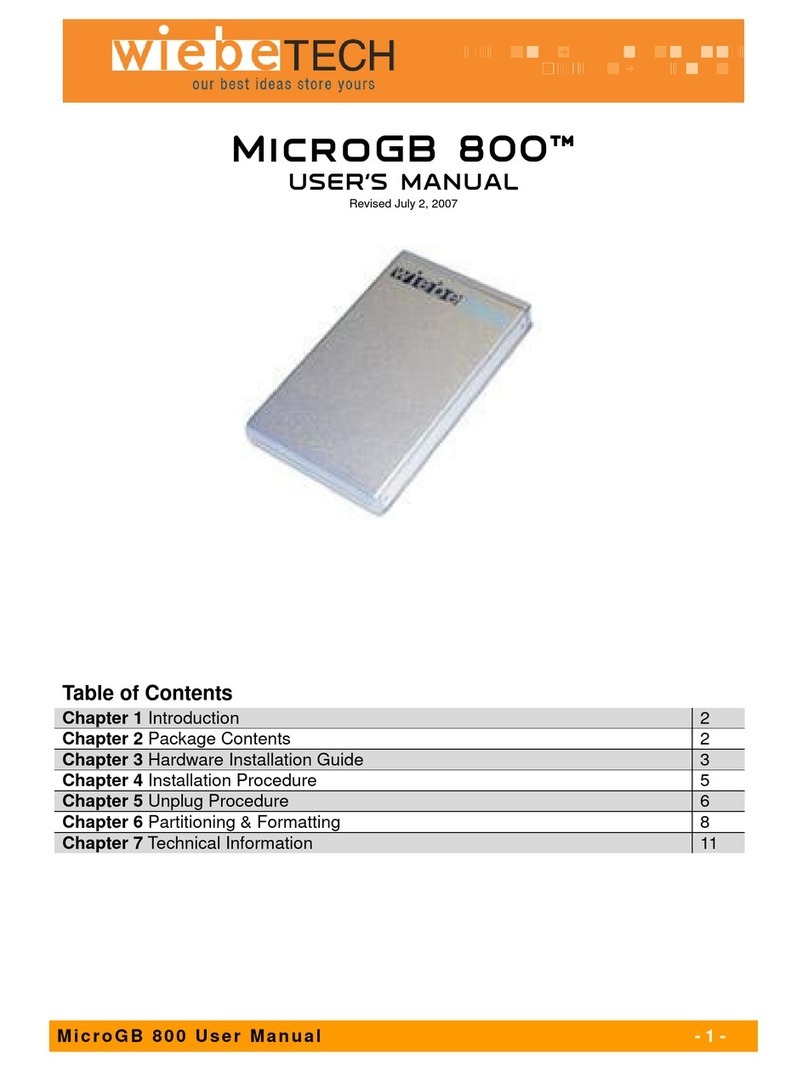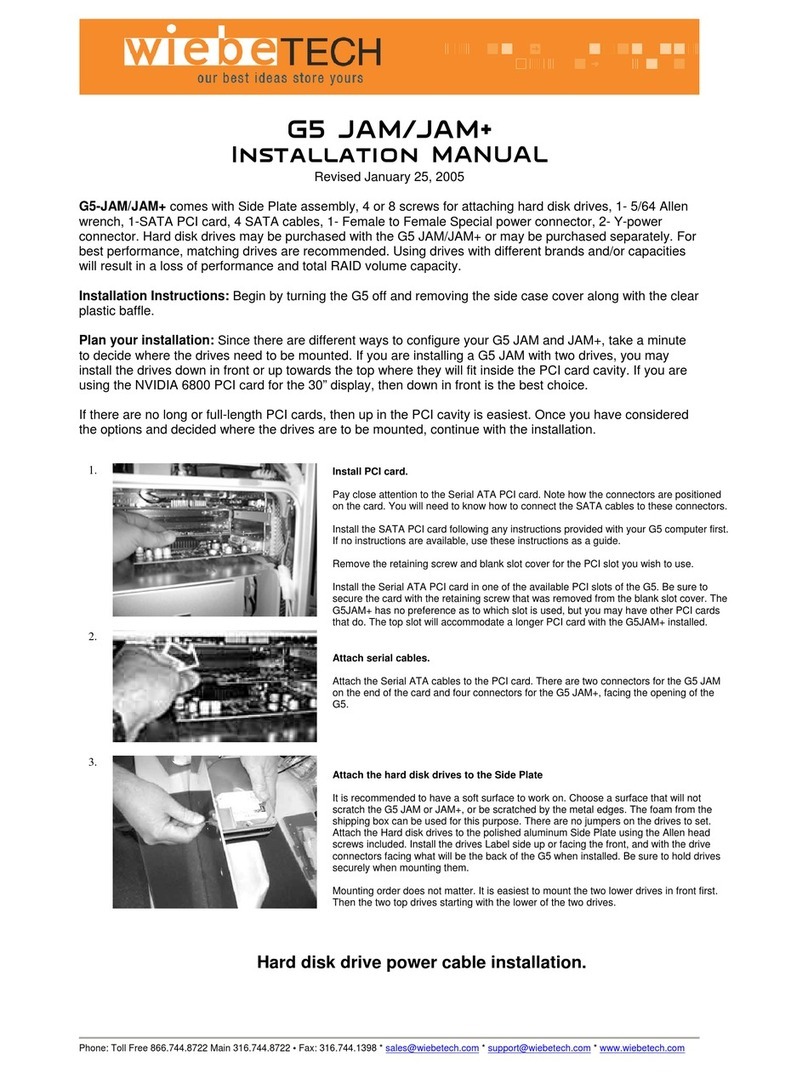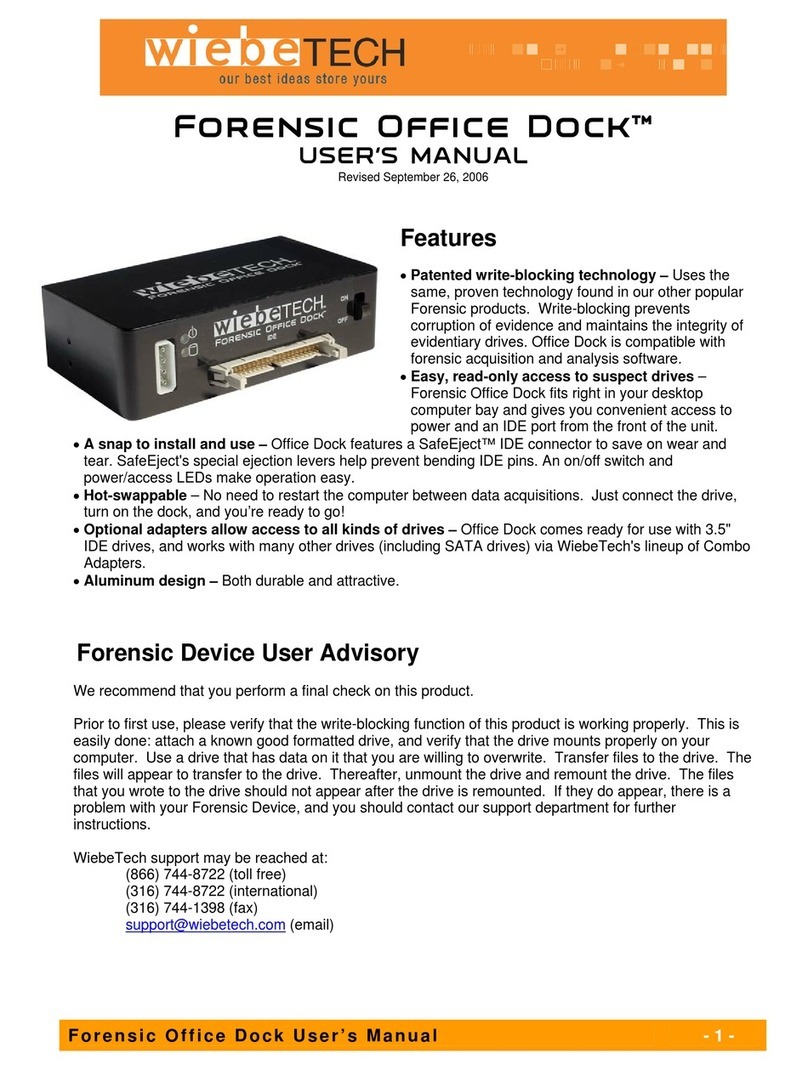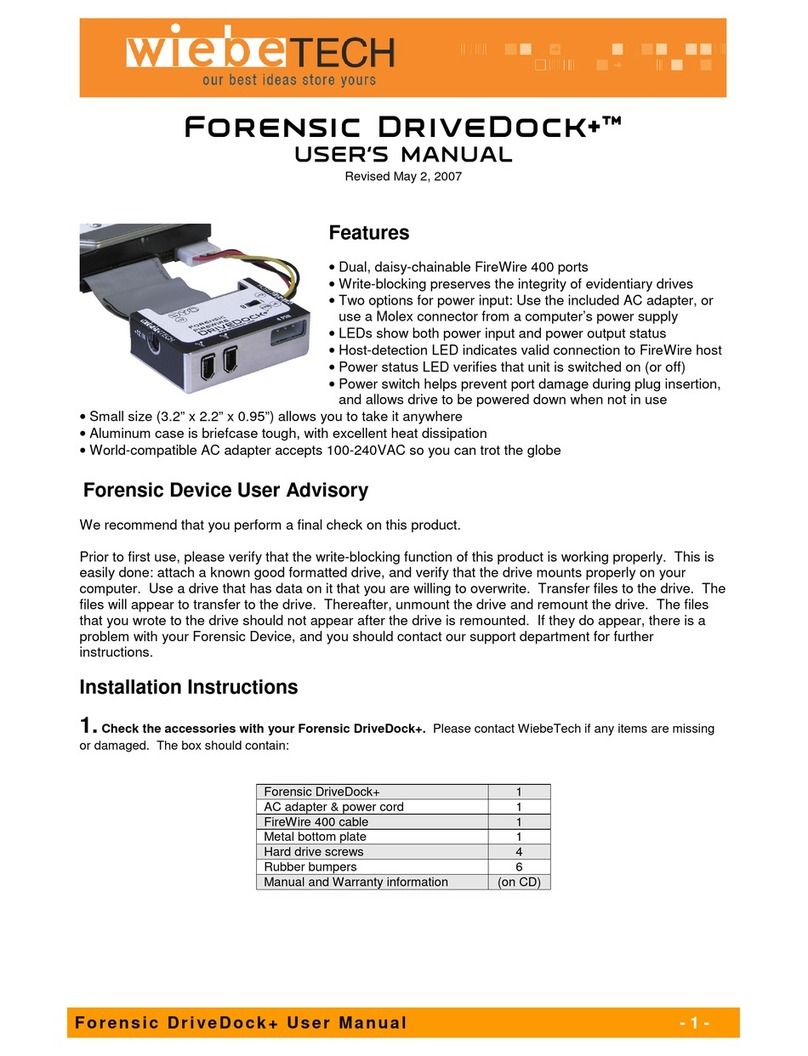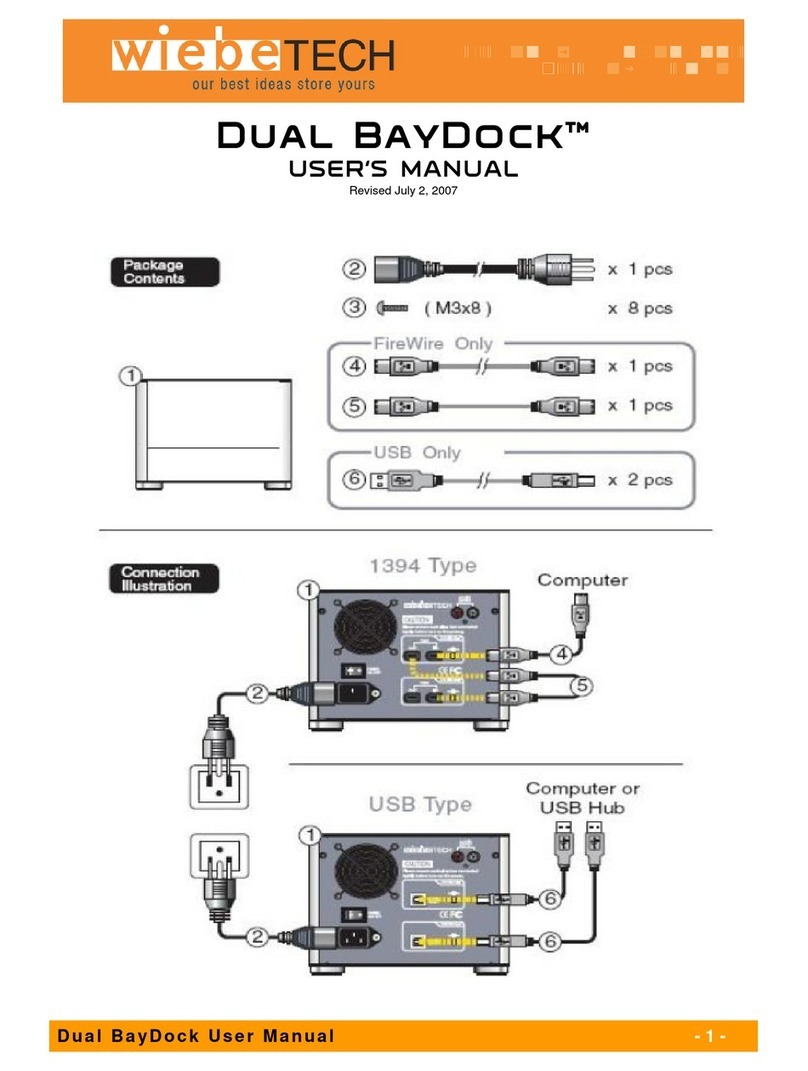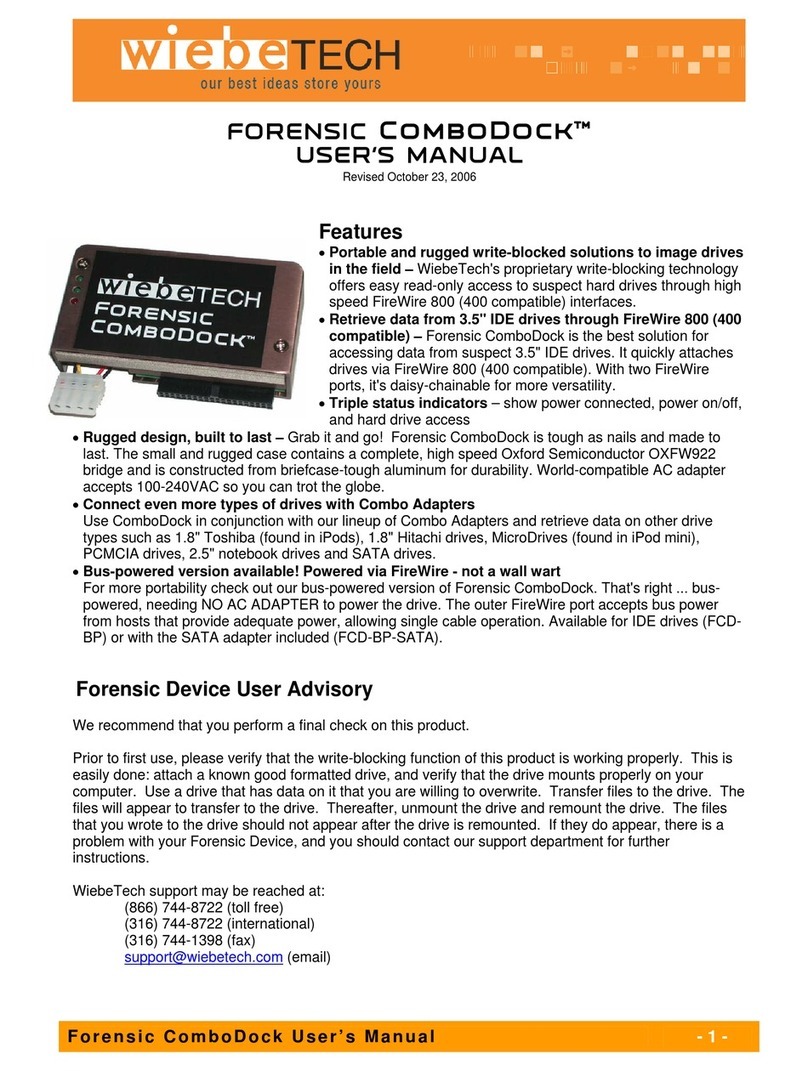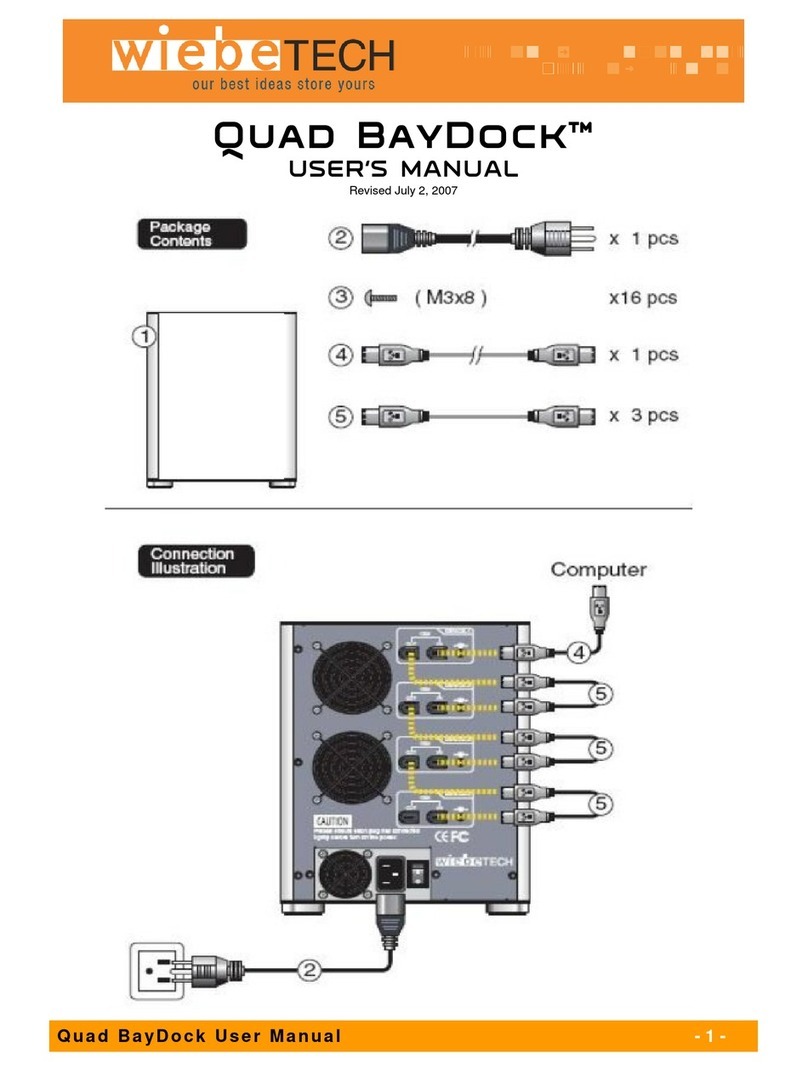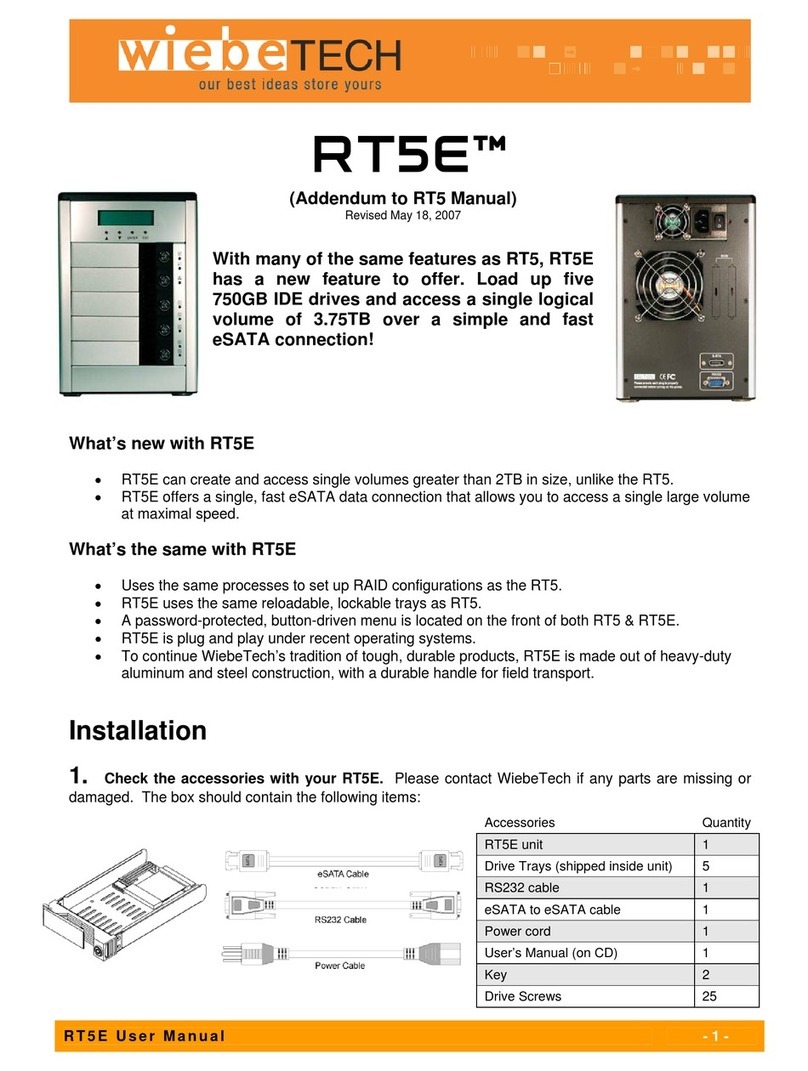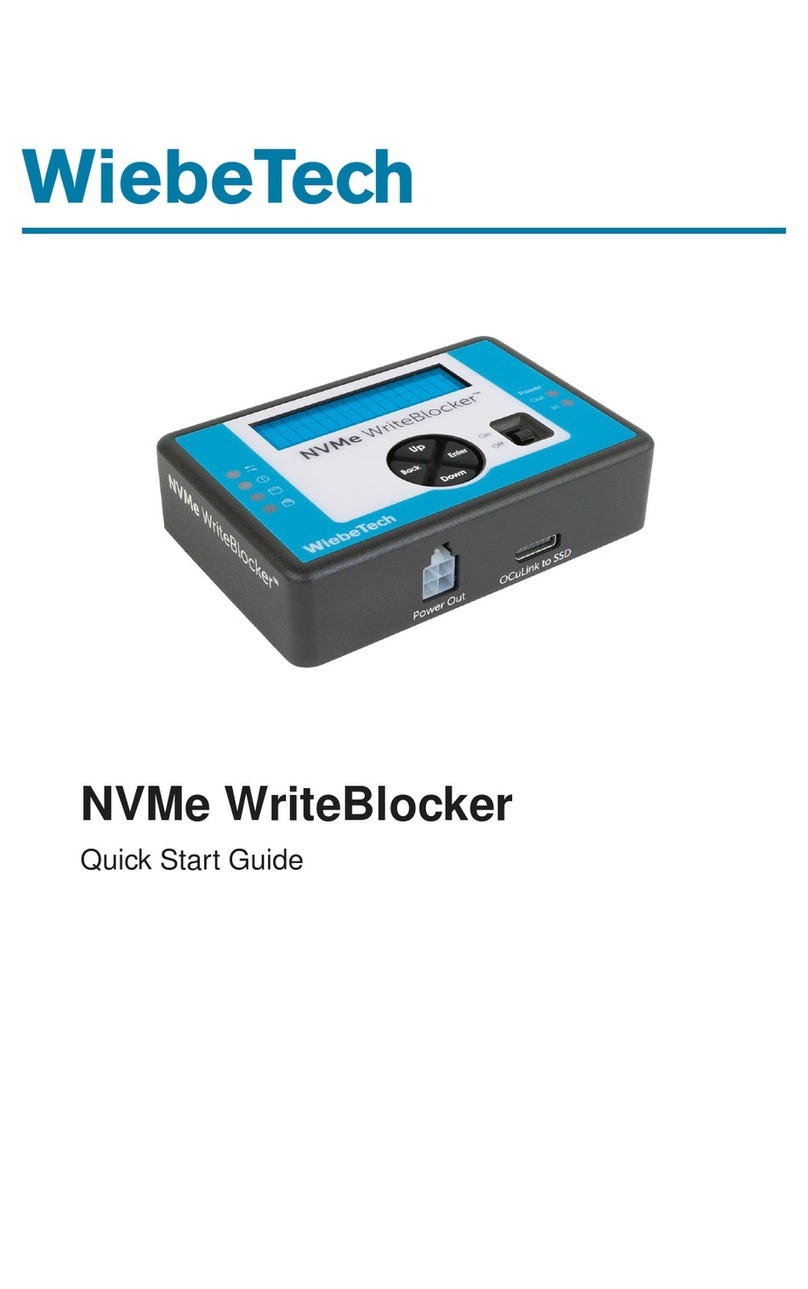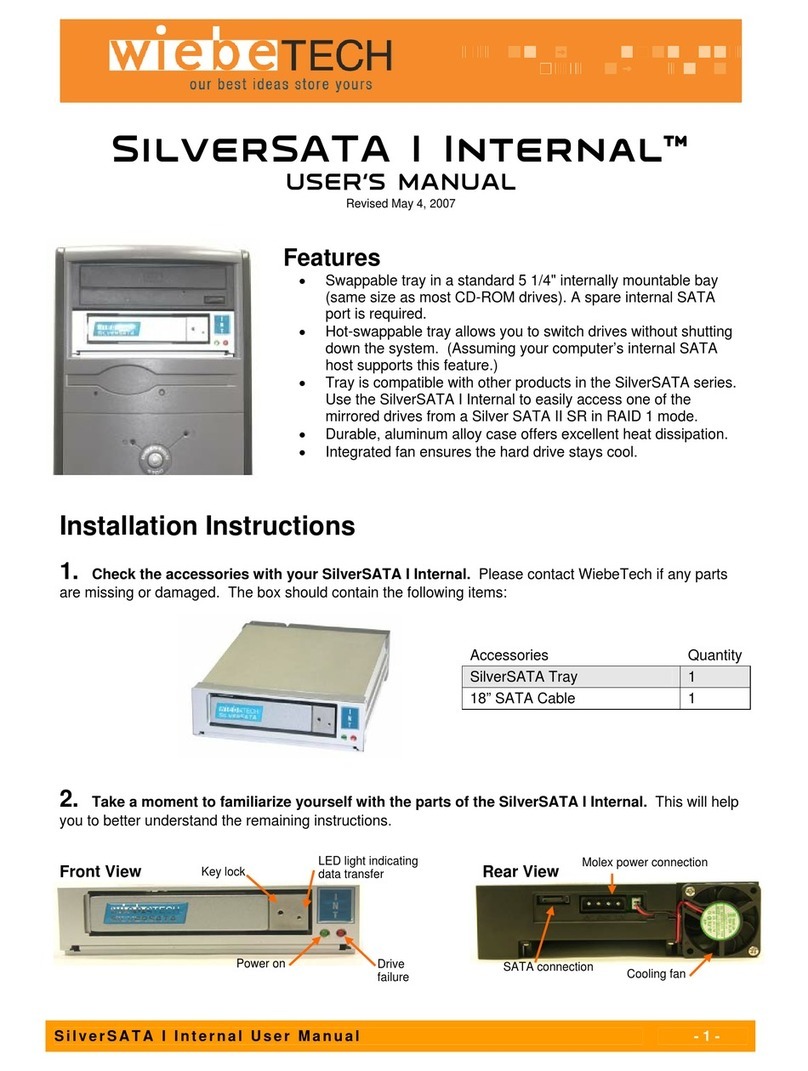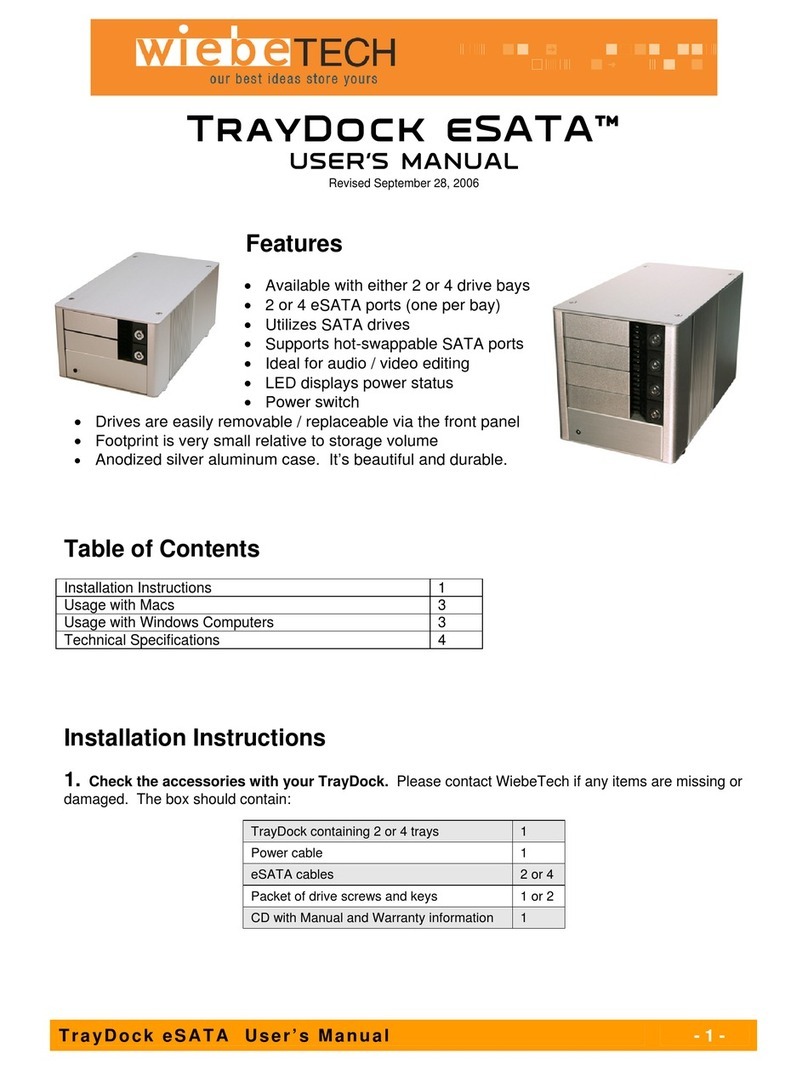WiebeTech LLC
Usage with Macintosh computers
Compatibility
The TrayDock is fully plug-and-play under Mac OS 9.1, OS 9.2 and OS X. No drivers are needed.
Mounting and Ejecting Volumes
If the TrayDock is set to JBOD and the hard drives inside the unit are already formatted,
icons representing the drive volumes will appear (mount) on the desktop. You can begin
using the volumes right away. If the TrayDock is set to RAID 0 or the drives are
unformatted, a message may appear on the desktop saying that the disk is unreadable.
You must format the drives before use, using a formatting utility such as OS X’s Disk
Utility.
Eject each volume before powering down the unit by dragging the volumes’ icons to the
trash bin, or by selecting each volume then pressing Command-E. You must eject the
volumes and power down the unit before switching trays.
Software RAIDs
If your unit is set to JBOD mode, you can create a software RAID using Disk Utility. This is useful if you
need a RAID Level 1 (mirroring), or if you want to RAID some drives and not others.
Booting from your TrayDock
Some Macs support booting from a FireWire device. To activate this feature, go to System Preferences
ÆStartup Disk. A window will list the available volumes. Select the volume from which you wish to boot.
Another method is to hold down the Option key during boot up. A screen should appear that allows you
to select the volume you wish to use. This is useful if you wish to boot from your TrayDock only some of
the time.
Usage with Windows computers
Compatibility
The TrayDock is fully plug-and-play with Windows 2000 and XP. No drivers are needed.
Mounting and Ejecting Volumes
If the hard drives inside the TrayDock are already formatted, you can begin using the unit right away.
When the TrayDock is properly connected and turned on, a window may open to allow you access to the
volume. If no window appears, you can find the volume by double-clicking the “My Computer” icon. In
JBOD mode, each formatted drive partition will have its own volume.
Eject each volume before powering down the unit by single-clicking the green arrow icon on the task bar,
then selecting “Safely remove….” Windows will indicate when it is safe to disconnect the TrayDock. You
must eject the volumes and power down the unit before switching trays.
Booting from your TrayDock
Some PC motherboards support booting from an external device. To activate this feature, you will need
to adjust the motherboard’s BIOS settings. Check with your motherboard’s manufacturer or owner’s
manual for details.
TrayDock Extreme User’s Manual - 3 -