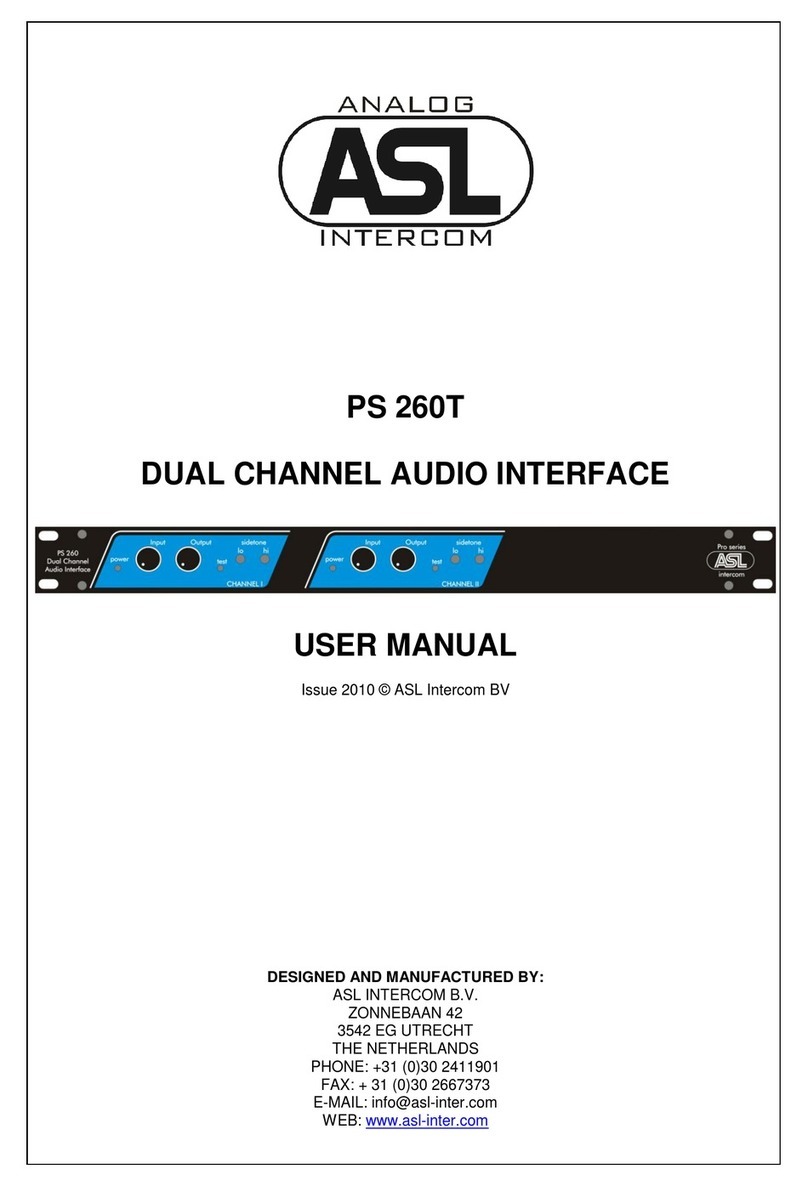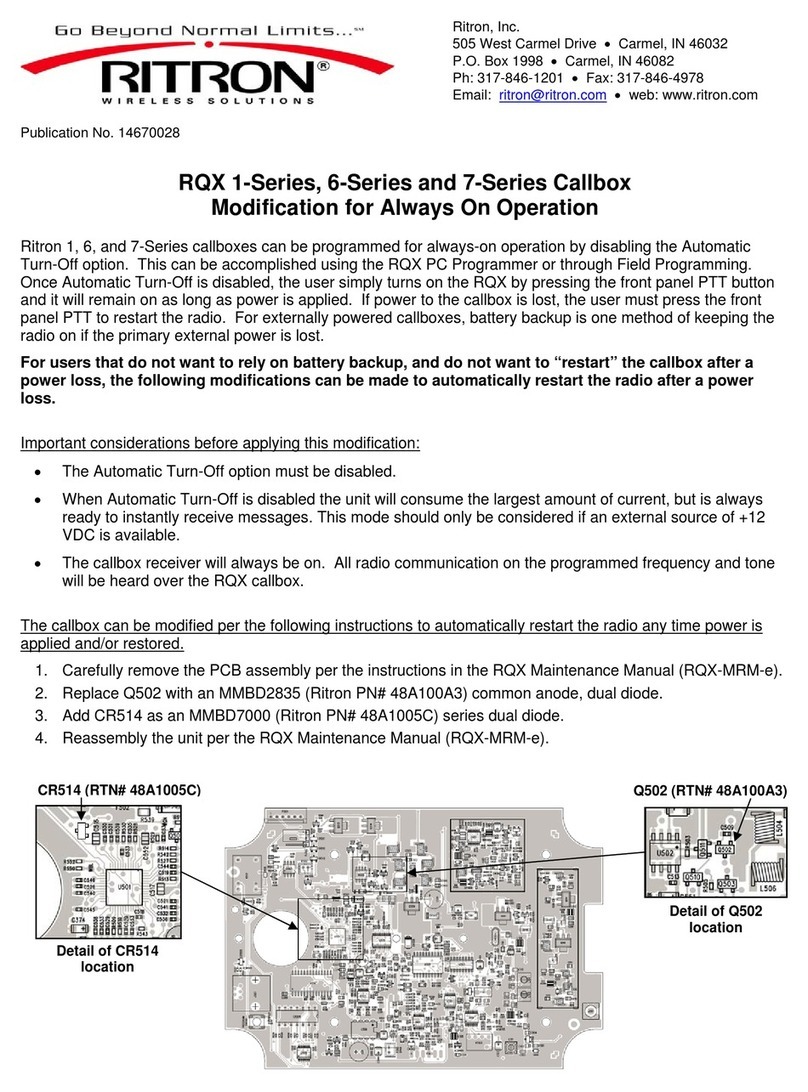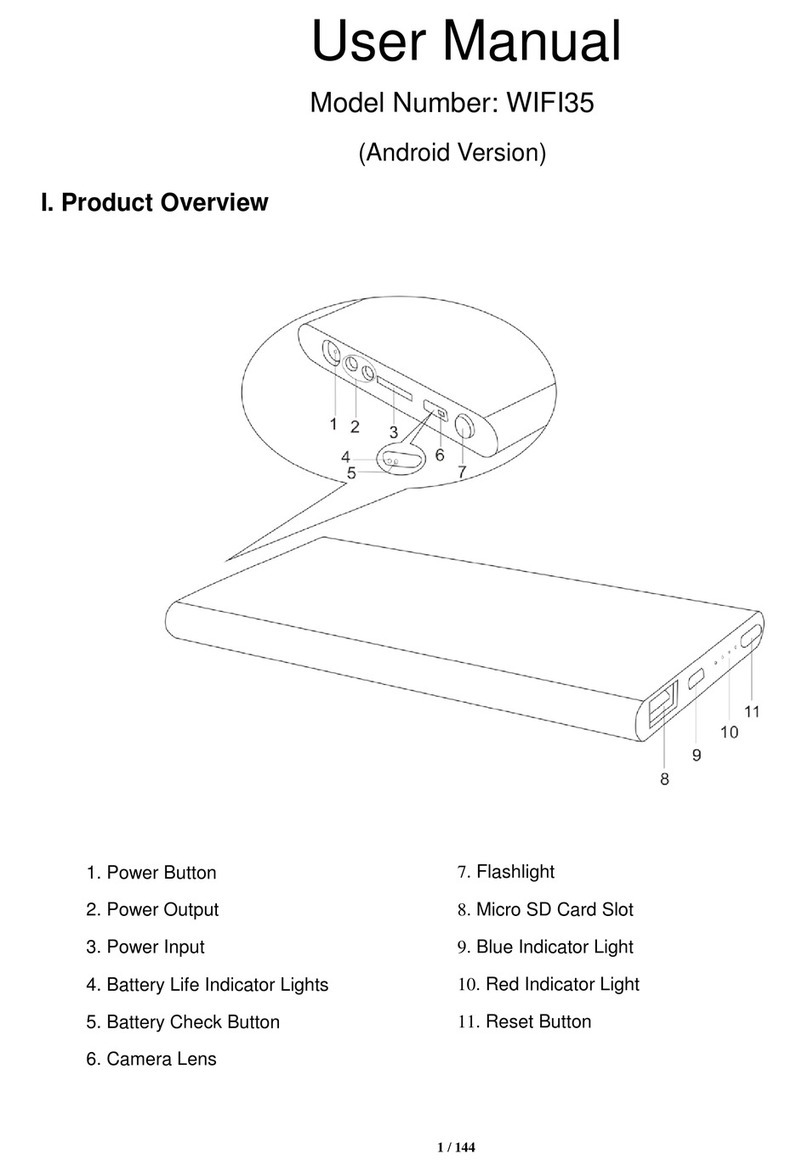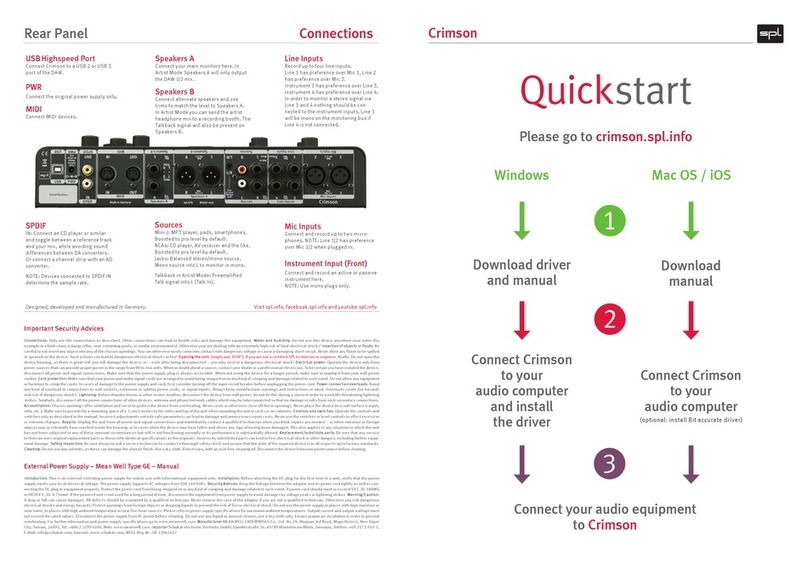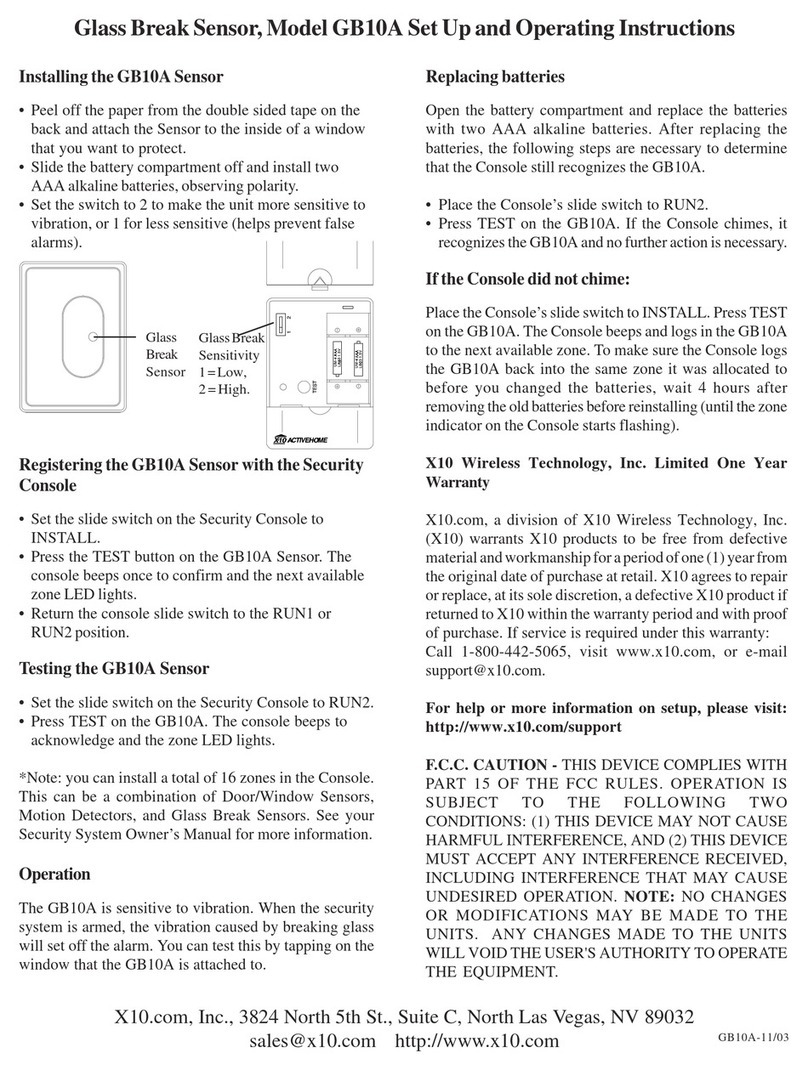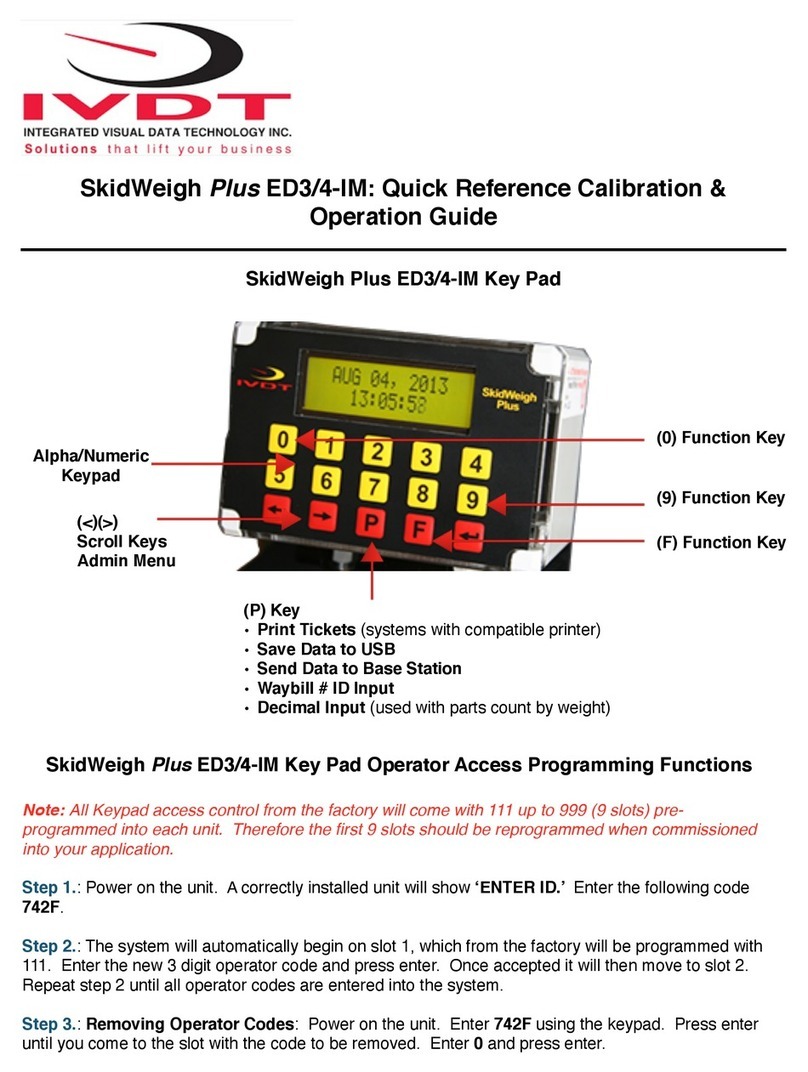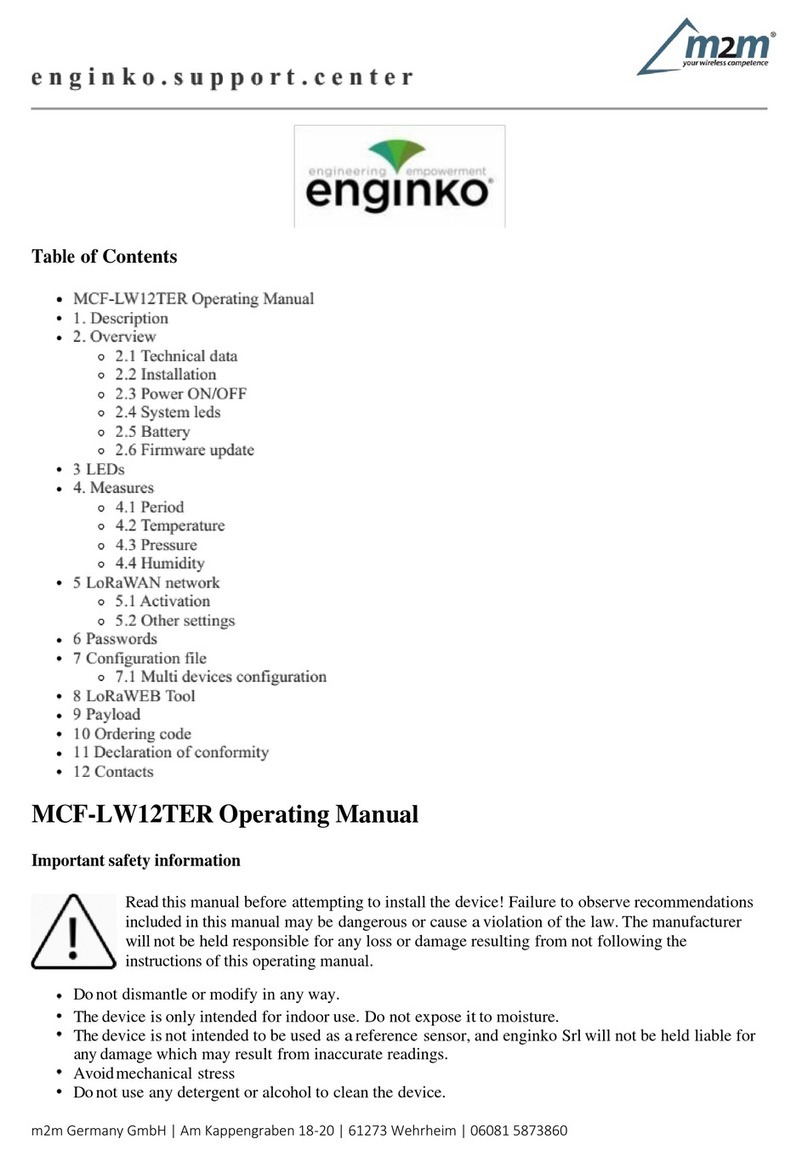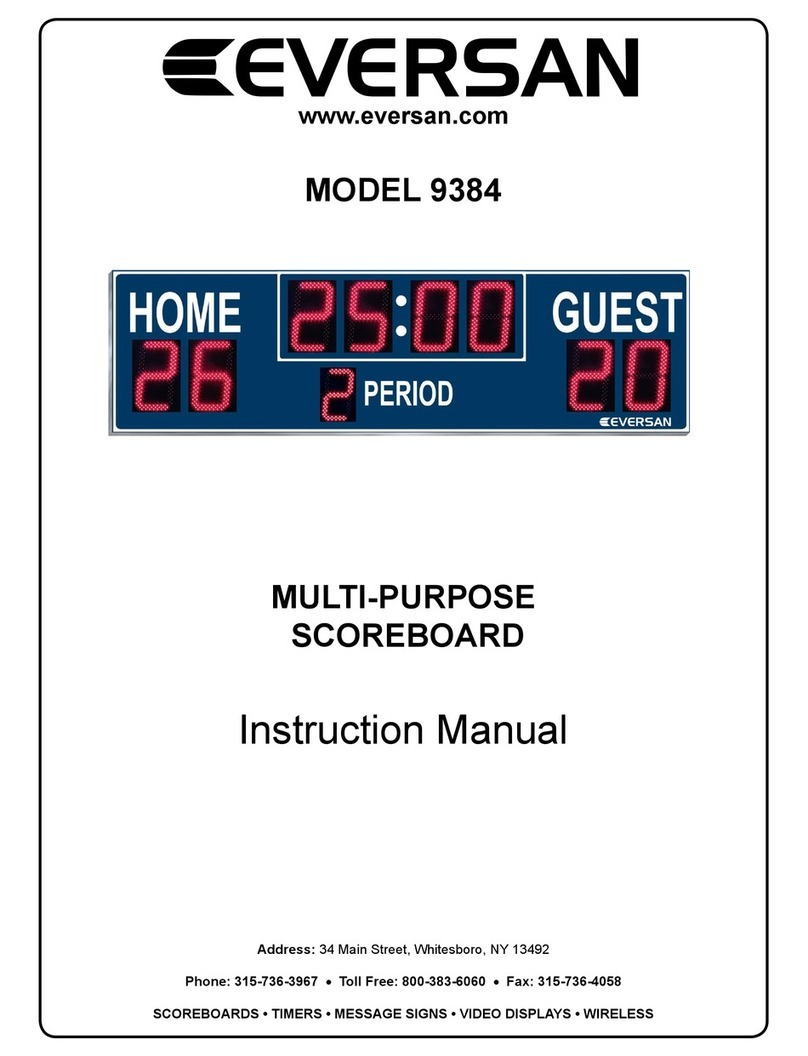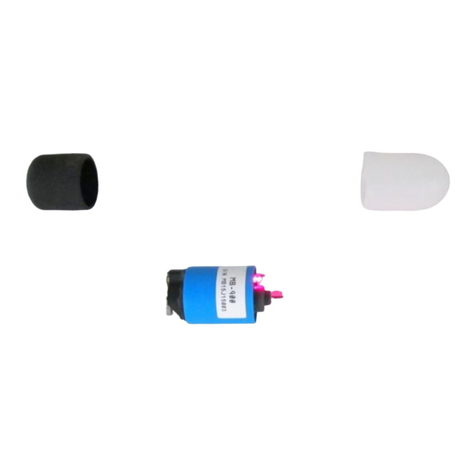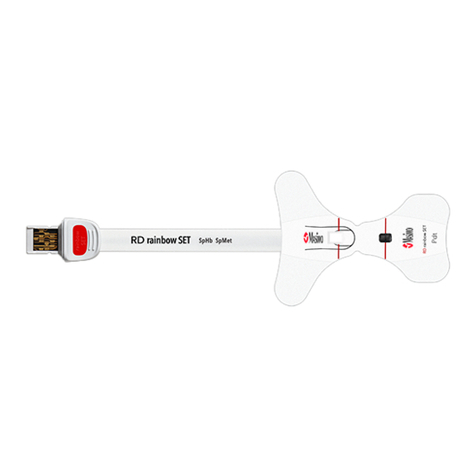WiFi CONNEkT Starter Kit Instructions for use

Wall Sockets Featuring
WIFI EXTEND (SSID REPEAT)
POWERLINE
TECHNOLOGY
USB CHARGING
INSTALL & SET-UP GUIDE
Starter Kit - Install guide PRINT - 2018_Layout 1 09/01/2018 09:41 Page 5
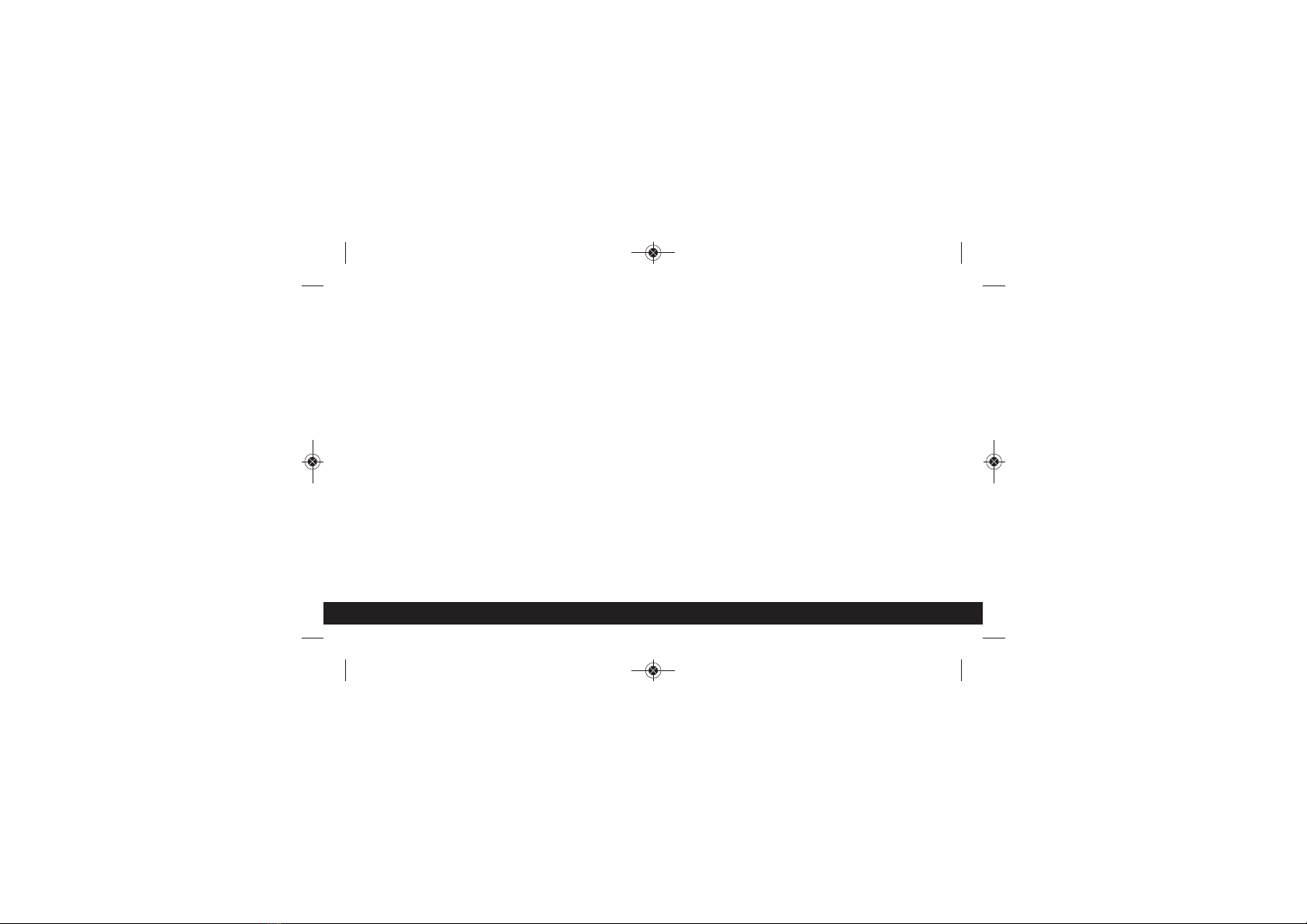
WiFi CONNEkT is a brand of Group Gear Ltd
THIS INSTALL GUIDE IS FOR:
WiFi CONNEkT Starter Kit
and
WiFi CONNEkT Add-On Sockets
GROUP GEAR LTD
Email • technical@groupgear.co.uk
Skype • technical@groupgear.co.uk
Website • www.groupgear.co.uk
Starter Kit - Install guide PRINT - 2018_Layout 1 09/01/2018 09:41 Page 6

CONTENTS
Important Safety Warnings 4
Socket Labels 5-6
Installation Regulations 7
Installation Instructions 8-9
Safety Approvals 10
Product Specifications 11-12
How to Connect 13-15
Buttons & LED Functions 16-18
Set-up - SSID Repeat 19-28
Set-up - Access Point (wireless) 29-41
Set-up - Access Point (wired) 42-52
Set-up - Add-On Socket 53
Switching Configuration Mode 54-56
Bandwidth Throttling 57-60
Time Settings 61-63
Global WiFi Control 64-66
Factory Restore 67-69
3
Starter Kit - Install guide PRINT - 2018_Layout 1 09/01/2018 09:41 Page 7

We recommend using a qualified electrician for installation.
Please ensure that these instructions are read carefully and
fully understood before commencing with installation.
IMPORTANT SAFETY WARNINGS
CONTACT WITH MAINS ELECTRICITY CAN CAUSE SERIOUS INJURY OR DEATH.
• Do not open the back of WiFi CONNEkT Wall Socket as this will void your warranty.
• Do not store or install this product in areas of high humidity.
• Do not insert any foreign objects into the openings of the WiFi CONNEkT Wall Socket.
• Do not cover or block the holes on the rear of the unit as they serve as ventilation.
• Do not use water or substances such as paint thinners, alcohol or strong cleaning solutions to
clean the WiFi CONNEkT Wall Socket due to risk of damage to the plastic, electrocution or fire.
• Do not use the WiFi CONNEkT Wall Socket with a power supply different than 220-240 volts 50 Hz AC.
• To prevent fire hazard always use cable of the correct rating, size & type for the installation.
• Suitable for indoor use only.
• If the WiFi CONNEkT Wall Socket becomes damaged isolate all electrics and
seek the advice from a qualified electrician.
4
Starter Kit - Install guide PRINT - 2018_Layout 1 09/01/2018 09:41 Page 8
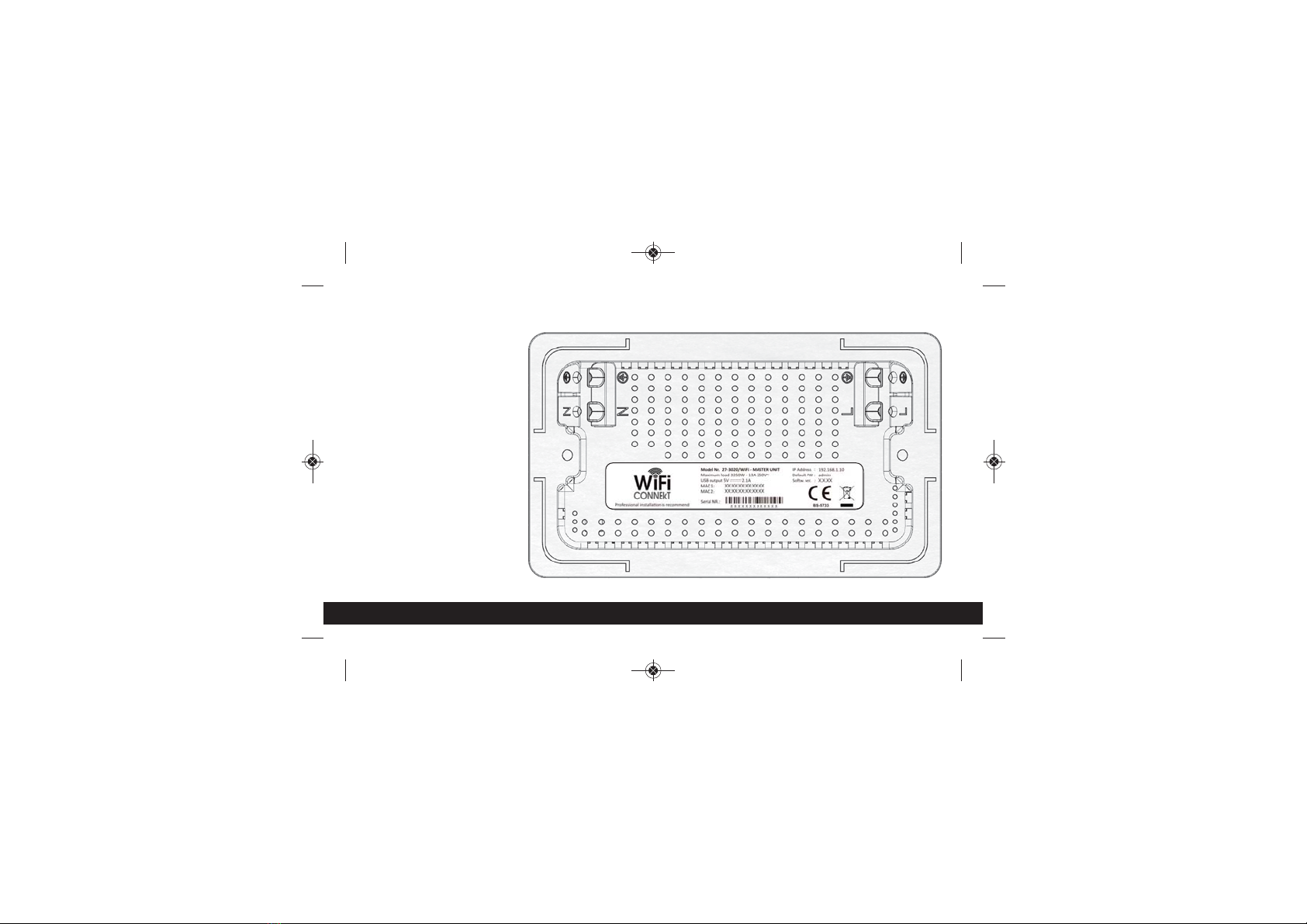
5
MASTER SOCKET PRODUCT LABEL
The product label is located on
the back of the unit and contains
unique details specific to
your device.
• Model number
• Power usage details
• USB charger details
• Powerline MAC address
• Ethernet/wireless MAC address
• Serial number
• Default password (refer
to user manual)
• IP Address (refer to
user manual)
• Software version
PLEASE NOTE:
MAC 1, MAC 2, Serial NR & Softw. ver
will vary for each unit
Warranty is void if the label
is removed.
Starter Kit - Install guide PRINT - 2018_Layout 1 09/01/2018 09:41 Page 9

6
ADD-ON SOCKET PRODUCT LABEL
The product label is located on
the back of the unit and contains
unique details specific to
your device.
• Model number
• Power usage details
• USB charger details
• Powerline MAC address
• Ethernet/wireless MAC address
• Serial number
• Default password
• IP Address
• Software version
PLEASE NOTE:
MAC 1, MAC 2, Serial NR & Softw. ver
will vary for each unit
Warranty is void if the label
is removed.
Starter Kit - Install guide PRINT - 2018_Layout 1 09/01/2018 09:41 Page 10
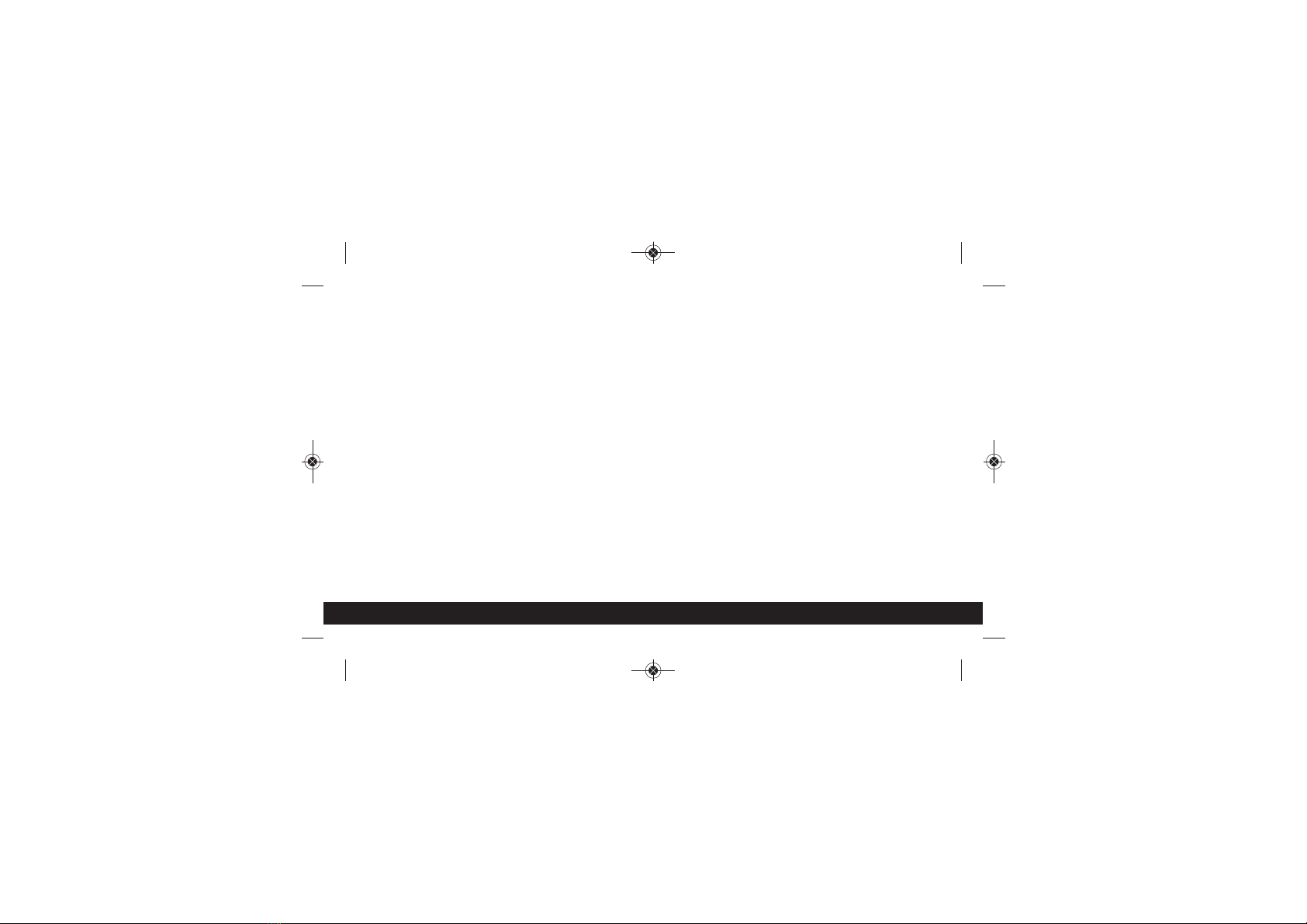
INSTALLATION REGULATIONS
UNITED KINGDOM
The WiFi CONNEkT Wall Socket must be installed in accordance with the
latest edition of the IEE Wiring (BS 7671) Regulations & Building Regulations.
REPUBLIC OF IRELAND
The WiFi CONNEkT Wall Socket must be installed in accordance with the
ETCI National Rules for Electrical installations.
7
Starter Kit - Install guide PRINT - 2018_Layout 1 09/01/2018 09:41 Page 11
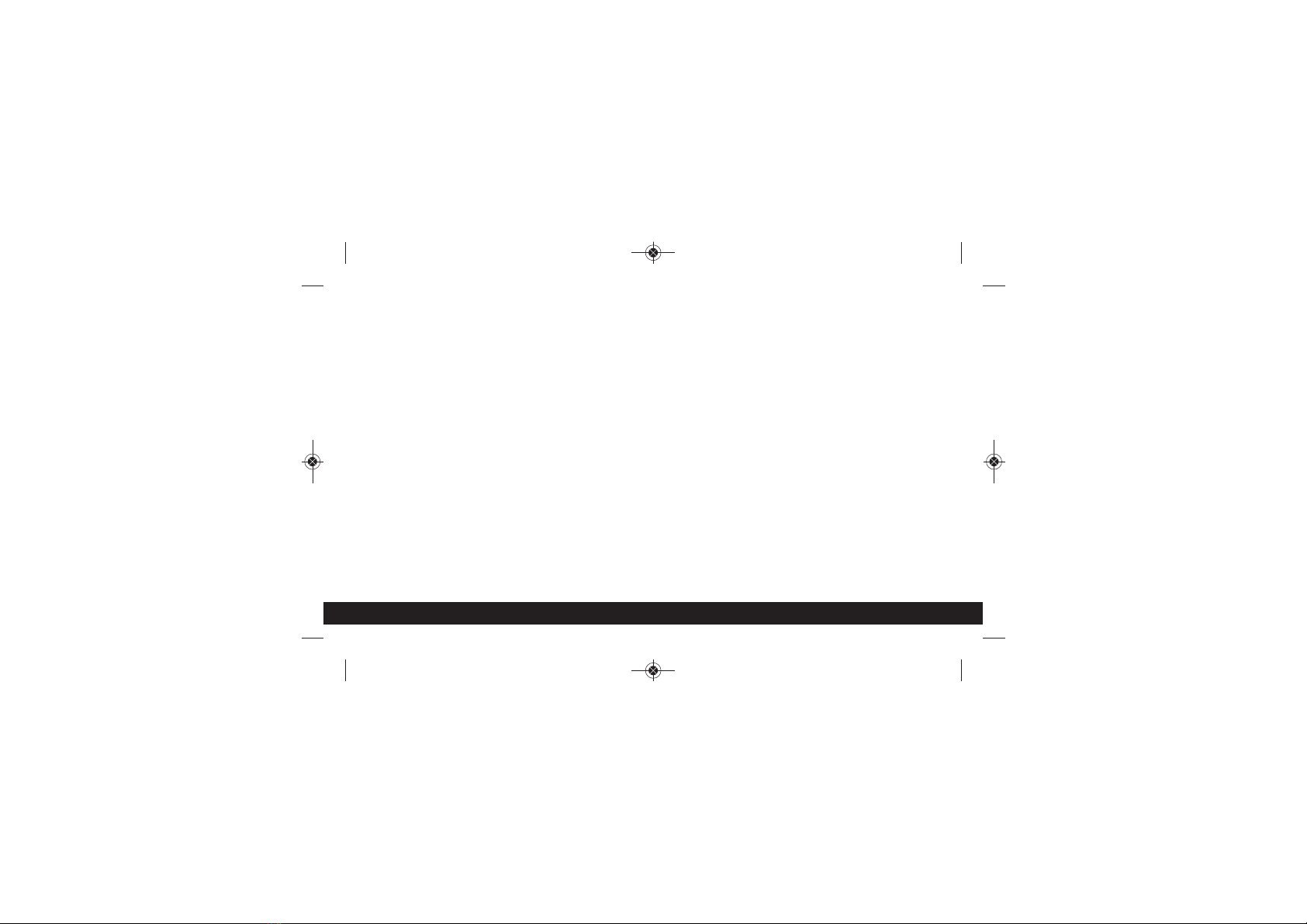
8
INSTALLATION INSTRUCTIONS
1. Switch off the mains power supply in the consumer unit (fuse box).
2. If retro fit remove the existing wall socket from the wall.
3. Prepare the mounting surface area clearing away any plaster debris
and dust from the inside the mounting box.
4. If using the included spacer slide it over the back of the wall socket.
5. Following the diagram overleaf push the cables into the relevant terminal blocks.
(features dual earth terminals, either or both can be used).
6. All earth wires must be sleeved and terminated to the backbox.
7. Tighten the terminal screws firmly and securely.
8. This device must be earthed.
9. Screw the wall socket securely to the wall using the screws provided.
10. Switch the mains supply back on in the consumer unit (fuse box) when
the installation has been correctly completed.
11. Before use we recommend that a socket test is carried out using a socket tester.
Starter Kit - Install guide PRINT - 2018_Layout 1 09/01/2018 09:41 Page 12
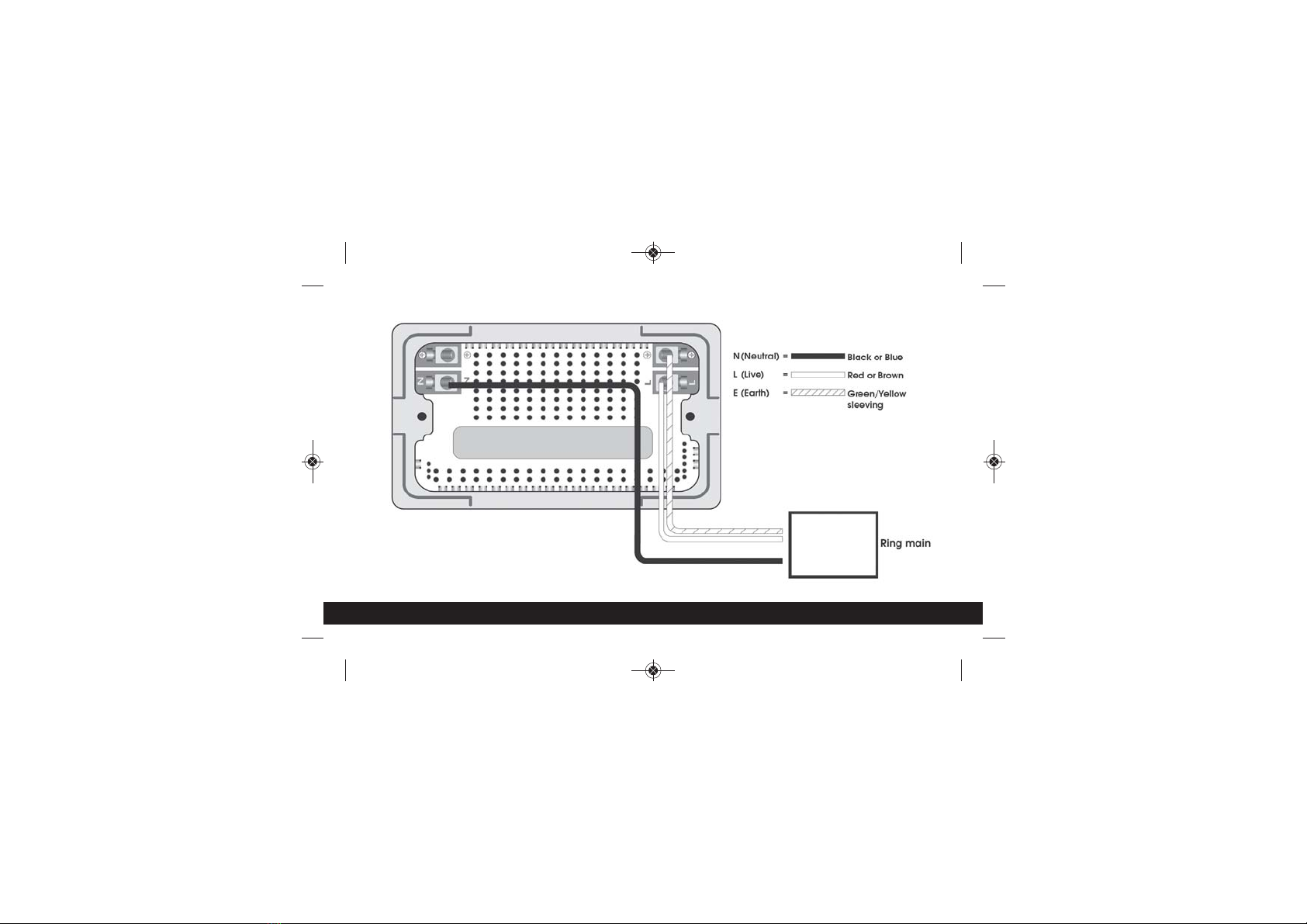
9
NOTE
Please follow installation guide diagram for best practice.
Starter Kit - Install guide PRINT - 2018_Layout 1 09/01/2018 09:41 Page 13

SAFETY APPROVALS
• EN300328
• EN301489
• EN62311
• EN50561
•EN50412
• EN55032
• EN61000-3-2
• EN61000-3-3
• BS5733
• Complies with UK Building Regulations 2010
approved document M, Volume 2, Section 4.
10
Starter Kit - Install guide PRINT - 2018_Layout 1 09/01/2018 09:41 Page 14
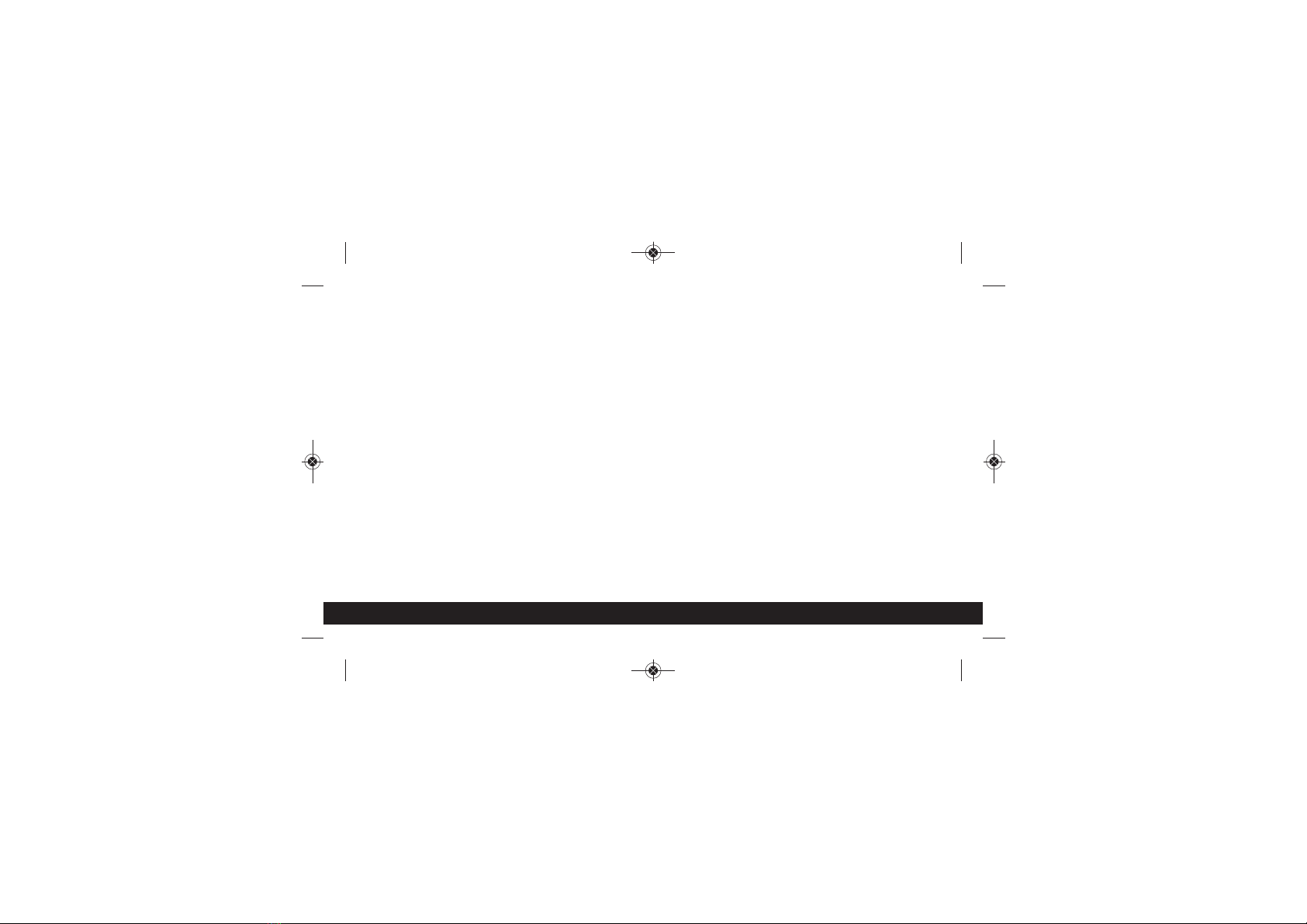
11
PRODUCT SPECIFICATIONS
POWERLINE, WIRELESS, USB CHARGING & GENERAL SPECIFICATIONS
Starter Kit - Install guide PRINT - 2018_Layout 1 09/01/2018 09:41 Page 15

12
POWERLINE SPECIFICATIONS
• Ring main circuit distance: Up to 300m
• High speed data transfer: 500Mbps
• Network: 10/100Mbit
802.11N WIRELESS SPECIFICATIONS
• Signal range: Up to 15m
• High speed data transfer: 300Mbps
• Frequency: 2.4GHz
• MIMO technology - ensures minimal errors,
optimal performance and signal range
USB CHARGING SPECIFICATIONS
• Surge and spike protection
•2.1AmpOutput
GENERAL SPECIFICATIONS
• Supports up to 8 sockets
(1 x Master Socket, 7 x Add-On Sockets)
• Modes: Access Point, Extend/Repeat (SSID)
• User Interface (UI) via web browser
• Standards: IEEE 802.3, IEEE 802.3u, IEEE 802.3x,
auto MDI/X, IEEE 1901, IEEE 802.11 b, g, n, IEEE 802.1p
• Protocols: CSMA/CA (Powerline)
• Function buttons: WiFi on/off, Powerline pairing,
Device reset
• Simple retro fit socket
• Fits into a standard BS double gang backbox
• 25mm Backbox will require the enclosed spacers
• Interchangeable front fascia
• Downloadable Firmware updates
• Operating temperature: 0° to 40°C
• Operating humidity 10–90% max relative humidity, non-condensing
• Storage humidity 5–95% max relative humidity, non-condensing
Starter Kit - Install guide PRINT - 2018_Layout 1 09/01/2018 09:41 Page 16

13
HOW TO CONNECT
MASTER SOCKET, ADD-ON SOCKET & USB CHARGING PORT
Starter Kit - Install guide PRINT - 2018_Layout 1 09/01/2018 09:41 Page 17

14
HOW TO CONNECT
MASTER SOCKET ADD-ON SOCKET ADD-ON SOCKET
Powerline
ROUTER CONNECTION
Router can be connected to the
Master Socket via a network cable or
a WiFi connection
HARDWIRE CONNECTION
Add-On Socket connected to a
device via a network cable
WIFI CONNECTION
Add-On Socket connected to a
device via a WiFi connection
Starter Kit - Install guide PRINT - 2018_Layout 1 09/01/2018 09:41 Page 18

15
USB CHARGING PORT
Suitable for charging your USB devices.
• Surge and spike protection
•2.1AmpOutput
• USB Connector Type A
USB CONNECTION
Charge your USB Devices via the
Type A USB Socket
Starter Kit - Install guide PRINT - 2018_Layout 1 09/01/2018 09:41 Page 19
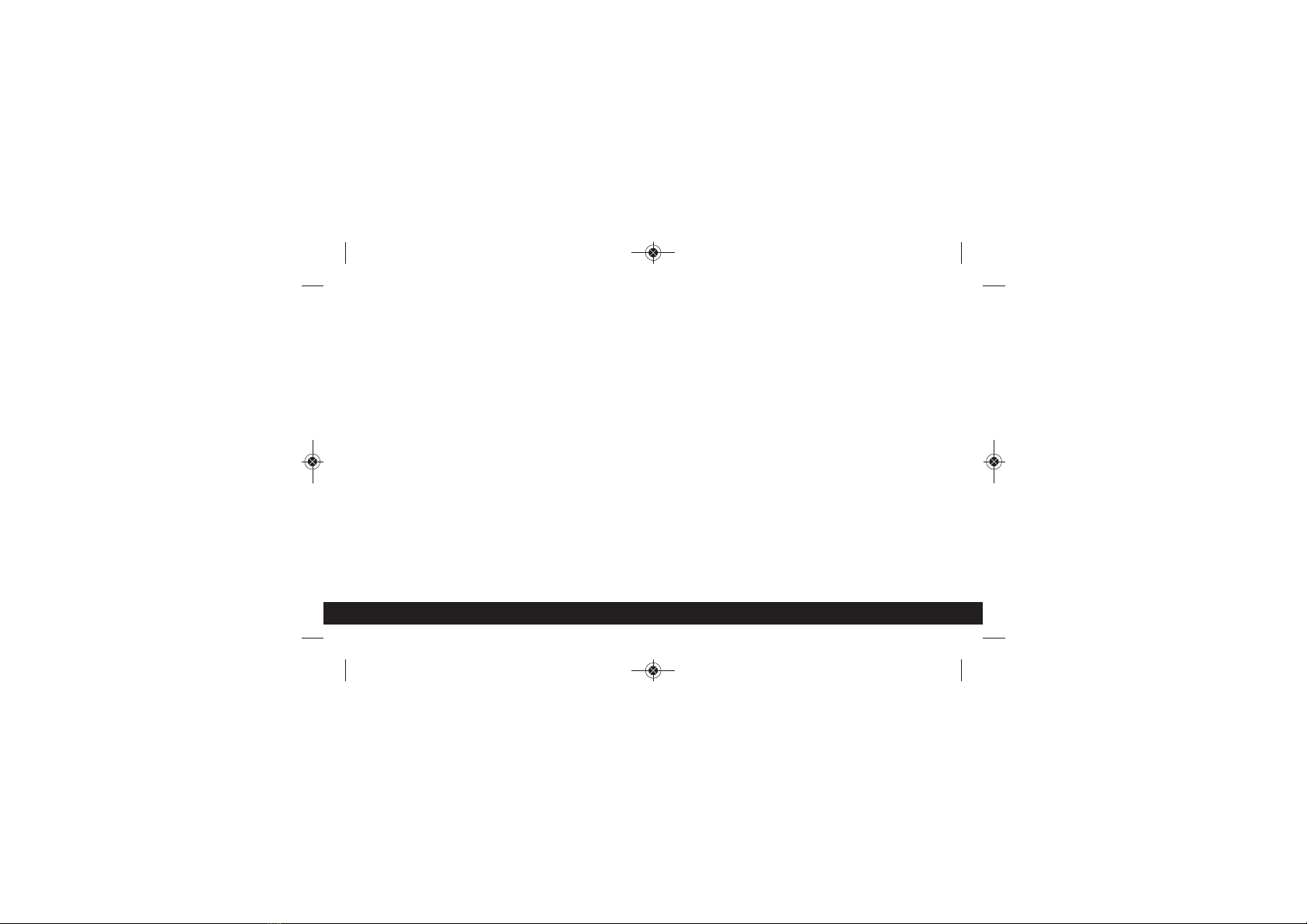
16
BUTTONS & LED FUNCTIONS
RESET/POWER, POWERLINE & WIFI
Starter Kit - Install guide PRINT - 2018_Layout 1 09/01/2018 09:41 Page 20
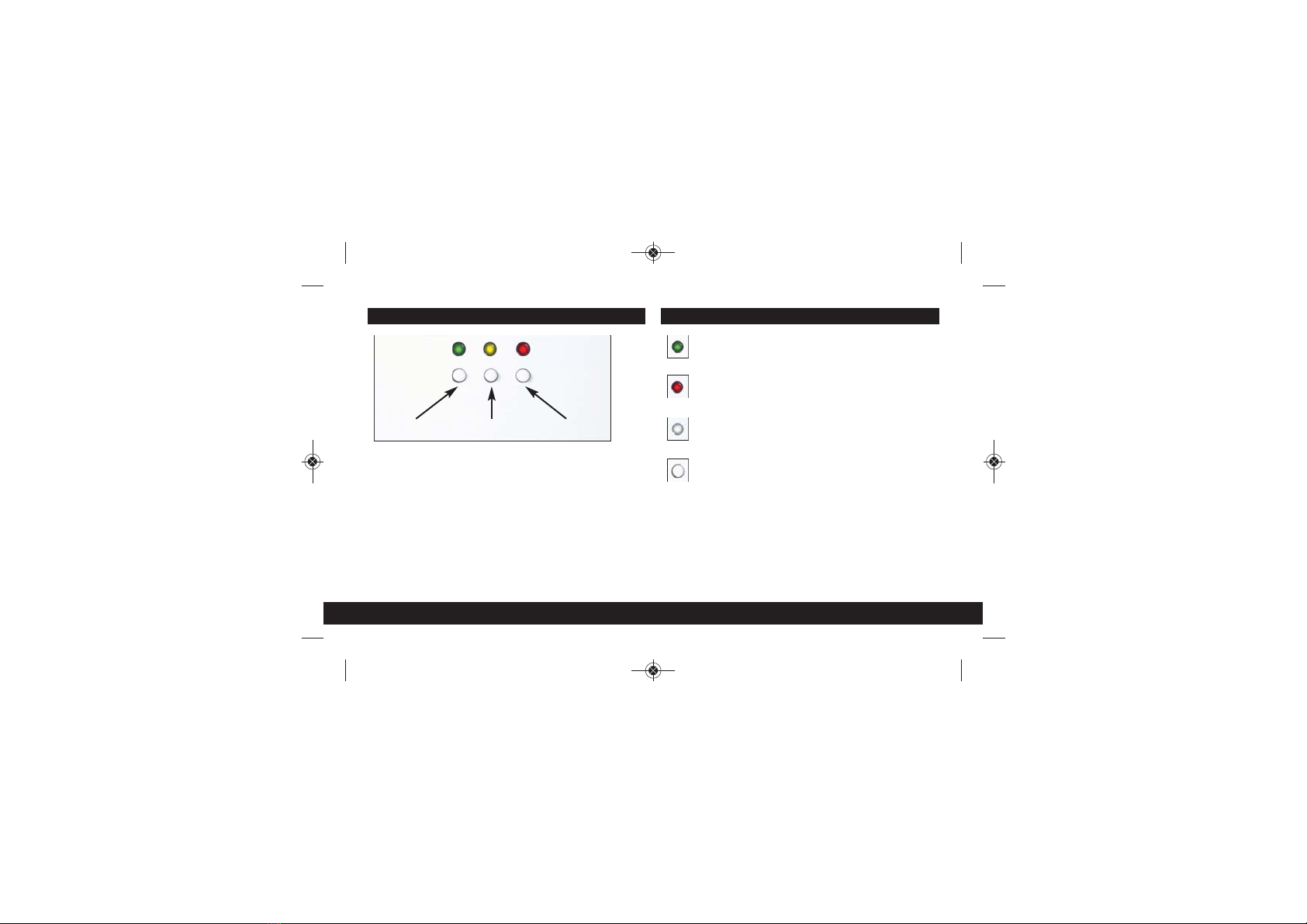
17
RESET
GREEN LED
Power is on and the wall
socket is ready to use.
RED LED
Wall socket is in
boot-up mode.
NO LED
Power is off.
BUTTON FUNCTIONS
Quick Press: Re-boots the wall socket.
5 Second Press: When pressed in conjunction with the
Powerline button for 5 seconds or more it
will initiate a full factory reset. This will clear
all configuration settings and return the
unit to its default settings.
Reset Powerline WiFi
BUTTONS & LED FUNCTIONS
Please Note:
The LED on/off setting in the User Interface (UI) must be
set to ON otherwise all LED’s will appear as OFF.
Starter Kit - Install guide PRINT - 2018_Layout 1 09/01/2018 09:41 Page 21
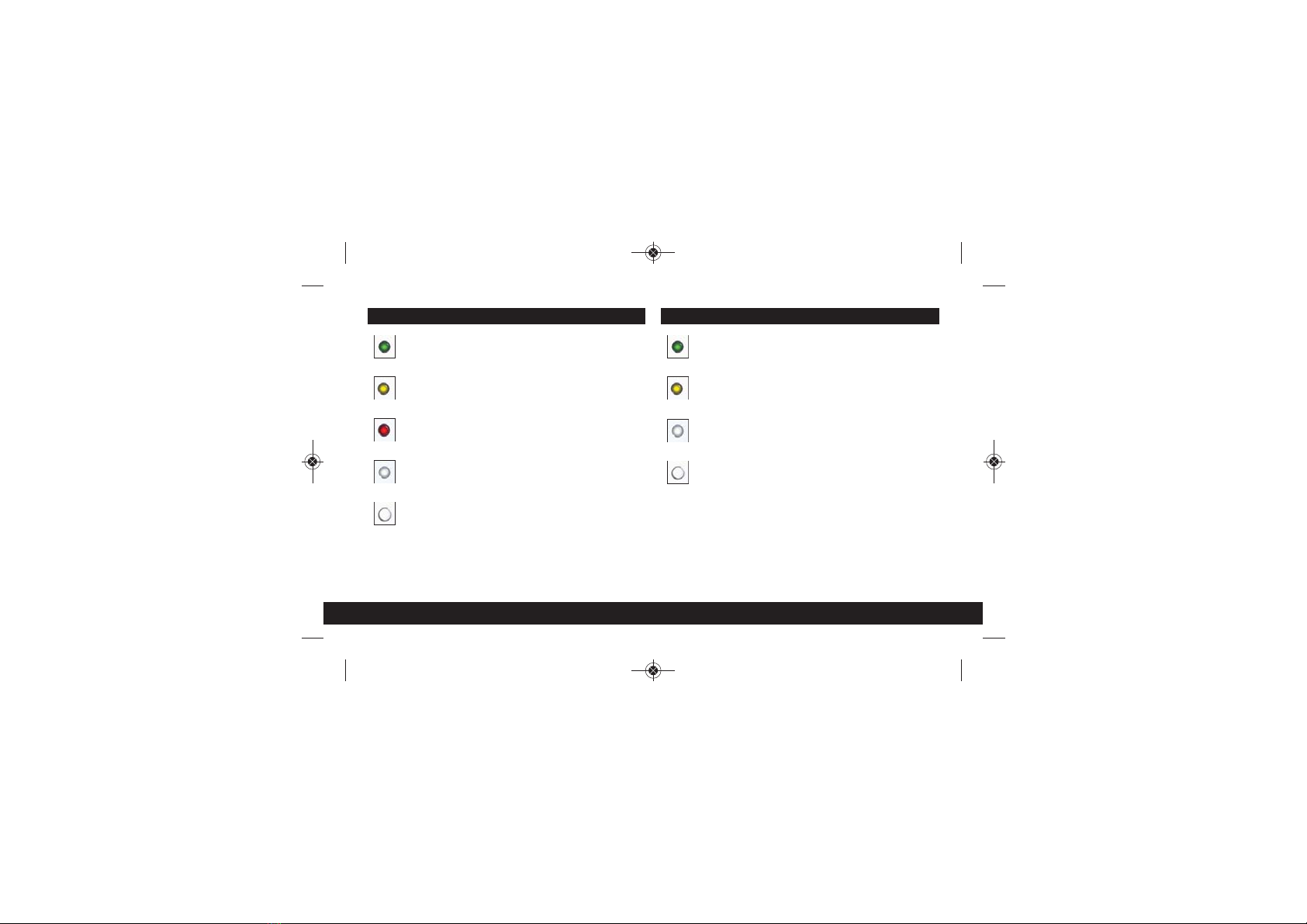
18
WIFI
GREEN LED
WiFi is on.
YELLOW LED
WiFi is disabled by
the time scheduler.
NO LED
WiFi is off.
BUTTON FUNCTIONS
Quick Press: Turns WiFi on/off.
Please Note: If the Wifi is disabled via the
User Interface (UI) it cannot be switched
back on by pressing the button.
POWERLINE
GREEN LED
Powerline detected
at high speed.
YELLOW LED
Powerline detected
at medium speed.
RED LED
Powerline detected
at low speed.
NO LED
No Powerline network
connection.
BUTTON FUNCTIONS
Quick Press: Initiates Powerline pairing mode.
5 Second Press: When pressed in conjunction with the
Reset button for 5 seconds or more it
will initiate a full factory reset. This will clear
all configuration settings and return the
unit to its default settings.
Starter Kit - Install guide PRINT - 2018_Layout 1 09/01/2018 09:41 Page 22

19
SET-UP - SSID REPEAT
ENSURE ALL THE WIFI CONNEkT WALL SOCKETS & ADD-ON SOCKETS
THAT YOU WISH TO USE ARE WIRED UP TO YOUR MAINS.
Starter Kit - Install guide PRINT - 2018_Layout 1 09/01/2018 09:41 Page 23

20
• Firstly connect to
the WiFi CONNEkT
Wall Socket. It will
be displayed as
“WiFi CONNEkT Master“
Starter Kit - Install guide PRINT - 2018_Layout 1 09/01/2018 09:41 Page 24
This manual suits for next models
1
Table of contents
Other WiFi CONNEkT Accessories manuals