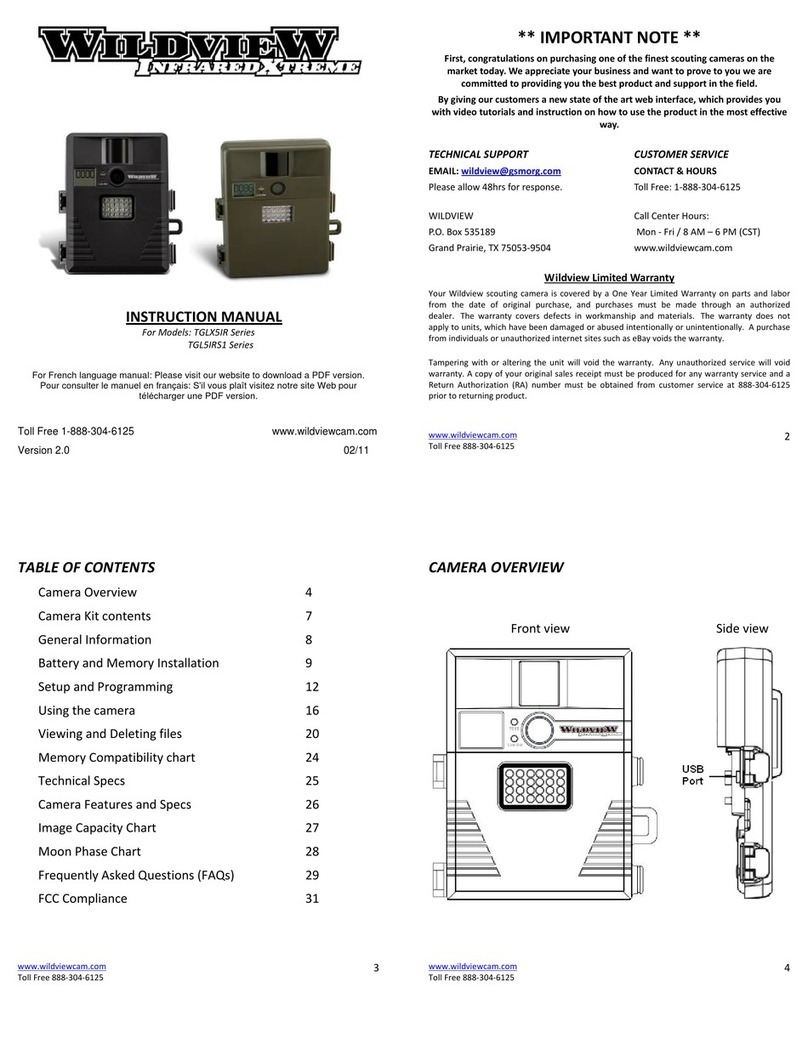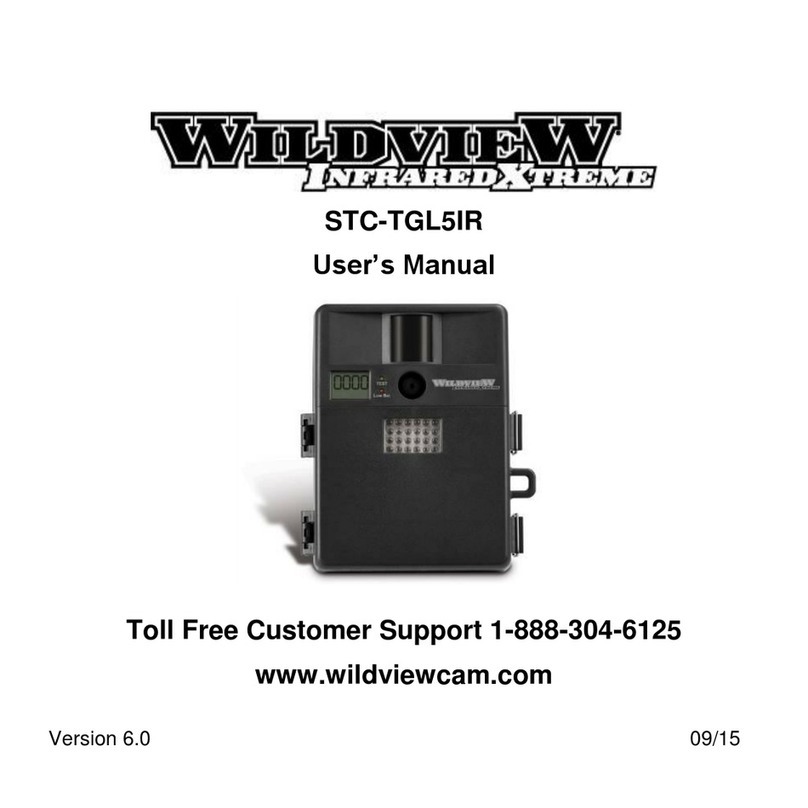Special Care Instructions
Operating Environment: 14 to 104 deg F (-10 to 40 deg C). 20-85%
relative humidity, non-condensing.
The camera is designed to be weather resistant. Never attempt to
immerse the unit in water or any other liquid. This will damage the unit
and void the warranty.
Use a soft lens cloth for cleaning lens. Avoid touching lens with fingers.
Remove dirt or stains with a soft cloth dampened with water or neutral
detergent. Keep your camera in a dry and cool dust-free environment or
container when it is NOT used.
Take the batteries out, when camera is NOT to be used over an extended
period of time.
Avoid dropping your camera on to a hard surface.
Do not disassemble your camera.
Do not mix new and old batteries.
Do not open the camera for unauthorized service. This could cause
serious damage to the unit and WILL void the warranty.
When camera is turned off, if there is any residual power left in the
camera, it will take an extra picture to discharge the remaining power in
the camera. Under low lighting conditions, the flash will go off.
NOTE: This camera is a precision electronic device. Do not attempt to service
this camera yourself, as opening or removing covers may expose you to
dangerous voltage points or other risks.
BATTERY AND MEMORY INSTALLATION