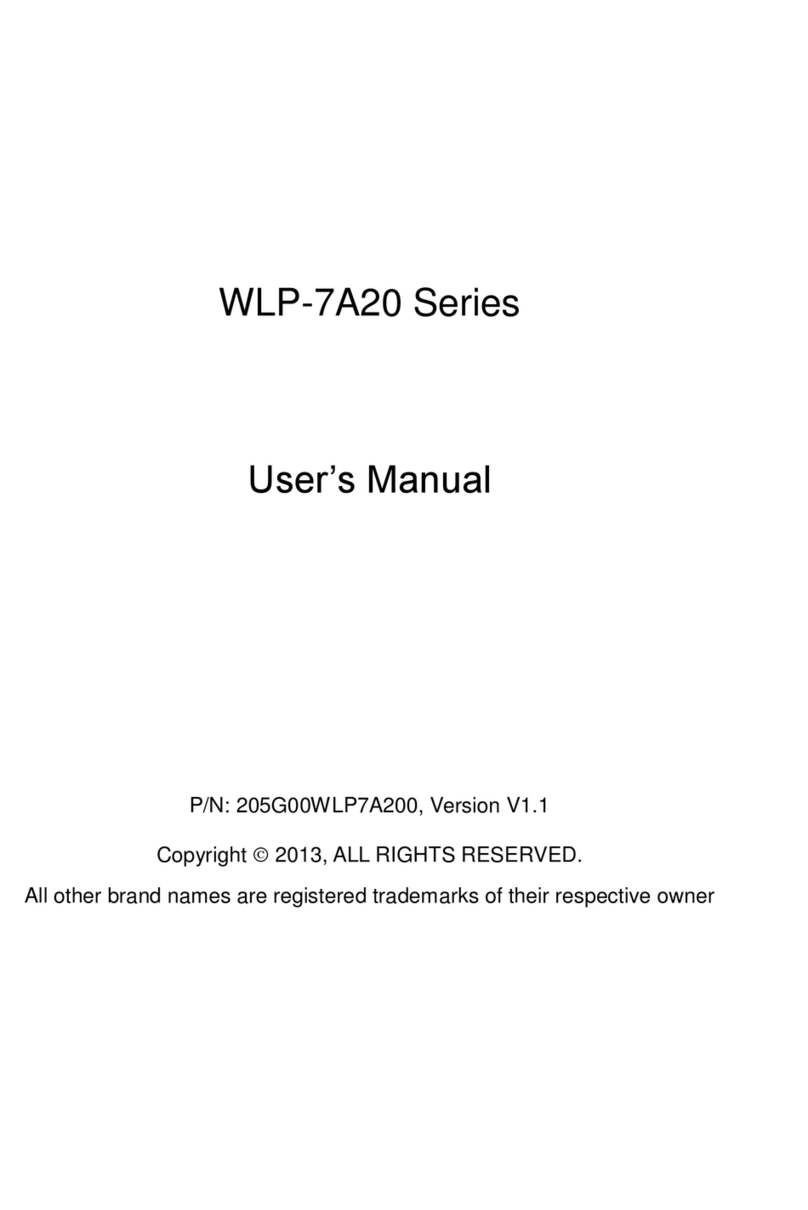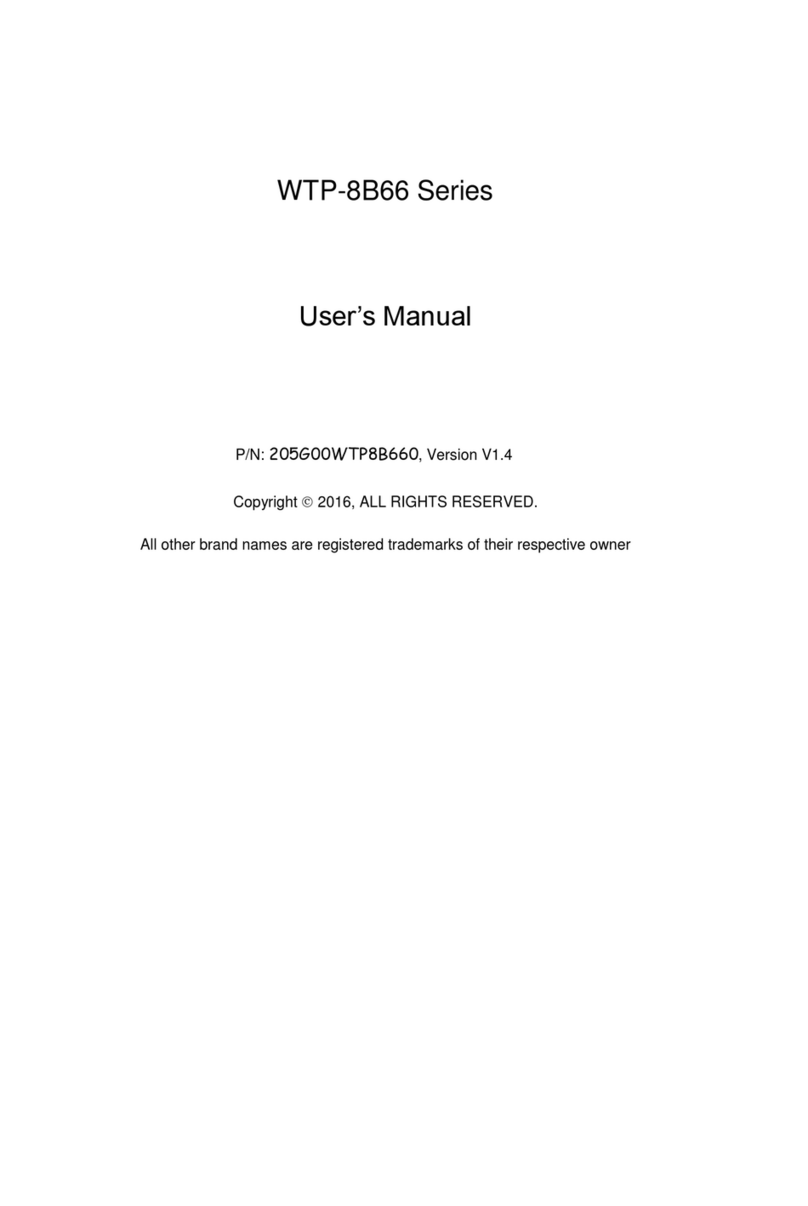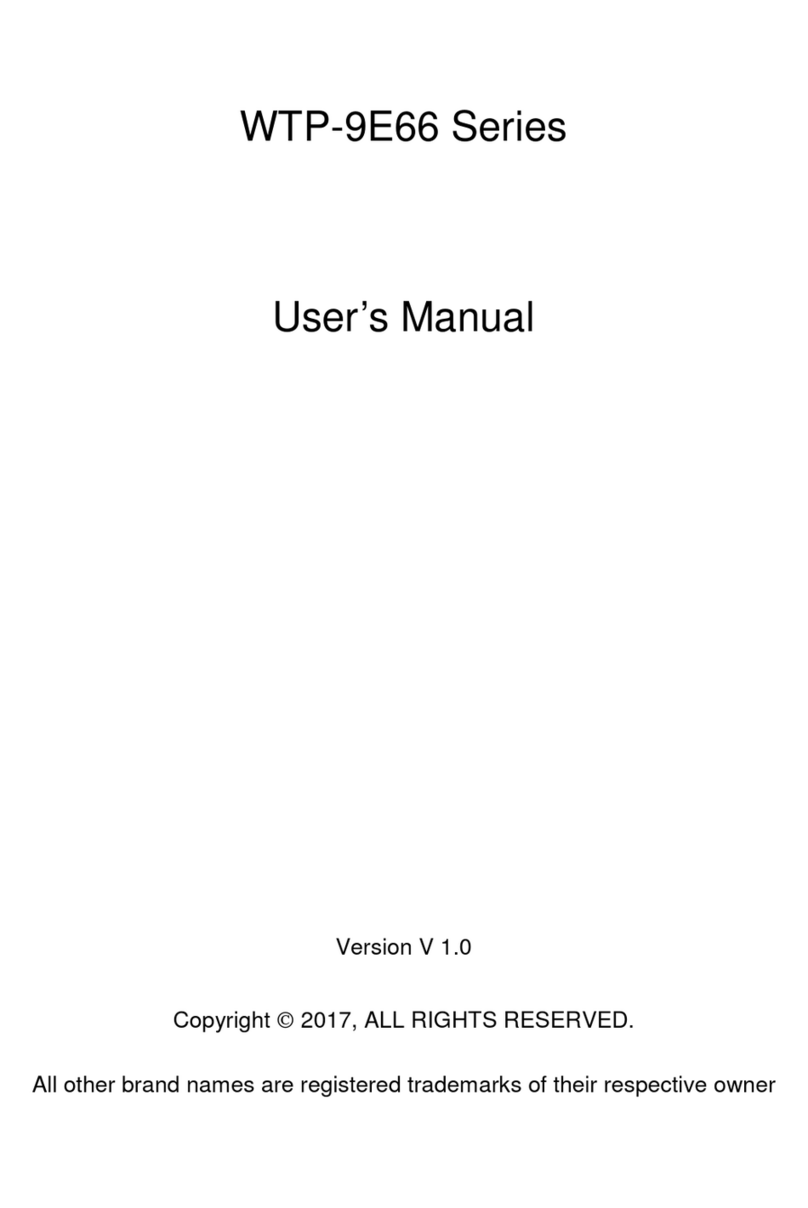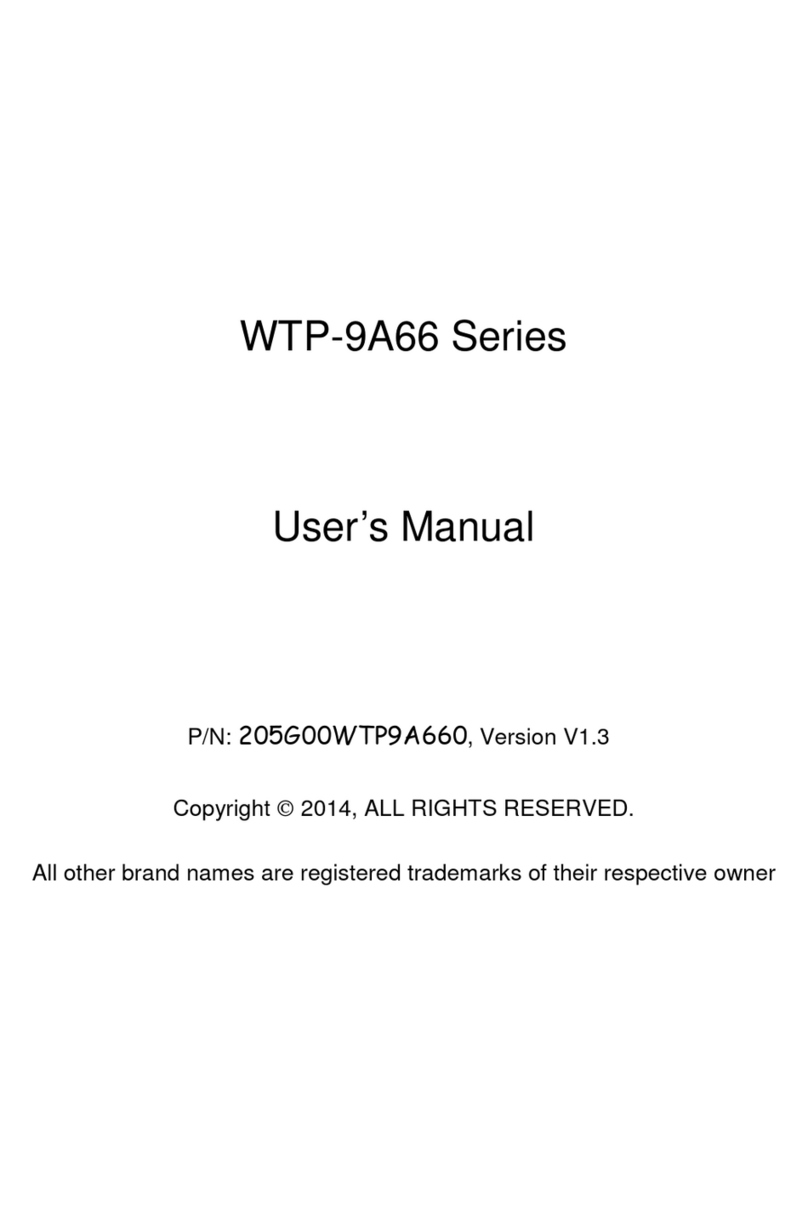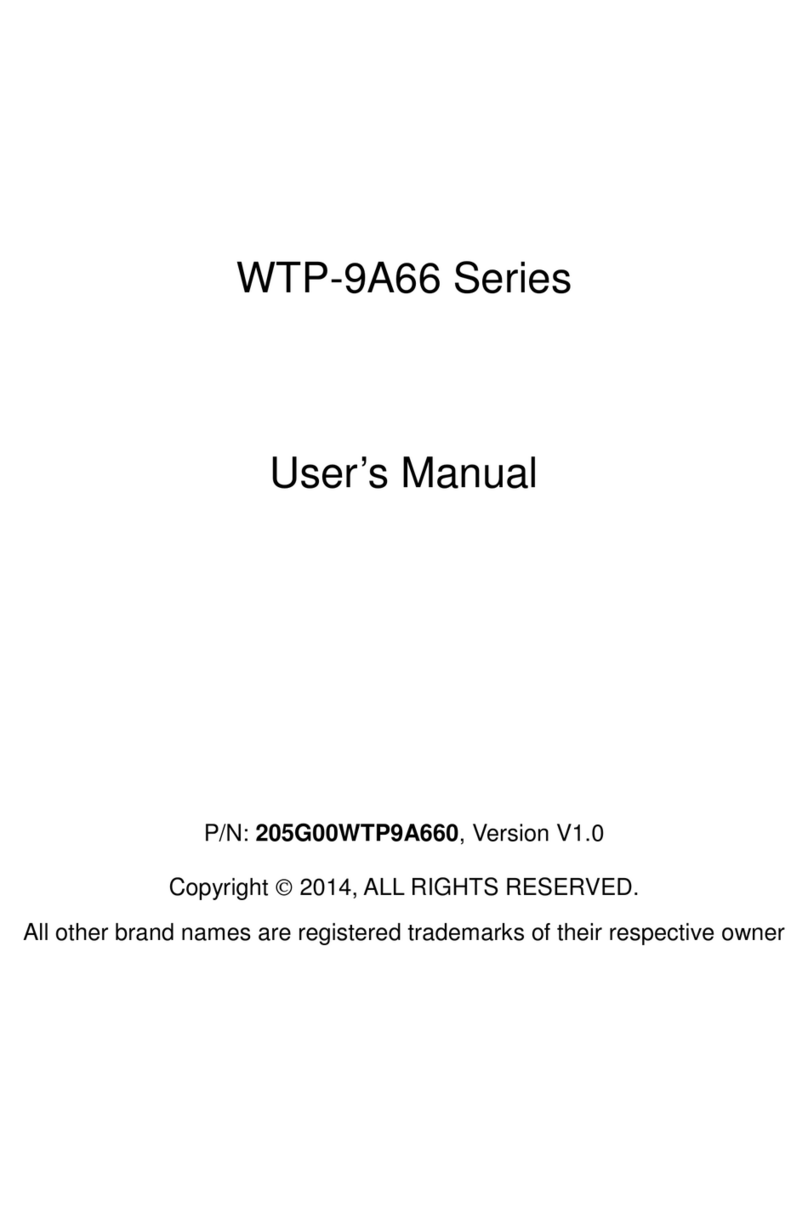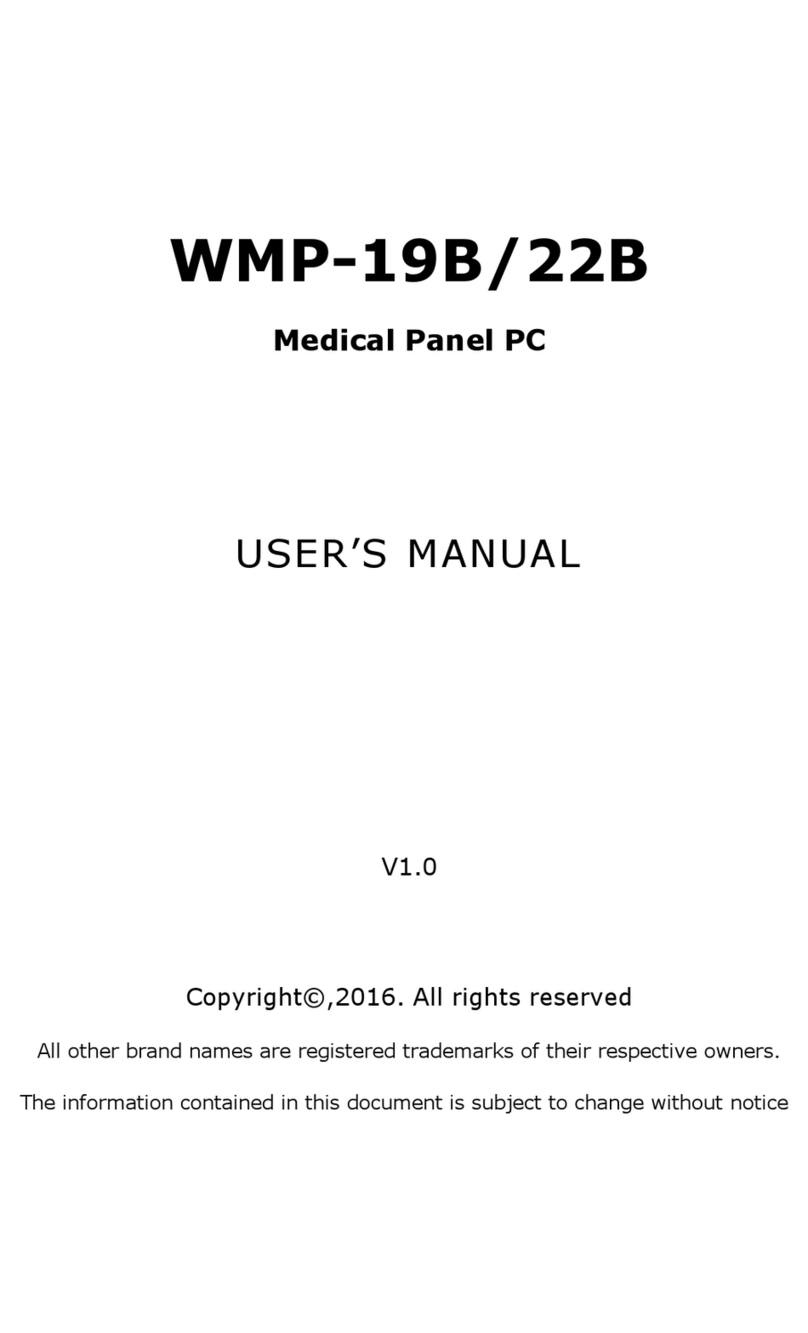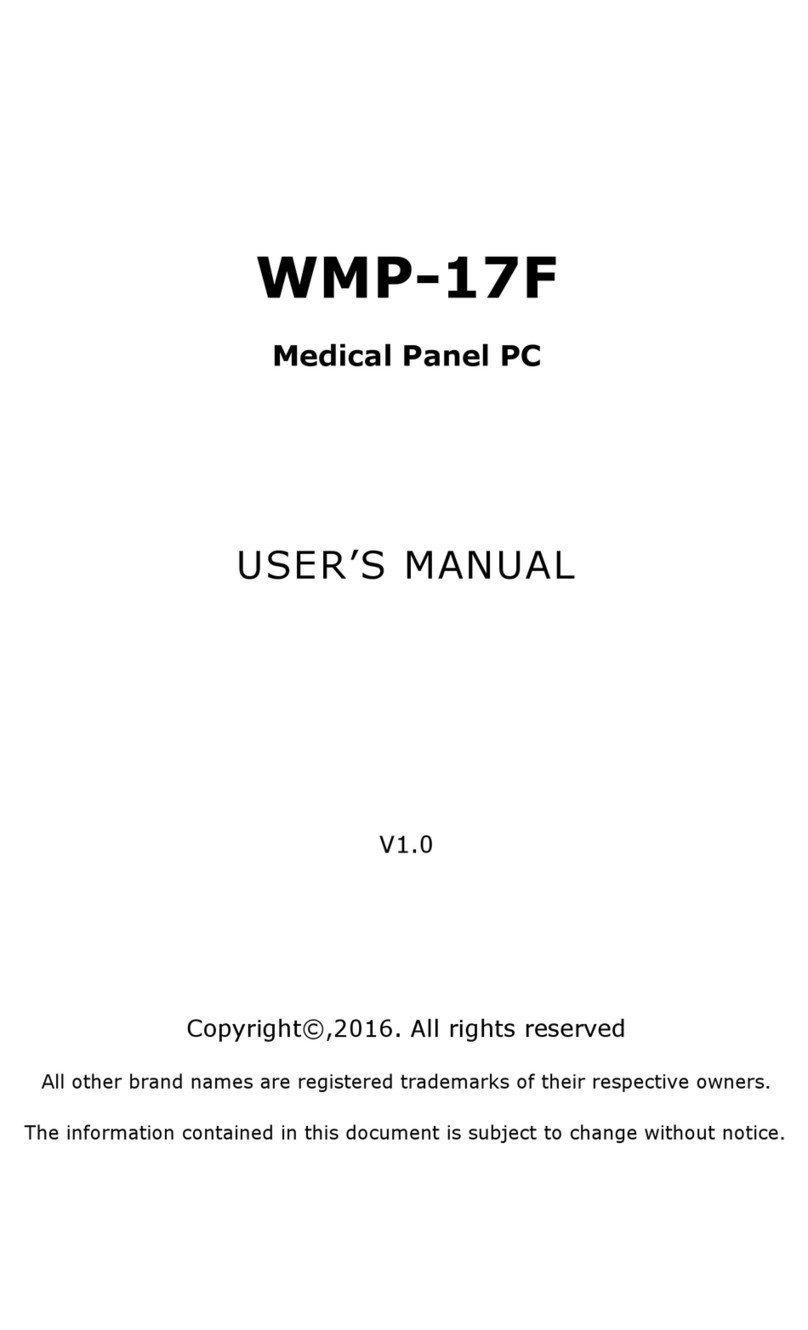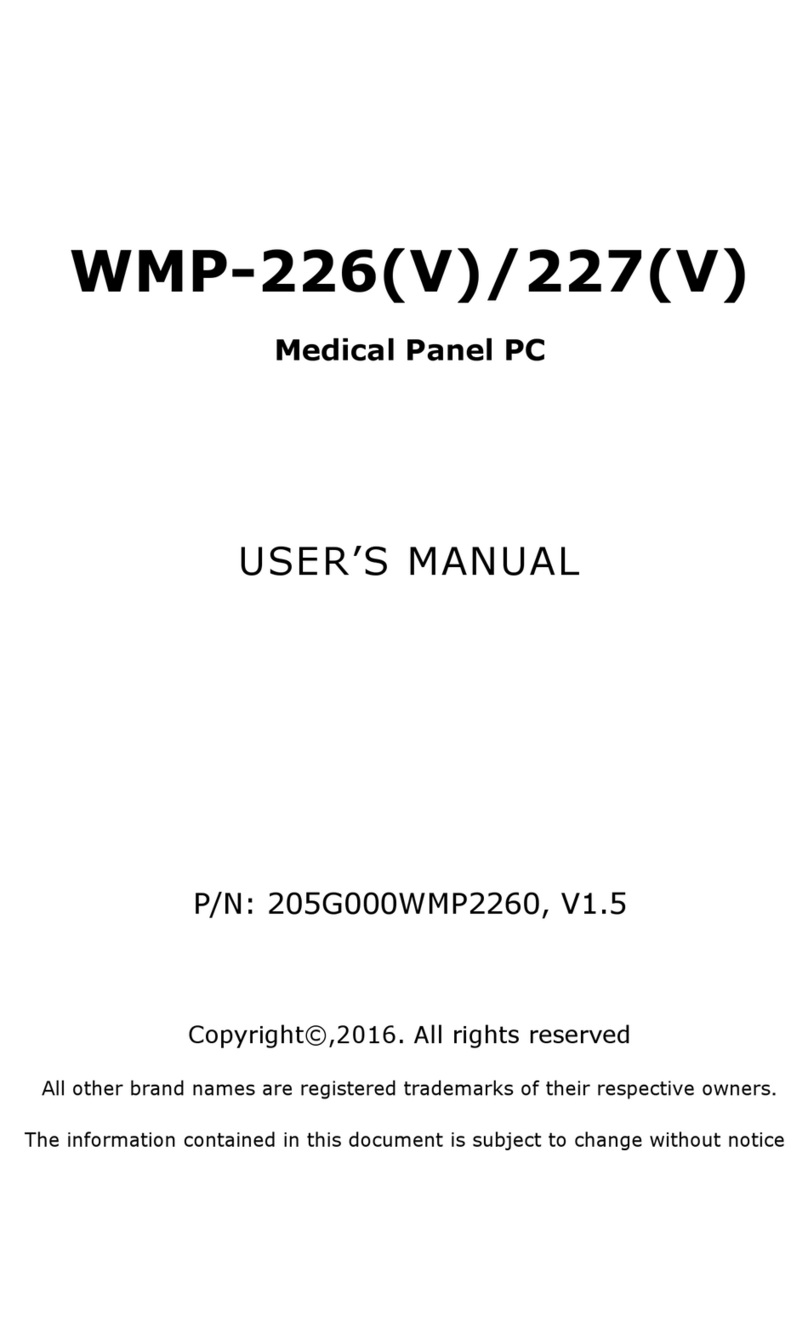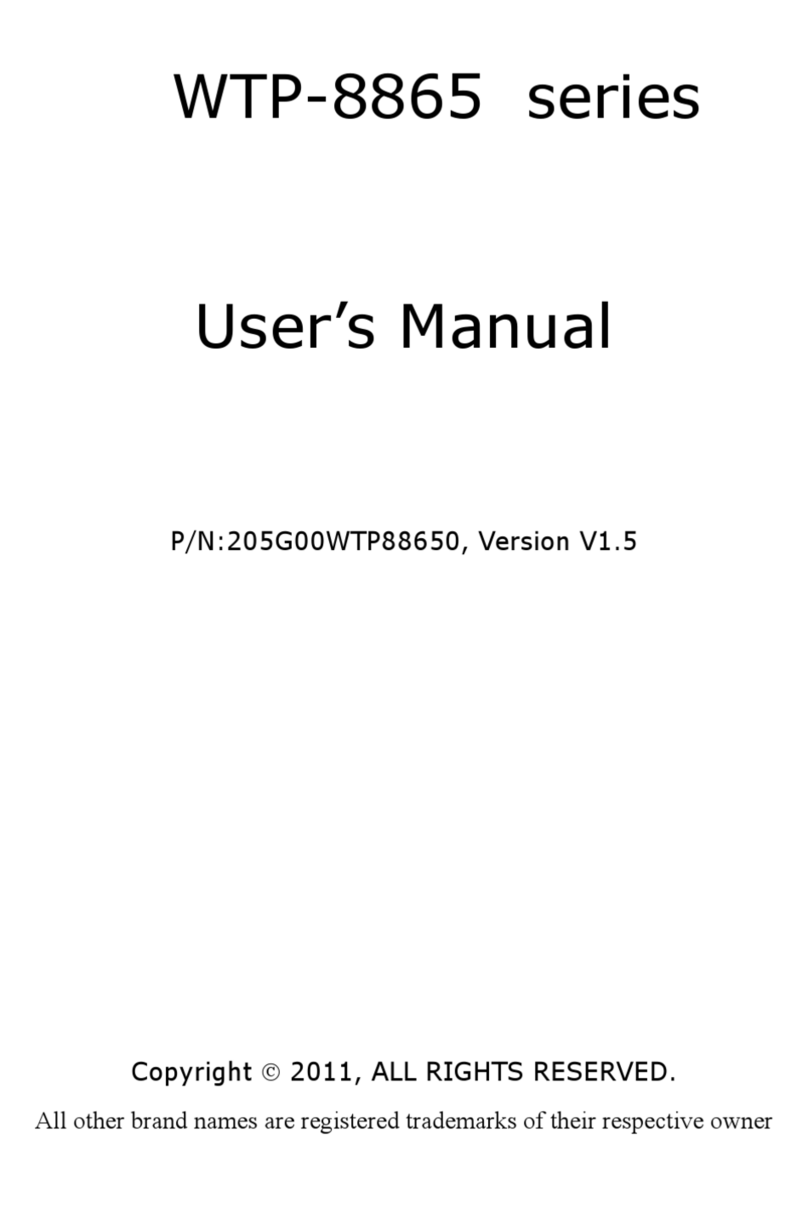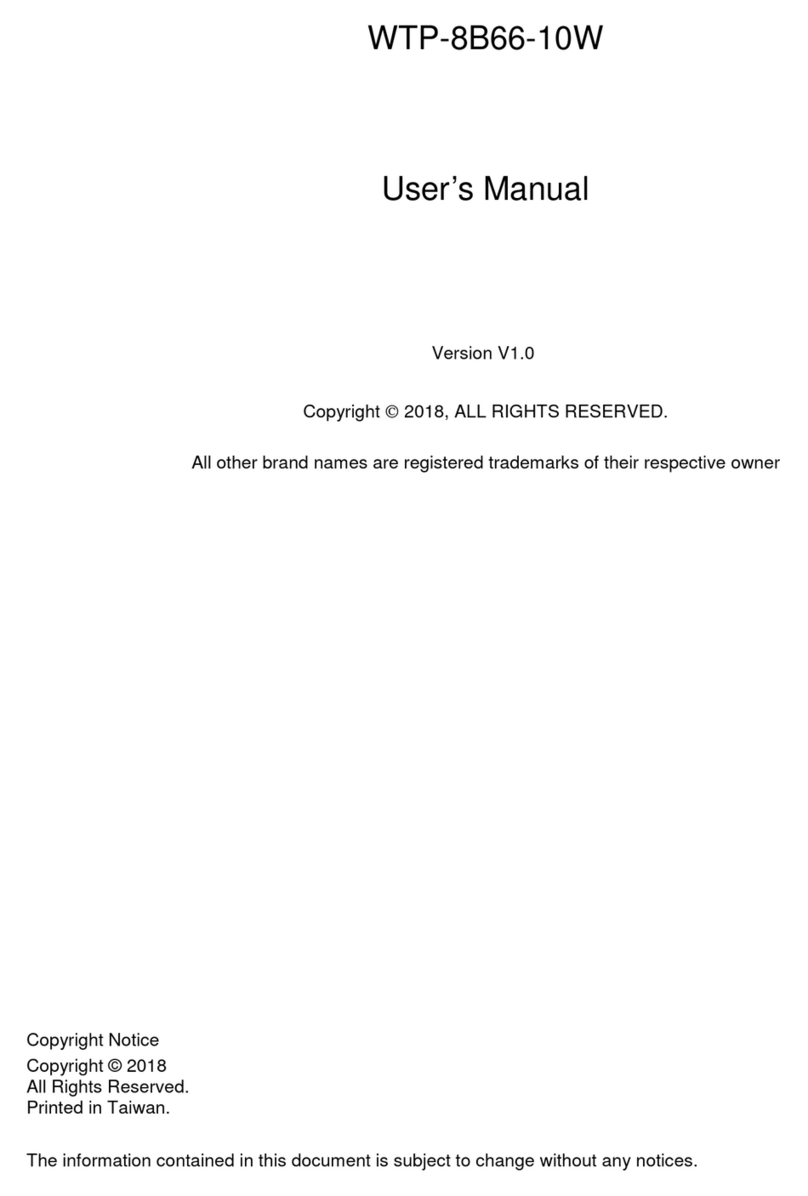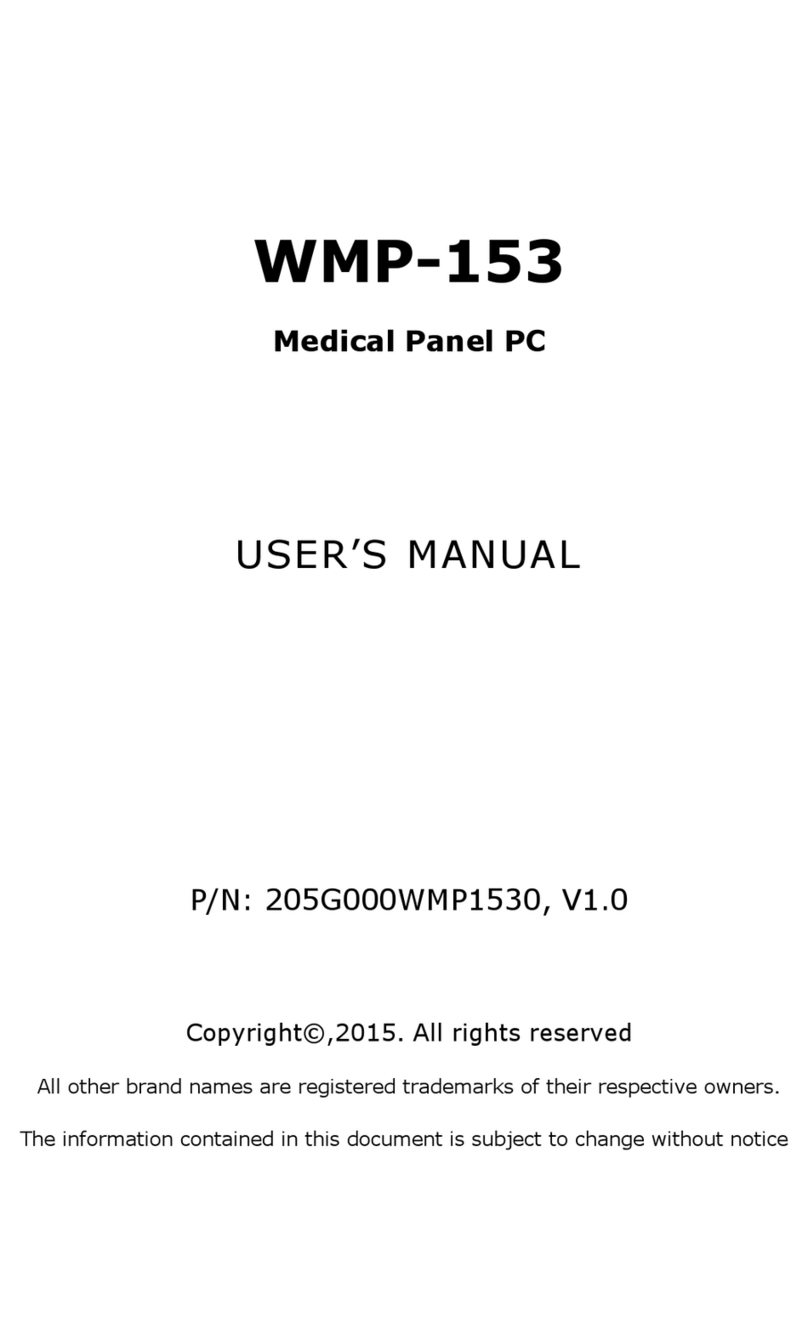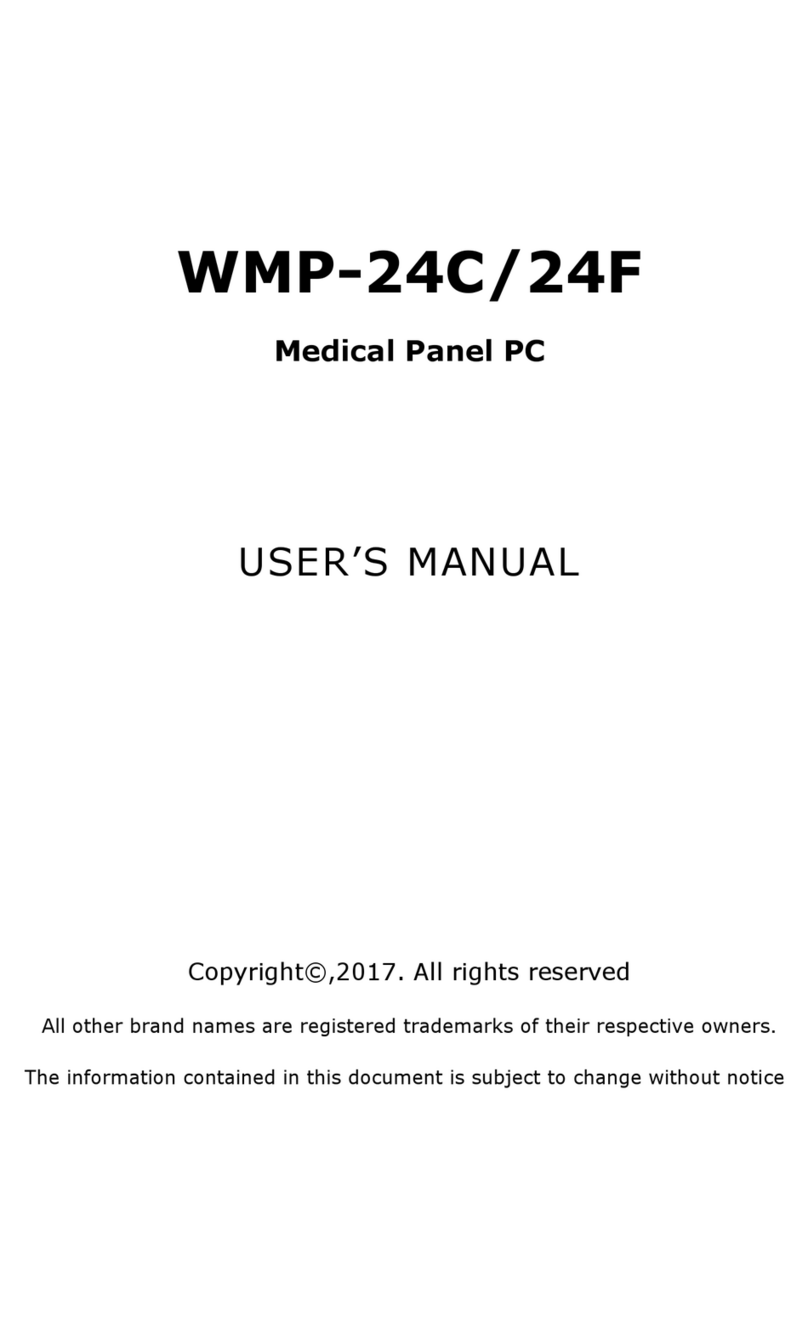J18-Internal USB Connector...............................................................70
J20-System FAN Connector ................................................................71
J21-LPT Port Connector........................................................................72
J22-PCI Slot Interface...........................................................................73
J23-Debug Port (For debug only)..................................................... 74
J24-Front Bezel Button Connector ...................................................75
J25-Standard Compact Flash(IDE) Connector(Bootable)........76
J26-Power/HDD Indicators..................................................................77
J27/J38-Passive Speaker Connector ...............................................78
J28-Internal Microphone Connector ................................................79
J29-Internal DVI Connector................................................................ 80
J30-Heater1 Connector ........................................................................81
J31-Ethernet Port 1................................................................................82
J32-Internal COM 4 (RS-232)............................................................83
J33-KB/MS connector............................................................................84
J34-OnBoard Micro Controller Programming Interface (For
Debug Only)..............................................................................................85
J35,J36-USB Connector........................................................................86
J37-Heater2 Connector ........................................................................87
J39-Power Button Connector..............................................................88
J40-USB + Ethernet Port 2 .................................................................89
J41-Standard CRT Connector.............................................................90
J42-Reset Button .................................................................................... 91
J43-Audio Line In....................................................................................92
J44-Audio Microphone In .....................................................................93
J45-Audio Line Out.................................................................................94
J46-COM port 1(RS-232/RS-422/RS-485)....................................95
J47-COM port 2(RS-232)..................................................................... 96