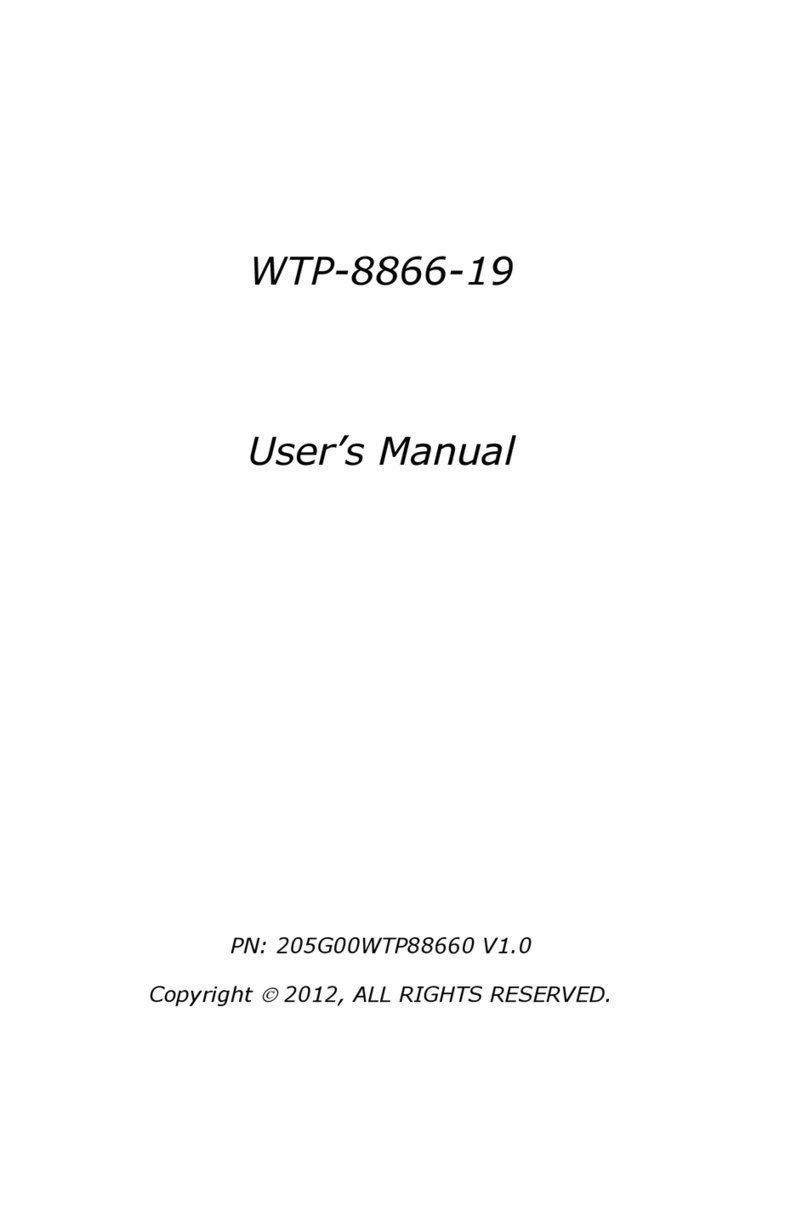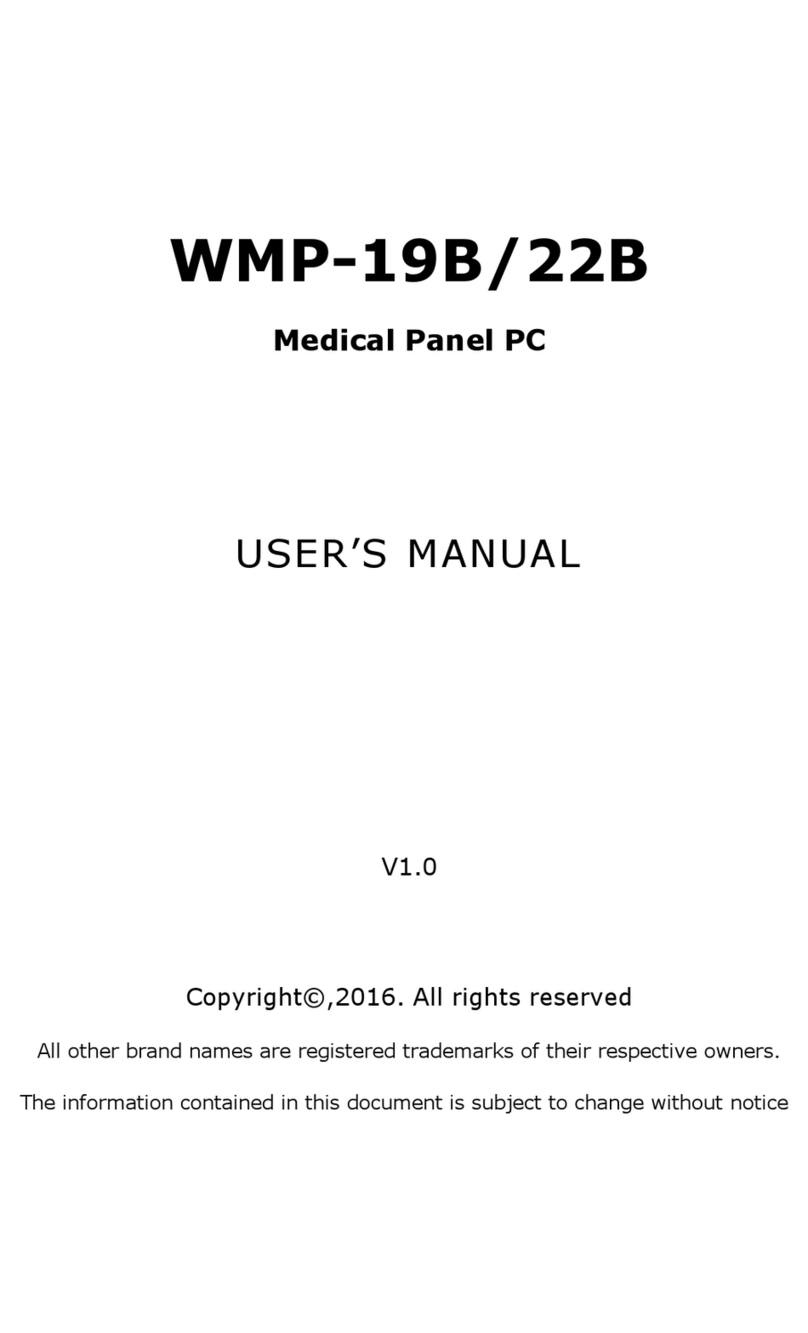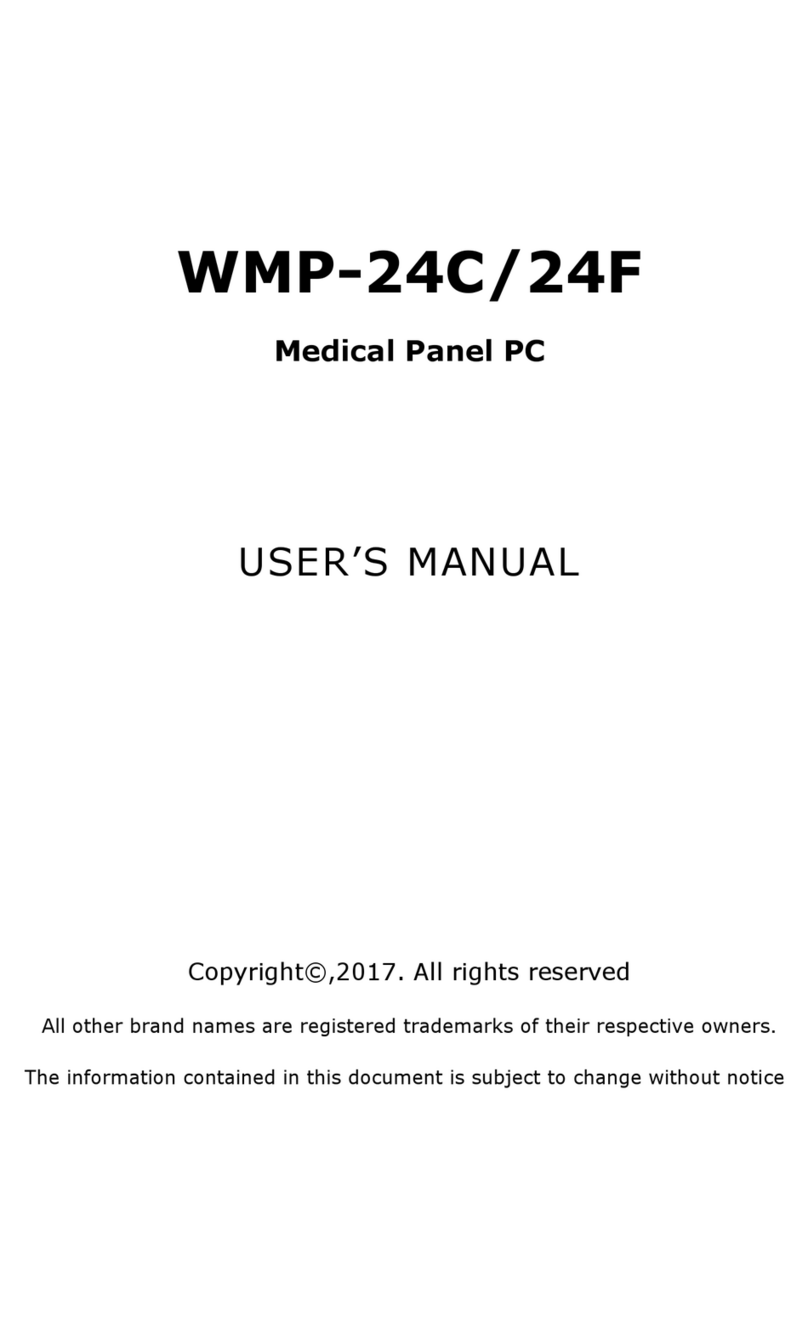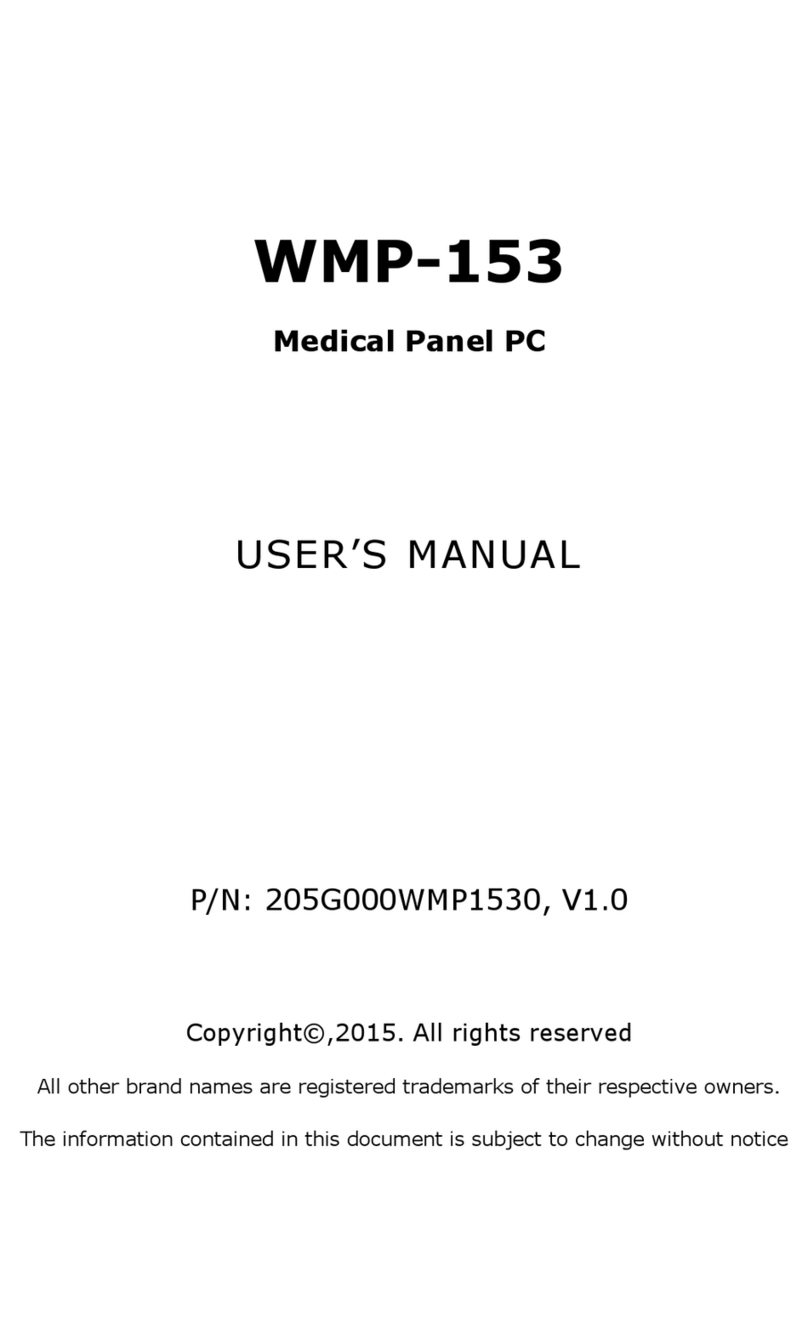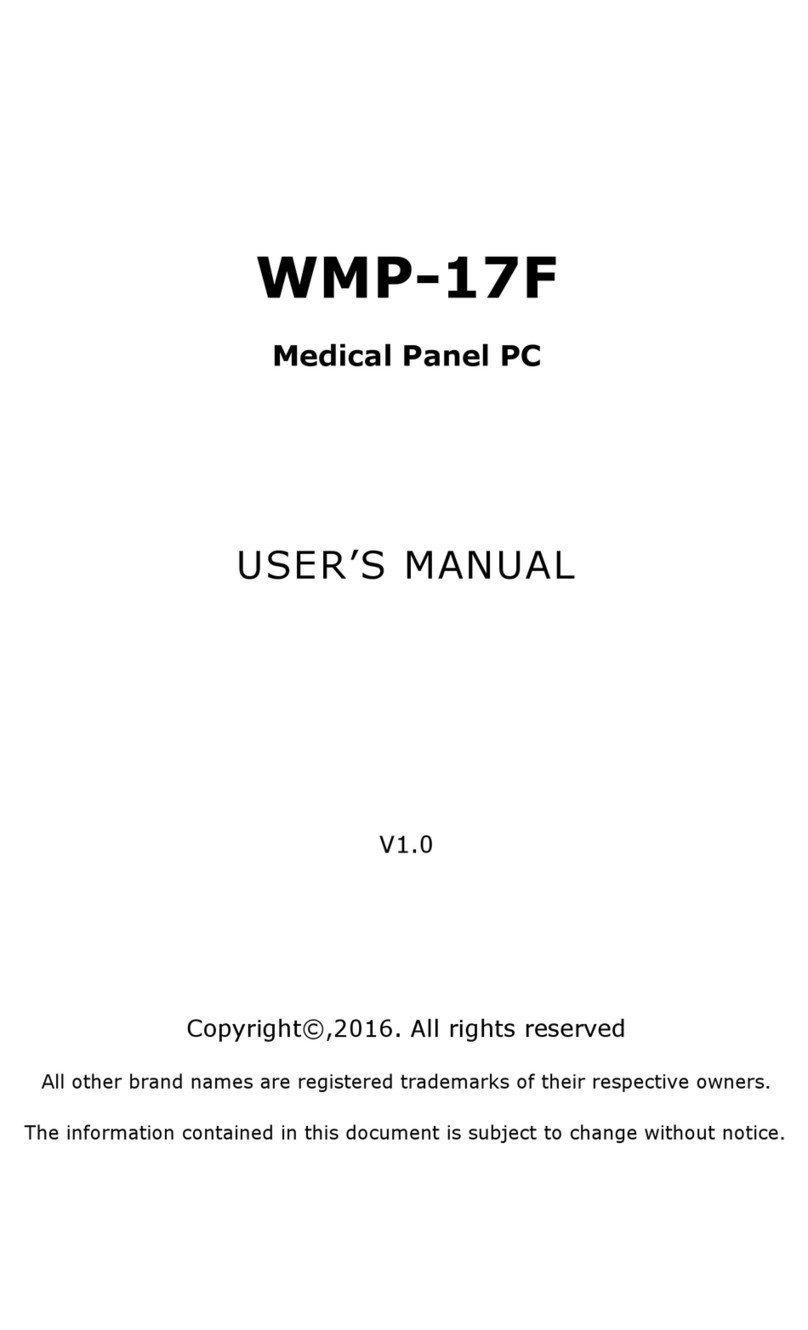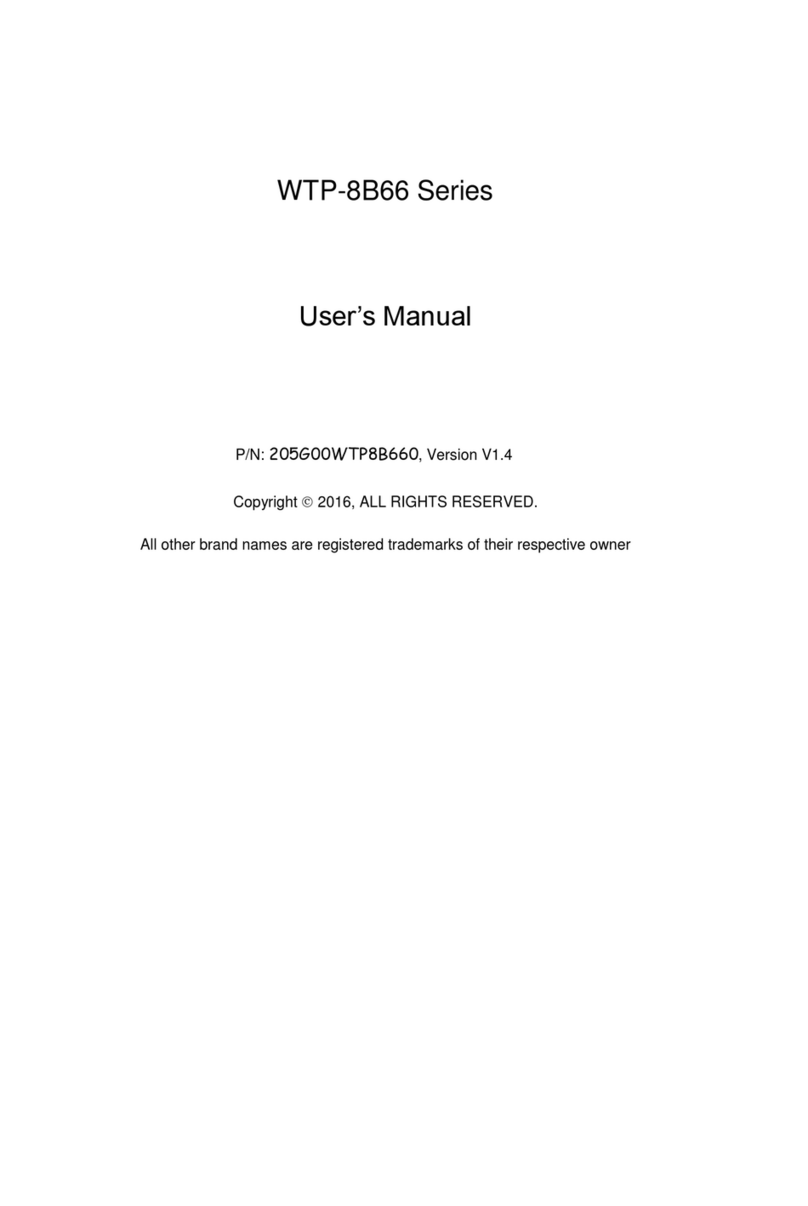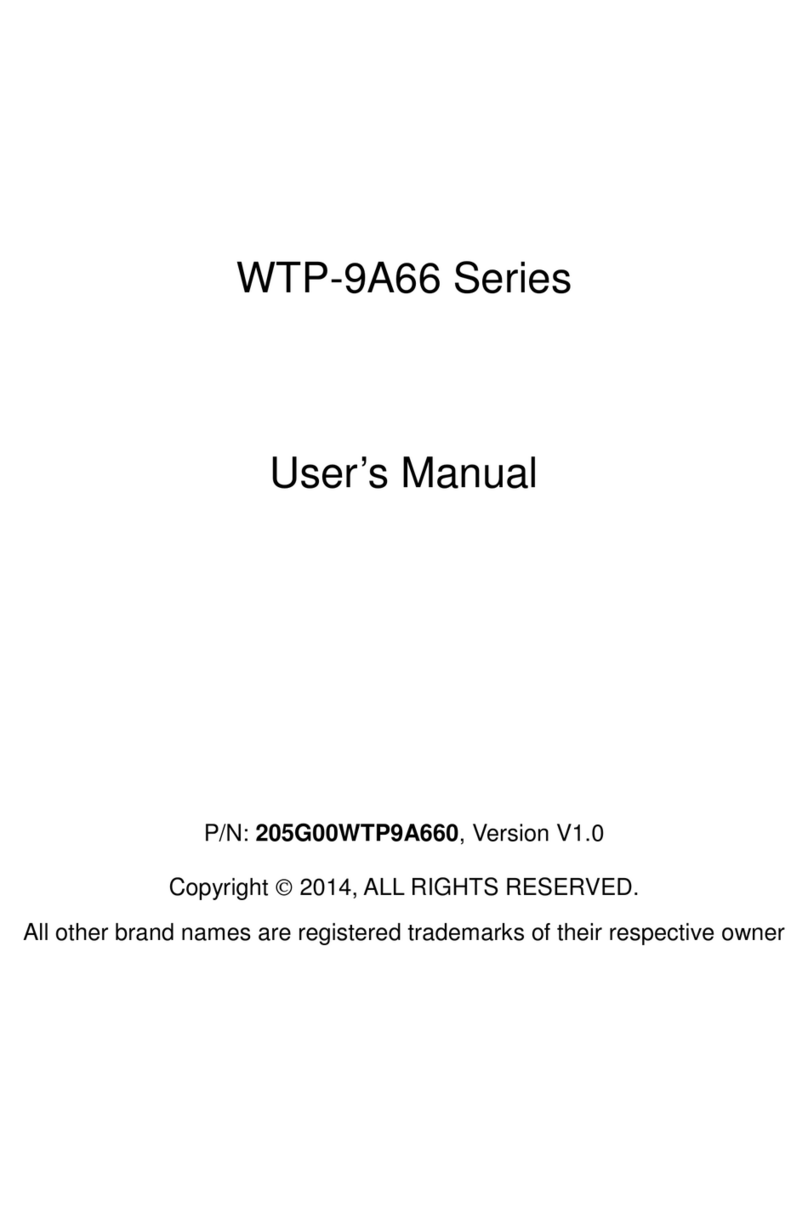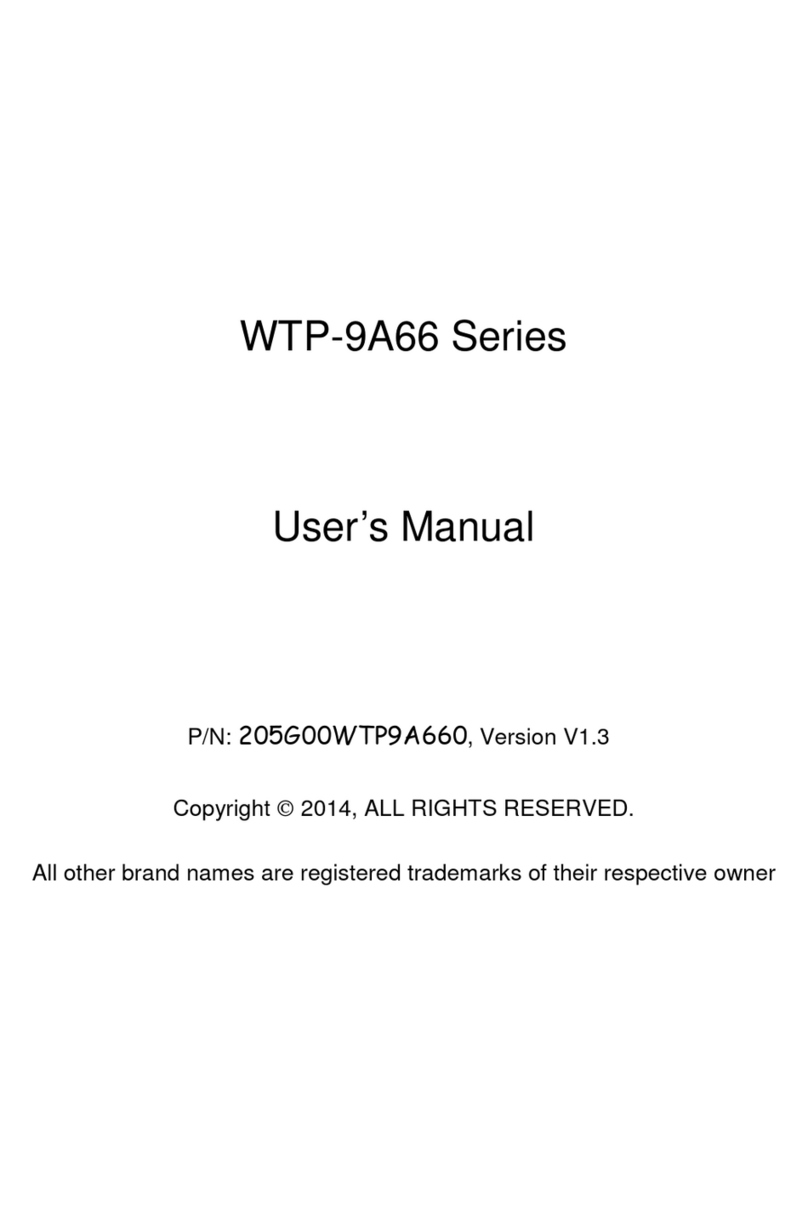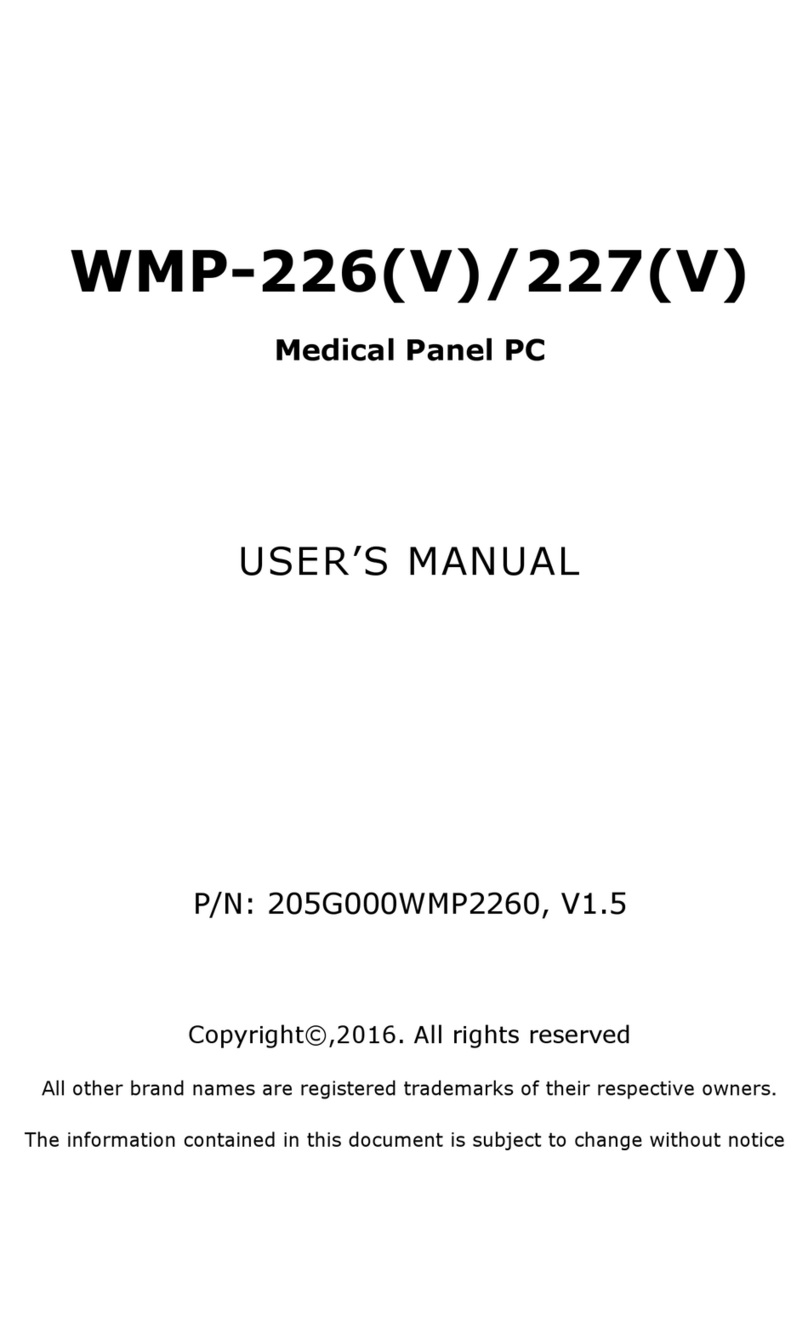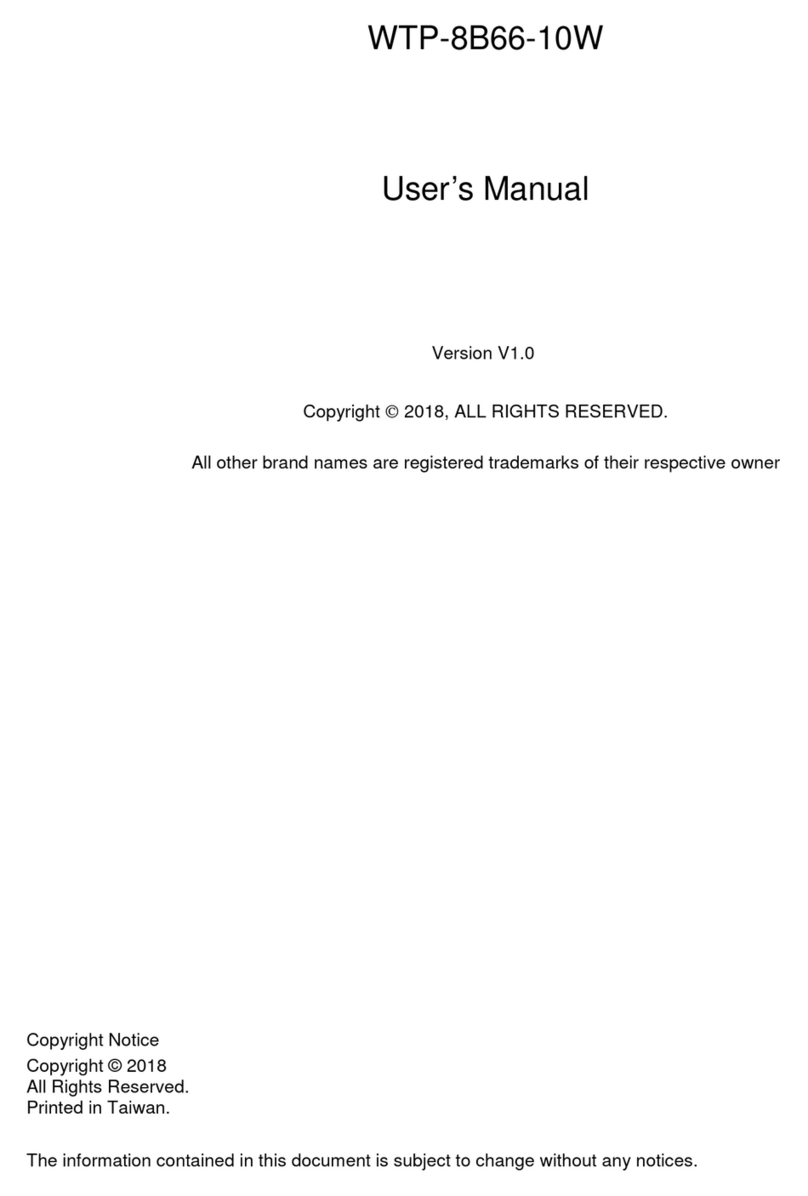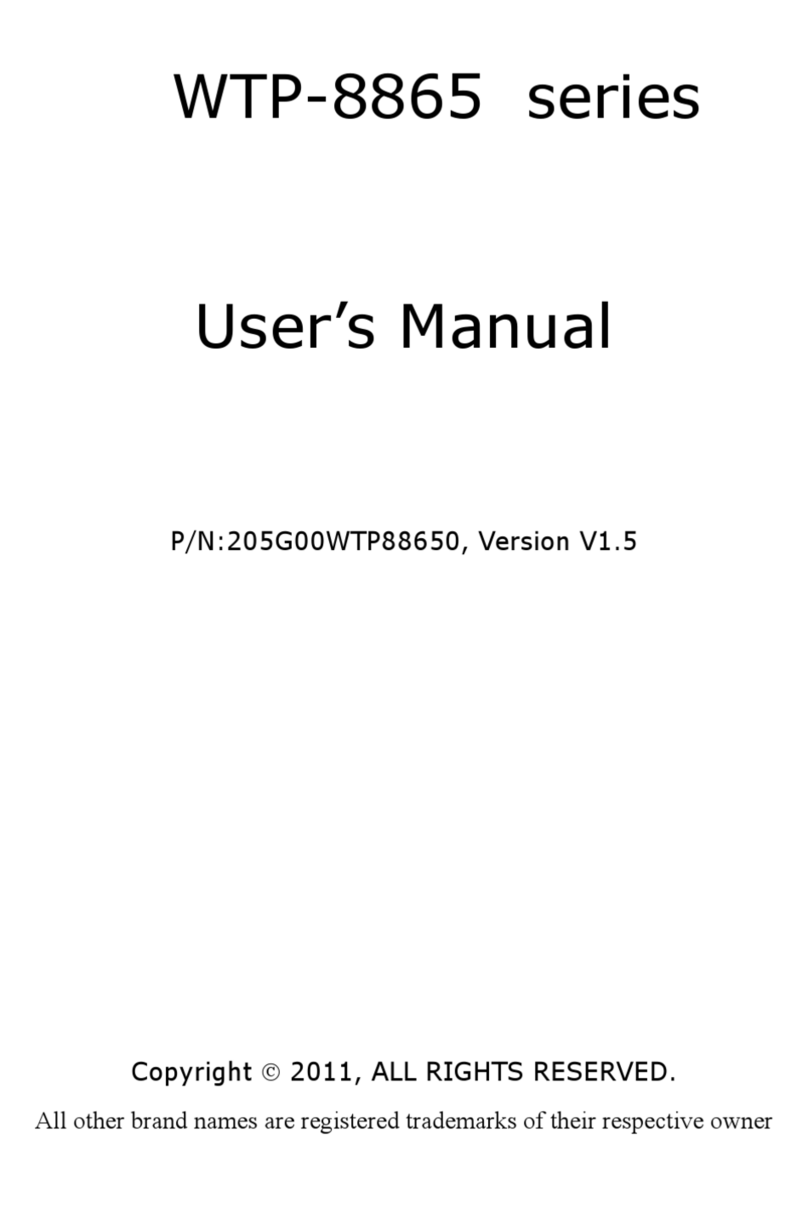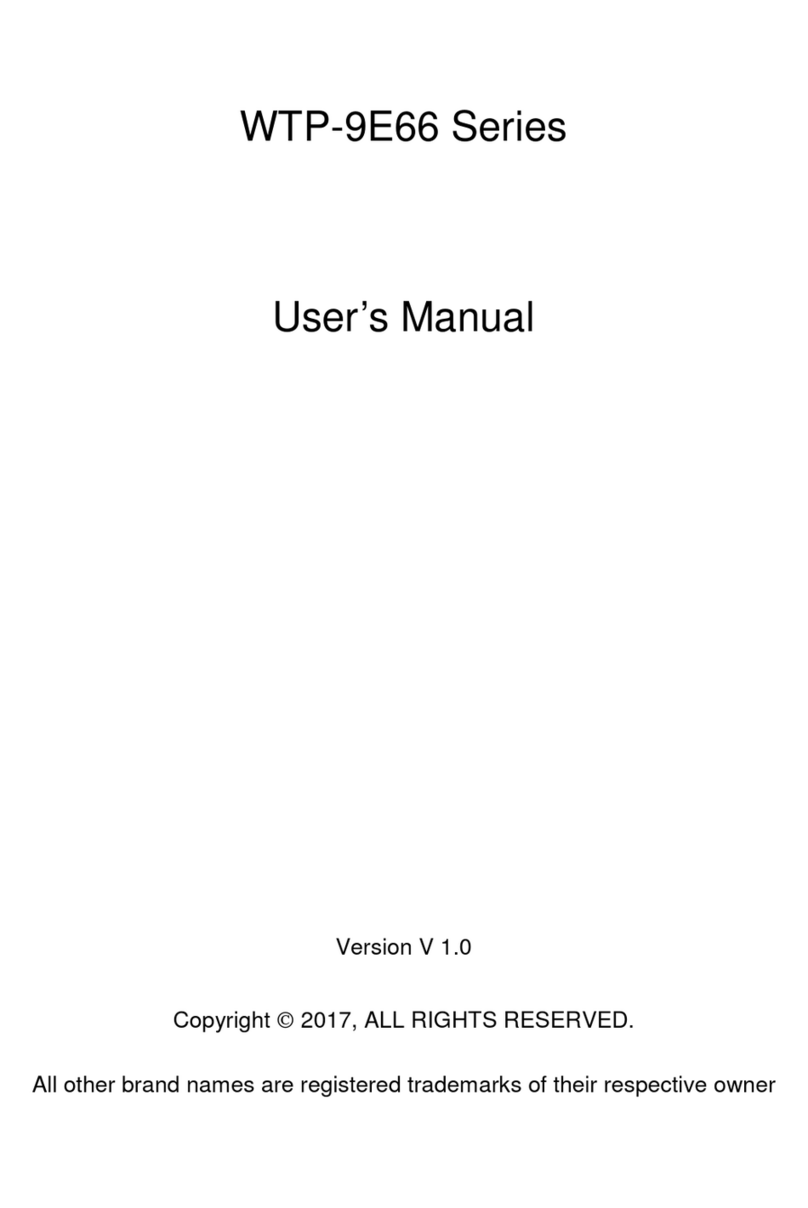excessive forces and uneven surfaces may cause the cart to overturn
thus risking the unit to fall to the ground.
2. If the Monitor display unit does fall to the ground, immediately turn the
power off and disconnect cords. Then contact a service technician for
repairs. Continual use of the unit may result cause a fire or electric
shock. Also, do not repair the unit on your own.
3. Having two or more people transporting the display unit is
recommended. In addition, when installing the open frame by
suspending it also requires two or more people.
4. Before suspending the unit, make sure the material used for
suspension is sturdy and stable. If not properly suspended, the display
unit may fall and cause serious injury to people standing nearby as
well as to the unit itself.
5. If you wish to mount the display unit, remember to use only the
mounting hardware recommended by the manufacturer.
Electrical and Power Source Related
1. This Monitor display unit must operate on a power source as shown on
the specification label. If you are not sure what type of power supply
used in the area, consult your dealer or local power supplier.
2. The power cords must not be damaged. Applied pressure, added heat,
and tugging may damage the power cord.
3. The power cord must be routed properly when setup takes place. We
advise that this aspect measure is to prevent people from stepping on
the cords or while the unit is suspended to prevent flying objects from
getting tangled with the unit.
4. Do not overload the AC outlets or extension cords. Electrical shocks or
fires may occur from overloading.
5. Do not touch the power source during a thunderstorm.