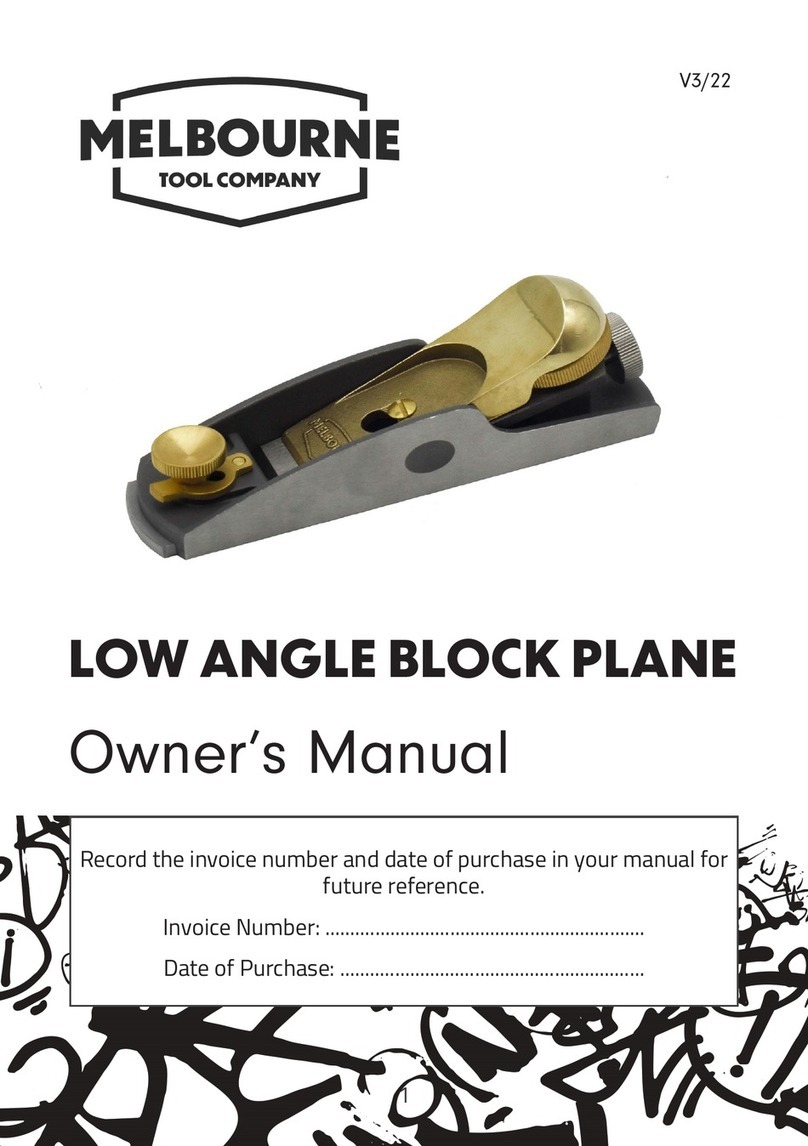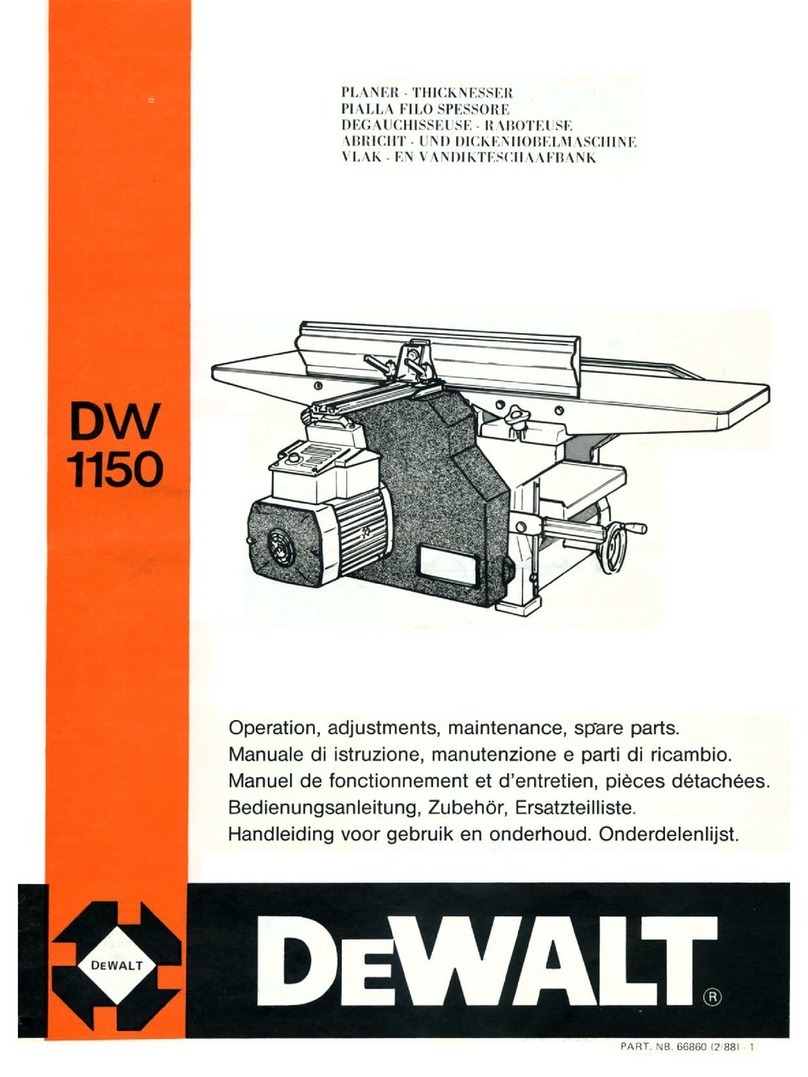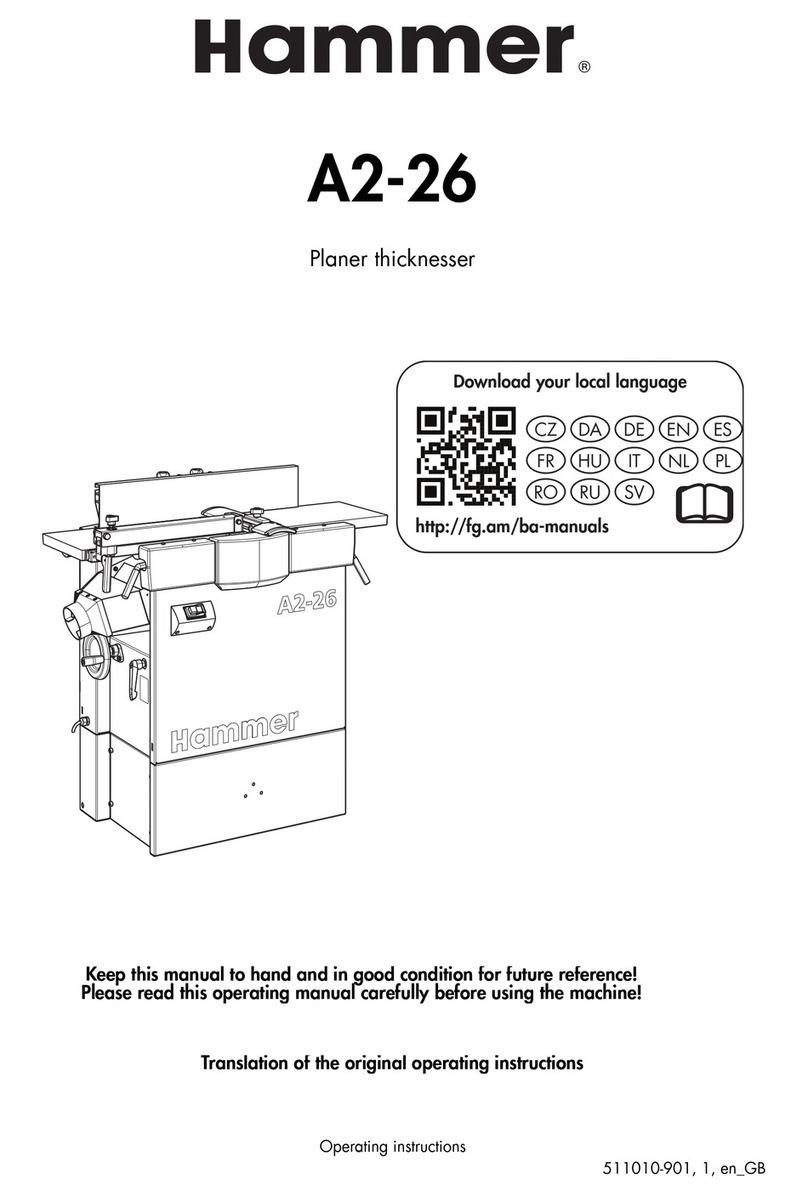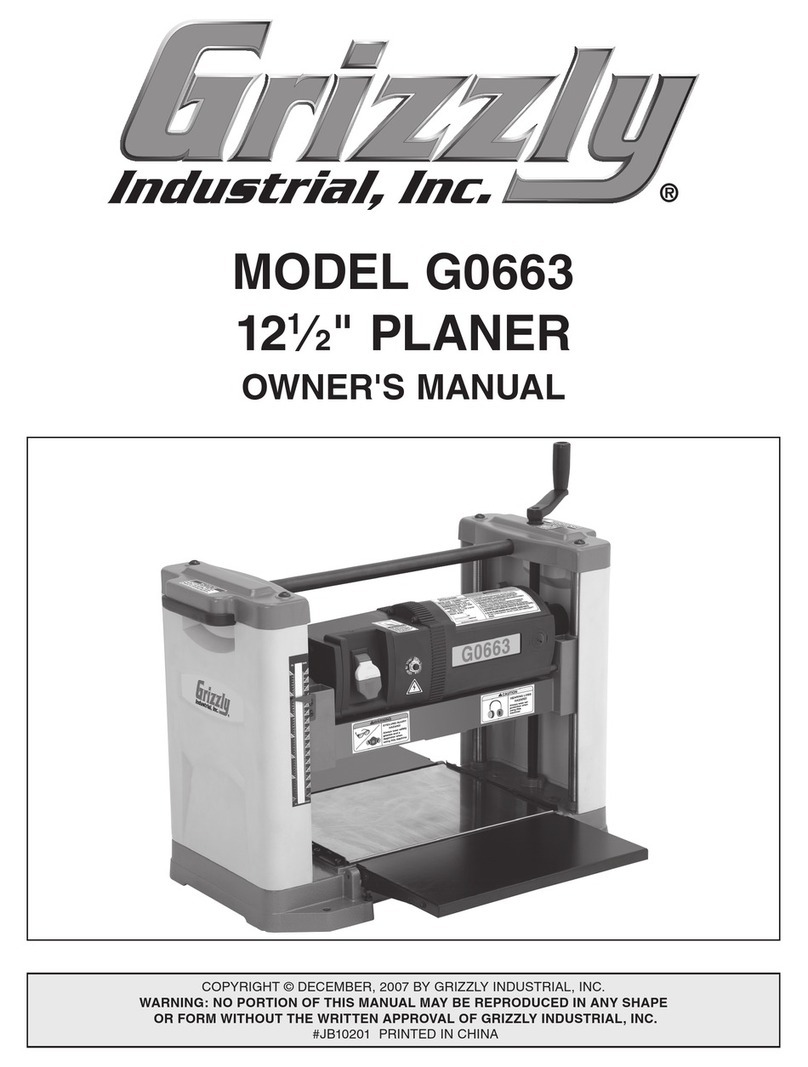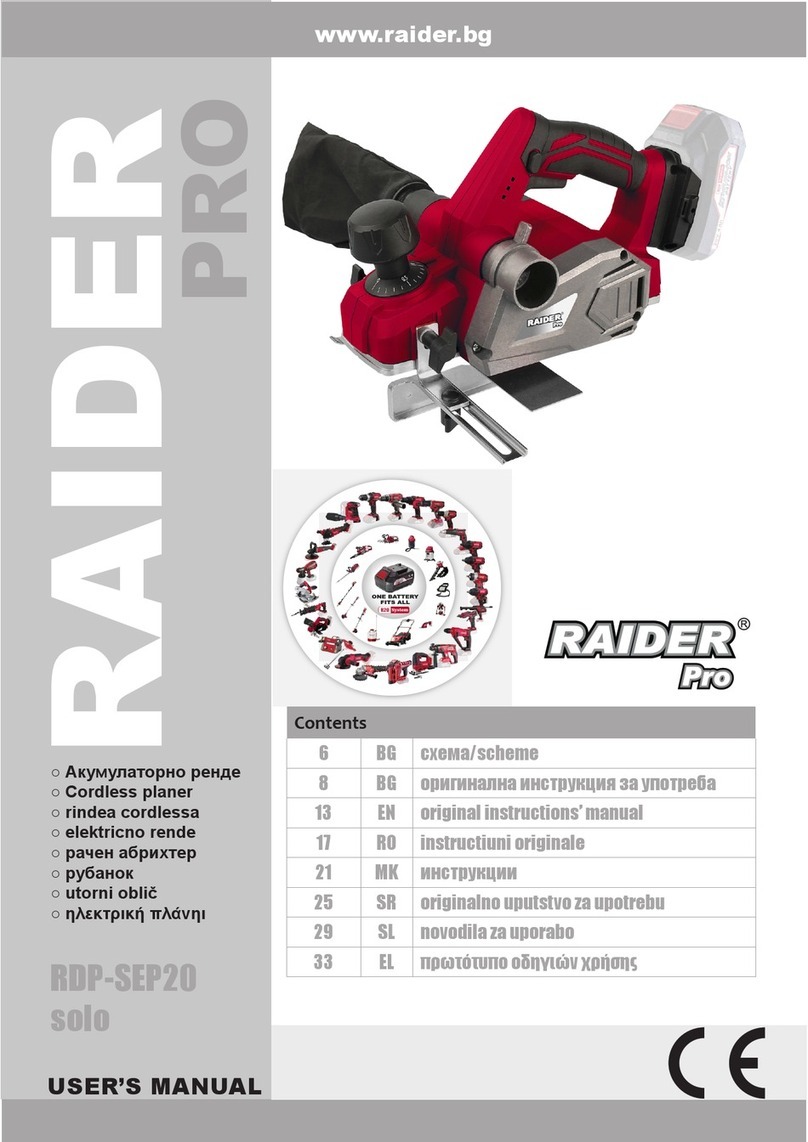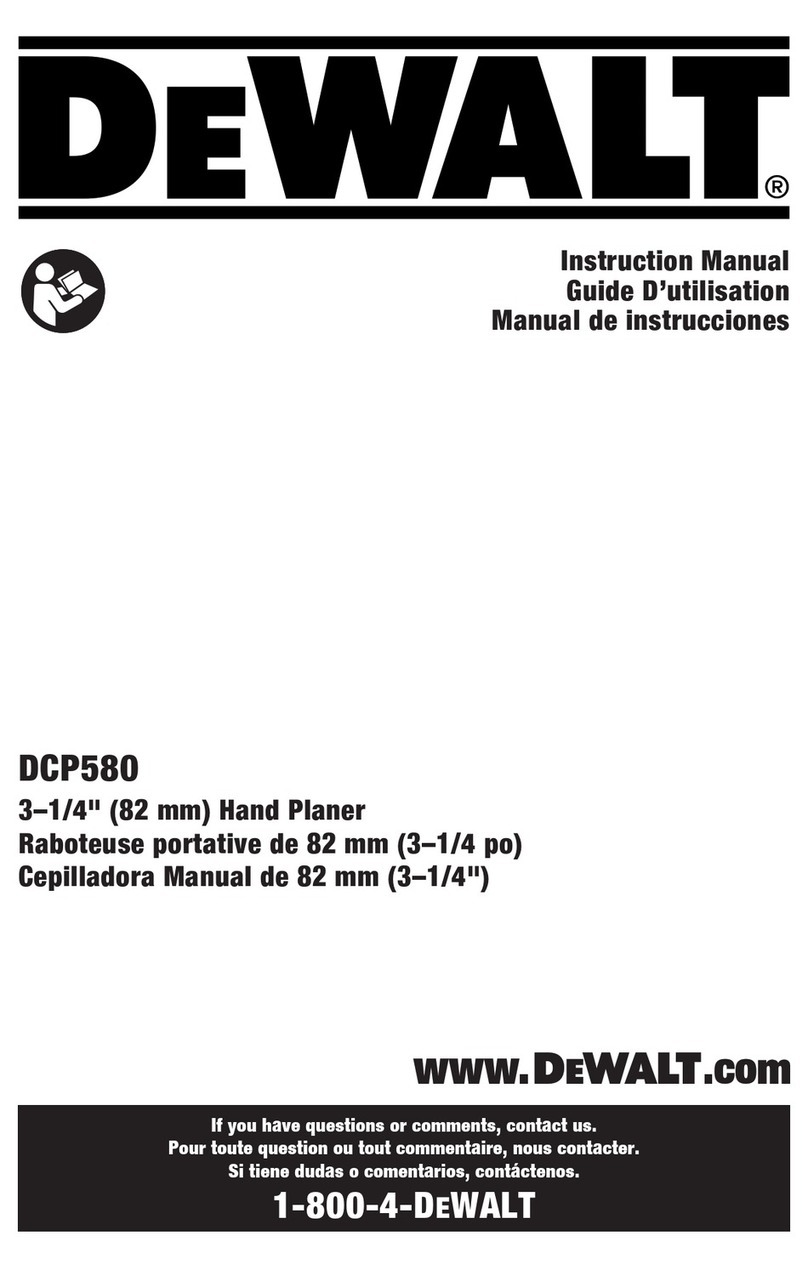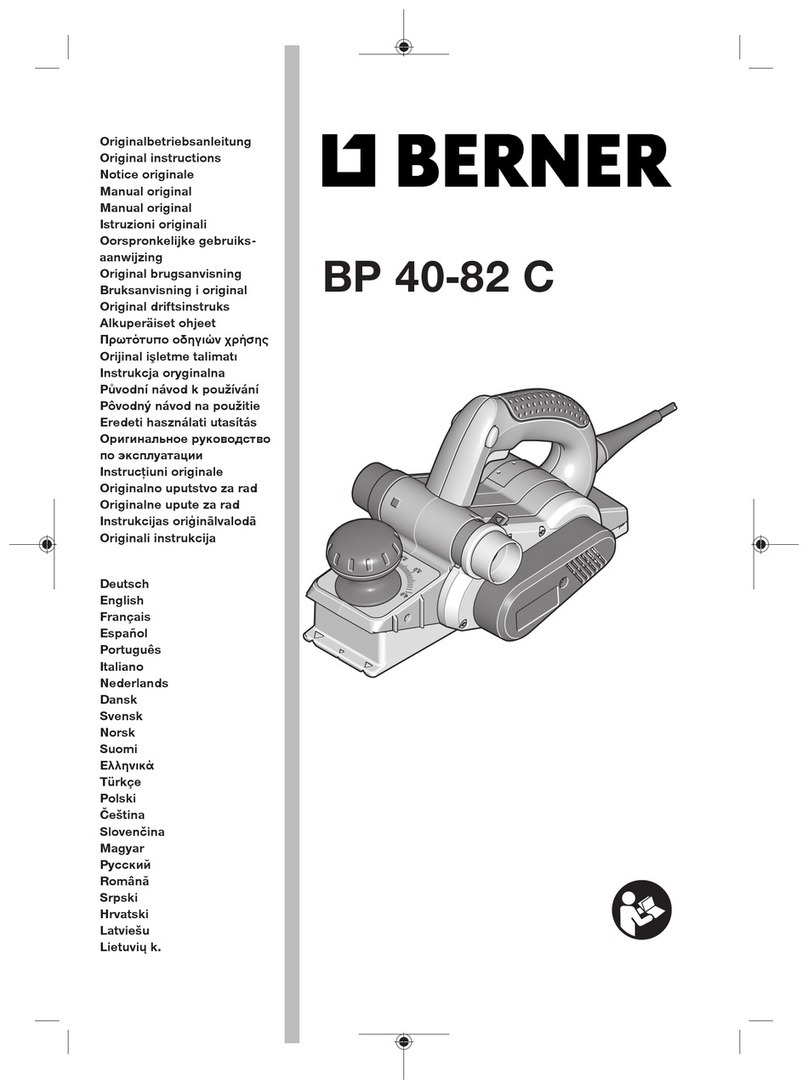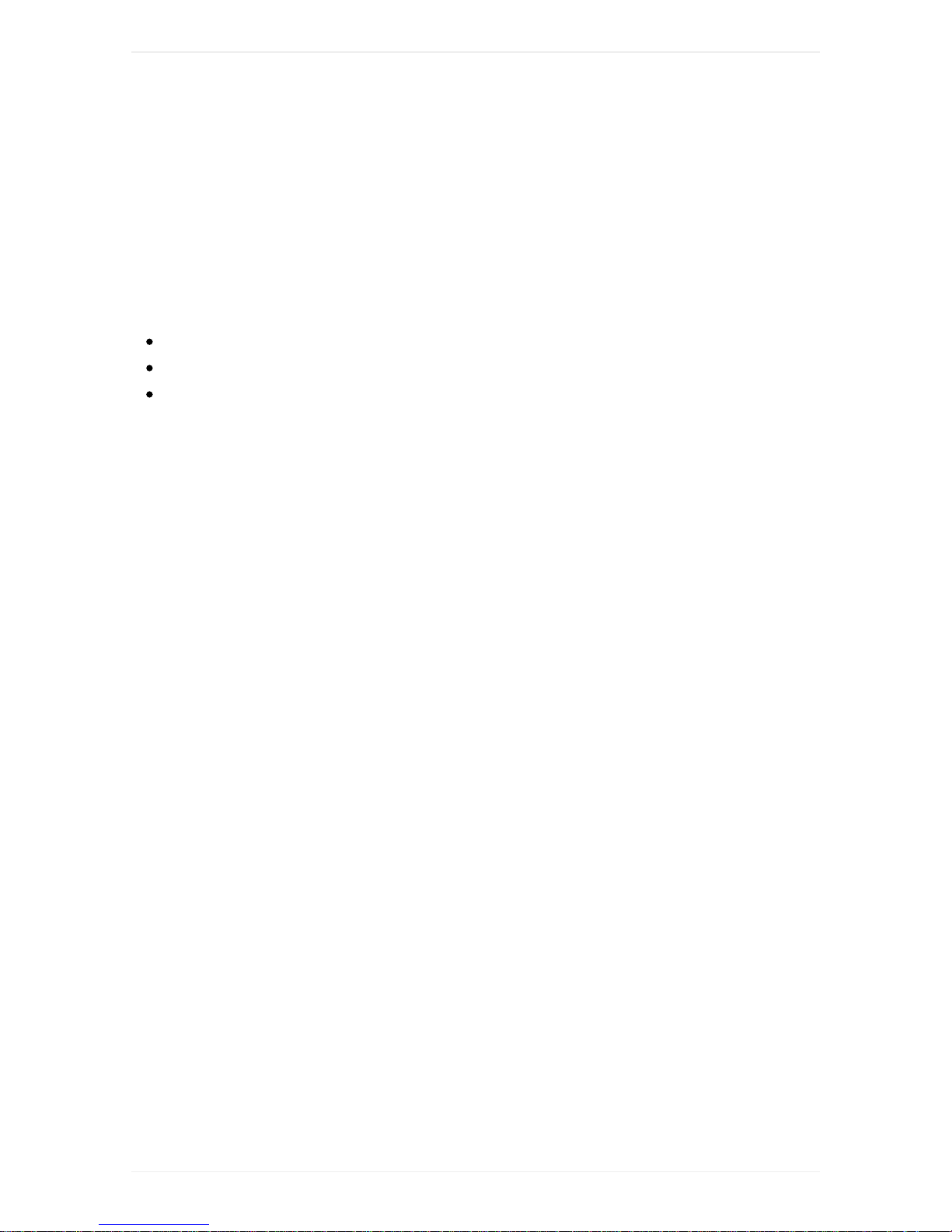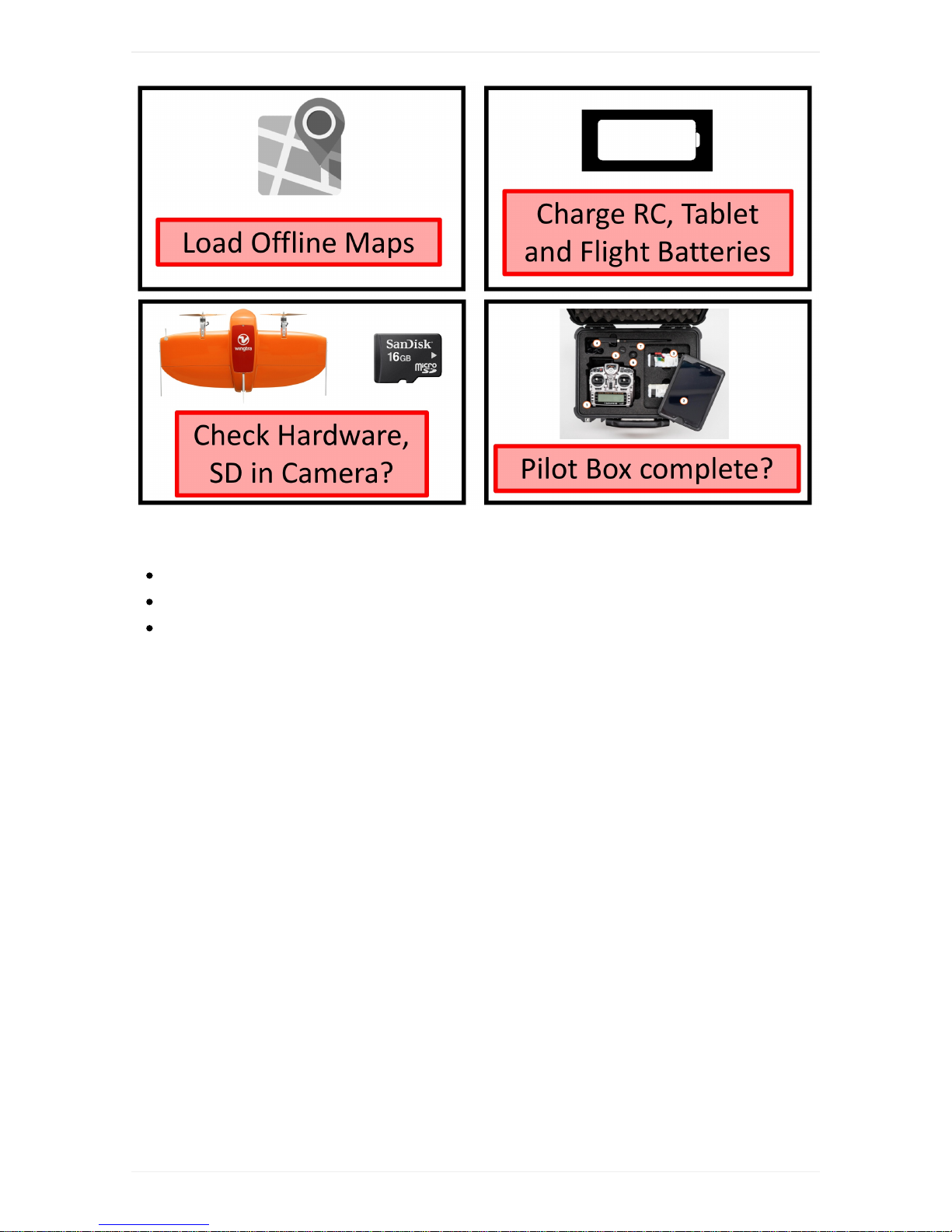A:FlightPlanning
B:AdjustFlightSettings(Home/Takeoff/Area(s)/Landing)
C:FlightSummary
Planaflightin3easysteps.Formoredetails,seetheflightplanningchapter.
STEP1SetTakeoff/Landingpoint:
Addthetakeoff/landingpointbyclickingontheitemontheleftside(A)andtothedesired
locationinthemap.Adjust"transitionaltitude"and"transitiondirection"ontherightside(B).
TheWingtraOnewilltakeoff,risetoyour"transitionaltitude"abovethetakeoff/landingpoint,
transitionintoforwardflight,flytothedrawnloitercircle,loiteruptotheareaaltitudeand
startdatacollection.Afterfinishingdatacollection,itwillflybacktotheloitercircleatthe
altitudeofthelastarea,loiterdowntothe"transitionaltitude",flybacktothetakeoff/landing
point,transitionabovethetakeoff/landingpointandland.
STEP2AddArea(s):
Youcanaddoneorseveralareasthatyouwanttomapbyclickingontheareaitemonthe
leftside(A).Chooseyourdesiredgroundsamplingdistance(or,alternatively,yourdesired
altitude)ontherightside(B)andadjusttheflightdirectionandsideoverlapifneeded.Move
thecorners(minussigns)andaddadditionalcornersuntilyoudrawtheareathatyouwant
tomap.
STEP3ReviewtheFlightPlan:
Makeathoroughterrainreview-makesuretheWingtraOnewillnotcollidewithany
obstacle.Furthermore,checkthatyourflightdoesnotviolatelawsortheWingtraOne
market-entryrestrictions.
5(Optional)AdjustCameraSettings
Youcanadjustthecamerasettingsfromthetablet.Turnonthecamerawithinthe
WingtraOnebyclickingontheOn/Offbutton,openSony'sPlayMemoriesapponthetablet,
andadjustthesettings.Thecamerawillkeepthesettingsyouadjustandwon'tresettothe
defaultsonthenextflight,formoredetailsseethecamerachapter.Welltesteddefault
settingsare: