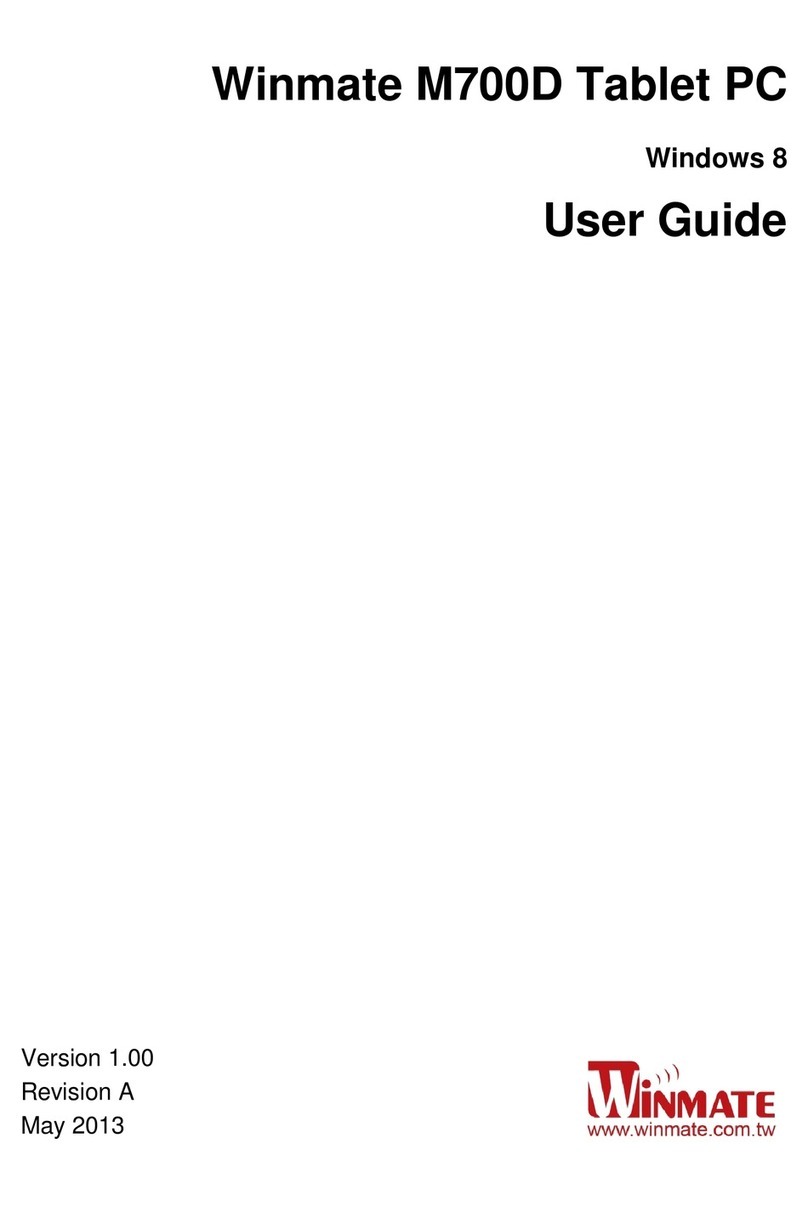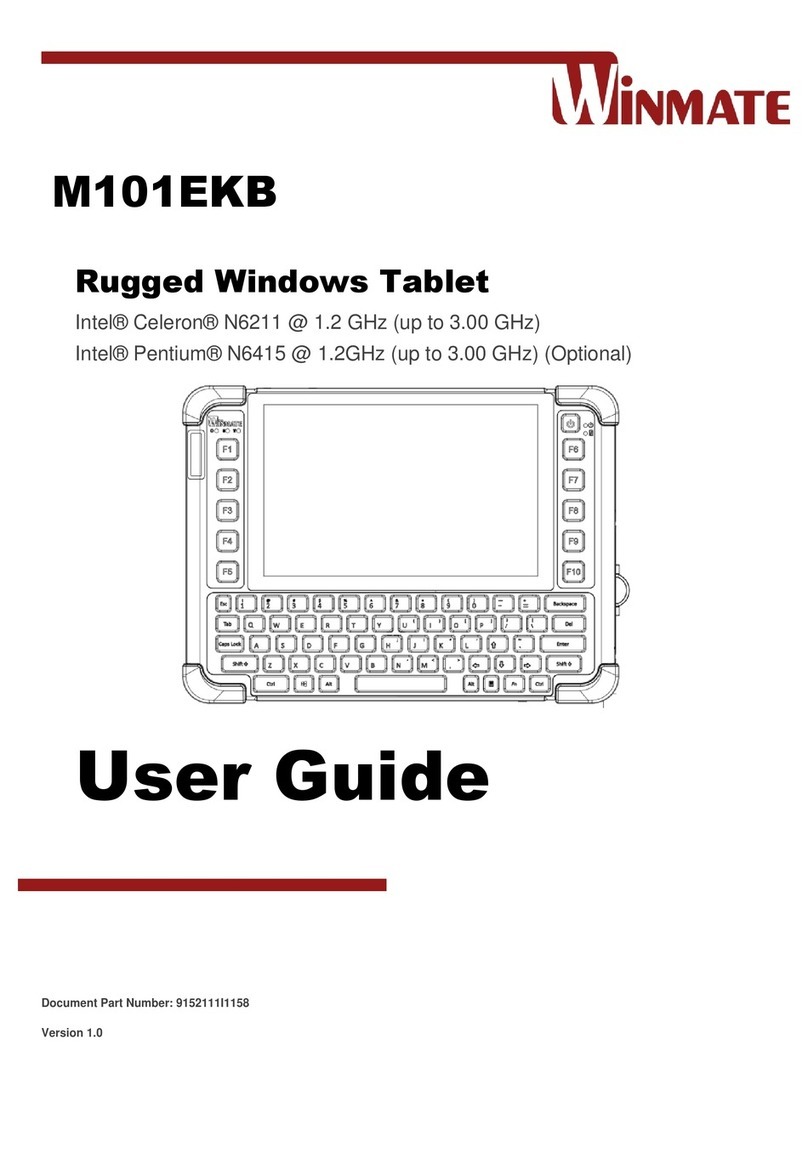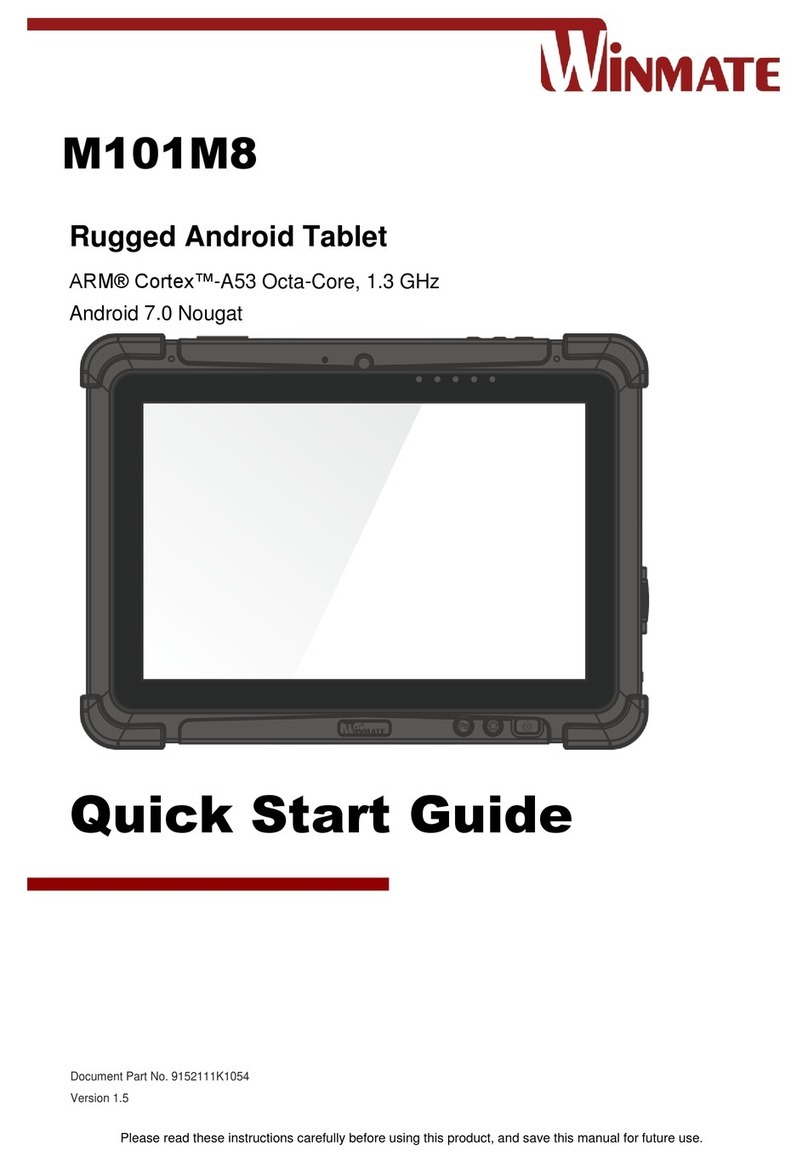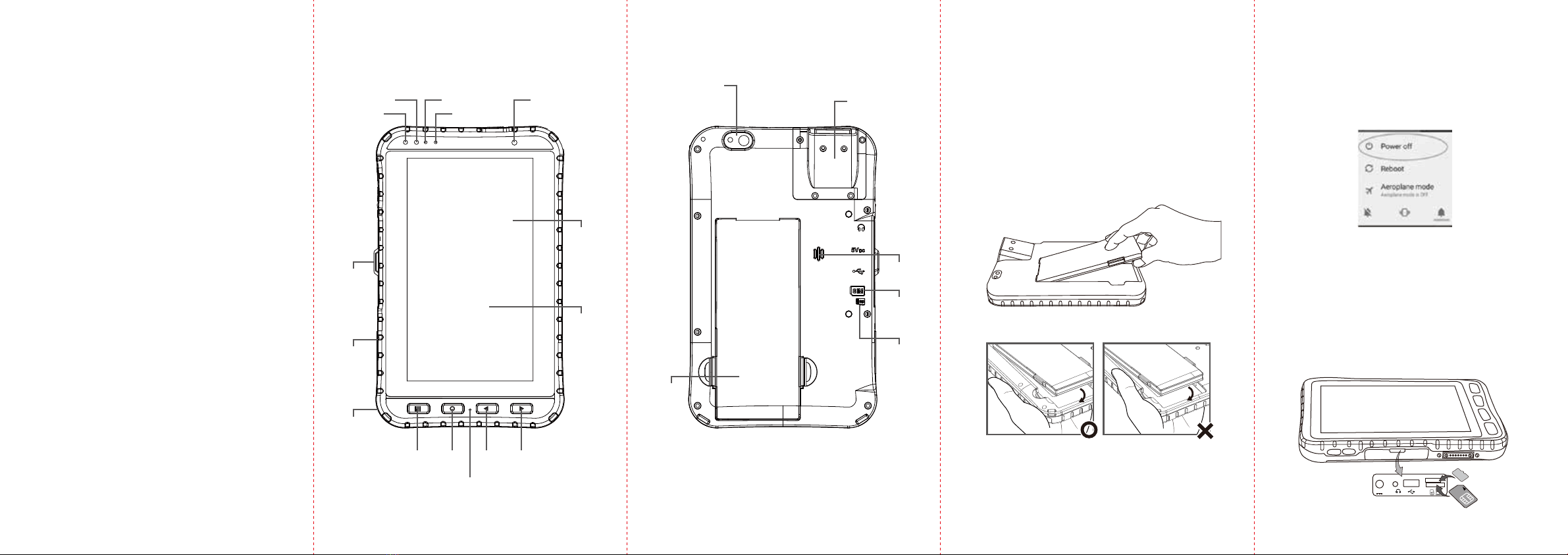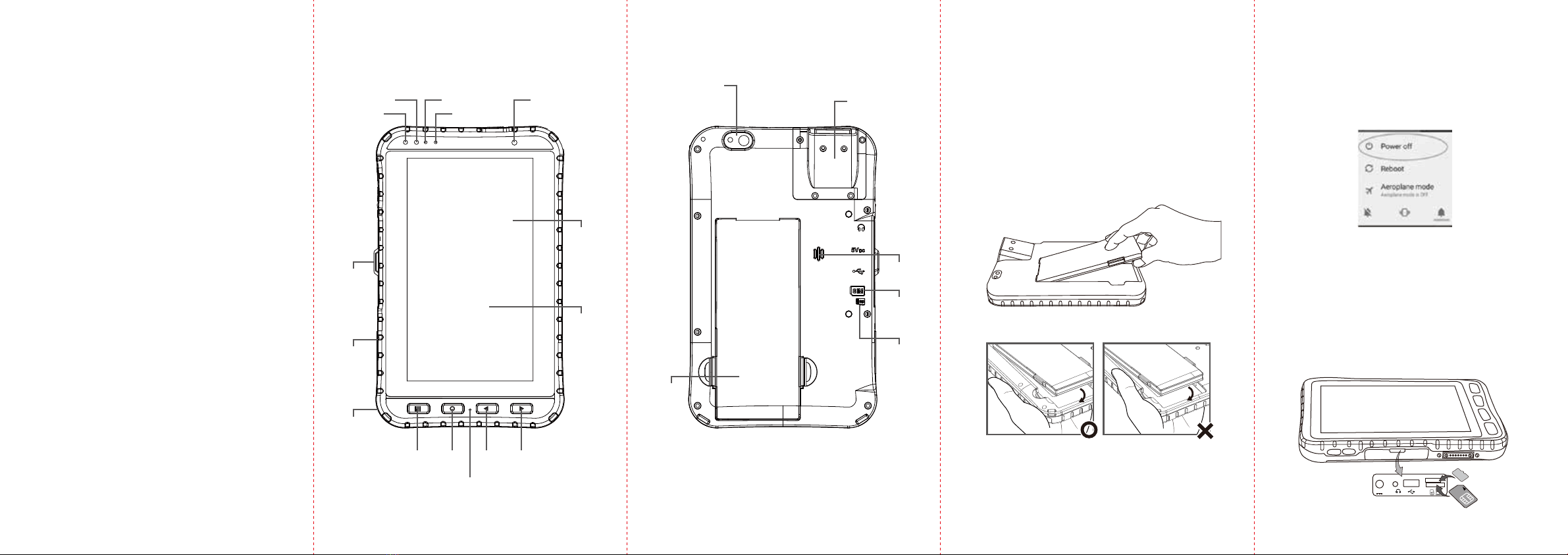
Before starting to use M700DQ8
1) Install Micro SD / SIM card (Optional)
The built-in storage space of your M700DQ8 Rugged Tablet is
mainly used for system operation. Some functions such as camera
or other APP require bigger storage space, please insert a Micro
SD card before using. If your M700DQ8 Rugged Tablet supports
3G, Remember to insert a SIM card to activate your data
connection.
2) Install and Charge the Battery
The battery in your new M700DQ8 Rugged Tablet is not charged
yet. Please charge with the bundled USB cable before your first use.
Caution! Please don’t remove the battery pack or try to take the
device apart while charging. These actions may result in some
damages and may invalidate your warranty.
Caution! Discontinue using device immediately if you notice the
battery is swelling, or looks puffy or misshapen. Do not attempt to
charge or use the device. Do not handle a damaged or leaking
battery. Do not let leaking battery fluid come into contact with your
eyes, skin or clothing.
3) Some tips for using and caring your Rugged Tablet.
The M70DQ8 Rugged Tablet is designed to resist damages from
certain rugged conditions. However, to help care for your
M700DQ8, please avoid prolonged or extreme exposure to those
conditions.
√To ensure the rugged design works and protects your Tablet,
please be sure the connector covers are closed and the back
cover is screwed properly.
√Don’t leave your Tablet near a heat source; this can damage
the device.
√Avoid dropping your Tablet on a hard surface; this can
potentially cause damage to the device.
√To clean your Tablet, use a dry soft cloth. Don’t use alcohol or
other cleaning solutions.
√Please don’t have your Tablet contact with water when the
cover is opened. The water-proof design works only when the
outer case is sealed properly.
Note: Certain apps and features may not be available in all
countries.
To know your M700DQ8
more
Front View (with Barcode Reader)
Rear View (with Barcode Reader)
P-Sensor
Light Sensor LED Indicator
Microphone
8MP Front Camera
I/O
Protection
Cover
13MP Rear
Camera with
LED auxiliary
light
Docking
Connector
3.7V
5300mAh
Hotswap
Removable
Battery
Waterproof
Speaker
Inside
SIM Card
Slot
Caution:The lithium battery used in this tablet may swell after being
charged/ discharged many times, but there is no problem regarding
safety. Continued use in such a state may result in the battery getting
jammed, so please stop using the battery, and purchase a new one.
1) Turn Off the Tablet
Disconnect AC adapter and power cord from the device.
Turn the device over, back facing up.
2) Insert the Battery
Push the battery latchInsert the battery on the connector-pins side
first, and then lower the battery into the battery compartment.
Continue to hold the Battery Release Slider before battery is fully
inserted.
2) Open the I/O Cover
Pull out the latch to open the I/O cover located on the left side.
3) Insert SIM Card
Insert SIM card with the gold parts facing up and cut-off corner
facing in) in the direction of the arrow as shown in the figure.
4) Insert MicroSD Card
Pick and raise the SD card holder up in upright position and then
put the SD Card into the socket.
5) Close the I/O Cover
Pull back the latch to close the I/O cover.
Caution: Do not insert your fingers into contact hole when inserting
the battery.
How to Install Battery
Note: You can also force the system to shutdown anytime under
any operating system by holding the Power button about 8
seconds.
1) Turn Off the Tablet
Make sure the Tablet is powered off and the USB cable is not
connected.
Note: To turn off your M700DQ8 series Tabletin Android settings,
press and hold Power button till the following window show
up. Tap Power off.
How to Insert SIM / Micro SD Card
All-around
Elastomeric
Rubber
Optical-
bonded
Touchscreen
7-inch
1280 x 720
Display
Home Menu Return Trigger
Microphone
Optional 2D
Barcode Reader
Inside
Micro SD
Card Slot
SD
SIM
DCin