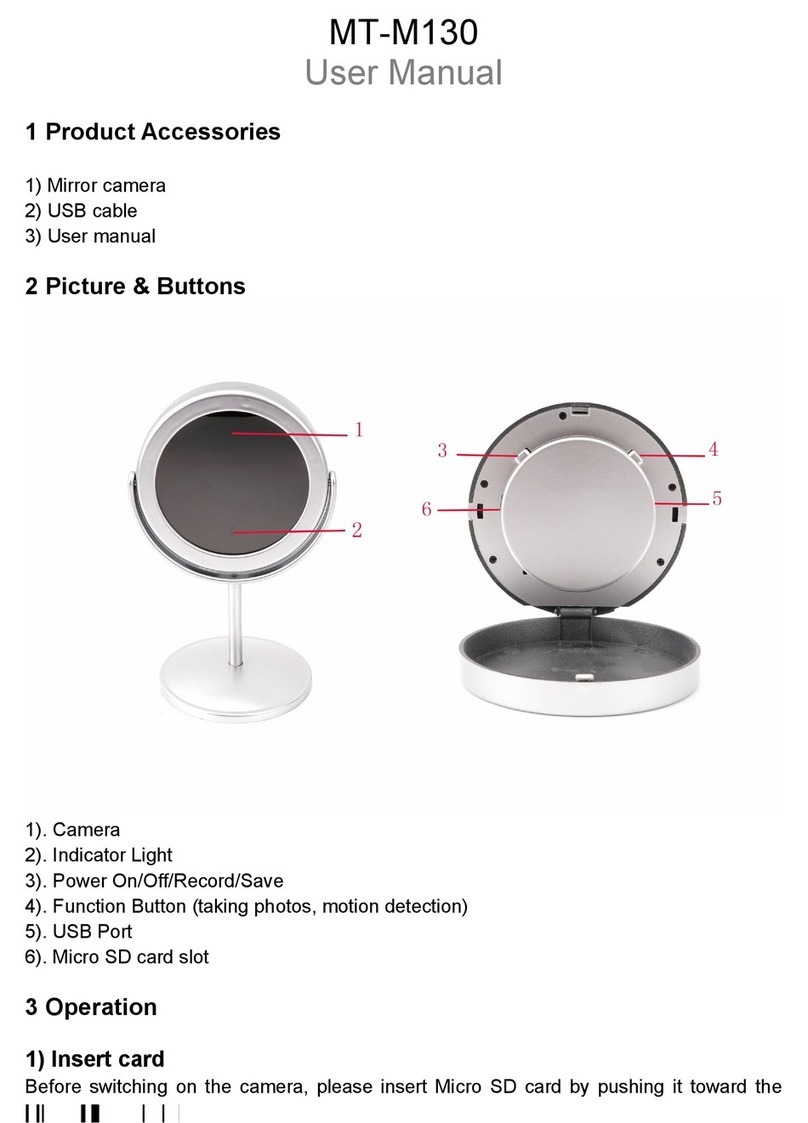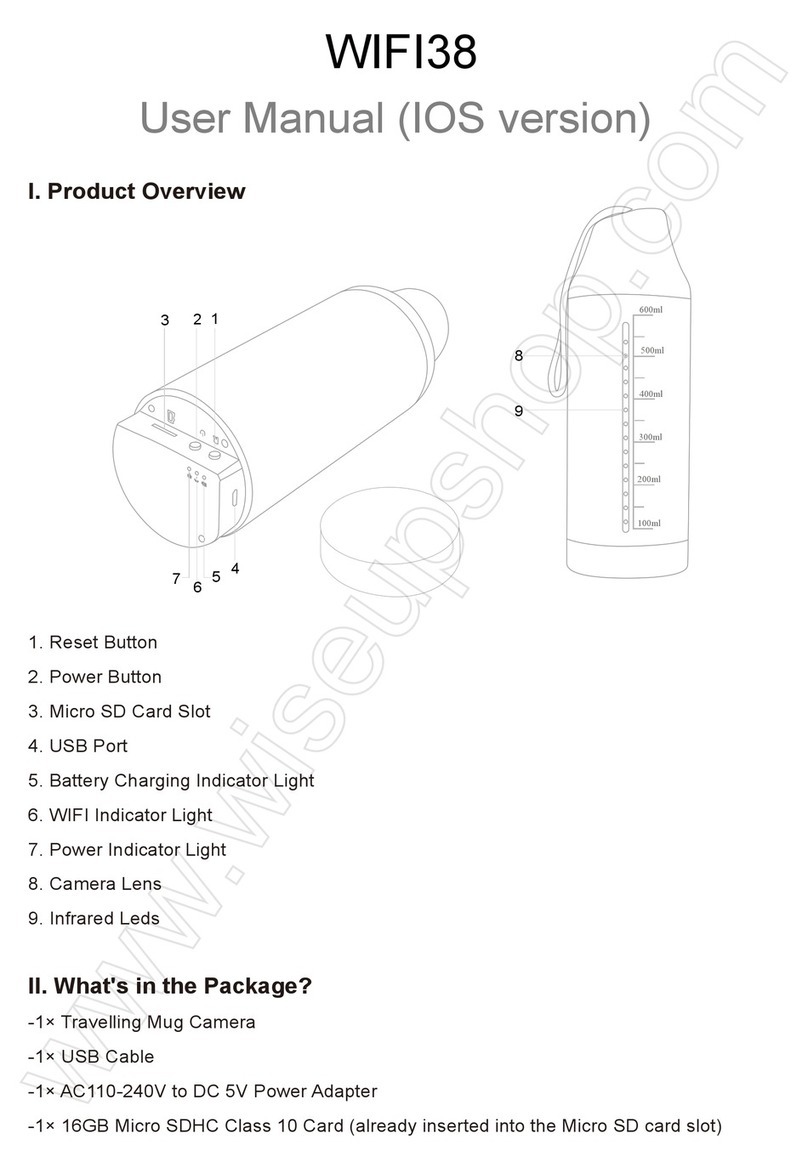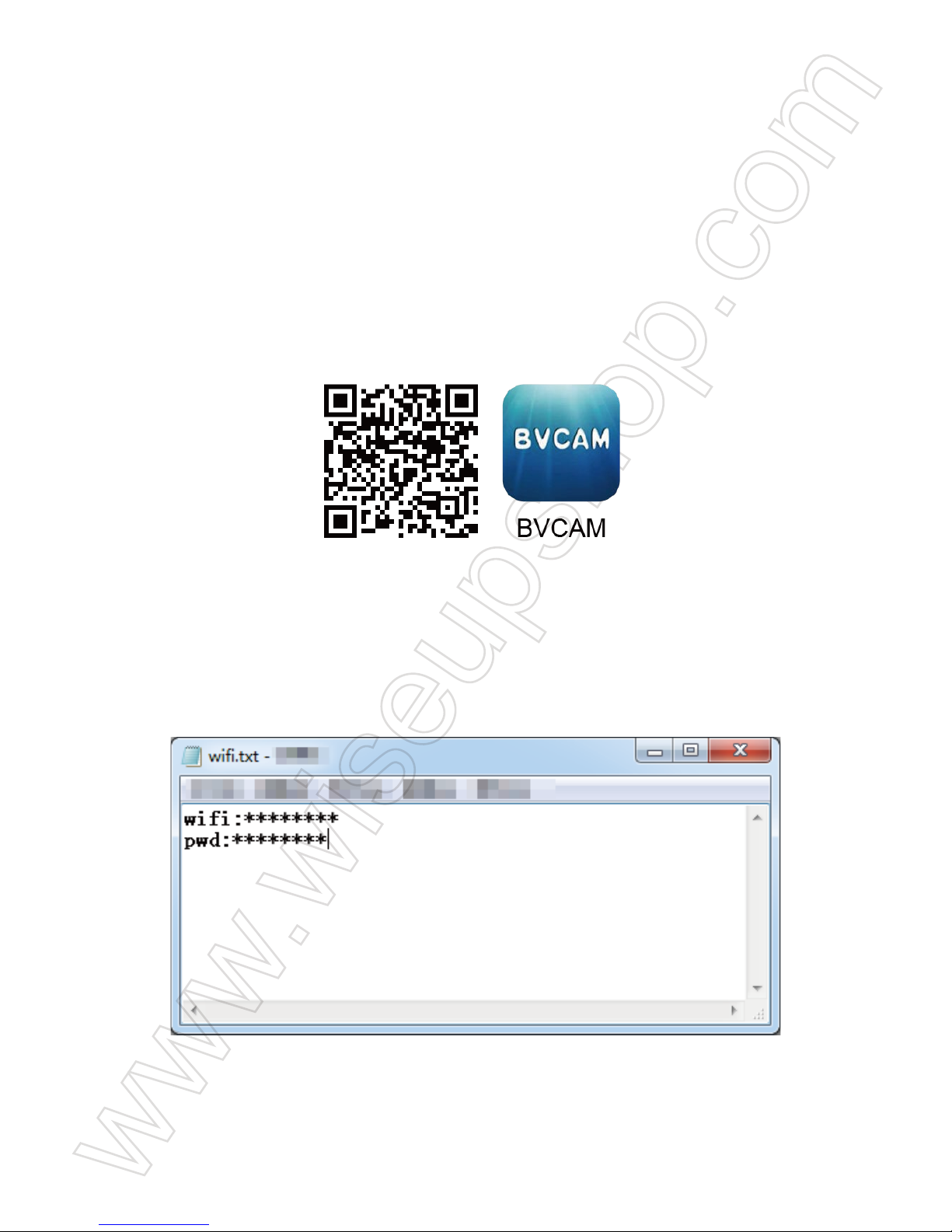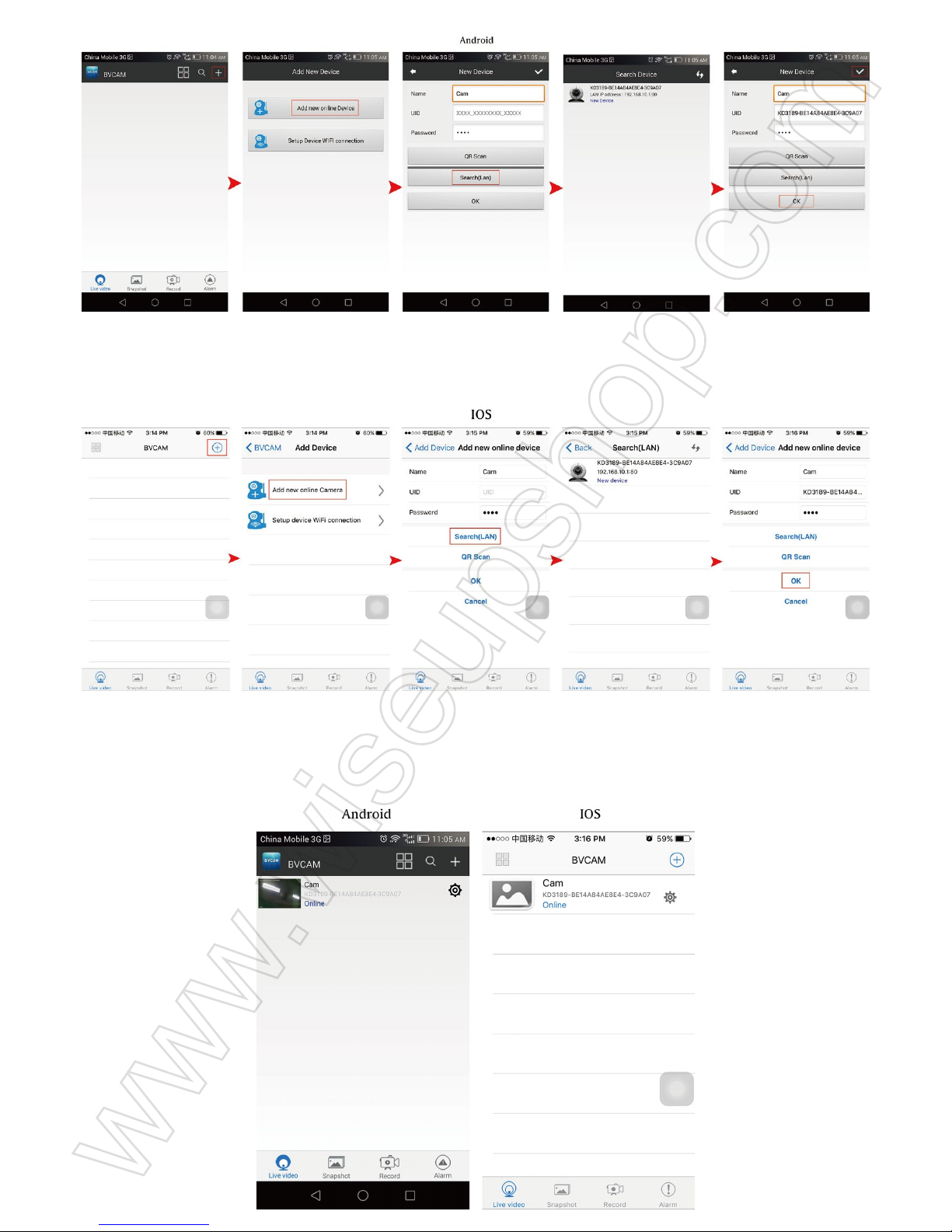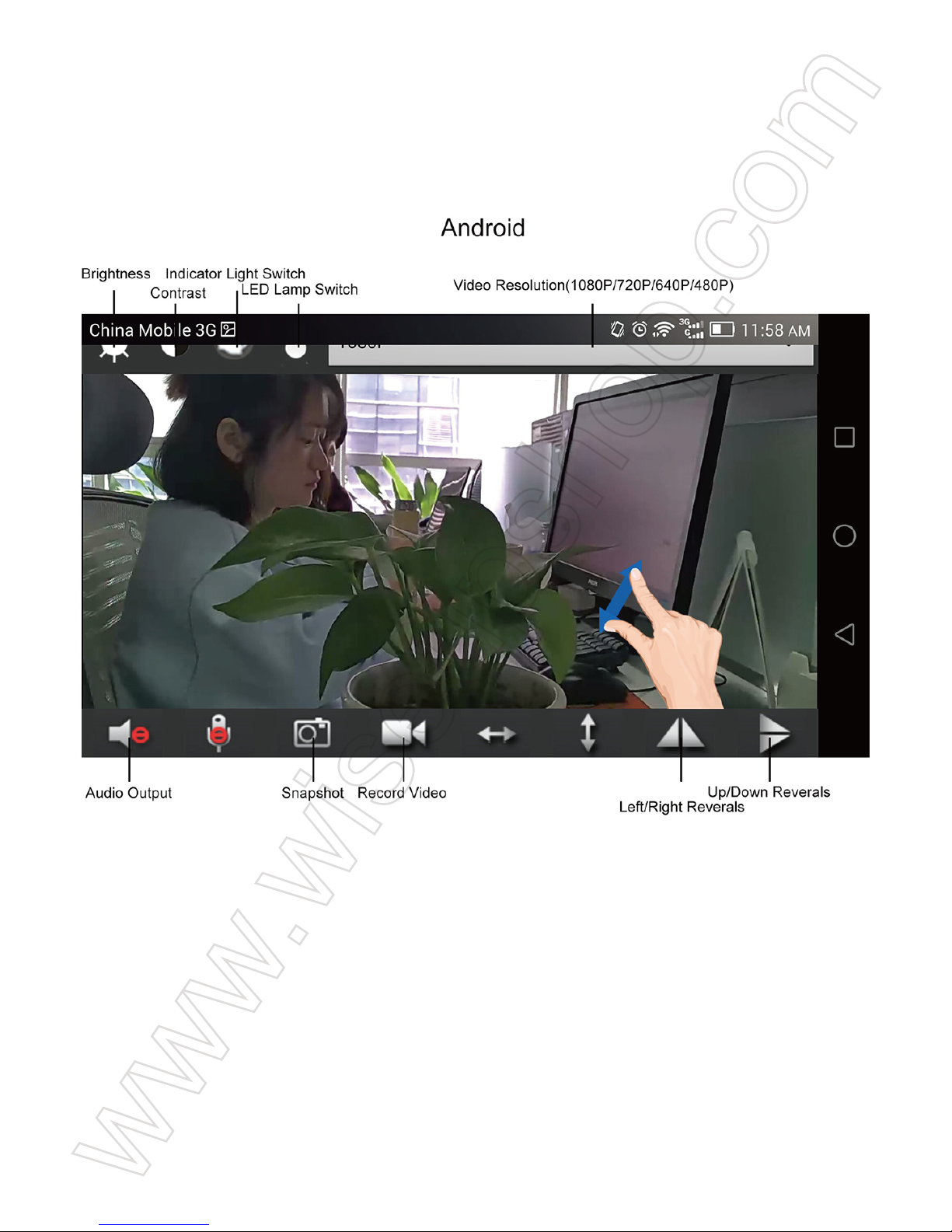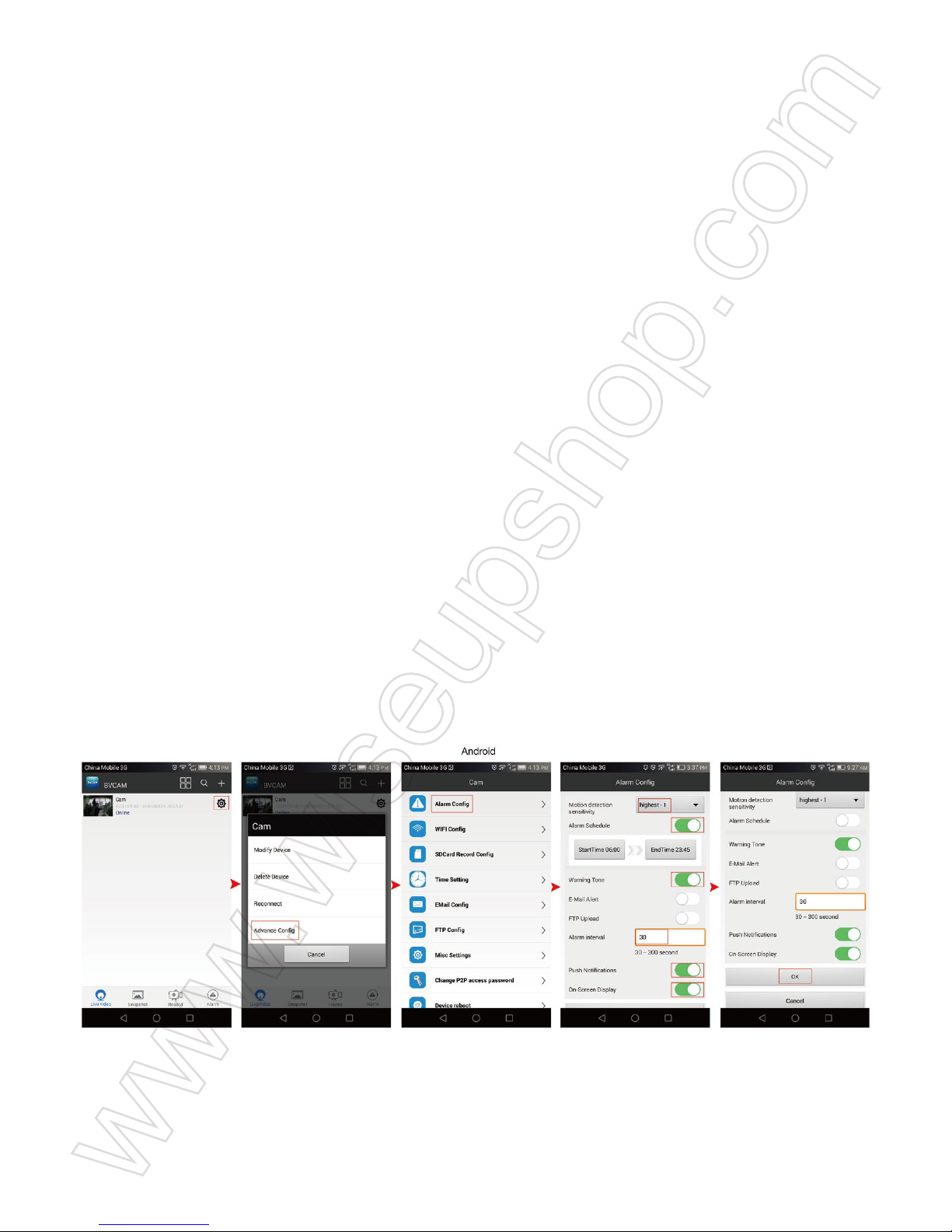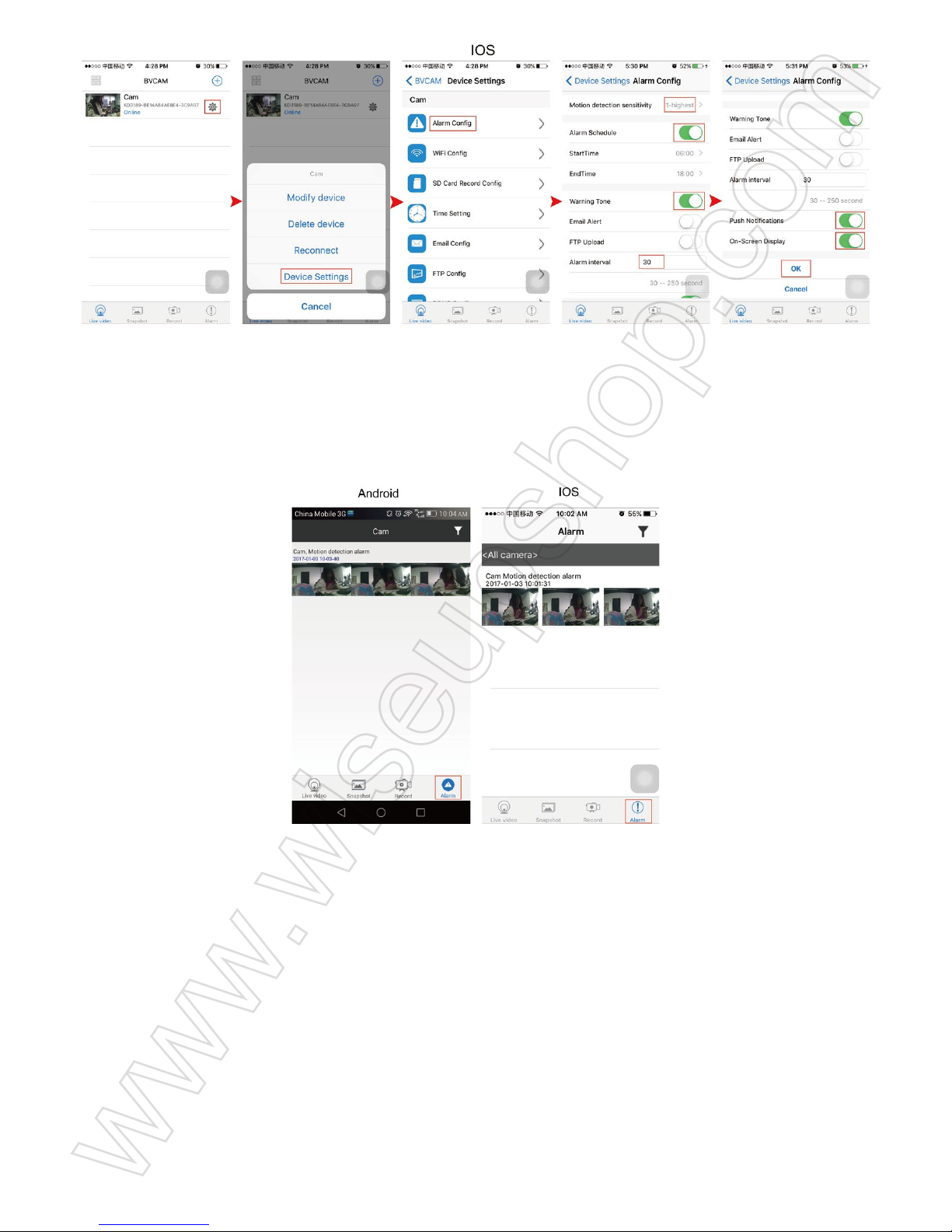WIFI35
User Guide
I. Product Overview
1. Camera Lens
2. IR LEDs
3. Micro SD Card Slot
4. Blue Indicator Light
5. Red Indicator Light
6. Reset Button
II. What’s in the Box
-1× Power Bank WIFI Camera
-1× USB Cable
-1× AC110-240V to DC5V Power Adapter
-1× 8GB Micro SD Card (fitted into the Micro SD card slot already)
III. Before You Start
3.1. Please make sure your power bank camera is fully recharged before using.
3.2. If you want the camera to work 7/24 hours, please connect it to an outlet power supply
using the USB cable and power adapter provided.
3.3. Please make sure the Micro SD card has been formatted already and is securely fitted
into the camera’s SD card slot, or it will not work. We recommend you use a SDHC Class
10 Micro SD card.
3.4. For Android, iPhone and iPad users, please scan the QR code to download the
“BVCAM” APP.
IV. Network Setup
4.1. Option One: Quick Configuration Using a Micro SD Card
4.1.1. Format the Micro SD card on your PC computer. Then create a file named “wifi.txt”
in the Micro SD card. Open it and input your WIFI network SSID and password as follows:
4.1.2. Power on the power bank camera by pressing the Power Button once. The camera
will connect to your WIFI network in 15-30 seconds.
4.1.3. When the WIFI configuration is complete, please connect your mobile device to
another WIFI network, or turn off your WIFI function and use your mobile network instead.
4.1.4. Launch the “BVCAM” APP, tap “+”, “Add the new online Device”, then input the
camera’s UID, which is a combination of numbers and letters specific to your camera and
type in the default password “8888”. Or you can scan the QR code that sticks on the body
of the power bank camera. At last, click “OK” to add the camera. If the camera shows
online, it means you can view live or record video remotely as long as you have access to
the Internet.
4.2. Option Two: Through “BVCAM” APP
LAN (P2P) Mode Setup
4.2.1. Power on the power bank camera by pressing the Power Button once. It will take up
to 1 minute for the WIFI signal to appear. When the blue indicator light starts flashing and
the red indicator light remains solid, it means the camera’s WIFI signal is ready.
4.2.2. Go to the WIFI or WLAN Setting page on your smartphone or tablet PC, locate the
camera’s WIFI network SSID named “KD*******”, click it to connect your mobile device to
the camera as below:
[Note]: If the camera’s WIFI signal cannot be found after a long time, please recharge the camera
or reset it (See VIII).
4.2.3. Run the “BVCAM” APP.
4.2.4. Add the camera to the “BVCAM” APP as below:
For Android: Tap +> Tap Add the new online Device> Search for the camera > Tap the
camera icon > Tap OK or √.
For IOS: Tap +> Tap Add new online Camera> Search for the camera > Tap the camera
icon > Tap OK.
4.2.5. If the camera shows “Online” on the “Live video” page, it means the camera’s P2P
(LAN) connection is successful, and the camera has entered into LAN mode.
[Note]: If the camera shows “Offline”, this is normal. Exit the APP and open it again. Wait a minute
and the camera will be “online”.
4.2.6. Click the camera icon to enter into the live video page.
Remote View Setup (WAN Mode)
>> Before remote view setup, please confirm that the camera is added successfully in P2P
(LAN) mode and it’s online.
4.2.7. Launch the “BVCAM” APP.
4.2.8. Follow the steps below to set up remote view function:
Step 1: Tap the setting icon on the “Live video” page then choose "Advance Config" or “Device
Settings”.
Step 2: Go to “WIFI Config” page, and select a desirable WIFI hotspot to enroll the camera in.
Step 3: Tap “OK” to complete the remote view setup and the camera will reboot automatically.
How to check if remote view function works?
1. Exit the “BVCAM” APP.
2. Go back to the WIFI or WLAN setting page on your smartphone or tablet PC, enroll your
mobile device to another WIFI hotspot, or you can turn off the WLAN function and use your
mobile network.
3. Launch the “BVCAM” APP again. If the camera shows “Online” on the “Live video” page,
it means the remote view setup is successful and the camera has entered into WAN mode.
The red indicator light will stay illuminated while the blue one will keep flashing. You can view
the camera's remote live video.
[Note]: If the camera shows “Device Offline”, that means the remote view setup failed and you need
to reset the camera (See VIII) and set up all over again.
V. Motion Detection Recording Setup
>> Make sure that the camera is added to the APP before you start.
5.1. Motion Detection Photograph Setup
5.1.1. Launch the “BVCAM” APP.
5.1.2. Enable the motion detection function as below:
Step1: Tap the setting icon on the “Live video” page then choose "Advance Config" or “Device
Settings”.
Step 2: Go to “Alarm Config” page, there, you can set a desirable alarm sensitivity level, alarm
schedule, and alarm interval time. Enabling the “Warning Tone”, “Push Notification” and
“On-screen Display” is also available.
Step 3: Tap “OK” to complete the whole setting.
5.1.3. When motion is detected, you will receive an alarm push notification and the camera will
take a snapshot automatically. You can go back to the “Live video” page and tap “Alarm” at
the bottom of the screen to check out the photos.
5.2. Motion Detection Video Recording Setup
5.2.1. Tap the setting icon on the “Live video” page then choose "Advance Config" or “Device
Settings”.
5.2.2. Go to “SDCard Record Config” page and choose “On alarm”, then set a desirable file
length. Enabling “Record sound” and “Loop recording” is also available.
5.2.3. Tap “OK” to complete the Motion Detection Video Recording setting.
5.2.4. When motion is detected, the camera will push an alarm message to your phone or
mobile device and record a video to the Micro SD card automatically. You can go back to the
“Live video” page, tap “Record” at the bottom of the screen and then tap "Remote SD Card"
or to check out the video files.
[Note]:
1). Video Resolution: 1920x1080P, 640x480, 320x240 Video Format: AVI
2). If for any reason, the video files cannot be saved on the Micro SD card, you can format the SD
card by tapping “Format”.
VI. Recording Video to Smartphone or Tablet PC
>> Before recording, please make sure the camera is added successfully to the APP and
it’s online.
6.1. Launch the “BVCAM” APP. Tap the camera icon to get into the live video screen.
6.2. Tap the video recording button and audio button to start or stop recording video.
For Android users, the video files will be saved on your mobile device's flash memory. For
IOS users, the video files will be only saved in the APP “BVCAM”.
6.3. Go back to the “Live video” page, tap “Record” at the bottom of the screen and then
choose "Local" or to check out the video files.
[Note]: Video Resolution: 1280x720P, 640x480, 384x240 Video Format: ASF
VII. Recording Video to Local Micro SD Card
>> Please make sure the camera is added successfully to the APP and it’s online before
you start.
7.1. Launch the “BVCAM”APP.
7.2. Tap the setting icon on the “Live video” page then select "Advance Config" or “Device
Settings”.
7.3. Go to “SD Card Record Config” page, then set a desirable file length. Enabling “Record
sound” and “Loop recording” is also available.
7.4. Tap “OK” to complete the SD card recording setting.
7.5. The video files will be saved in the Micro SD card of this camera. You can check out
the video files by following chapter 5.2.4.
VIII. Resetting
If for any reason, the camera stops working or isn’t working properly, you can reset the
camera to restore it back to normal operation.
Operation: When the camera is powered on, use a pin to press and hold the Reset Button for
5 seconds until both blue and red indicator lights turn off. The camera will reboot automatically
with default settings in 1 minute.
IX. Renaming Camera & Changing Password
>>Please confirm that the camera is added to the APP in LAN mode, and it’s online.
9.1. Launch the “BVCAM” APP.
9.2. Change the camera name as below:
Step1: Tap the setting icon on the home page then choose “Modify Device” or “Device Setting”
in the popup window.
Step 2: Clear the default name and type in your desired name like home, office, bedroom, etc.
Step 3: Tap “OK” or “√” to confirm the change.
9.3. Change the password in P2P mode as below:
OPTION 1
Step 1: Tap the camera icon on the “Live video” page, and tap “Change” in the popup window.
Step 2: Enter the new password and confirm it, then tap “OK” to save the change.
OPTION 2
Step 1: Tap the settings icon on the “Live video” page, tap "Advance Config" or “Device
Settings”, then go to "Change P2P access password" or “Change password” page.
Step 2: Enter the default password “8888” at first, then enter a new password and confirm
it, tap “OK” to save the change.
Frequently Asked Questions
Q1: Why can’t I find the camera’s WIFI signal on my smartphone or tablet PC?
A1: There are 4 solutions to this problem:
1. Plug the camera into an outlet power supply using the USB cable and power adapter
provided. Wait 1 minute for the WIFI signal SSID to appear.
2. Reset the camera (See VIII), then wait for the WIFI signal SSID to show up.
3. Keep your phone or mobile device within the camera’s WIFI hotspot range, refreshing
the WIFI signal page. It may take up to 1 minute for the hotspot to become recognizable
on your phone or mobile device's WIFI setting page.
4. Shut off your phone or mobile device’s WIFI function for a while, then turn it on to search
again.
Q2: The camera does not record any video to the Micro SD card?
A2: Please power off the camera, take out the Micro SD card and format it, then insert it to
the SD card slot and power on the camera again.
Q3: Why does the WAN mode setup fail?
A3: Please make sure your network is in a good condition. Plus, the WIFI network the
camera is configured with can’t be the same with one you connect your phone to.
Q4: What can I do if I forget the password?
A4: Please reset the camera. (See VIII)
Q5: The APP cannot find the camera’s UID after choosing “Search (LAN)”?
A5: Ensure your phone or mobile device is still connecting to the camera’s WIFI signal.
Ensure your camera is powered by the outlet power supply or the camera is fully charged.
Note that we don’t recommend you plug the camera into your PC computer for charging.
Your camera will not work properly that way.
Q6: Why live video screen shows up black and a searching circle spins in center but
nothing ever displays?
A6: a. If your camera is connected to a slow WIFI network, wait 10-30 seconds for live
video to re-appear.
b. On the live video page, please select a lower resolution to play.
Q7: Live video is not smooth and clear?
A7: Select suitable resolution according to the real time network environment
Q8: How many mobile devices can connect to the camera at the same time?
A8: No limit.
Q9: There is only 1 user, but the camera shows 2 or more users?
A9: a. If you login in very often, the last login record is still in. If you check it every 2-5 minutes,
the camera will show surely the exact numbers of users;
b. For your safety and privacy, please change camera's password for the fi¬rst time use.
Q10: How many cameras are supported on the mobile application?
A10: No limit.
Q11: The camera is not holding my WIFI settings and continues to show that the camera
is offline?
A11: Make sure the camera is inside the range of good WIFI signal. Or check if the power
adapter is connected properly for long time use.
Q12: Will the camera still work if the power goes out?
A12: If the camera is in P2P (LAN) mode, the camera can still work and record video as long
as the camera is still charged. If the camera is in WAN mode, it will not work until power is
restored and the Internet access is available.
Q13: How to add the camera to more devices?
A13: Make sure that camera is in WAN mode already. Then launch the “BVCAM” APP on your
other Android phone or tablet PC, tap “+” icon, input the camera UID (a unique combination of
numbers and letters specific to your camera) or the OR code that sticks on the top of the
camera. Finally, tap “OK” to add the camera to the APP.
Q14: What media player software should I use to play back the video files on my
computer?
A14: Click the link: http://www.videolan.org/vlc/index.html to download and install VLC
player to play back video files on your PC or Mac computer.
Q15: Is there any PC client software I can use on my computer?
A15: Please click the PC client software download link and download the zip file on your PC:
http://www.wiseupshop.com/download?name=wifi35&Submit=++++++++
Q16: How to turn off the red and blue indicator lights?
A16: Click the bulb icon on the live video page to turn off the red and blue indicator lights.
7. Power Button
8. Power Output
9. Power Input
10. Battery Life Indicator Lights
11. Battery Check Button