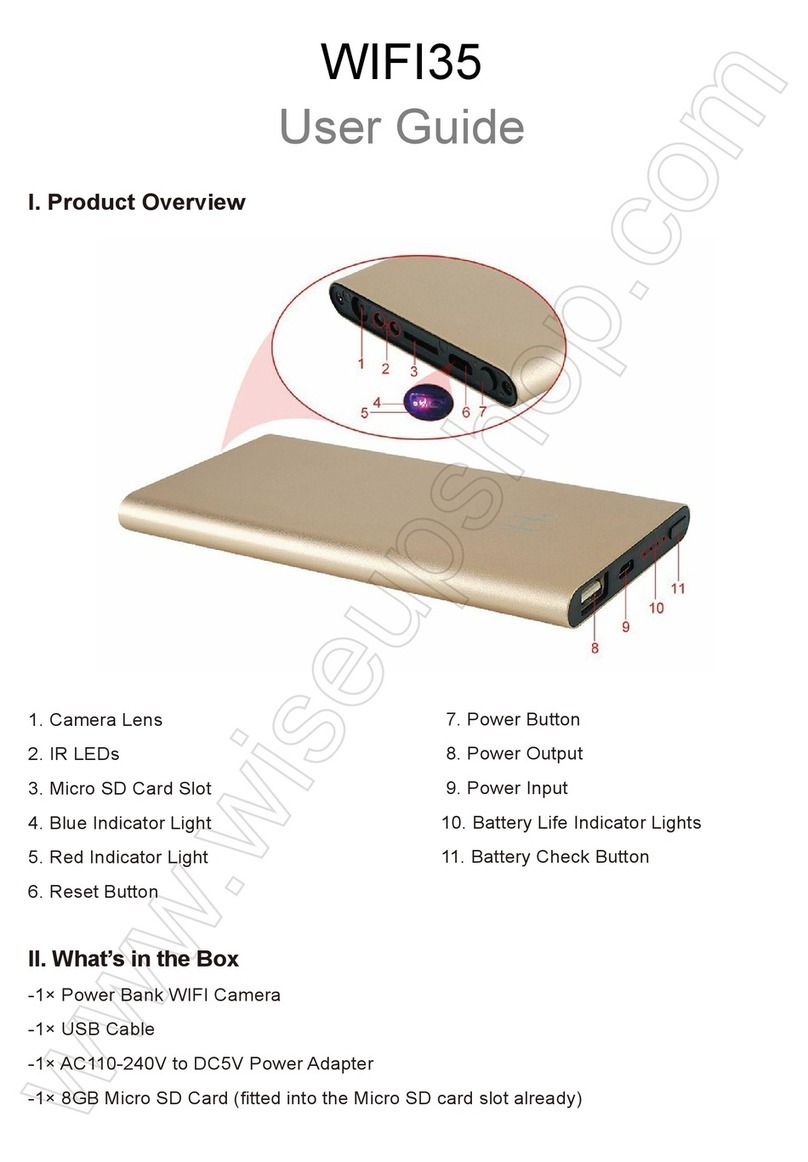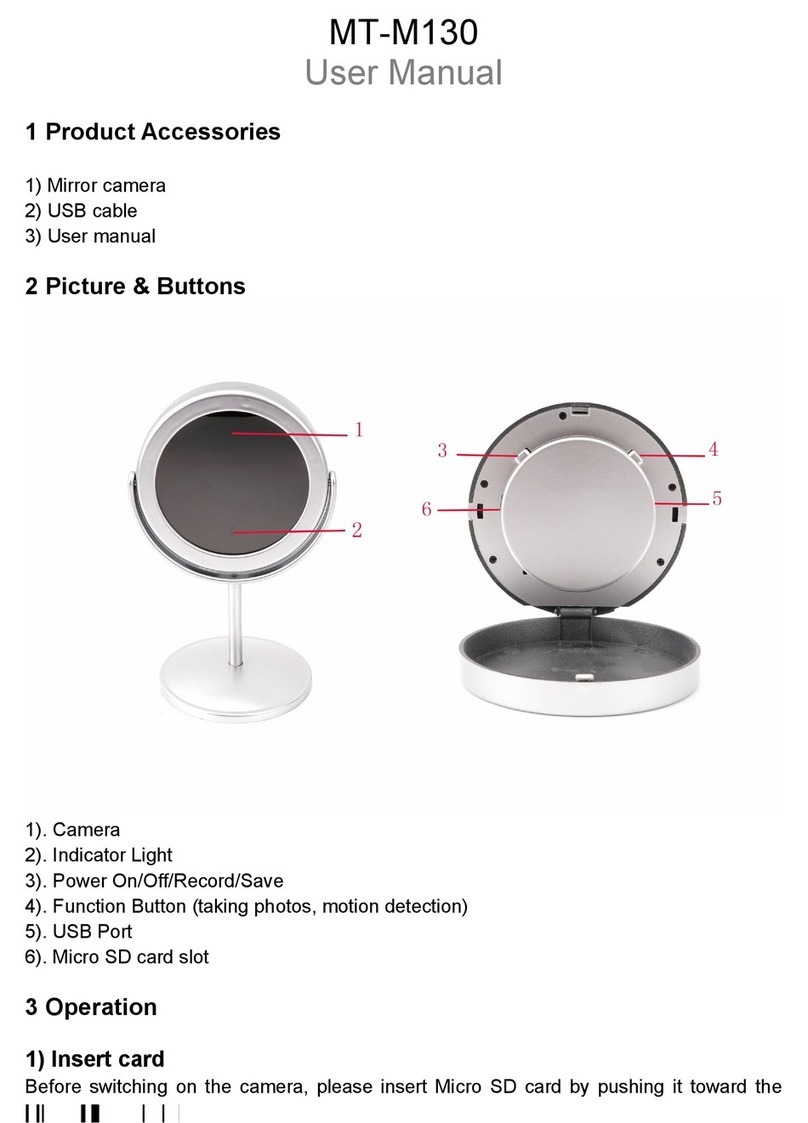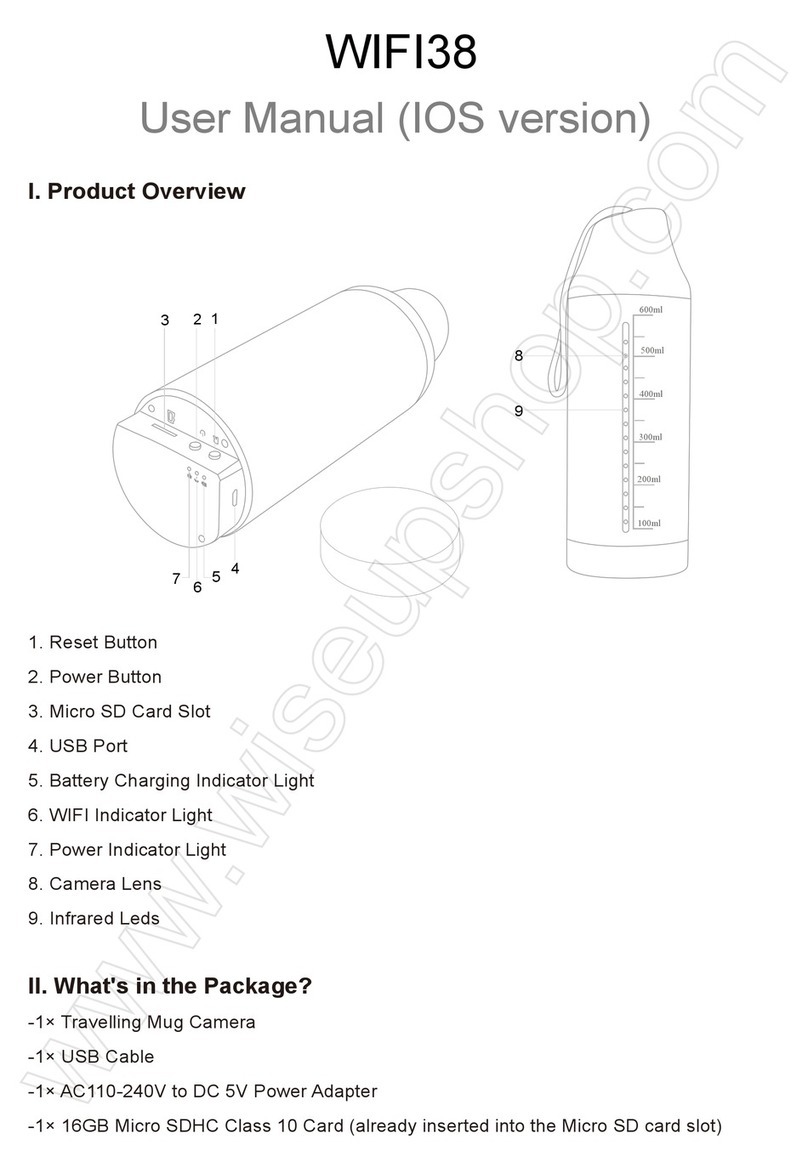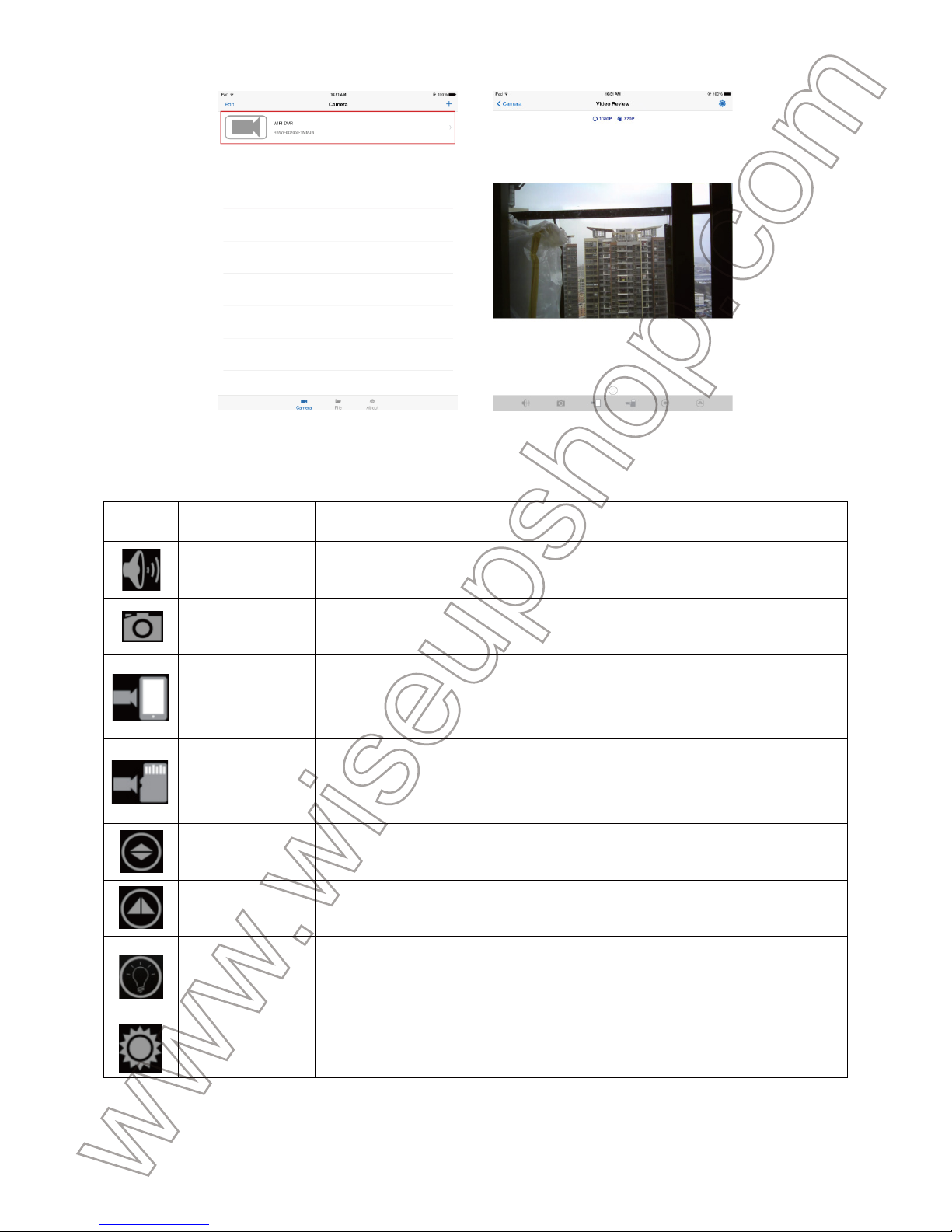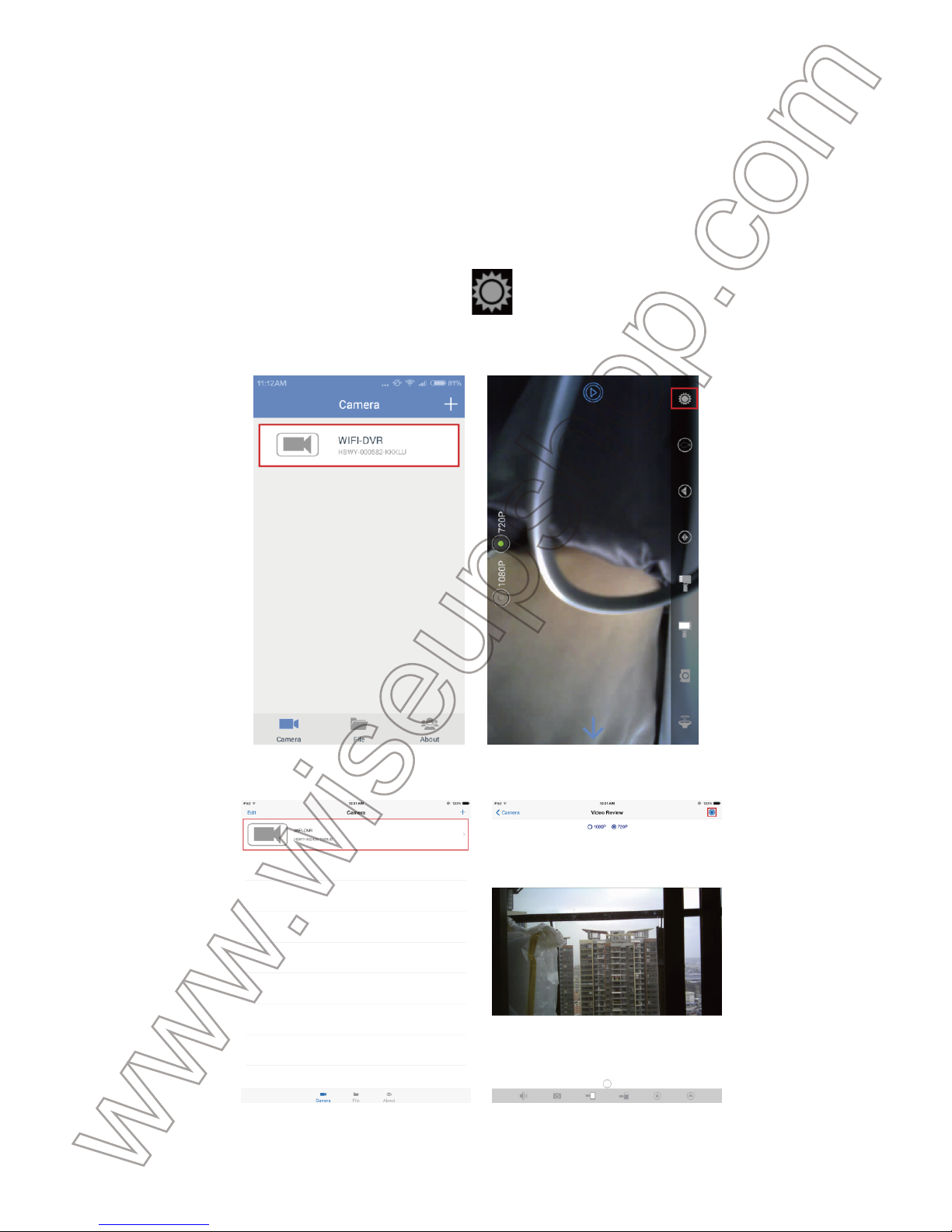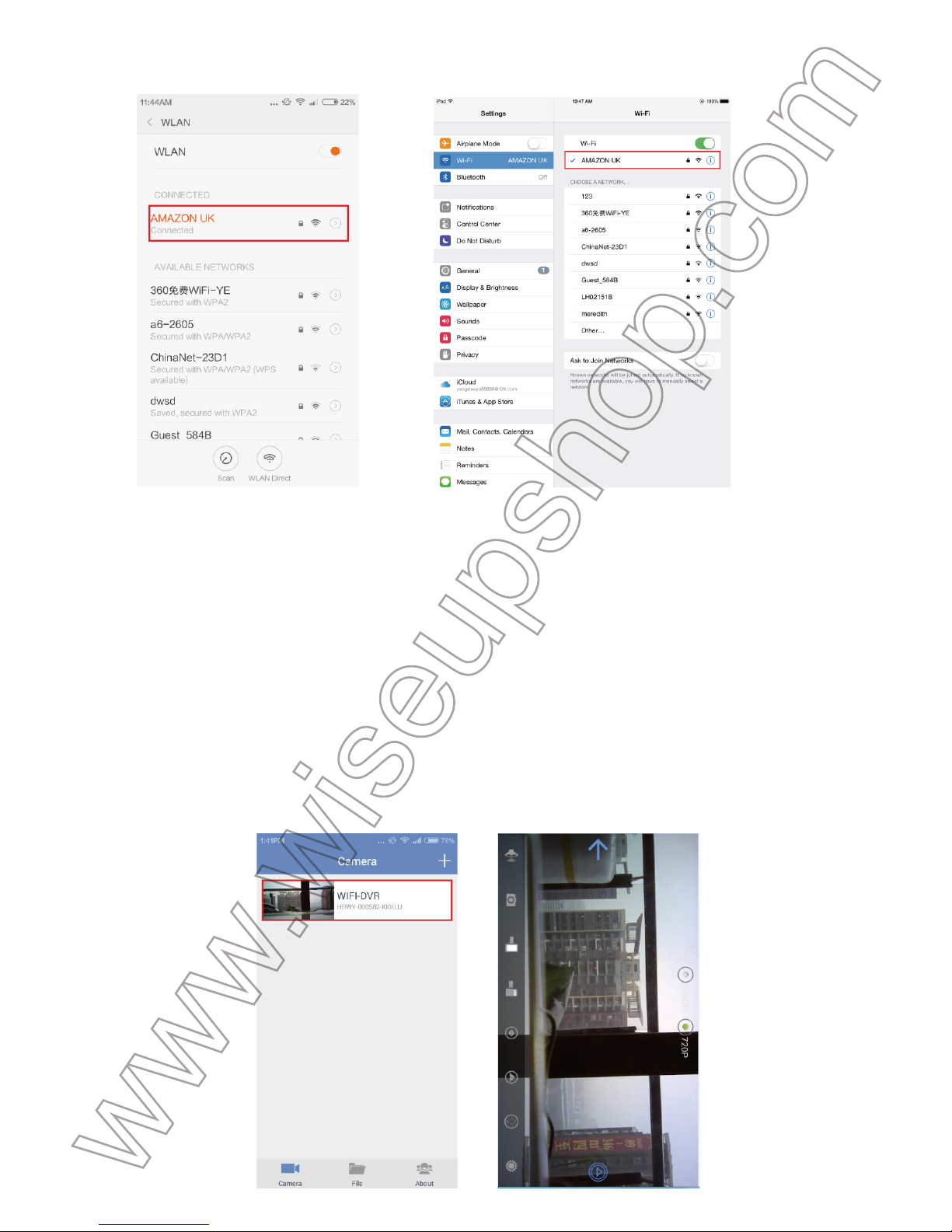(iOS)
See the table below for an explanation of the different functions available:
Button Function Name Function Description
Audio Tap this button and the user can listen to live audio from the camera’s
site.
Snapshot Click this button to take a screenshot of the live video. The picture will be
saved in your smartphone or tablet PC.
Remote video
recording
Click this button to start or stop recording video to your smartphone or
tablet PC. It becomes grey/blue depending on remote video recording
activation or cancellation.
Local video
recording
Click this button to start or stop record video to the Micro SD card fitted
into the camera. It becomes grey/blue depending on local video
recording activation or cancellation.
Up & Down
Mirror Click this button to adjust the live video’s picture properly.
Left & Right
Mirror Click this button to adjust the live video’s picture properly.
Night Vision
Click this button to enable or disable night vision function. The Infrared
LEDs will be turned on automatically if the illumination is under 10 lux.
The IR distance is about 1.5m.
Setting Click this button for camera configuration.
3. WAN Mode or Remote View Setup
>> Before configuring the WAN Mode, please confirm that the camera is