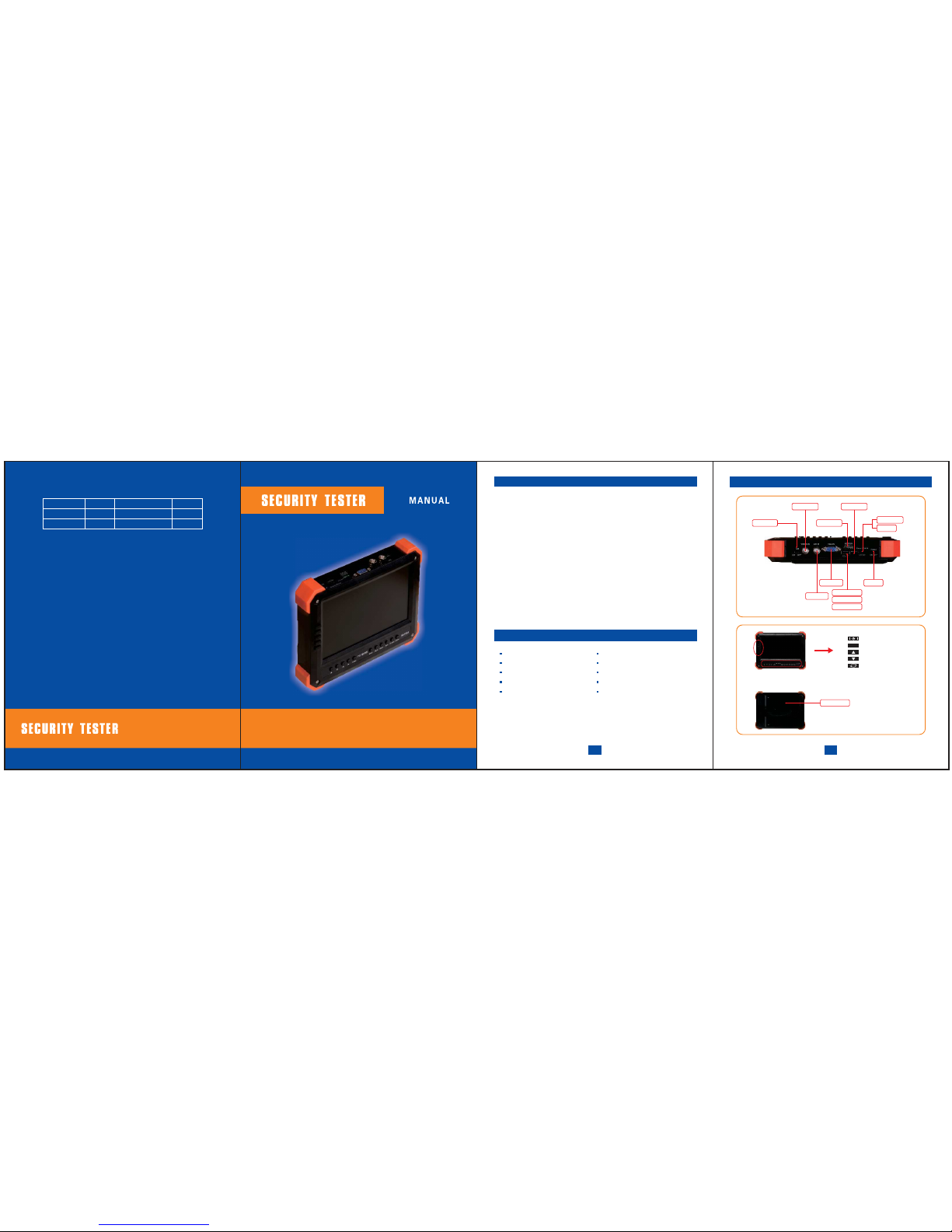567VGA / HDMI inputHD-VIDEO inputHikvision coaxial controlAnalog Video Input12V outputFast operation1. Power ON: switch power to ON directly, the screen power lights, no video screen displays a blue background.The power indicator lights red and blue simultaneously. Access signal source, and switch to the corresponding input mode: AV1 - HD- VGA-HDMI, 4 kinds of signals mode.Open HD modes: HD switch to ON, it will automatically switch to HD interface, no HD signal will be displayed Color bars.2. No signal input, automatically transferred to the power saving mode, the LCD screen will be turned off under saving mode, the chip into Standby status, access the corresponding source can be awake. Wake button can also be used.3. Call Menu: Programs set menu protect mode, the input source can call up the menu.4. The key is really not shut down, just go to sleep, the device as well as standby current, if do not use for long tiem, please turn off main power switch directly.5.12V output using a DC adapter cable, insert the corresponding 12V output port, indicator lights means Output work well.DC seat required supporting DC head size is 1.3MMx3.6MM. When using a short-circuit, overcurrent, undervoltage condition,Lithium battery protection board will be disconnected the battery, you can use the ACT button to activate. If the battery is exhausted and can not open device, this feature does not work, it needs to be charged after activation.6. shutdown, directly to the main power switch to OFF.7. Charging, use 12.6V lithium matched battery charger, other non-matching charger can not be used, 12V normal transformer is not feasible, it will seriously damage the battery, greatly shorten battery life.8. Replace the battery, generally do not recommend users to replace the battery, and may cause burn damage other unpredictable chance. If you are forced to replace the battery, we will not perform warranty obligations device.If you give up this warranty, you can unscrew the back cover 2 screws directly to the rear cover removed, you can see a one consisting of the three batteries pack. Battery protection board encapsulated within the battery pack.9. Hikvision coaxial control functions using the control buttons, the whole system supports Hikvision dome cameras and ordinary TVI call Menu (Parts of TVI Hikvision camera does not support the built-in menu).1. Access TVI cameras, turn ON, the screen will automatically switch to analog HD-TVI source. Under no TVI video source status, the default display color bars, VIDEO OUT simultaneous output analog video color bar (VIDEO OUT line using a combination of yellow head).2. Access the camera signal TVI, TVI IN combination of lines and red head is a loop-through, you can use any one of the input interface. A combination which can be accessed online red head TVI camcorder, DC head can output 12V power supply to the camera. Access TVI cameras, TVI video images can be displayed on the screen. Support TVI2.0, that's 720P25/30/50/60,1080P25/30,6 kinds TVI video mode.Coaxitron function. Currently only supports Hikvision Coaxitron protocol, access Hikvision TVI camera or dome camera, press MENU key to call up the TVI camera or TVI dome camera built-in menu. part of Hikvision TVI camera I with no built-in menu, it is impossible to call, please read the instructions carefully to confirm whether camera supports built-in menu. TVI Camera menu use the arrow keys and the Menu button to complete the menu changes. The way to modify TVI dome menu is similar normal dome camera, needs to use iris and focus function keys. TVI dome camera can achieve dome movement and lens zoom through function keys.Please keep TVI switch to the OFF position. Access the corresponding signal source is switched to the corresponding source mode, the maximum resolution can support up to 1920 * 1440.Please keep HD switch to the OFF position. Source switching to AV1, the source interface VIDEO IN. Insert to display the image of an ordinary analog camera.12V output maximum support 2A, the maximum power output is 24W. You can use the charging port multiplexing 12V DC output and combination line output port.1. When not using HD mode, close HD switch.2. After use, turn off the main power switch.3. Under after use or turned off, 12V output load do not take cameras and other equipment.4. Do not use other 12.6V lithium battery charger, please only use the original charger. The above points can extend battery life.Special attention to the following points:4OSD MENUEXITINPUTAVHDVGAHDMIBrightnessContrastHueSaturationColor TempAuto ConfigPhaseClockH PositionV PositionColorAdjust(VGA/HDMI)FunctionResetDisplay RatioSleepBlue ScreenShar pnessModePower SavingBurnin LanguageH PositionV PositionOSD Time outTransparentOSD
12V output
ItemsScreenShell materialsBattery
Machine power consumption
Charger
Video
Size
Performance parameters
≤6WAC110-220V12.6V/1ATVI2.0/AHD2.0/CVBS/VGA/HDMI12V/2A206x155x39mm
Specification ABS+PC7"TFT LCD 800X48018650 Li-ion battery DC12.6V
3.Optional:AHD2.0 720P25/30 720P50/60 1080P25/30