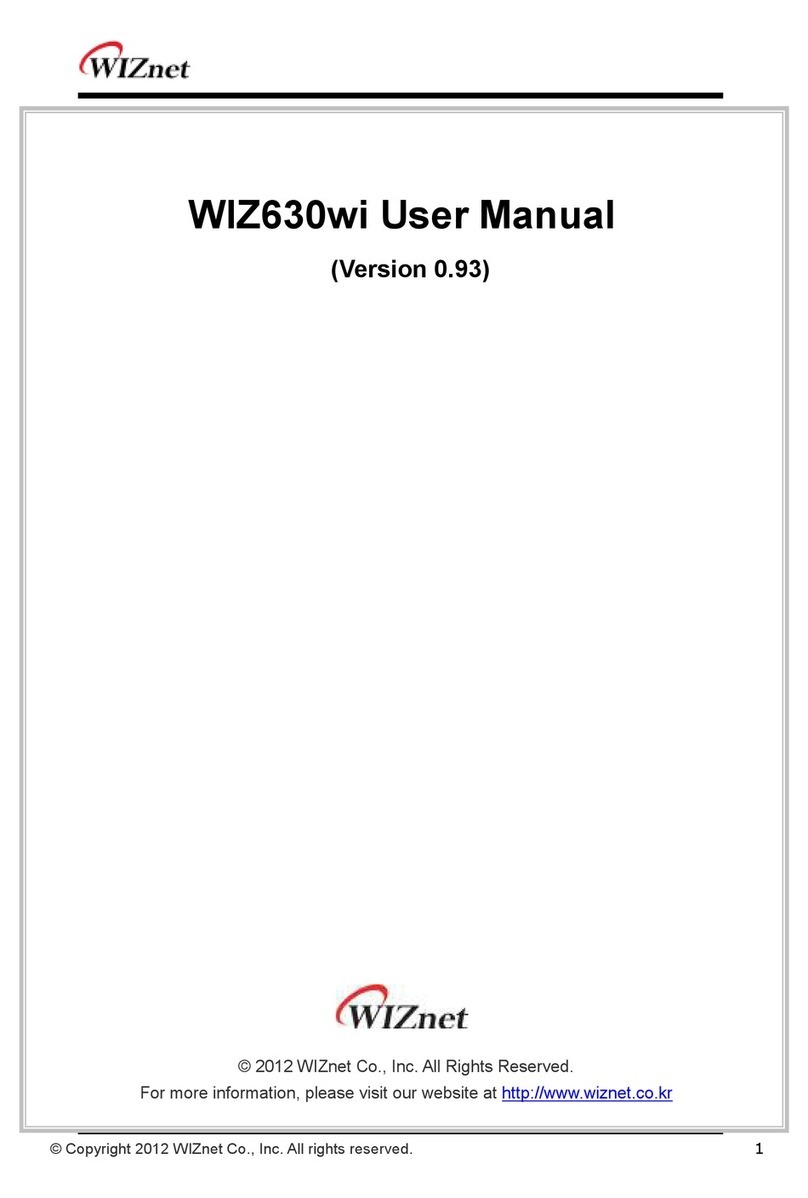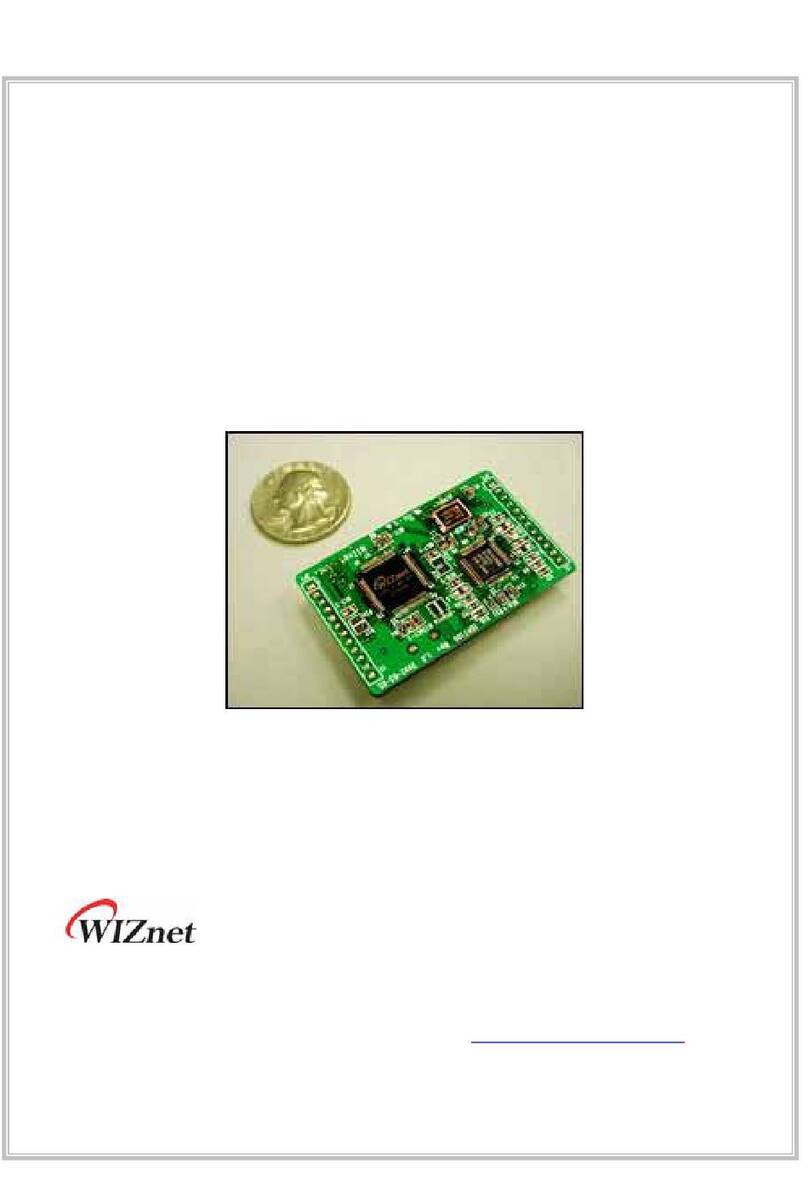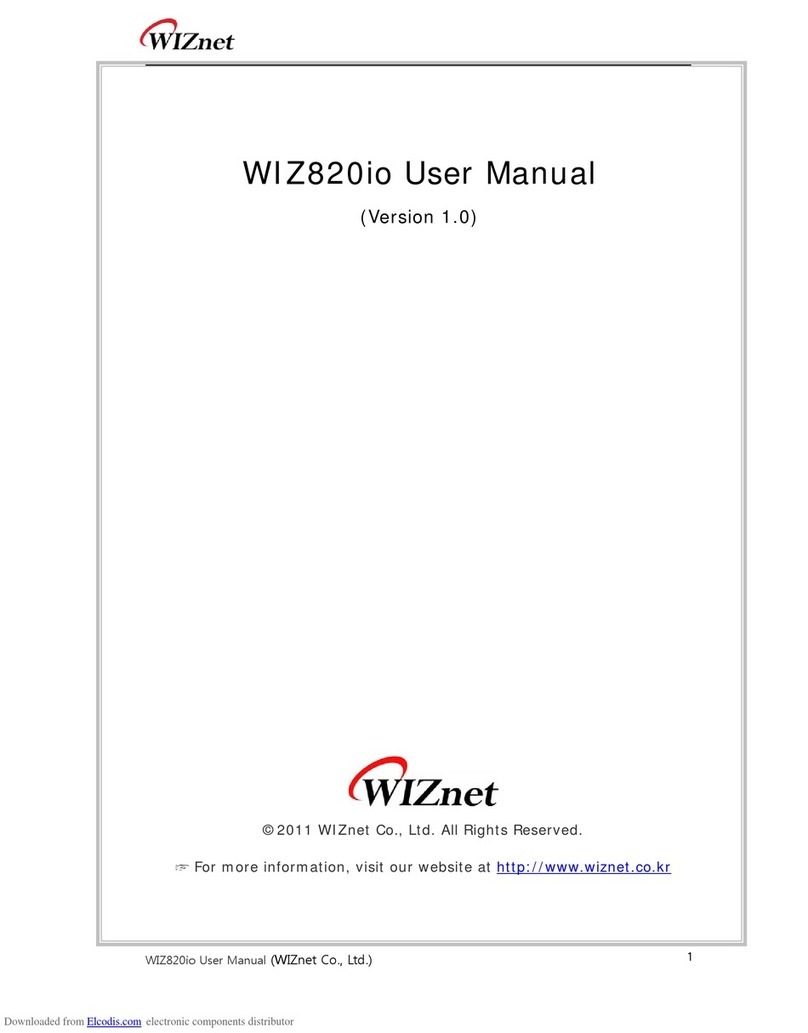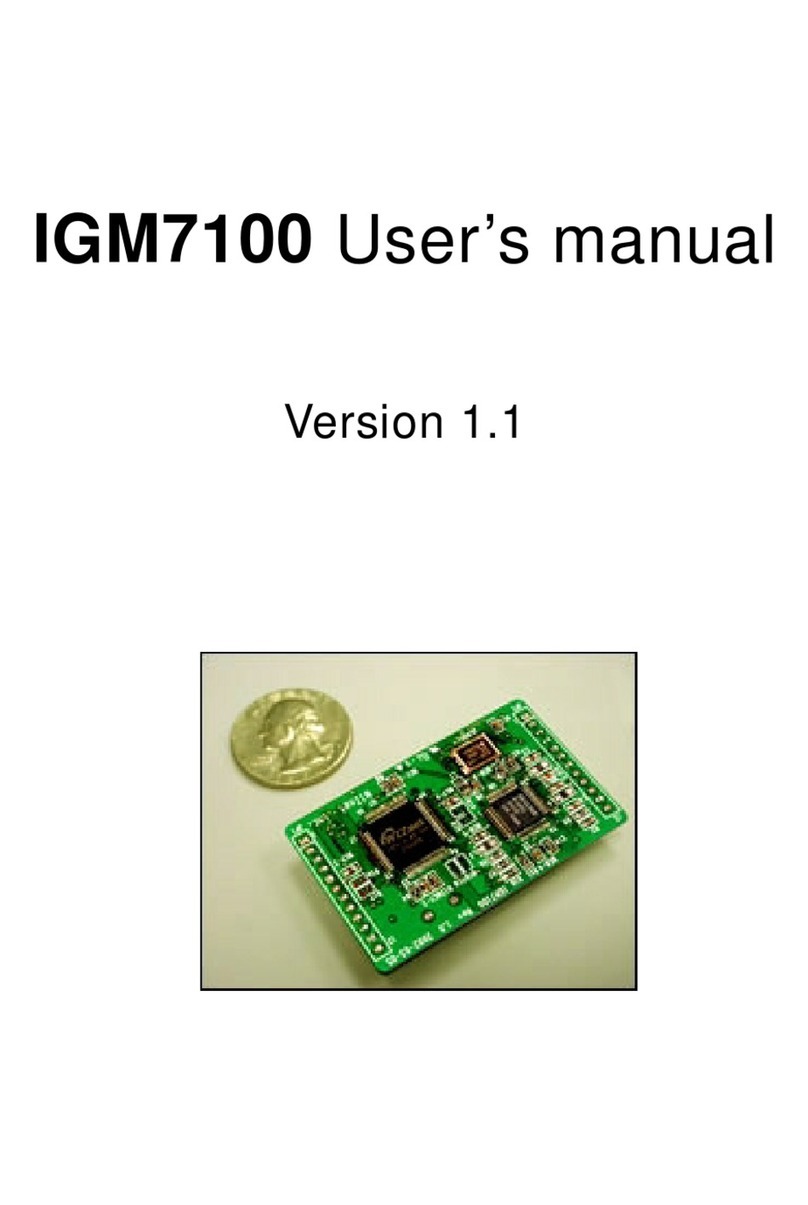Table of Contents
1 Driver installation for the Debugger ............................................................4
2 Connect the Debugger ............................................................................6
3 Installation of the W7100 Debugger ............................................................8
4 KEIL Project .........................................................................................9
5 Debugger menu................................................................................... 13
5.1 Open project................................................................................ 13
Open Project.................................................................................... 13
Reload project.................................................................................. 15
Close project ................................................................................... 15
5.2 Initialize the W7100 Debugger........................................................... 15
Debugger and board reset .................................................................... 15
Board reset only................................................................................ 16
Image load ...................................................................................... 16
Debugging ....................................................................................... 16
Go to Source Line .............................................................................. 16
Find............................................................................................... 16
5.3 Run and Stop ................................................................................ 17
Continue ......................................................................................... 17
Stop............................................................................................... 17
Step .............................................................................................. 17
Next .............................................................................................. 17
Stepi.............................................................................................. 17
Nexti ............................................................................................. 18
Run to cursor line .............................................................................. 18
5.4 Break Point .................................................................................. 19
Set break point ................................................................................. 19
Clear Break...................................................................................... 20
Clear All Breaks ................................................................................ 20
Goto Next Break Point ........................................................................ 20
Goto Previous Break Point .................................................................... 20
Break Point Window ........................................................................... 20
Source and Assembly window ................................................................ 21
Source Window ................................................................................. 21
Assembly window .............................................................................. 22
6 Search & Variable Window ..................................................................... 23