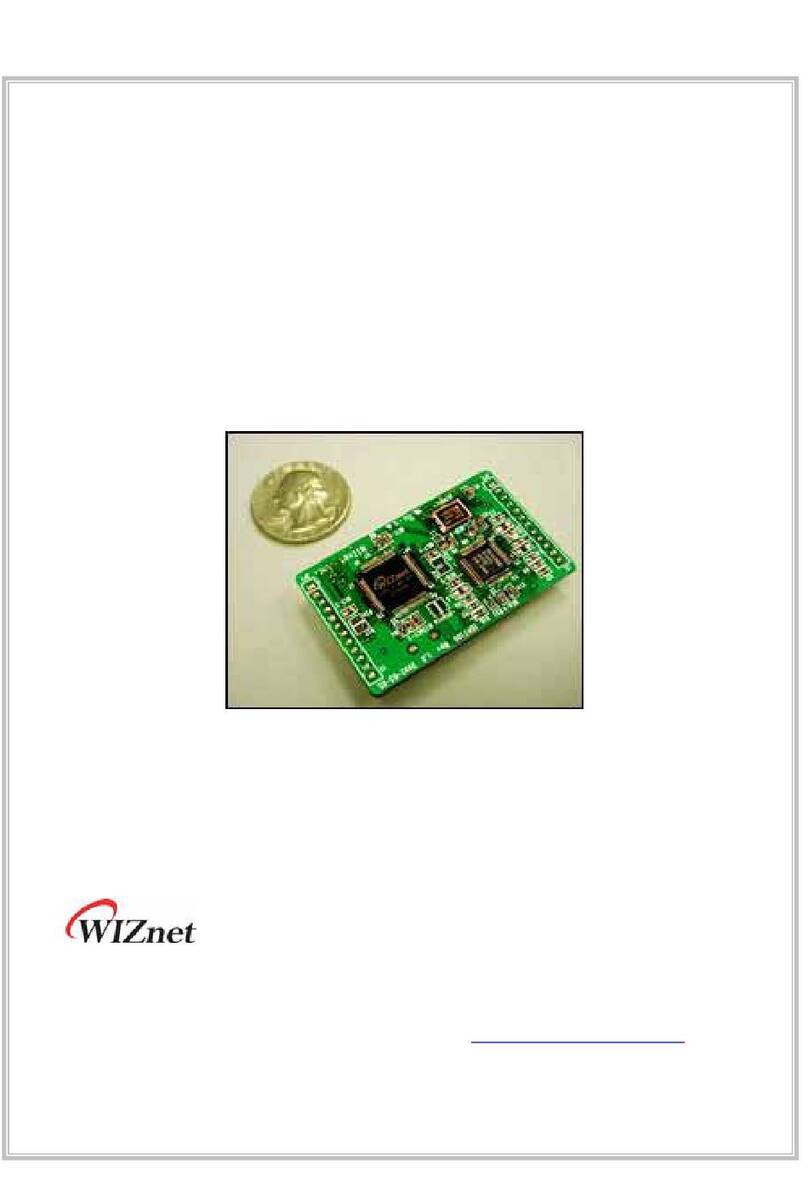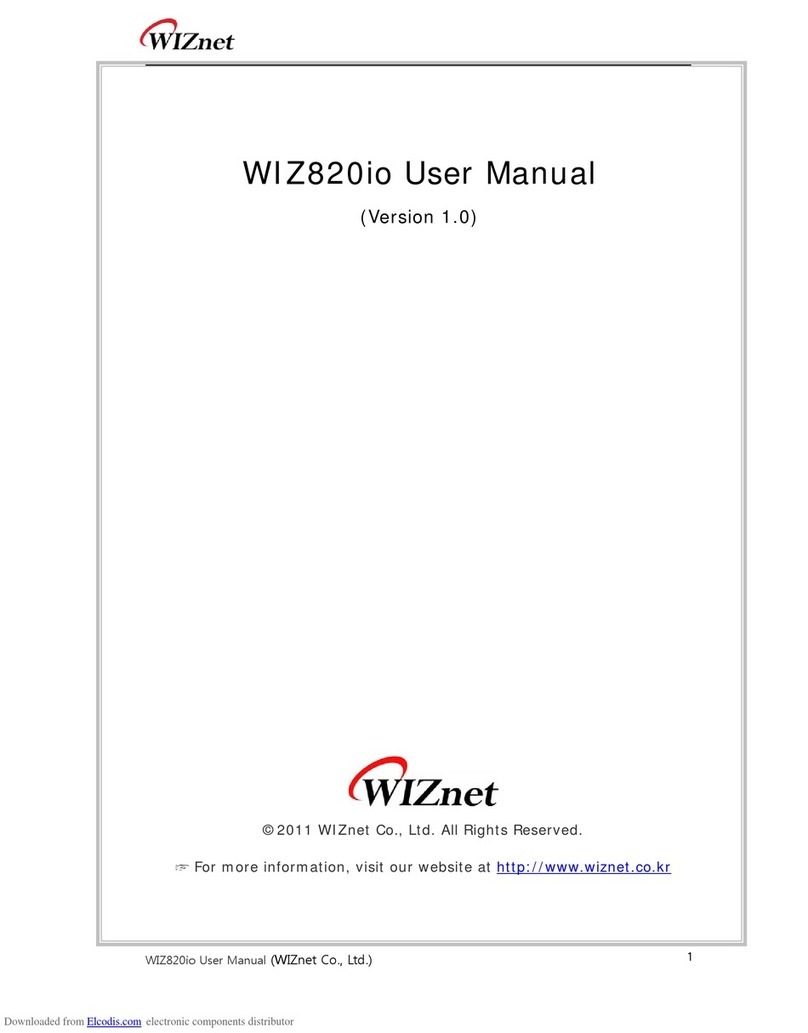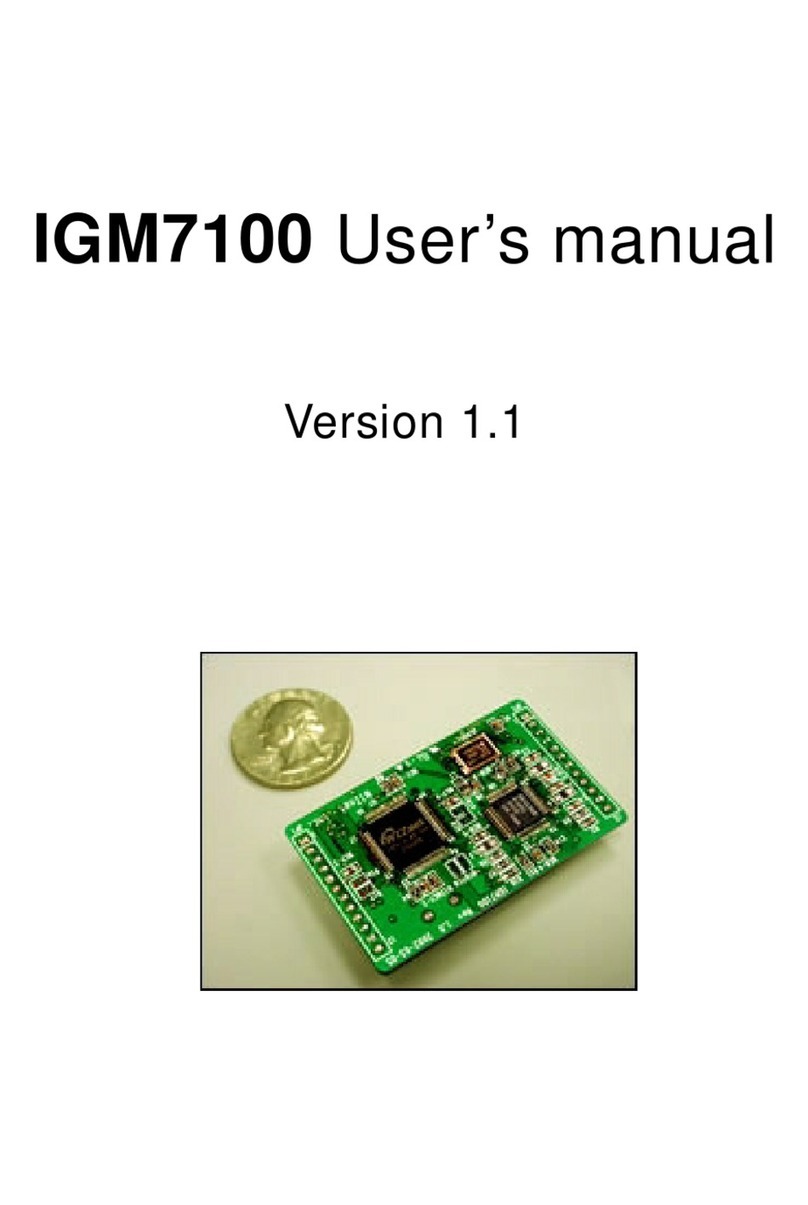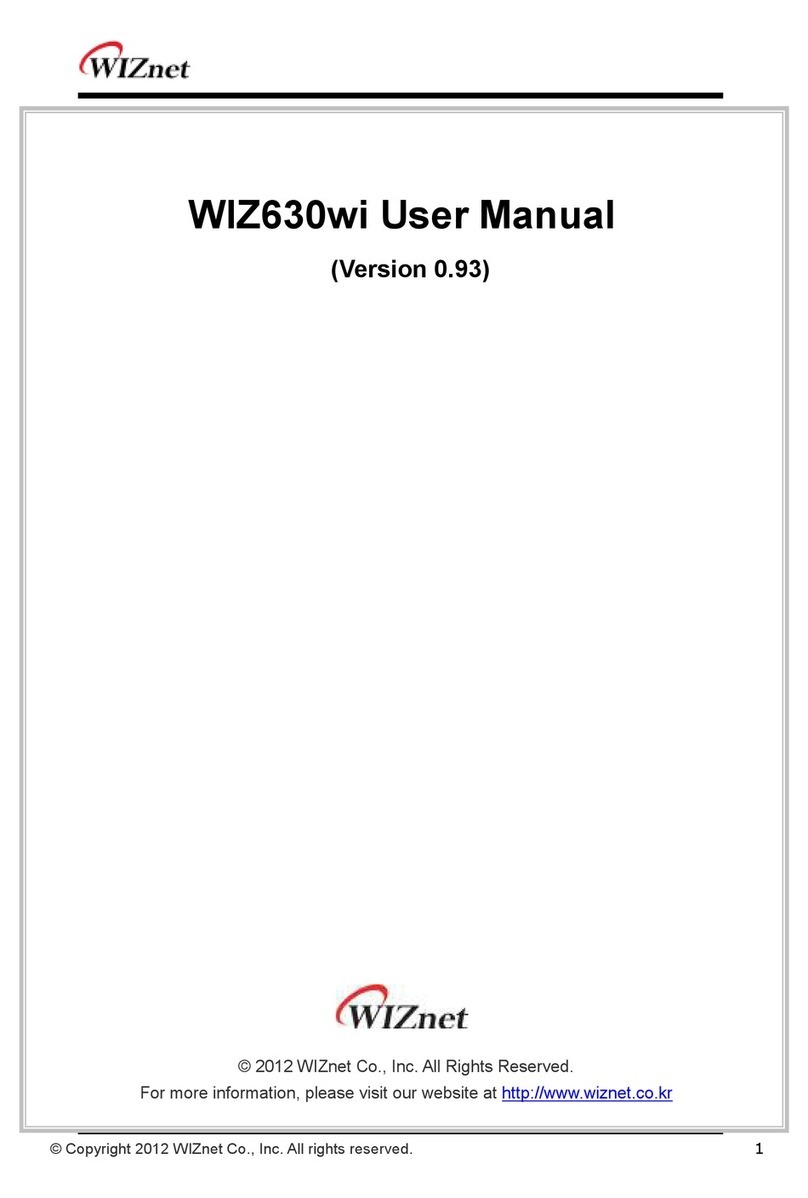W5500S2E-S1 serial to Ethernet module
W5500S2E-S1 user manual I
Table of Contents
1INTRODUCTION ........................................................................................................... 1
1.1.1 Configuration methods ....................................................................................... 1
1.2 SPECIFICATIONS.......................................................................................................... 1
1.2.1 Electrical characteristics.................................................................................... 1
1.2.2 Dimensions ......................................................................................................... 2
1.2.3 Thermal Characteristics..................................................................................... 2
2HARDWARE DESCRIPTION....................................................................................... 3
2.1 PINOUTS AND PIN DESCRIPTION.................................................................................. 3
2.2 WIZS2E EVALUATION BOARD .................................................................................... 5
2.3 QUICK TESTING GUIDE................................................................................................ 7
3OPERATING MODES.................................................................................................... 8
3.1 TCP SERVER MODE ..................................................................................................... 8
3.2 TCP CLIENT MODE...................................................................................................... 9
3.3 UDP MODE ............................................................................................................... 10
4IP ADDRESS ...................................................................................................................11
4.1 MODULE IP ADDRESS FACTORY DEFAULT SETTINGS..................................................11
4.2 METHOD TO GET THE IP ADDRESS OF THE MODULE ..................................................11
4.3 MODULE AND HOST COMPUTER NETWORK DETECTION ........................................... 12
4.4 HOW TO CONFIG THE IP ADDRESS OF THE HOST COMPUTER..................................... 13
5WIZS2E CONFIGTOOL.............................................................................................. 14
5.1 COLLECT MODULE’S SETTING INFORMATION ........................................................... 14
5.2 MODIFY THE DEVICE SETTINGS ................................................................................ 15
5.3 USEFUL FUNCTIONS .................................................................................................. 15
5.3.1 Switching the network interface........................................................................ 15
5.3.2 Right mouse button ........................................................................................... 15
5.4 FACTORY RESET........................................................................................................ 16
5.4.1 Factory reset setting by software...................................................................... 16
5.4.2 Factory reset module through AT command..................................................... 16
5.4.3 Hardware factory reset method ........................................................................ 17
5.5 FIRMWARE UPGRADE ............................................................................................... 17
6AT COMMAND CONFIGURATION.......................................................................... 18
6.1 AT COMMAND OVERVIEW......................................................................................... 18
6.2 ENTER AT COMMAND MODE.................................................................................... 19
6.3 AT COMMAND LIST ................................................................................................... 19
6.3.1 System control command list ............................................................................ 19
6.3.2 Control command list........................................................................................ 19
6.3.3 Serial configuration command list.................................................................... 21
6.4 AT COMMAND DETAILS............................................................................................. 22
6.4.1 Basic commands ............................................................................................... 22