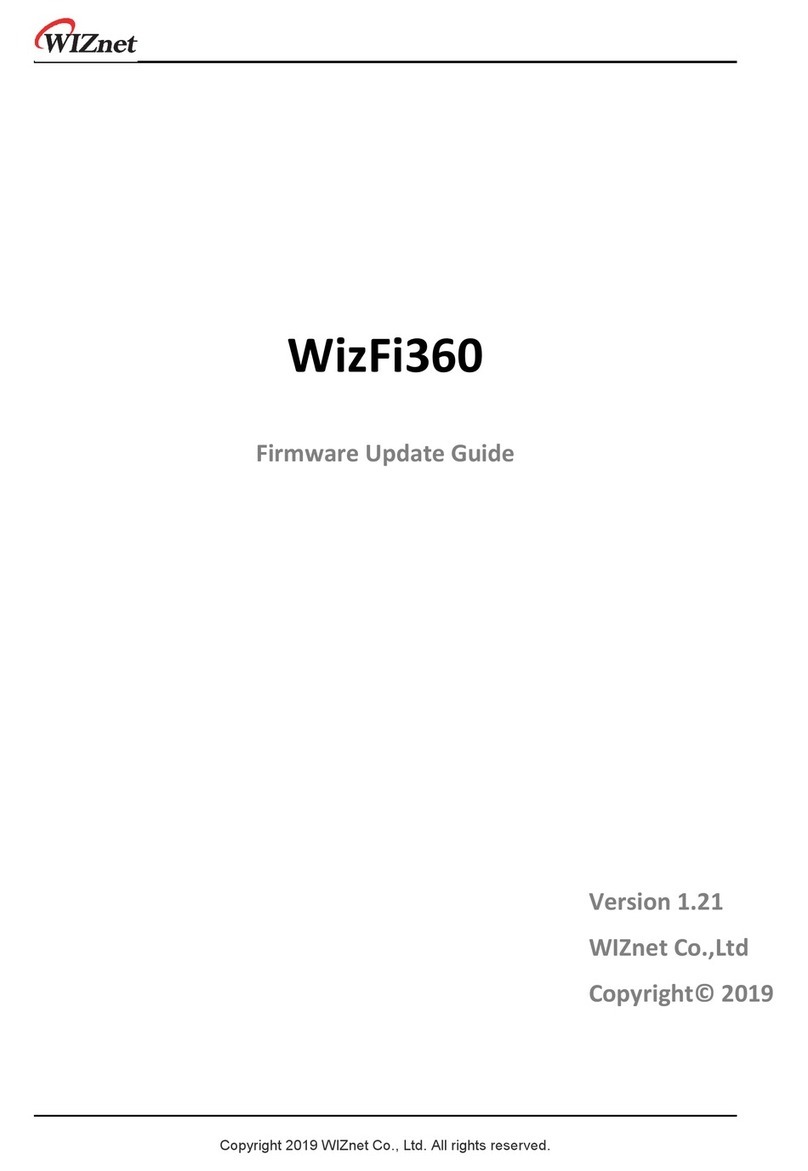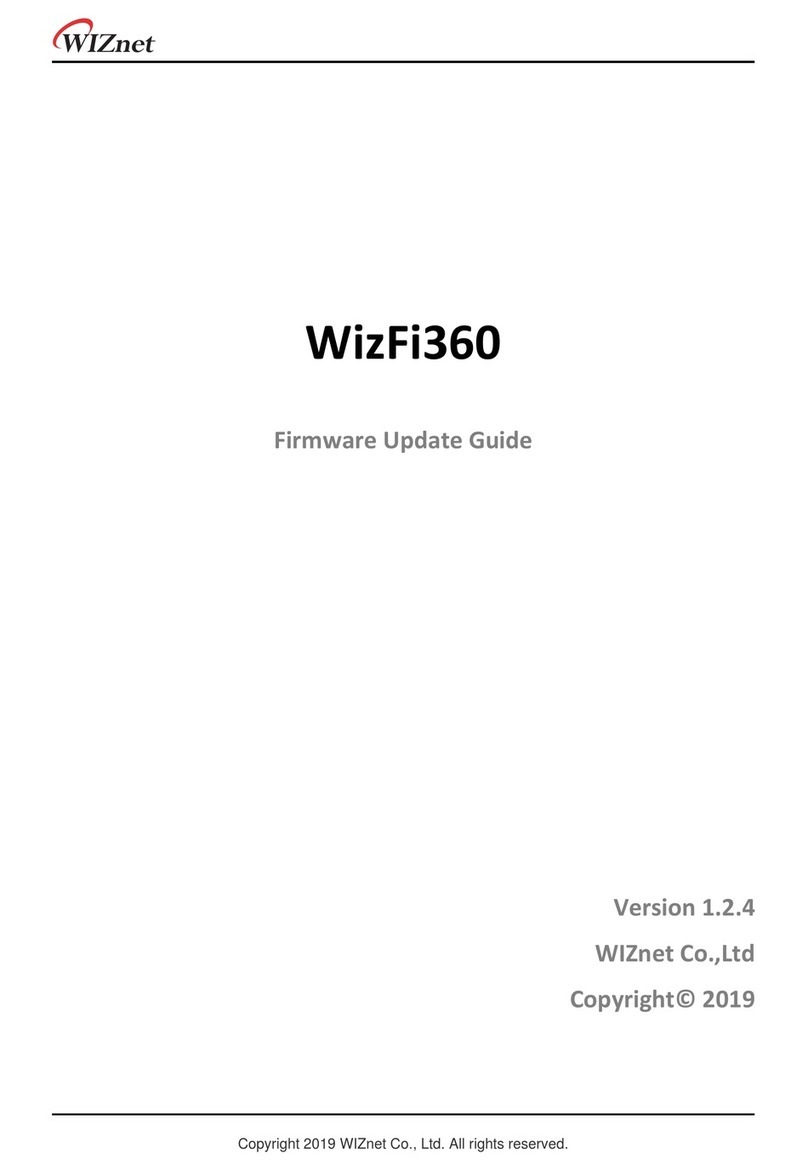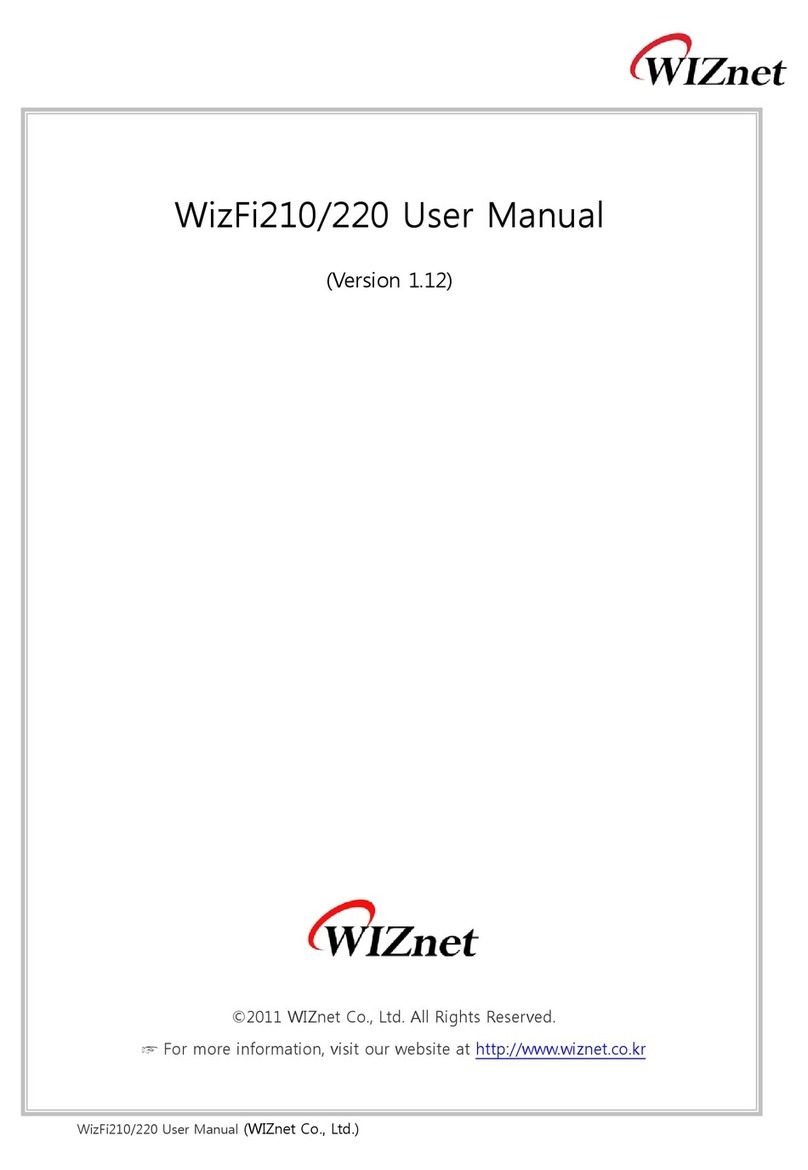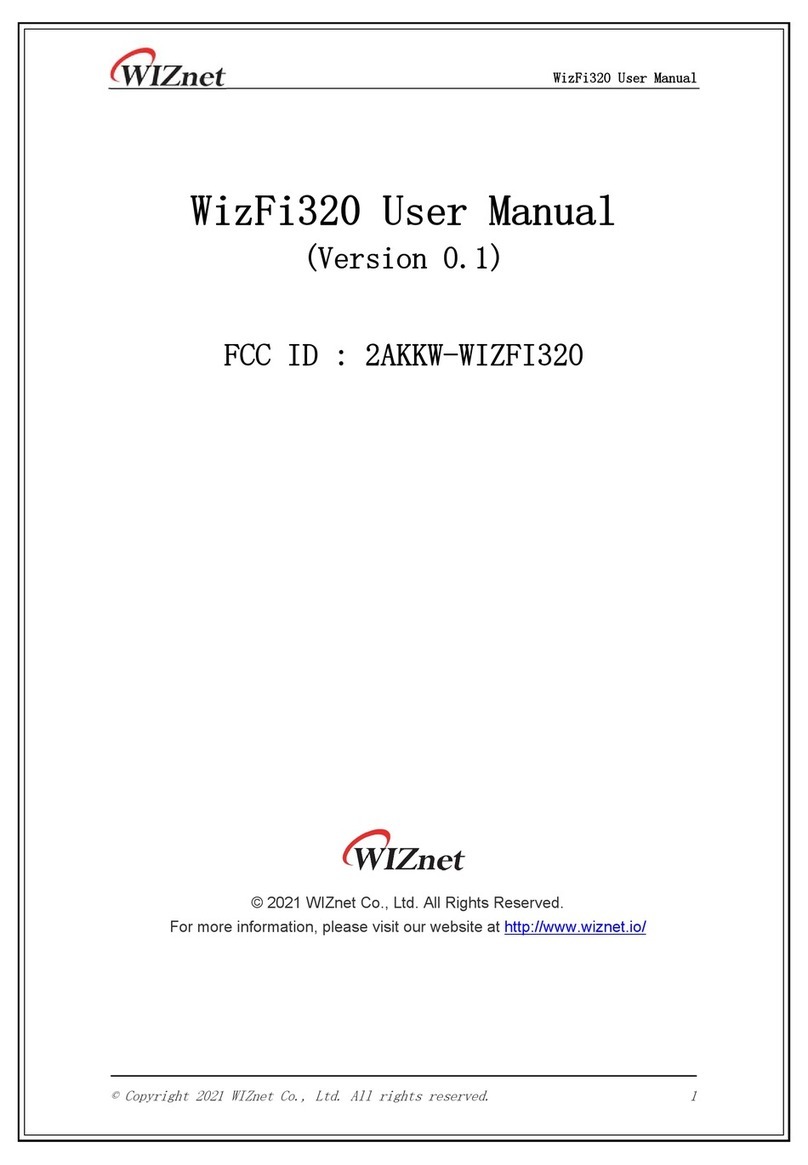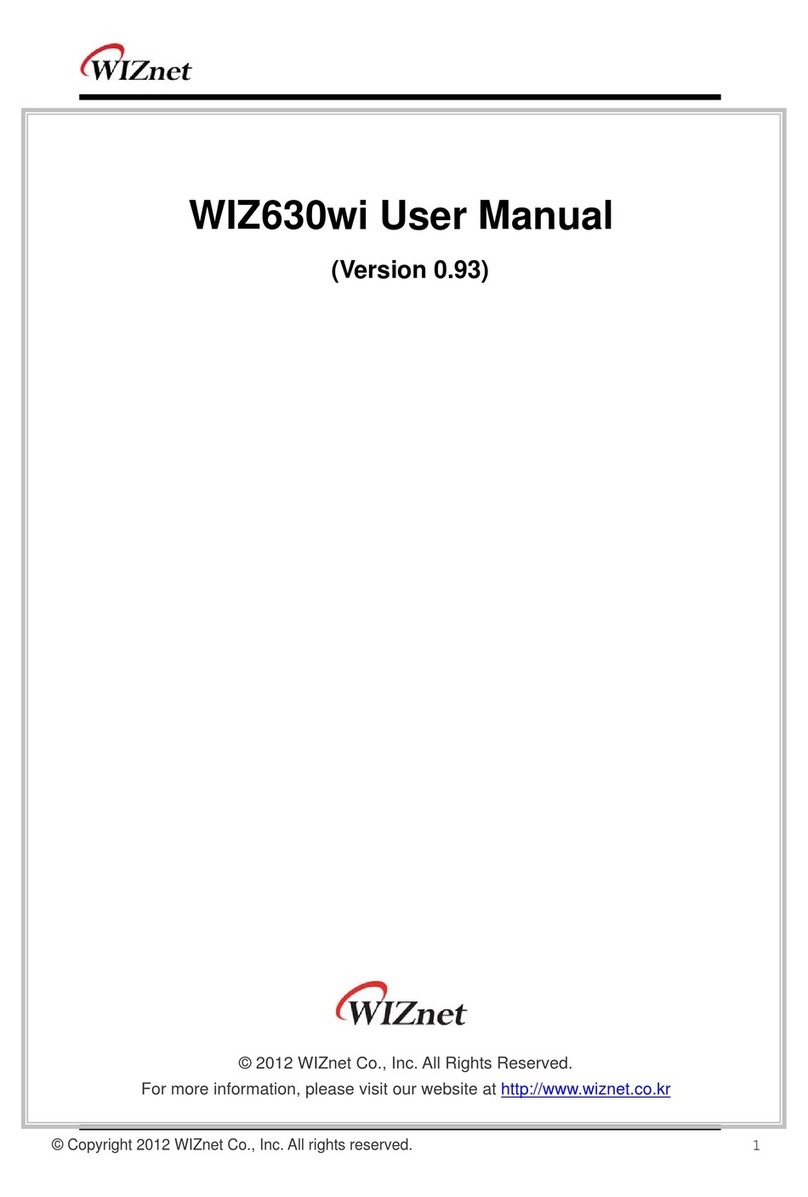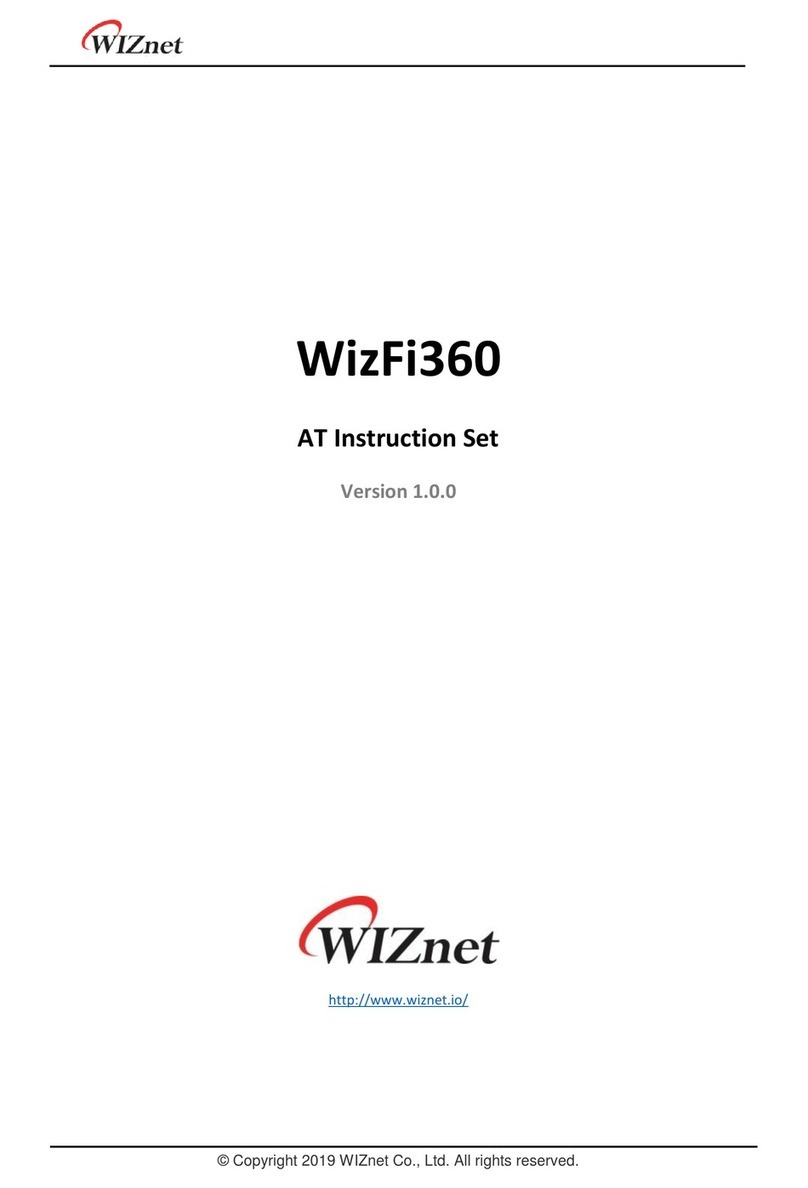2020/11/26 12:13 1/1 WizFi250 Programmer's Guide
Table of Contents
WizFi250 Programmer's Guide 1 .......................................................................................................................
Overview 1 .........................................................................................................................................................
AT Command Set 1 ...........................................................................................................................................
Responses 2 .....................................................................................................................................................
Command List 2 ...............................................................................................................................................
Basic Commands 3 ...........................................................................................................................................
WiFi Commands 3 ............................................................................................................................................
Network Commands 14 ....................................................................................................................................
Management Commands 20 ............................................................................................................................
Function Commands 35 ....................................................................................................................................
Command mode & Data mode 41 ....................................................................................................................
I/O PIN 42 ...........................................................................................................................................................
PIN Description 42 ............................................................................................................................................
FUNCTION Pin Usage 43 ...................................................................................................................................
How to Use Web Configuration 44 .................................................................................................................
Main Page 44 ....................................................................................................................................................
Serial to Wi-Fi Setting 45 ..................................................................................................................................
WPS(Push Button) 49 .......................................................................................................................................
WPS(PIN) 50 .....................................................................................................................................................
Change to OTA Mode 52 ...................................................................................................................................
GPIO Control 52 ................................................................................................................................................
Serial Setting 53 ...............................................................................................................................................
User Information Setting 54 .............................................................................................................................
How to Upgrade Firmware 55 .........................................................................................................................
Serial Line-APP+DCT 55 ...................................................................................................................................
Wi-Fi OTA(Over the Air) - APP 56 ......................................................................................................................
Firmware Recovery 61 .....................................................................................................................................
Examples - Association & Disassociation 62 ................................................................................................
Station Mode using WPA2 Static IP 62 ..............................................................................................................
Station Mode using WPA2 DHCP 62 ..................................................................................................................
AP Mode using WPA2 Static IP 63 .....................................................................................................................
Examples - Data Communication 64 ..............................................................................................................
Method of setting TCP Client and exchanging data in Data Mode 64 ...............................................................
Method of setting TCP Server and exchanging data in Data Mode 65 ..............................................................
Method of setting UDP Client and exchanging data in Data Mode 66 ..............................................................
Method of setting UDP Server and exchanging data in Data Mode 67 .............................................................
Method of setting TCP Client and exchanging data in Command Mode 68 ......................................................
Method of setting TCP Server and exchanging data in Command Mode 69 .....................................................
Method of setting UDP Client and exchanging data in Command Mode 69 ......................................................
Method of setting UDP Server and exchanging data in Command Mode 70 ....................................................
AT+SCON 71 ....................................................................................................................................................
Example of SSL Connection 73 .........................................................................................................................
Example of Multi Socket Connection 74 ...........................................................................................................
Air Command mode - WizFi250AirCmd 75 .......................................................................................................
Examples - WiFi Direct 77 ...............................................................................................................................
Appendix 80 .......................................................................................................................................................
WizFi250 UART Throughput Test Report 80 .....................................................................................................