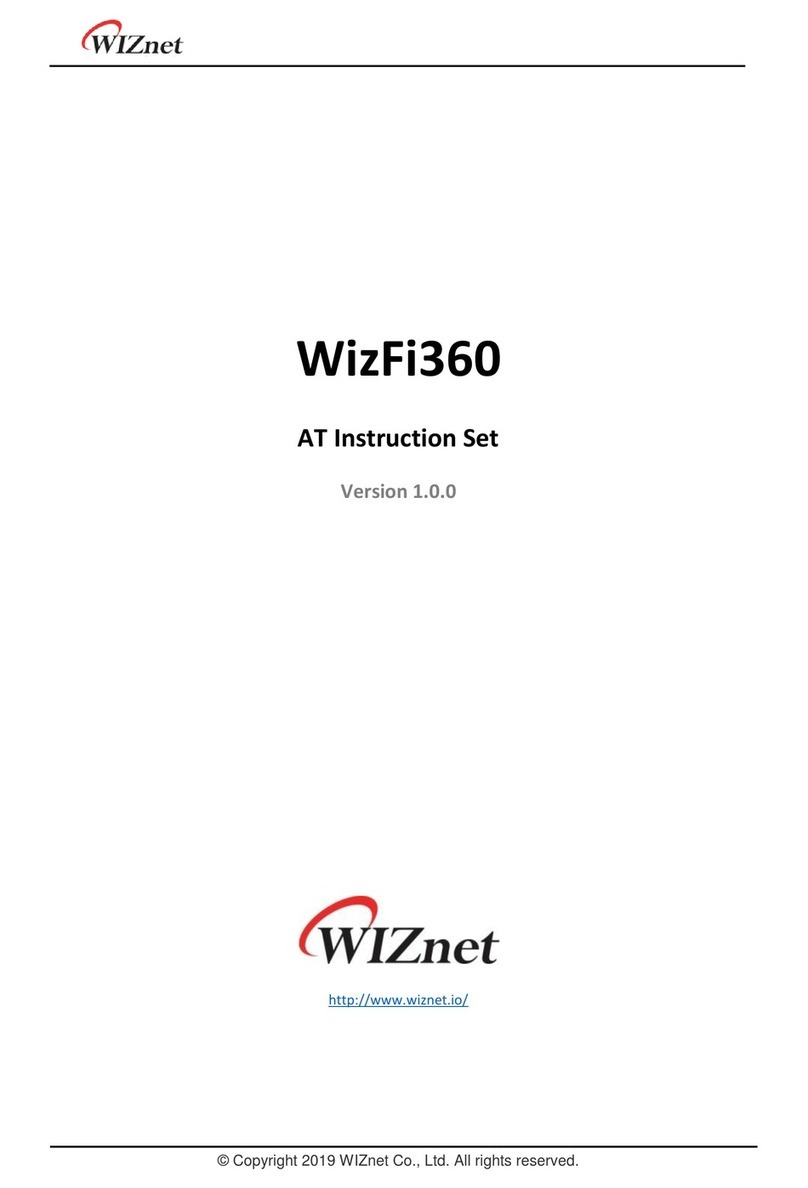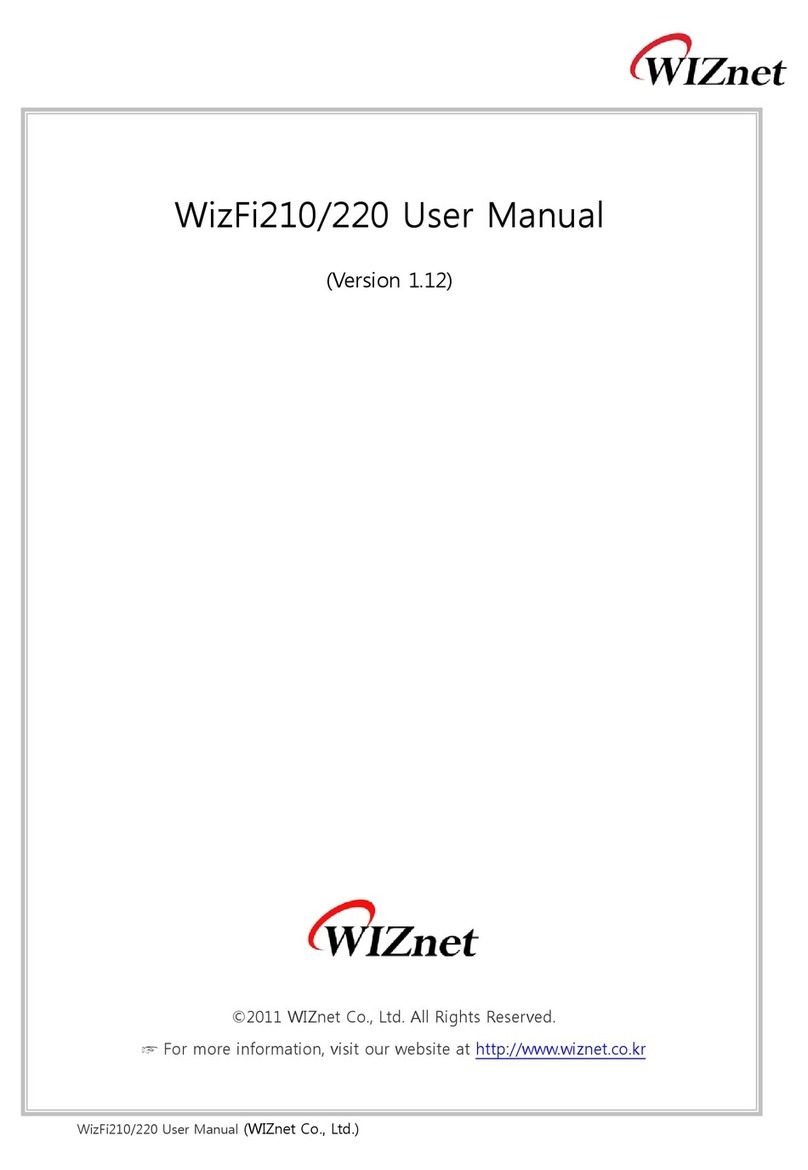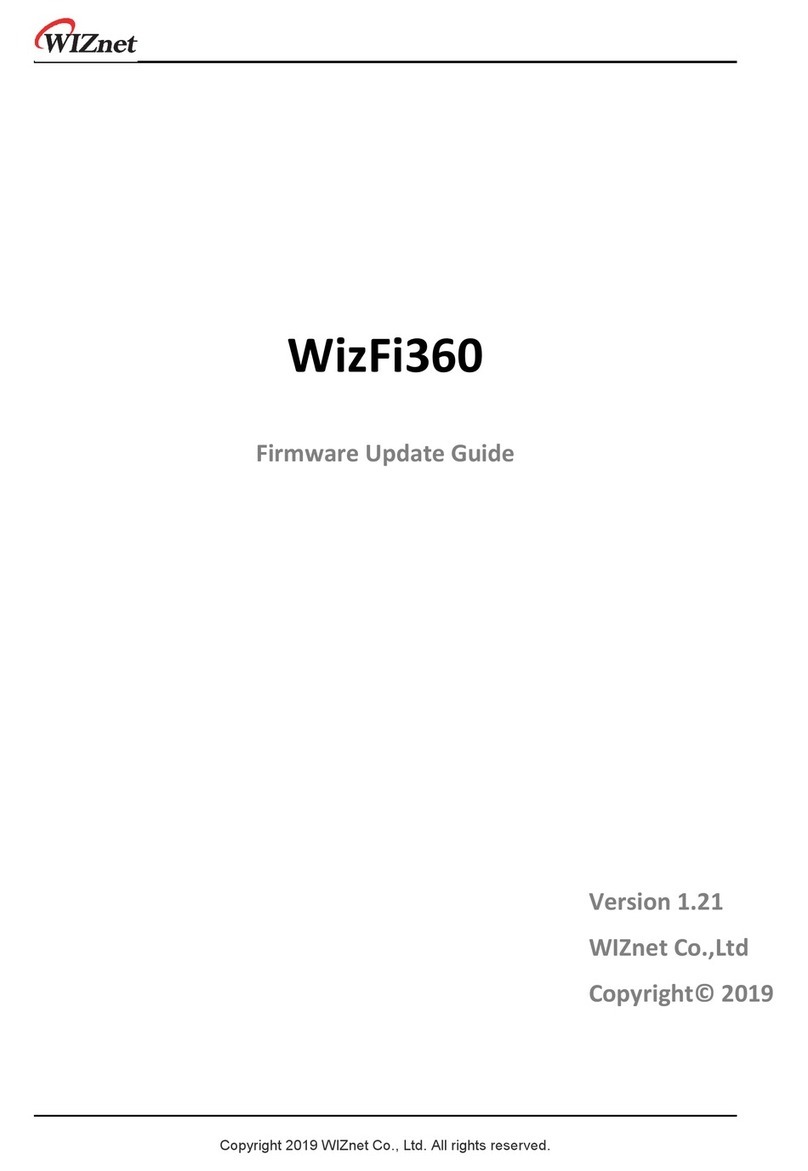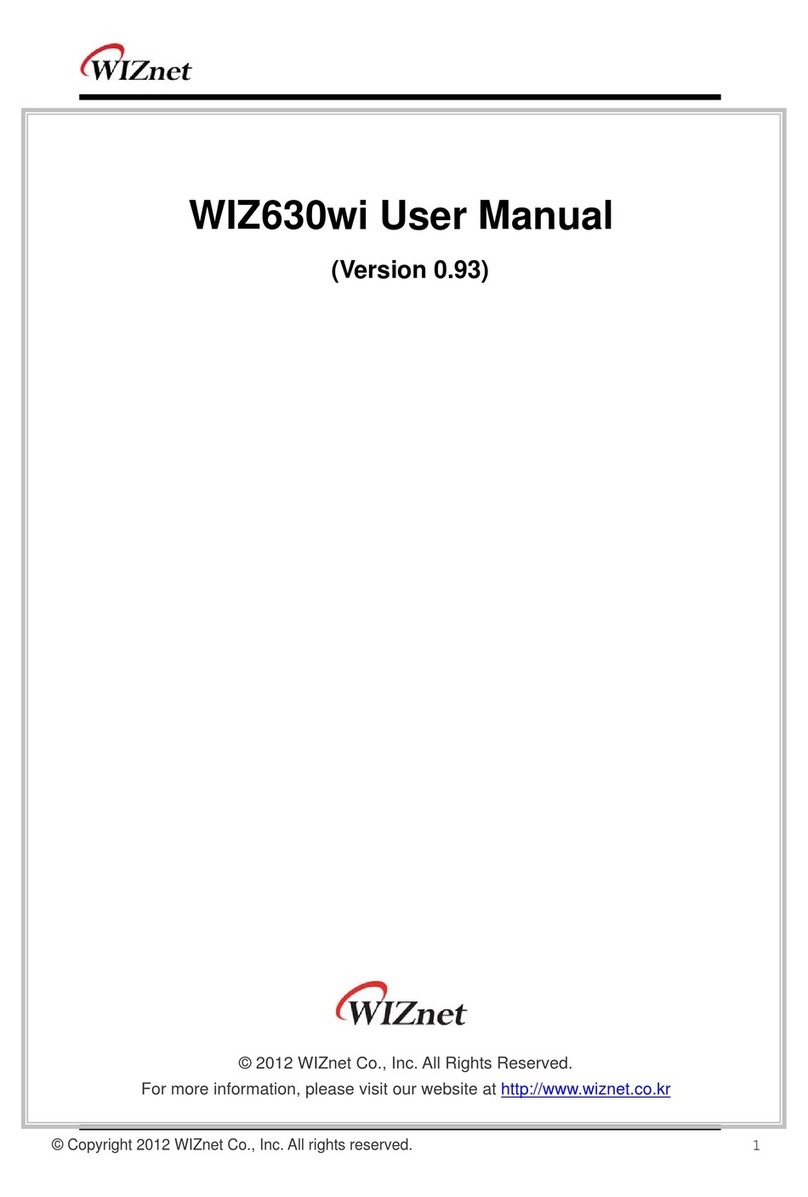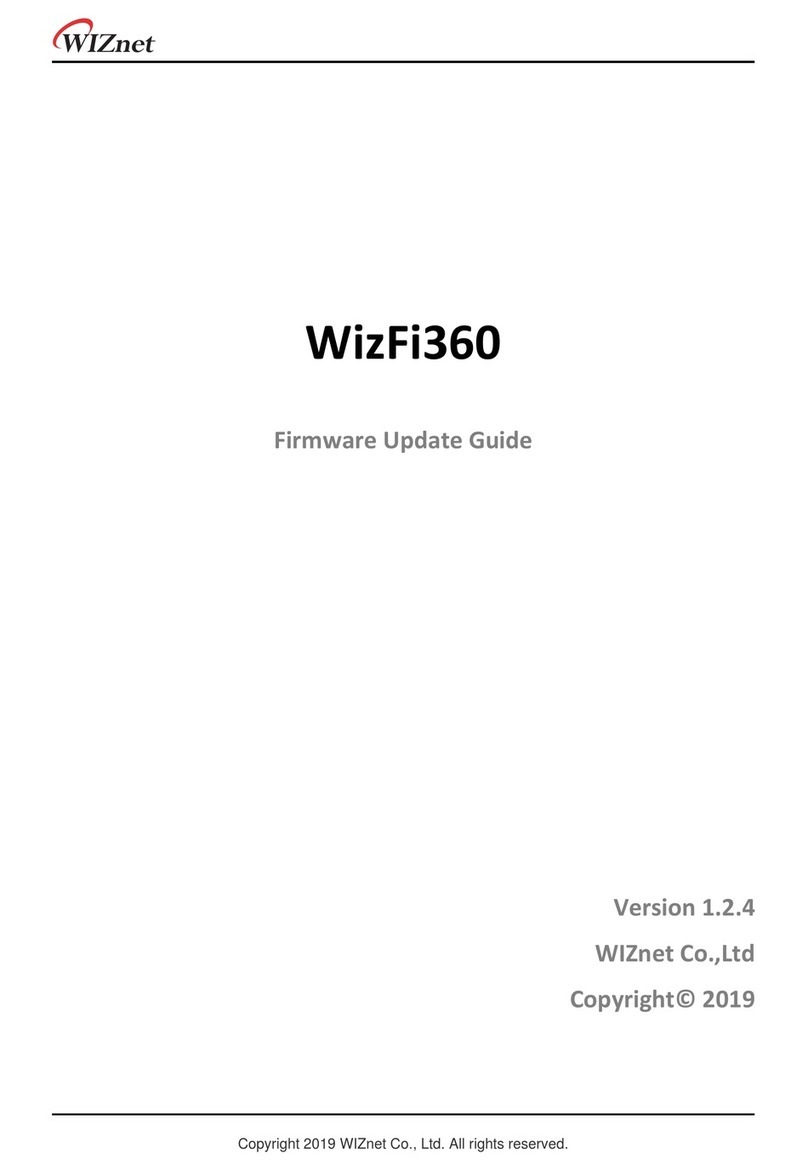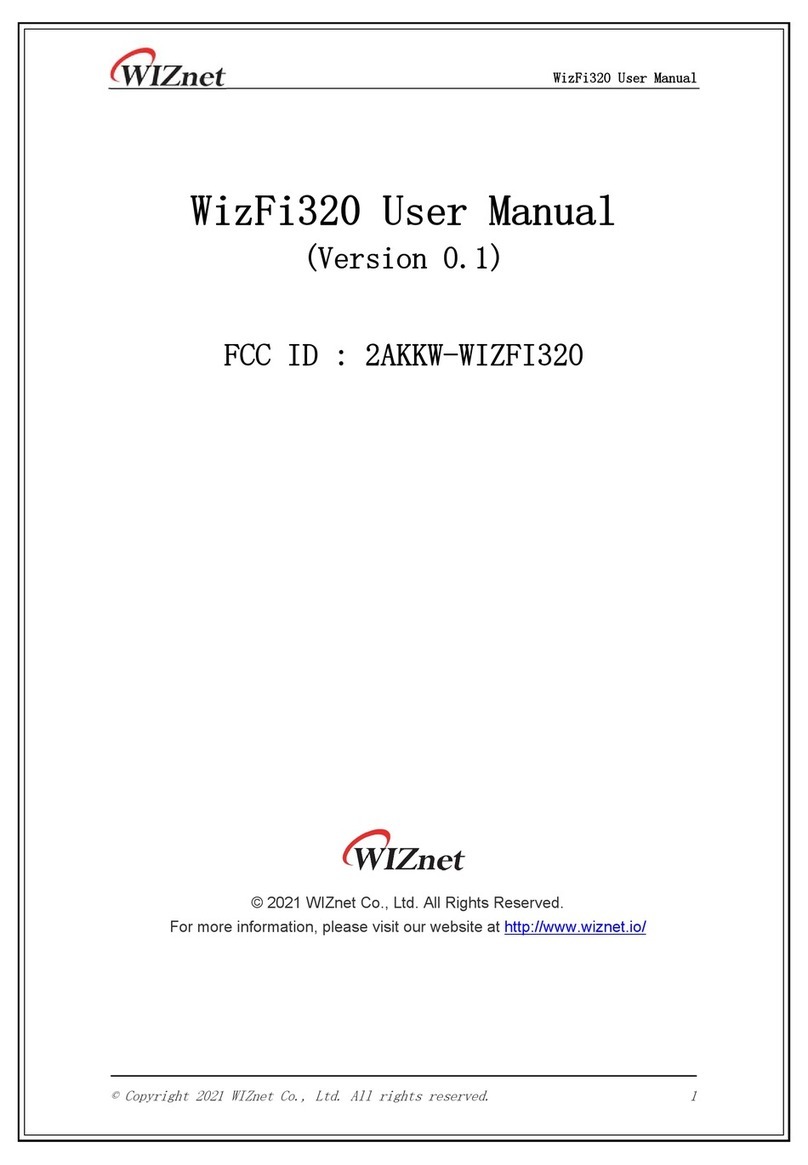Table of contents
1. TEST ENVIRONMENT SETUP ......................................................................... 1
1.1 System Setup.................................................................................................................................................. 1
1.2 WizFi630’s default serial configuration. .................................................................................................. 1
1.3 PC #3 Setup.................................................................................................................................................... 1
1.4 PC #1 and PC#2 Serial Setup. .................................................................................................................... 1
2. SIMPLE SERIAL COMMAND AT SERIALTERMINAL PROGRAM ........... 2
3. WIZSMARTSCRIPT FOR WIZFI630 ................................................................ 3
3.1 Run Program .................................................................................................................................................. 3
3.2 Get Basic......................................................................................................................................................... 4
3.3 Functions ..................................................................................................................................................... 10
3.4 Set Operation Mode ................................................................................................................................... 14
3.5 Set Serial ...................................................................................................................................................... 18
4. SERIAL COMMAND DEFINITIONS ............................................................. 20
4.1 Network ....................................................................................................................................................... 20
4.2 Wireless ........................................................................................................................................................ 23
4.3 Security ........................................................................................................................................................ 28
4.4 Serial ............................................................................................................................................................. 29
4.5 Others ........................................................................................................................................................... 35
4.6 Return Code ................................................................................................................................................ 36
4.7 Exception ..................................................................................................................................................... 36
5. ACCESSING MODULE VIAWEB BROWSER ............................................. 37
6. MORE INFORMATION ................................................................................... 37