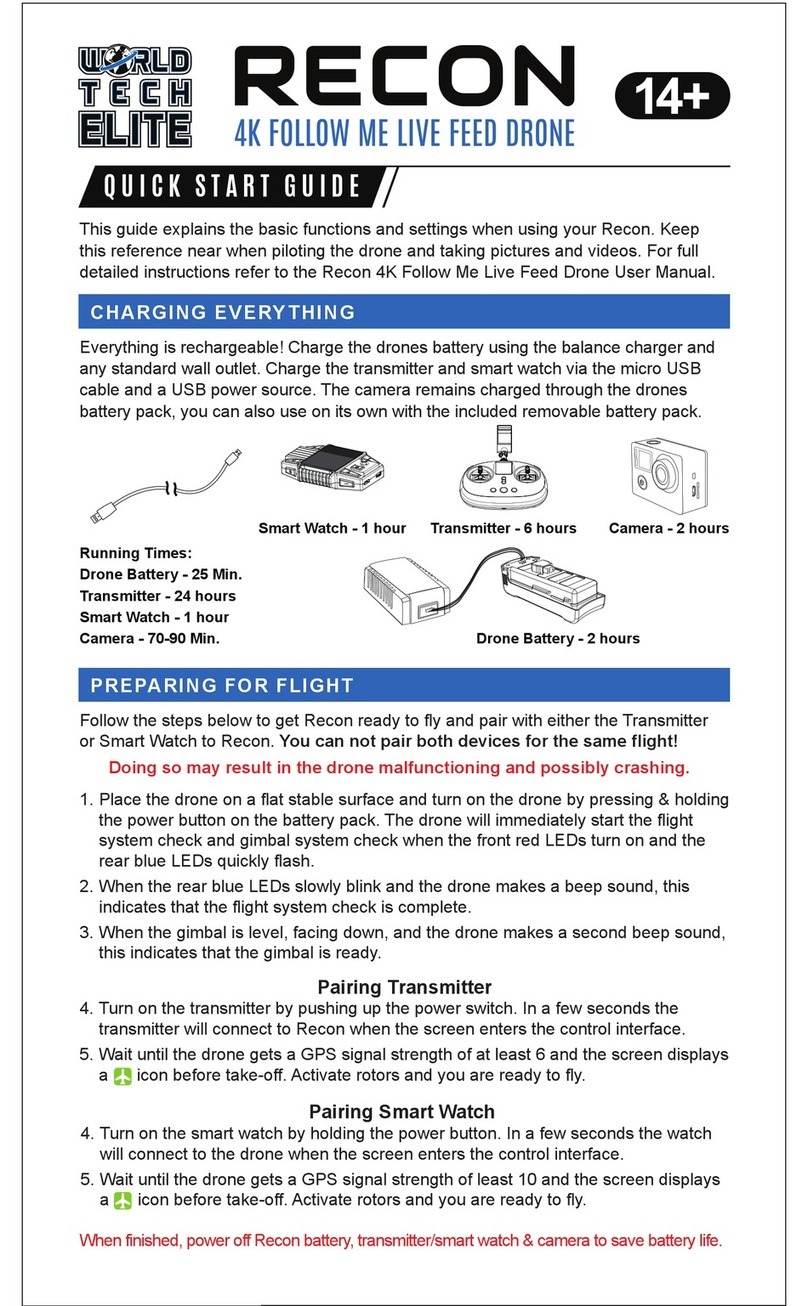4
4.0 ATTENTION BEFORE FLIGHT
5.0 CHARGING THE BATTERY
6.0 PREPARING THE DRONE
6.1 ANTENNA INSTALLATION
• The Rapid Racing Drone is recommended for pilots 14 years and older, that have some RC
hobby experience.
• Only fly this drone in dry weather with low wind, do not fly in rain or foggy conditions.
• Always fly in a wide open space. Check local laws and ordinances for legal flying areas.
• Keep a distance of at least 10 feet from the drone when armed. Always disarm before
handling to avoid injury from the high speed rotor blades.
• Do not fly close to overhead power lines, cellphone towers, or radio tower, as these may
interfere with your transmitter and its ability to control the drone.
• Avoid structures, buildings and areas filled with people, World Tech Toys will not take any
responsibilities of damage, injury or financial loss by user operation.
1. Connect the power cable to a wall outlet then connect to the charger. The included charger
accepts voltage from 100V to 240V.
2. Insert the LiPo battery charging cable
into the charger.
3. While charging, the LED lights will stay
solid red. When charging is complete,
the LED lights will turn solid green.
Charge Time = 50 - 70min.
Attention:
When the red LED lights are
flashing, there may be something
wrong with the charger or battery,
stop charging immediately.
Install the drones antenna by screwing into the port
between the rear LED tail lights. Secure the antenna by
pushing it into the antenna clip at the top of the rear of
the drone.