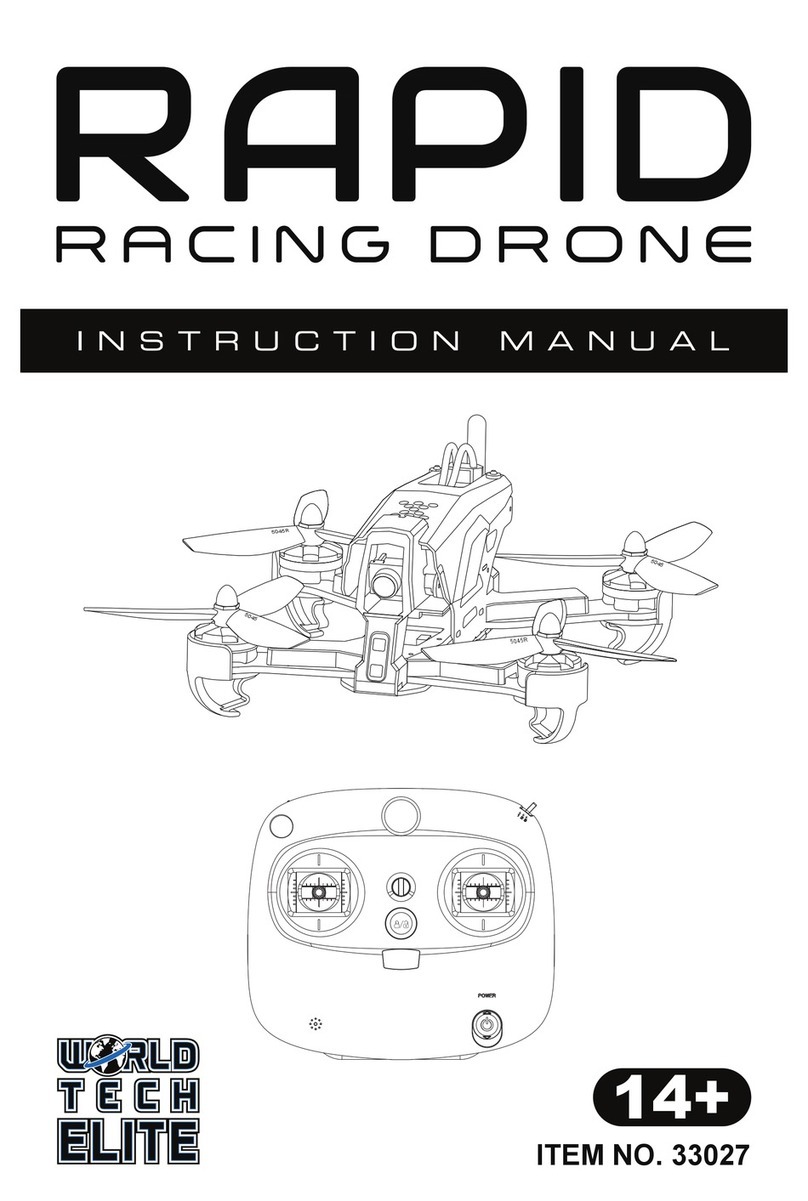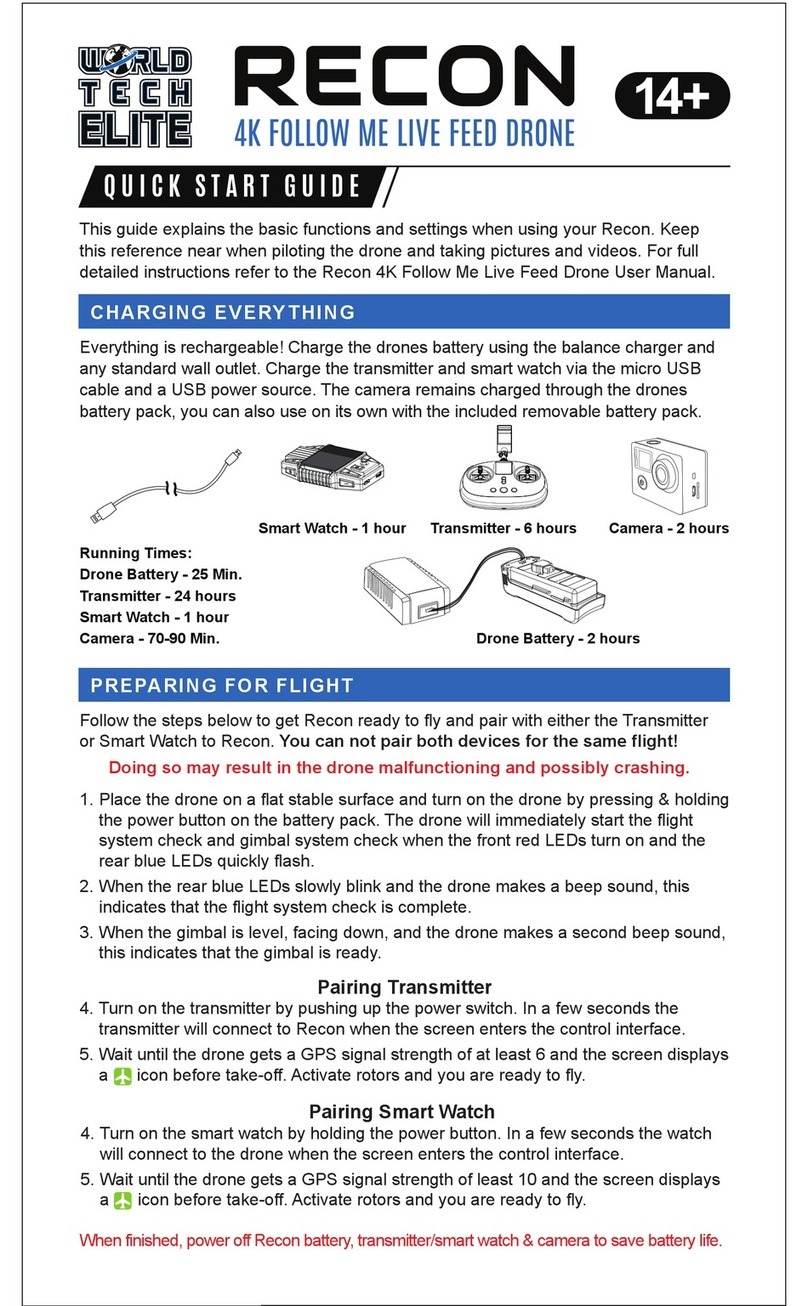Flight Modes
1514
(1) Standard Ready To Fly Mode
There are two modes based on signal strength:
• Normal Stabilized Mode (GPS signal is less than 5): The drone will keep its altitude when hovering.
• Stabilized Smooth GPS Mode (GPS signal is greater than or equal to 5): Drone will keep position and
altitude when hovering.
(L1 to Middle Position, L2 to Middle Position)
(2) Easy Mode
Toggle L2 to the Down Position to activate Easy Mode when you cannot make out the front of the drone.
During this mode the directional controls simplify so that pushing up on the left directional stick will
move the drone away from you while pushing down on the stick will move the drone towards you.
(L1 to Middle Position, L2 to Down Position)
(3) Aerial Photography Mode
Toggle L1 to the Up Position to activate Aerial Photography Mode. The drones maximum speed is set to
2.75 mph for more stable photos and videos.
(L1 to Up Position, L2 to Middle Position)
(4) POI Mode (Point of Interest)
Toggle L2 to the Up Position while hovering over the area you want to focus on to start Point of Interest
Mode. The drone will begin to hover around its origin point at a speed of about 6 mph facing the point of
interest at all times. Use the right directional stick to increase or decrease the radius of orbit.
(L1 to Middle Position, L2 to Up Position)
(5) Return To Home Mode
Toggle L1 to the Down Position to activate Return to Home Mode, the drone will return to the take off
point automatically and land as long as the GPS signal is greater than 5. The drone will maintain its
current height when returning home if the drones height is higher than 65 feet. If the drones height is
lower than 65 feet it will ascend to 65 feet, return home and land.
(L1 to Down Position, L2 to Middle Position)
(6) Low Battery Level Protection Mode
When the drones battery level drops below 10.8V, the drone will enter Low Battery Level Protection
Mode. The drones orange lights will begin to flash slowly. An exclamation mark will appear on the Live
Feed Screen. The drone will automatically land at its current location after 60 seconds.
(7) Failsafe Mode (Signal Lost)
When the drone loses signal from the transmitter due to distance or signal interference the drone will
enter Failsafe Mode. The drone will automatically return to its take off point.
(If the GPS signal is greater than 5)
Figure 2
Pull the throttle
stick down
Power Motors Off
When the drone is touching the ground, push the Left Throttle Stick (Mode 1) down to the lowest
position and hold for 10 seconds or more until the drones motors turn off (Figure 2).
Press the two triangular buttons on the drones battery simultaneously for 3 seconds or more until
the battery indicator turns off, remove the battery from the drone.
Press the Live Feed Screen power button for 3 seconds or more until the display turns off.
Power off the transmitter.
Landing the Drone
Slowly push the Left Throttle Stick (Mode 1) down to make the drone descend (Figure 1).
Left Stick/Descend(Slowly)
Figure 1
Make sure the transmitter power is turned off after the drone motors are turned off.
Notice
When the drone topples or falls, do not panic. The operator must push the left
throttle stick (Mode 2) down for 10 seconds or more until the motors turn off.
Notice