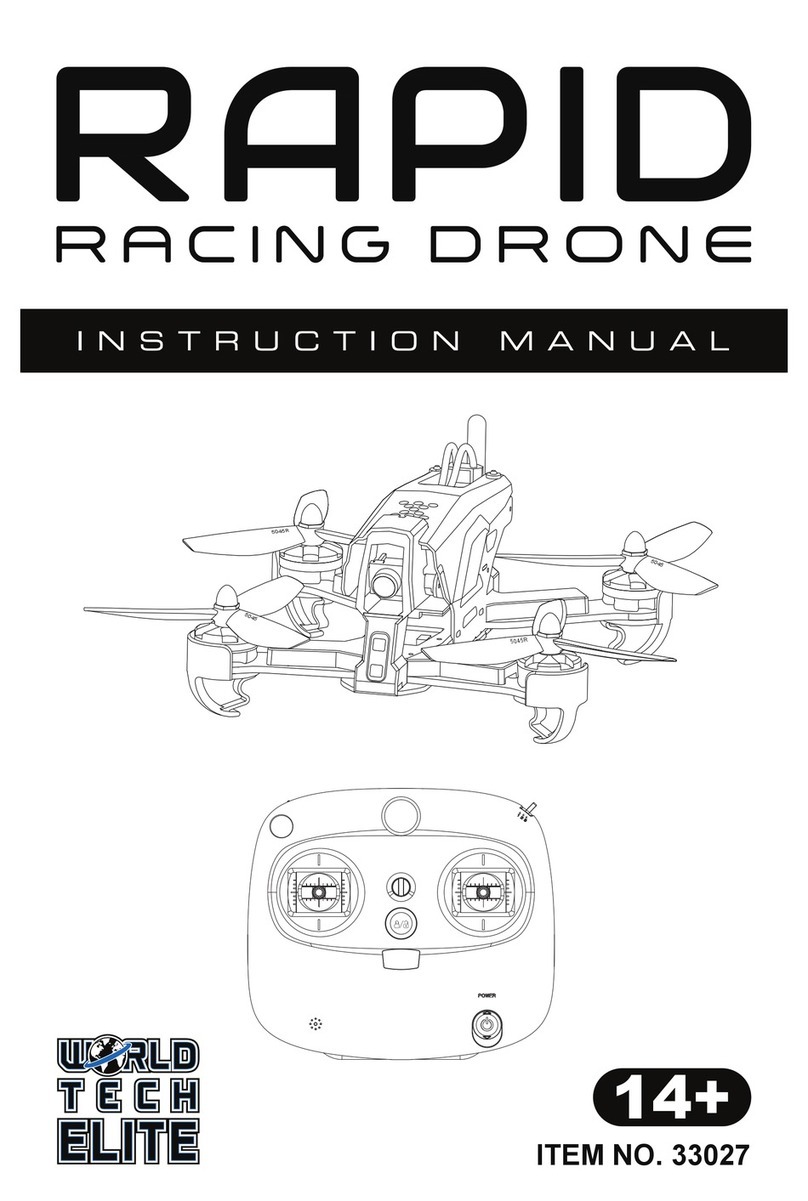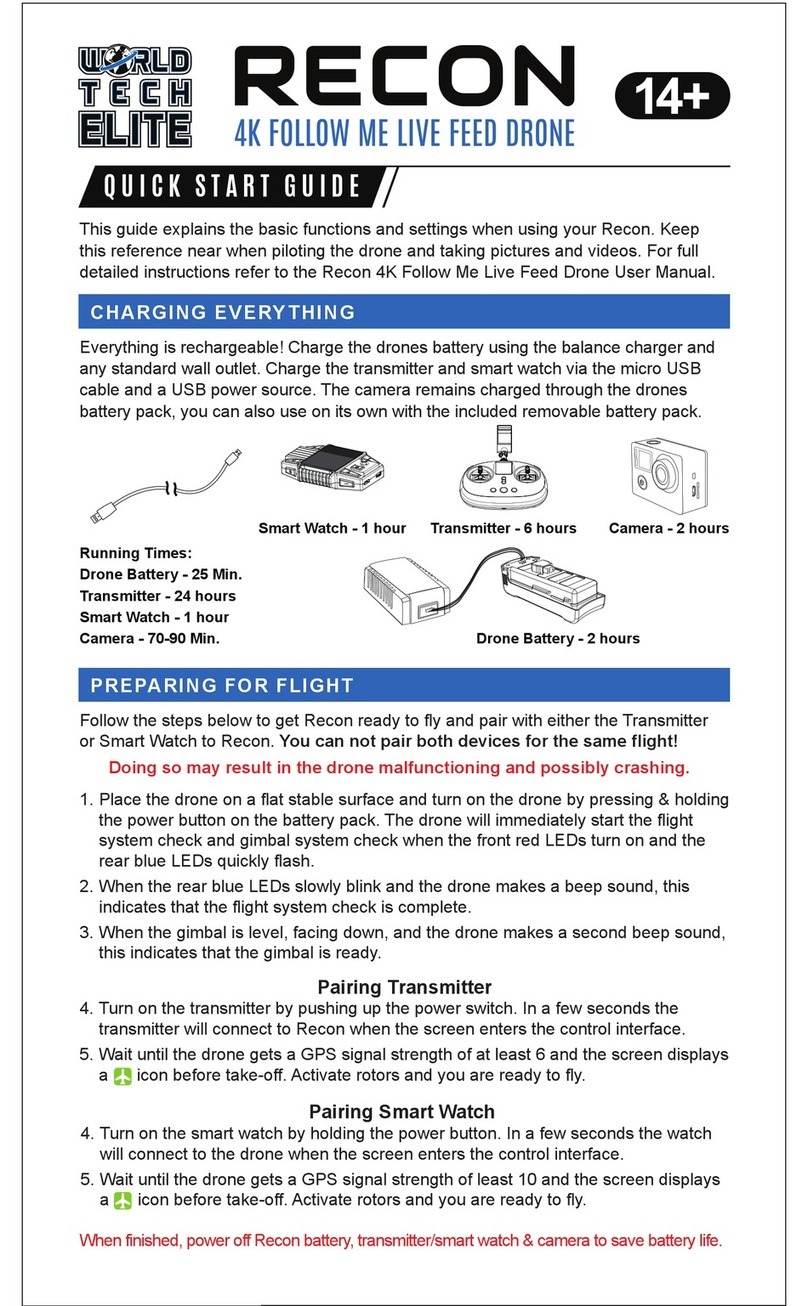9
2 DRONE
2-1 Drone Status Indicator
2-2 Flight Modes
Solid Orange + Solid Green + Solid Blue
GPS Initialization Completed
(GPS signal is greater than or equal to 5)
GPS Stabilized Smooth Mode Available
Blue Indicator
Top of Drone
Black Shell
Orange Indicator
Front of Drone
Green Indicator
Back of Drone
Top View
Bottom View
Solid Orange + Solid Green + Flashing Blue
GPS Initialization Incomplete
(GPS signal is less than 5)
Only Normal Stabilization Mode Available
Flashing Orange + Solid Green
Low Battery Alert,
Landing is recommended
Slow Flashing Orange + Slow Flashing Green
Compass Calibration Mode has
been initiated
Fast Flashing Orange + Fast Flashing Green = Take Off Prohibited
Solid Orange + Slow Flashing Green
Easy Mode
Solid Orange + Fast Flashing Green
Point of Interest Mode
Warning
The default forward direction will be reset automatically after powering off the drone.
Caution
(1) Standard Ready To Fly Mode
There are two modes based on signal strength:
• Normal Stabilized Mode (GPS signal is less than 5): The drone will keep its altitude when hovering.
• Stabilized Smooth GPS Mode (GPS signal is greater than or equal to 5): Drone will keep position and altitude when
hovering.
(L1 to Middle Position, L2 to Middle Position)
(2) Easy Mode
Toggle L2 to the Down Position to activate Easy Mode when you cannot make out the front of the drone.
During this mode the directional controls simplify so that pushing up on the right directional stick will
move the drone away from you while pushing down on the right stick will move the drone towards you.
(L1 to Middle Position, L2 to Down Position)
(3) Aerial Photography Mode
Toggle L1 to the Up Position to activate Aerial Photography Mode. The drones maximum speed is set to
2.75 mph for more stable photos and videos.
(L1 to Up Position, L2 to Middle Position)
(4) POI Mode (Point of Interest)
Toggle L2 to the Up Position while hovering over the area you
want to focus on to start Point of Interest Mode. The drone will
begin to hover around its origin point at a speed of about 6 mph
facing the point of interest at all times. Use the right directional
stick to increase or decrease the radius of orbit.
(L1 to Middle Position, L2 to Up Position)