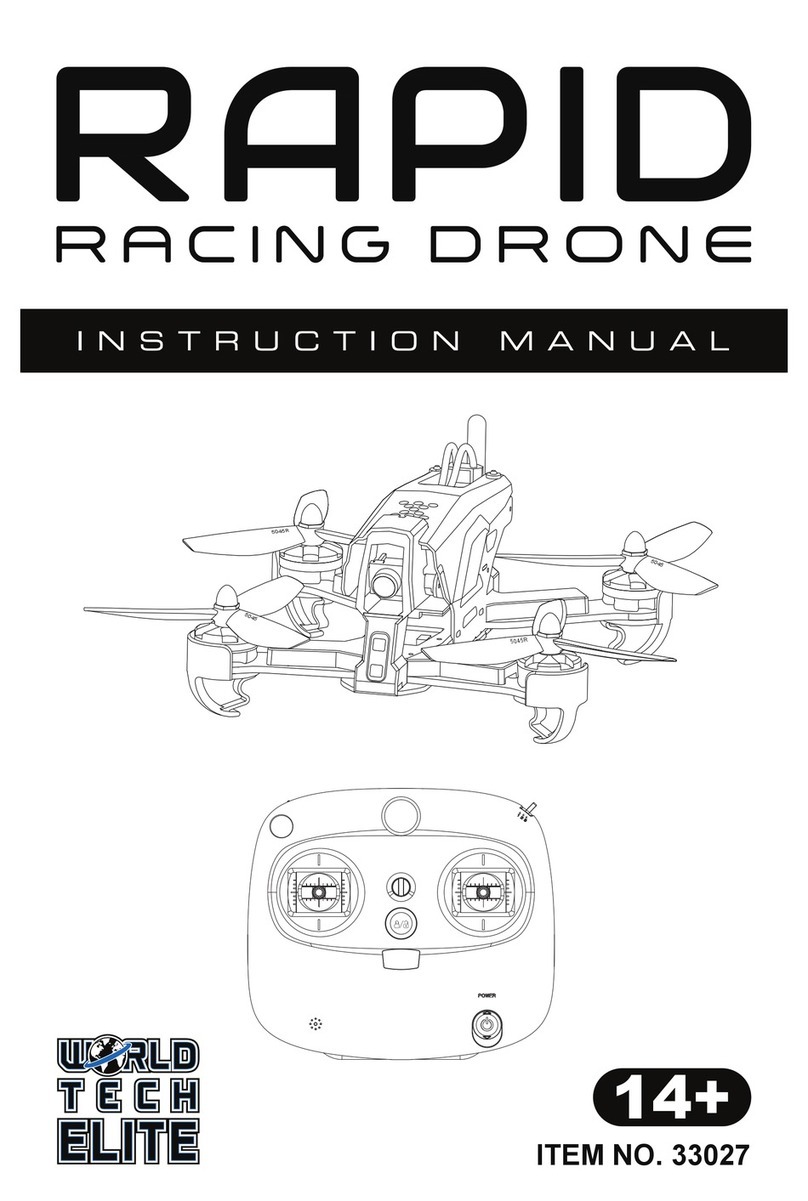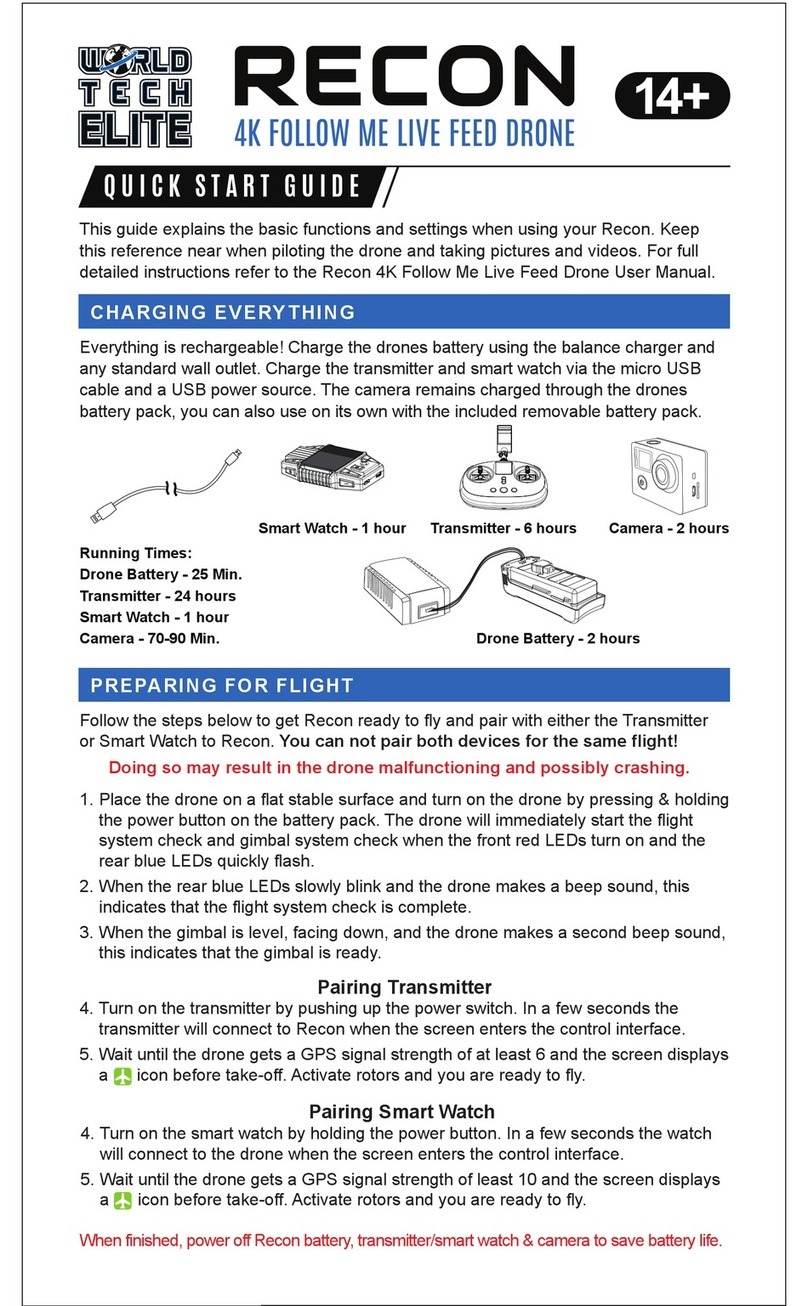1. Fly in an open wide area without large obstacles like buildings, trees or electric wires within
100 feet as they may distort the GPS signals and you may crash the drone. Do not fly close to
metal structures with strong magnetic fields.
2. Place the drone on a flat stable surface before take off. After powering on, the drone will start
flight system checking and gimbal system checking by itself. Do not touch or move it during
this process as it may result in a failure and errors in calibration.
3. The drone cannot take off until it connects to enough GPS satellites and the Transmitter /
Smart Watch screen shows a “ ”. Do not start follow me flight mode until the watch gets a
GPS signal strength of 10 and shows a “ ”. If the drone has a weak GPS signal, move to
another area and try again.
4. Do not fly in strong winds, rains, lightning, snow or fog. Bad weather may weaken the
GPS signals or even damage Recon.
5. Keep the drone 15 feet away from people or animals when it takes off.
6. Max flying range is 3,250 feet but it is recommended to keep within 500 feet. Do not fly across
large obstacles. Always keep the drone within your line of sight.
7. If the drone suddenly deviates or keeps ascending (flying upward) due to surrounding
interference, immediately press the “hover” and “land” button to force Recon to land.
8. If the drone crashes by mistake, press the land button or pull down the left flight stick to
the lowest point to shut down the motors. Do not touch while the propellers are spinning.
9. Ensure all components are in good, working condition and fully charged before every flight.
10. Turn off the battery for the Recon, camera, and transmitter or smart watch after every use to
save battery life.
15 feet
500 feet
500 feet
Safety & Precautions