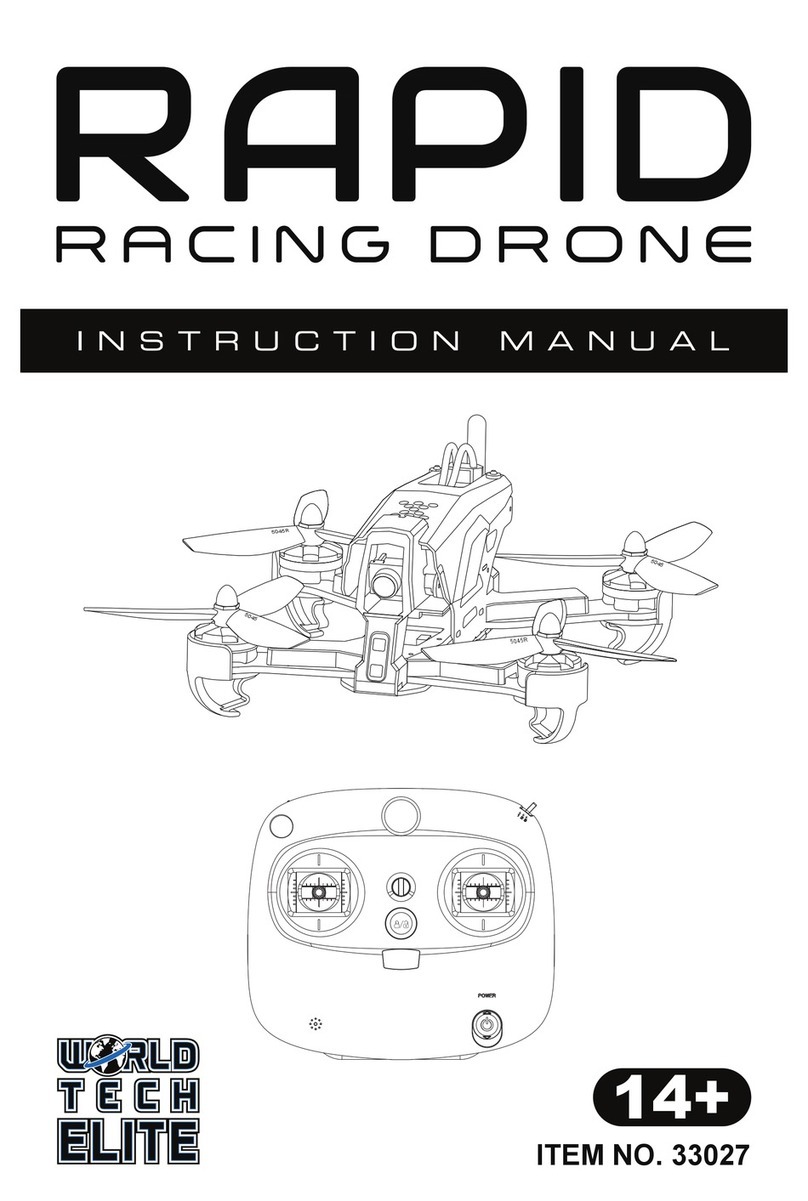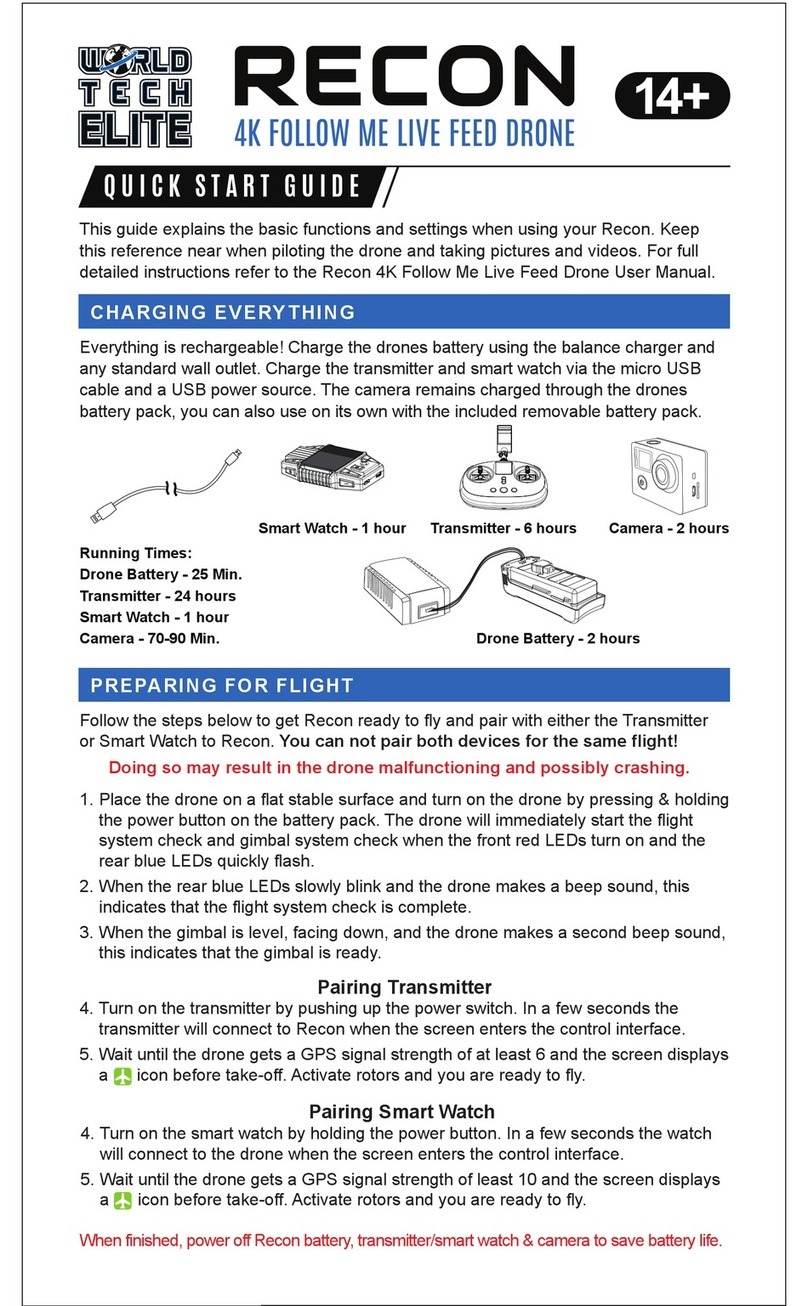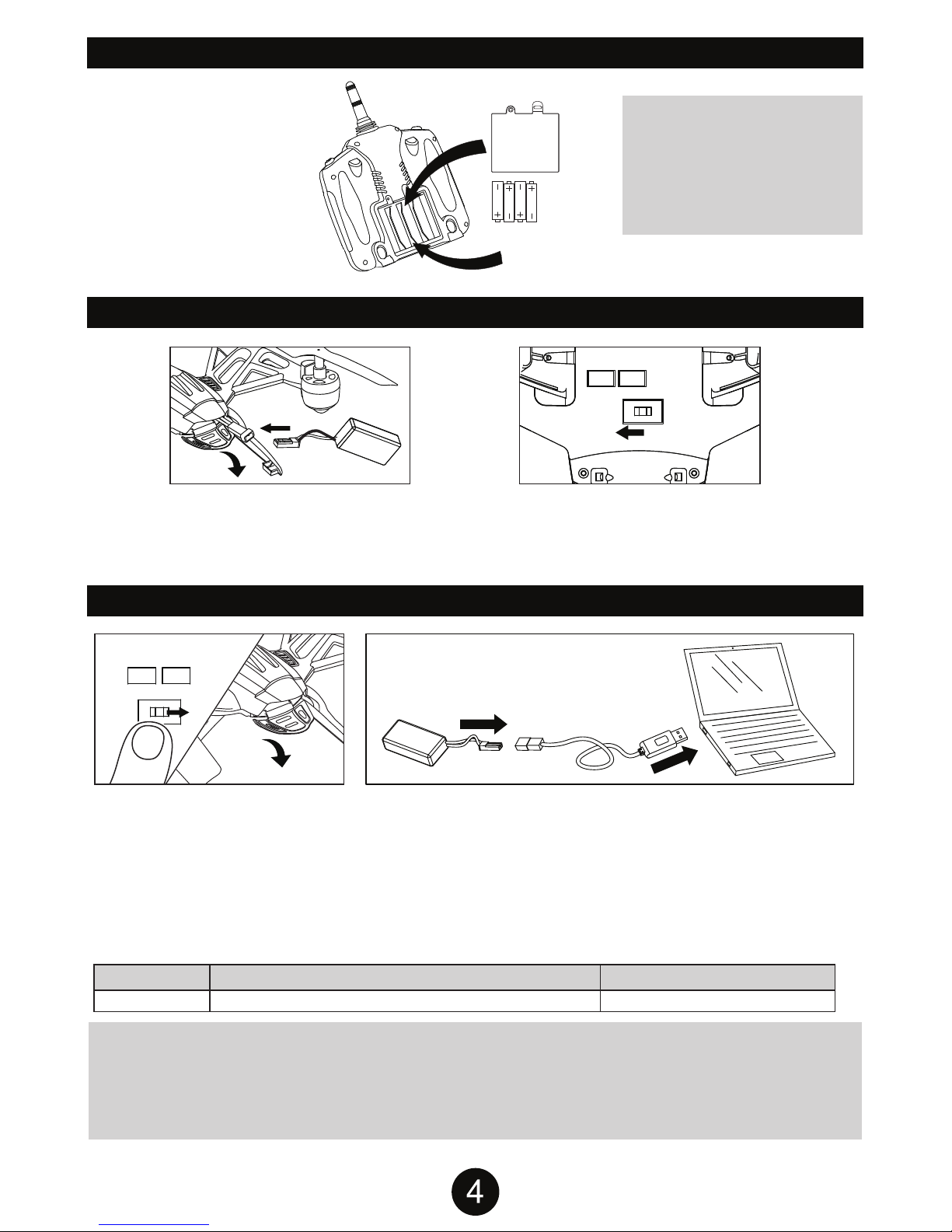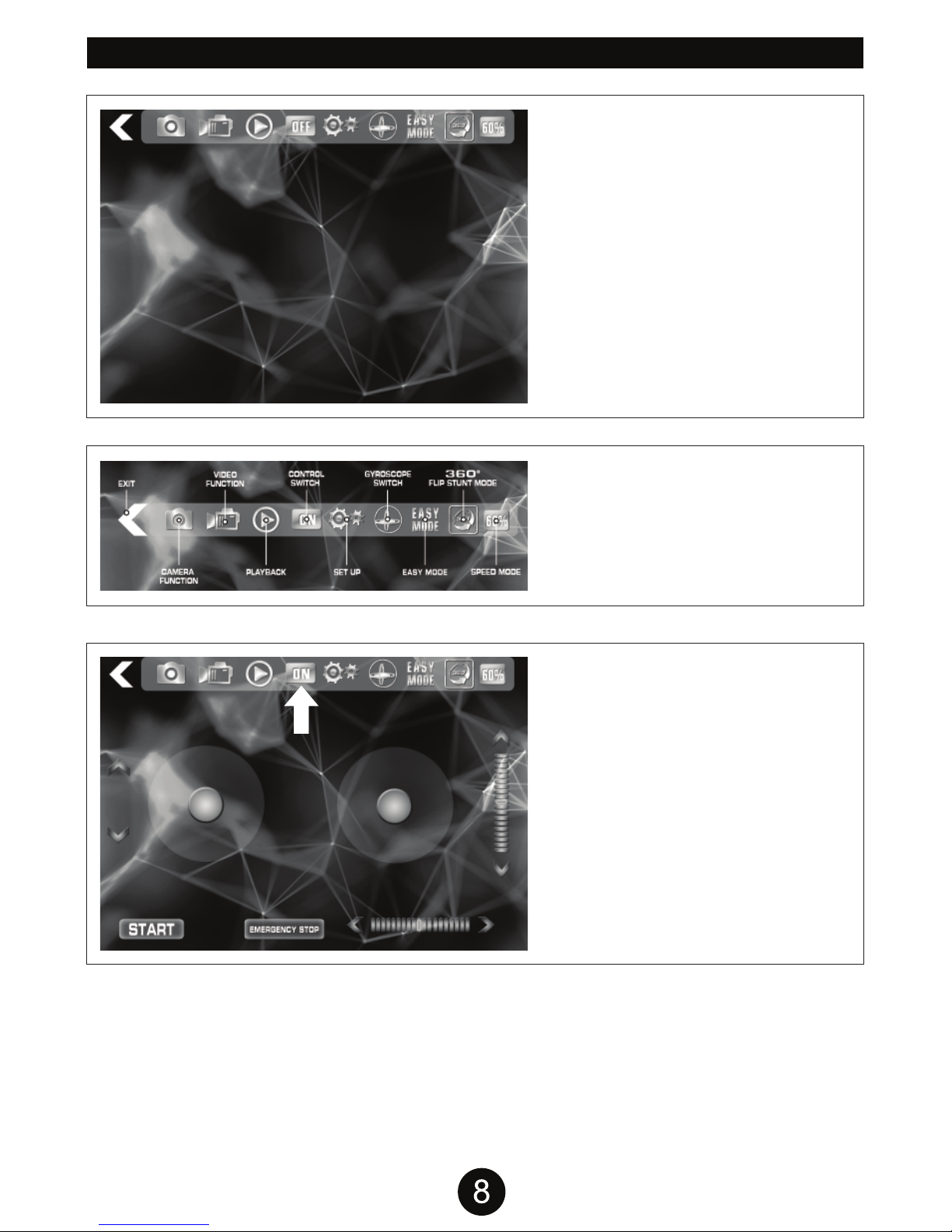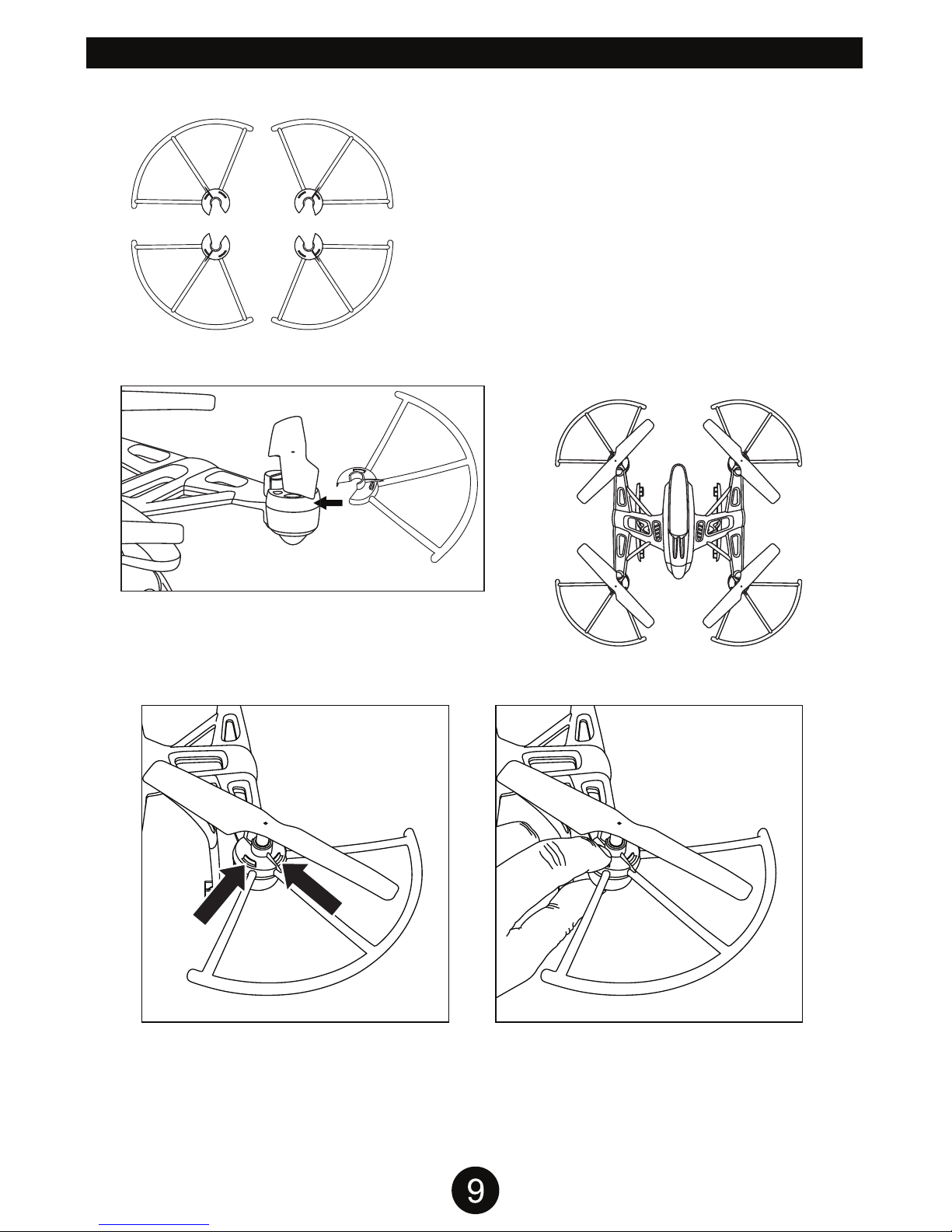INTRODUCTION
SAFETY & PRECAUTIONS
Thank you for purchasing this amazing World Tech Toys product. This drone is suitable for indoor
and outdoor flight. Please carefully read the entire manual before operating this drone and keep it
for reference in the future.
1. Important Instructions
This product is not a toy but a precision piece of equipment with integrated technologies
of mechanics, electronic, air dynamics and radio frequencies. In order to avoid accidents,
the operator must read these instructions carefully. Use safety precautions when operating,
if operated incorrectly, serious physical injury and/or property loss may occur.
This product is suitable for operators with previous hobby flying experience, age 14 and up.
Only fly in a safe environment that is legal for remote control flying.
We do not take any responsibility for the operation and control of this device
and related safety responsibilities.
(1)
(2)
(3)
(4)
2. Safety Instructions
Operate far away from obstacles and crowds.
This drone has uncertain flying speed and conditions which present potential danger.
Fly away from people and animals, high buildings, high voltage wiring, etc. Avoid bad weather
conditions, wind, rain, thunder, and other conditions to ensure a safe and fun flying environment.
Avoid high temperatures.
This drone is made of metal, carbon fiber, plastic, electronic components and
other materials. Keep away from any heat source and avoid using in high temperatures
such as hot sunny days to avoid transformation and broken parts resulting from the heat.
(1)
(2)
3. Flight Environment
The inside of this drone is integrated with precision electric and mechanical parts,
avoid water and wet environments. Water can enter the aircraft and result in part breakdown
and accidents may occur.
(1)
(2)
(3)
(4)
(5)
3. Attention Before Flying
It is recommended that the flying area is at least an area of 25ft x 25ft x 15ft.
Be sure that the transmitter and drone batteries are fully charged.
Be sure that the throttle is at its lowest position to avoid premature flight.
Before playing turn on the drone first, then turn on the transmitter. Incorrect
operation may result in failure and the possible influencing of other devices in area.
Ensure that all plugs and wires are secure and in place, rocking during flight
may loosen over time.