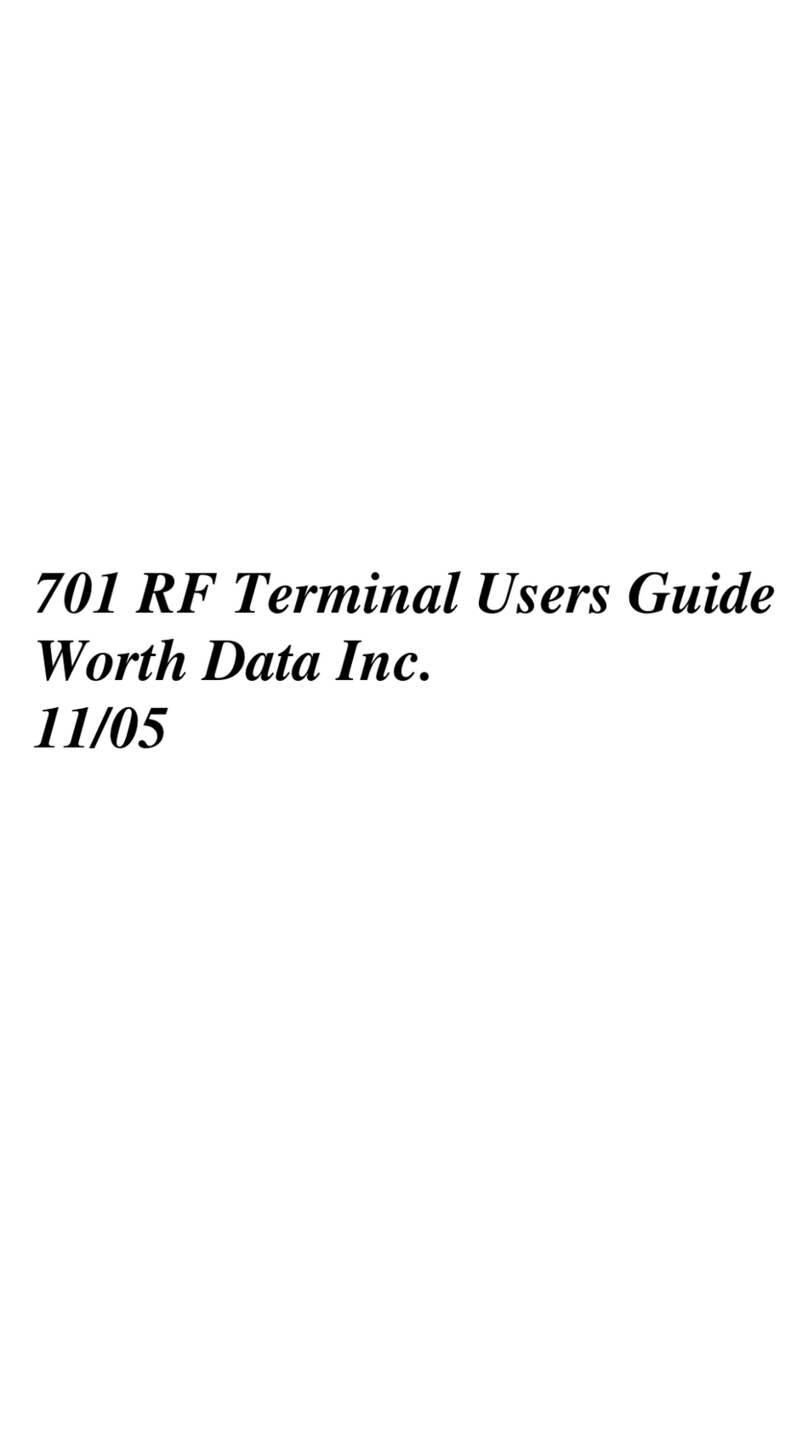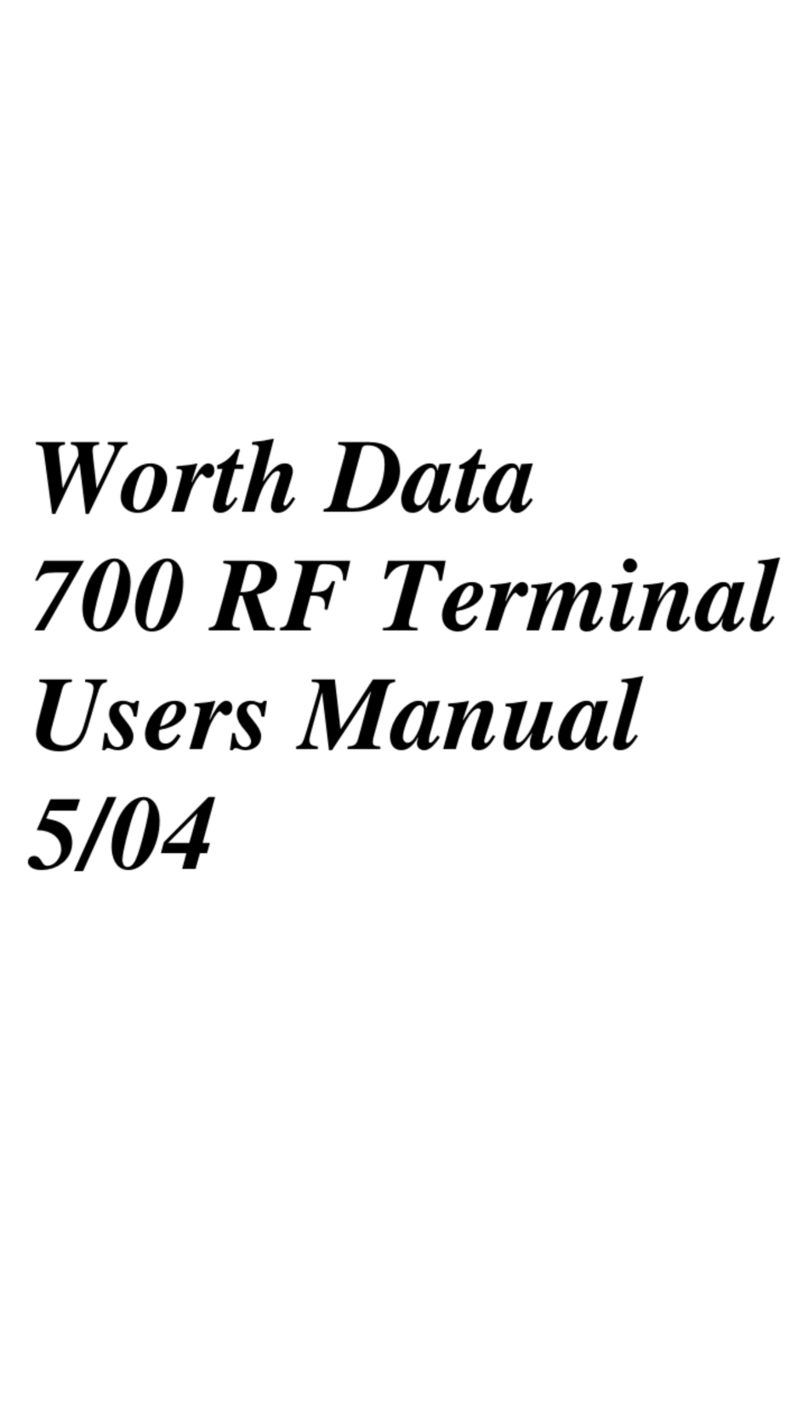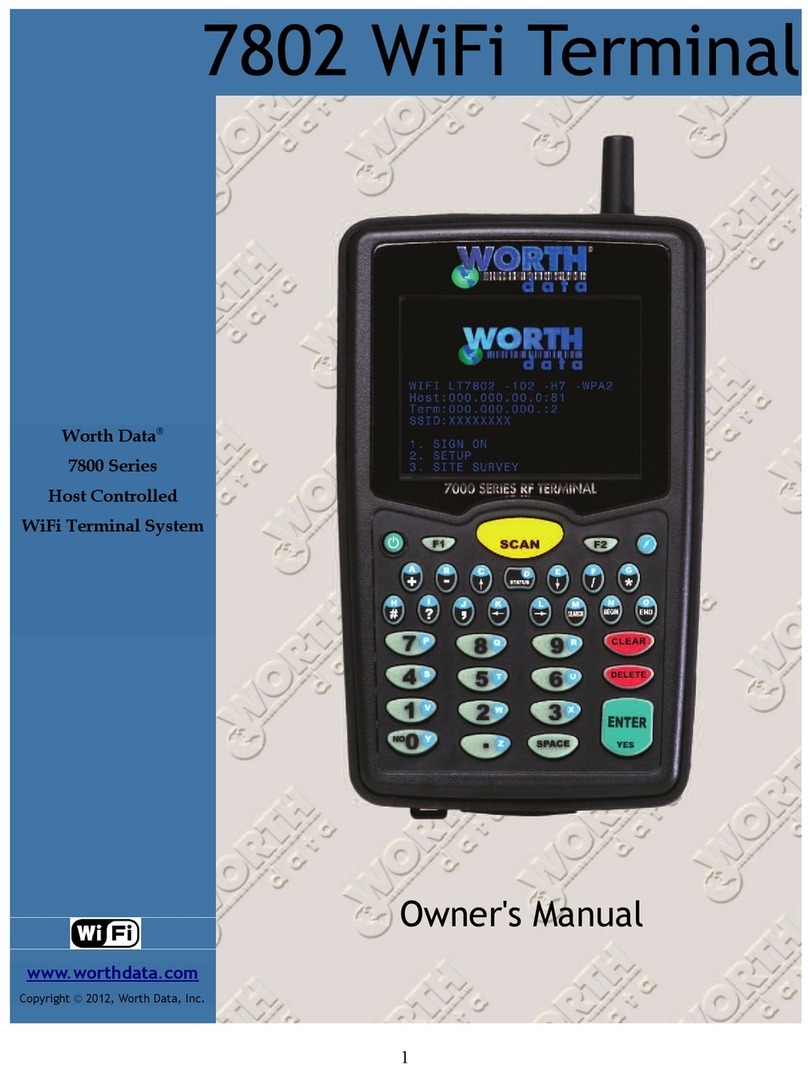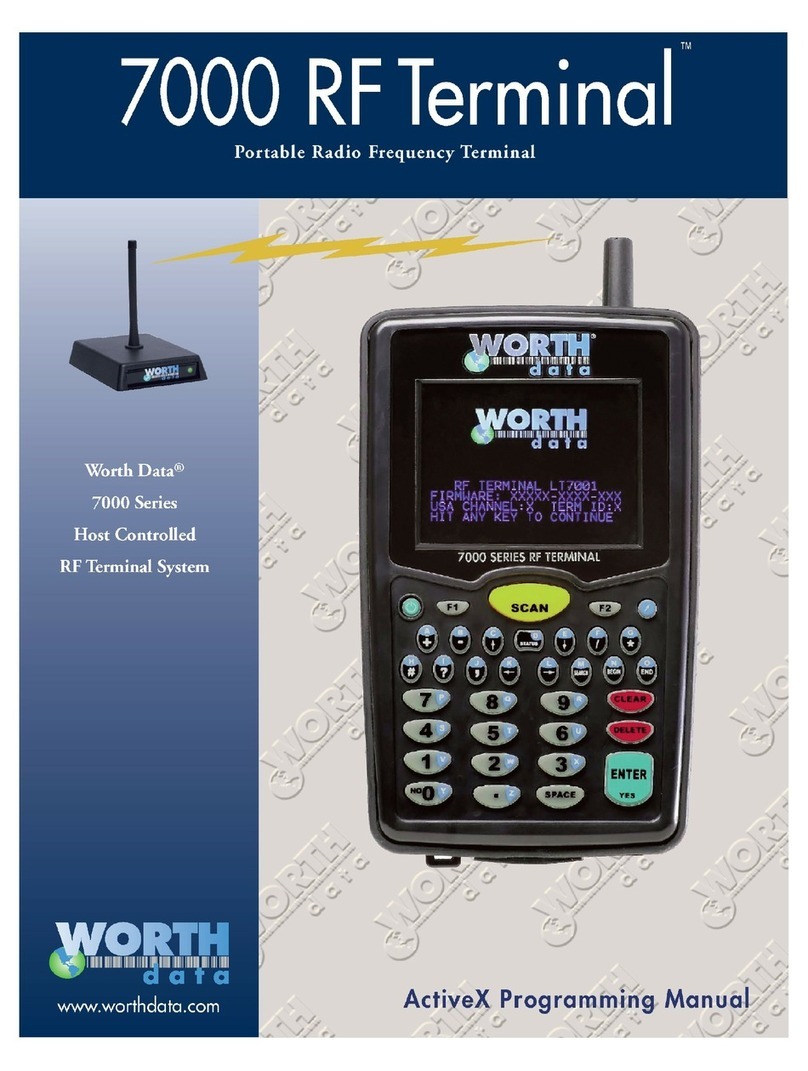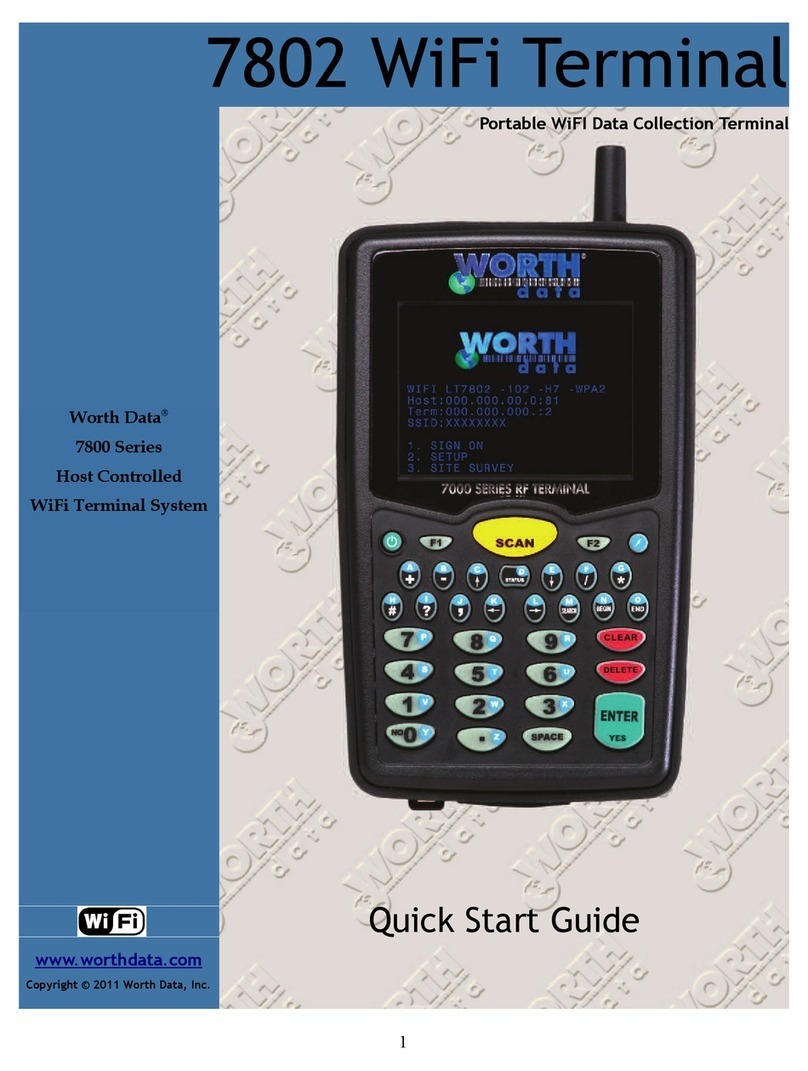Componen s
The components in your 7100 or 7200 F Terminal system will vary
according to the configuration of your system. Your F Terminal shipment
should contain at least:
• An F Terminal - The LT7101, LT7101H, LT7111, LT7111H,
LT7102, & LT7102H have an Integrated 1D laser scanner built-in.
The LT7200, LT7200H have an Integrated 2D scanner built in for
scanning 2D matrix bar codes and standard 1D barcodes.
The LT7xxxH have an ergonomic handle with a trigger and an extra battery -
Models LT7102, LT7202, LT7102H & LT7222H include Bluetooth® wireless technology
•F17 5V USB Power Supply for recharging
•C25 Micro USB - For Charging & Firmware Updates
• Adjustable Shoulder Strap
If Base Station(s) were ordered with your system, you should receive at
least:
• A B5011 Base Station - or B5021V or B5021R Ethernet Base Station
• A C21 USB cable, or F36 or F34 Serial Cable for the B5011 Base
•F10 5V power adapter (1 for each Base Station with a F36 or F34
cable, and/or for any elay Stations). No cable is shipped with the
B5021 Ethernet Base
• A elay Test Cable and junction block if ordered as elay Station
Ins alla ion Sequence
1. Start with one Terminal and Base Station. Get everything working
with the single terminal and base and then add other terminals, being
certain that all terminals have unique Terminal IDs. After all terminals
are working, add the first relay. Then add remaining relays, remember-
ing to: 1) assign elay IDs, and 2) set the jumpers of each relay to
terminated or not terminated properly.
2. All equipment is shipped with the default setting of C annel 0,
Terminal ID 0, and Relay ID 0. Unless you have other
Terminal/Base configurations already operating on that channel, you
probably don’t need to change the channel.
3. A Base and a elay are the same product. A jumper change is all that
is required to use a Base station as a elay. See Appendix A in the
Users Manual for details.
4. The Base Station when powered up via USB, or a F10 power supply,
can perform a Site Survey to be sure you have adequate coverage and
the radios are working perfectly. (See C apter 4 in the Manual).
5. Now connect the Base Station to the computer. and run either your
application software or one of the F Terminal demo programs (found
on our downloads page on our website), to validate that everything is
working. If you have problems, refer to the Trouble Shooting section
of the Users Manual.
Before Using he RF Terminal
1 The 7100 & 7200 Terminals come with internal rechargeable Li-ion
battery(s). You will need to fully charge the batteries before use. The
LT71xxx includes one battery, while the LT7xxxH has 2 batteries.
2. With the F Terminal shut OFF, plug the F17 5V power supply, with
the C25 USB Cable into the Micro USB port of the F Terminal.
3. The firmware in the F Terminal then checks the level of charge in
the batteries to see if they need charging, you will see the following:
Charging Ba eries
Please Wai ………..
4. Once the batteries are fully charged, the message will change to the
following:
Ba ery Charging Comple e