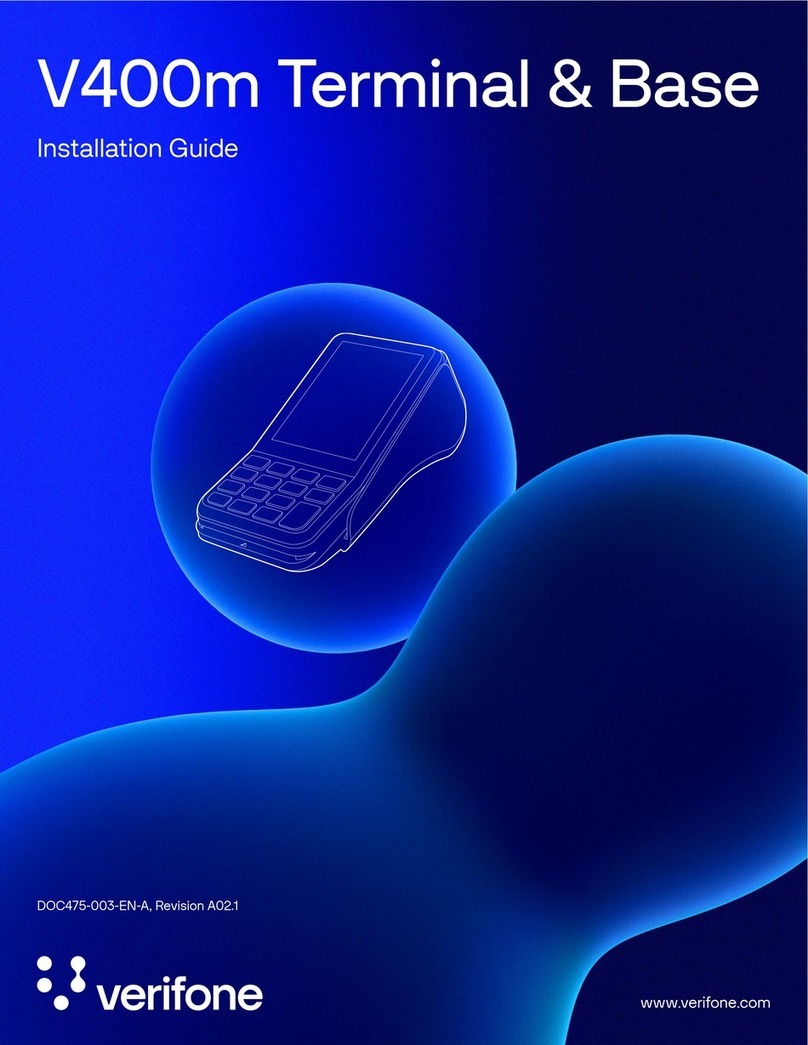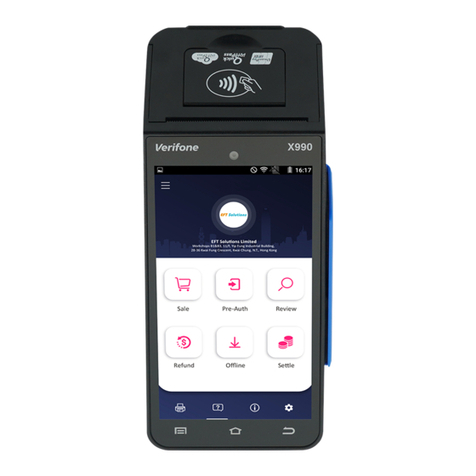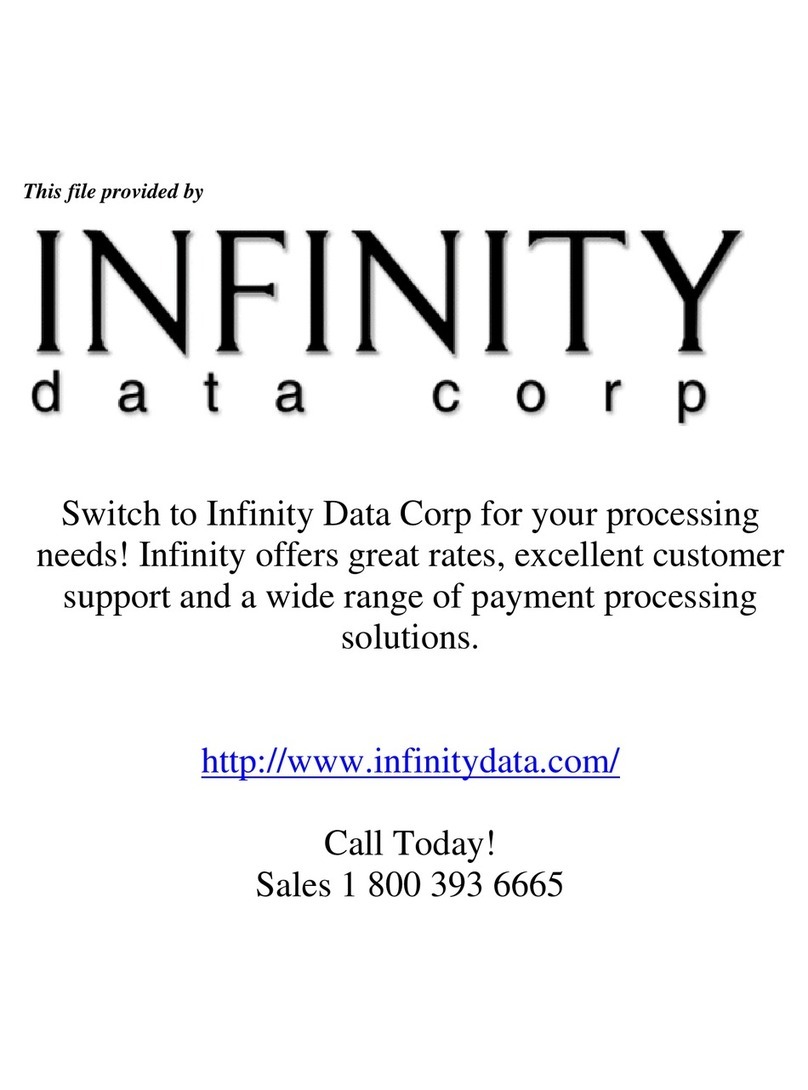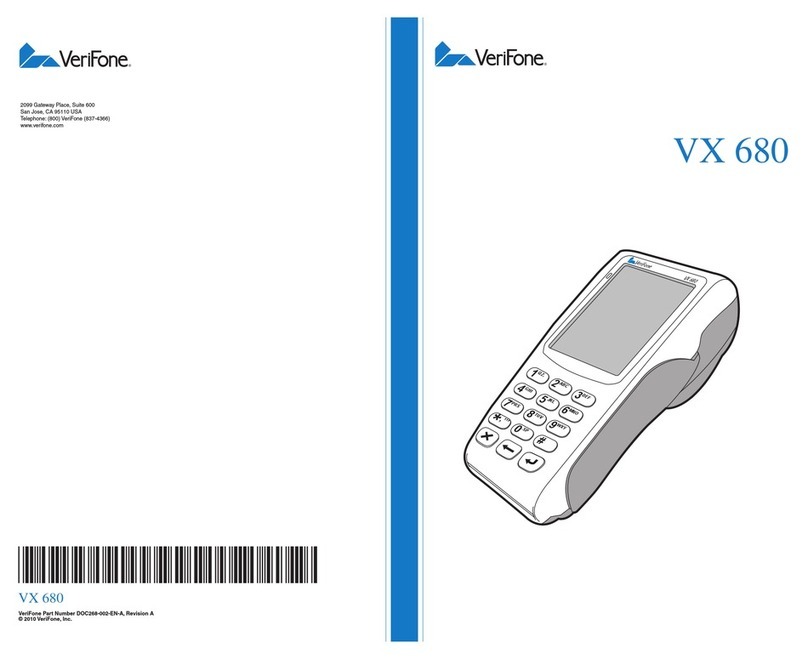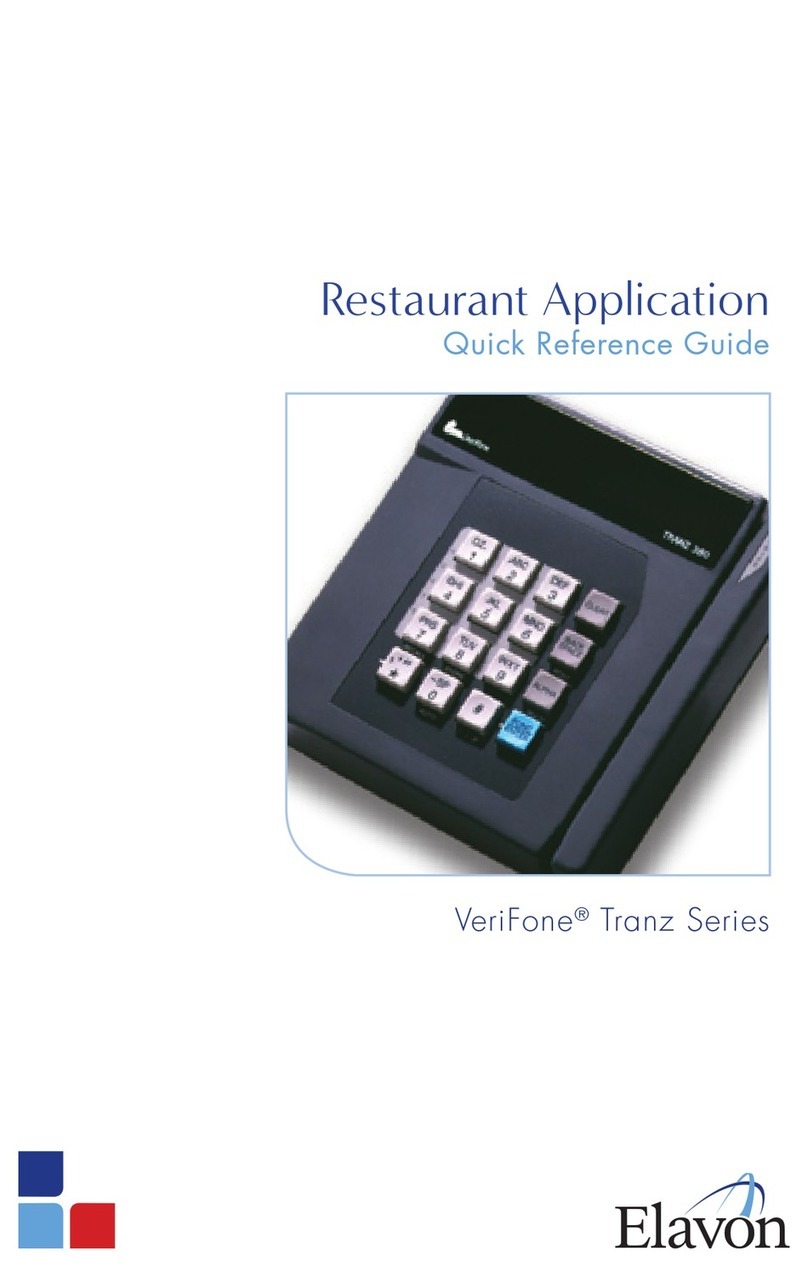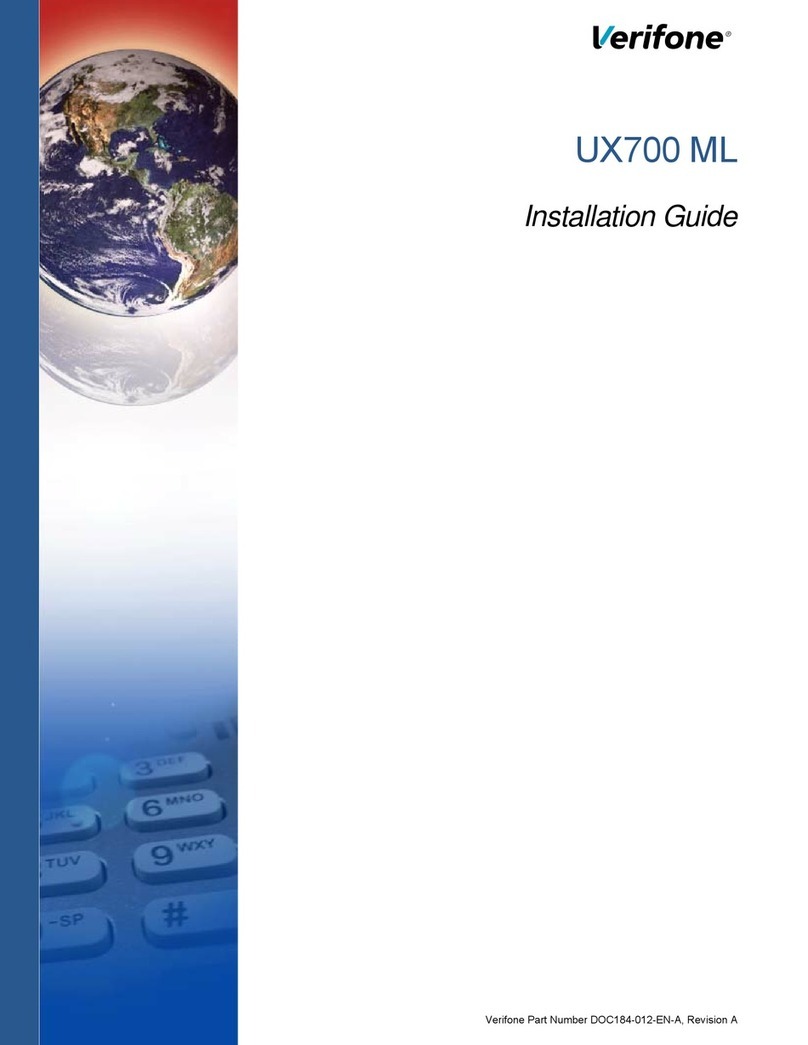Sale
1. Select SALE (F2).
2. [if applicable] Enter employee number and press
the ENTER key.
3. Enter the transaction amount and press ENTER.
4. Swipe, enter or insert te card of the client.
Note: If you are presented with a card with chip on it, insert the card
into the terminal`s chip reader, with the chip facing up. Leave the card
in the reader until the transaction is completed.
5. [if applicable] Enter the TIP amount and press
the ENTER key.
6. Confirm the Total amount and press ENTER.
7. [if applicable] Select the account type: CHQ (F1)
or SAV (F2).
8. [if applicable] Enter your PIN and press ENTER.
9. The terminal will dial to the host for
authorization.
10.Transaction is approved or declined and receipt
is printed.
Void
1. Select VOID (F3).
2. Enter the managers password and press the
ENTER key.
3. To void last transaction, press F1, or to search
for a transaction, press F2.
4. [if applicable] Search by Invoice # by pressing
F1 or Account # by pressing F2.
5. Confirm the transaction you want to void and
press ENTER.
6. [if applicable] Swipe or insert the card when
prompted.
Refund (Debit/Credit)
1. Press the Menu key until the REFUND option
appears, then press (F1).
2. Enter the managers password and press the
ENTER key.
3. Enter the amount to be Refunded and press
ENTER.
4. Swipe, enter or insert the card of the client.
5. Confirm the amount you want to Refund.
Pre-Auth (Credit)
1. Press the Menu key until the PRE-AUTH
option appears, then press (F2).
2. Enter the amount to be Pre-Authorized and
press the ENTER key.
3. Swipe, enter or insert the card of the client.
4. Confirm the amount you want to Pre-Authorize
and press ENTER.
5. [if applicable] Enter your PIN and press
ENTER.
Completion (Credit)
1. Press the Menu key until the COMPLETION
option appears, then press (F4).
2. Enter the Invoice # and press the ENTER key.
3. Add Tip amount and press ENTER.
4. Confirm the amount you want to close the
transaction at and press ENTER.
Settlement
1. Select SETTLEMENT (F4).
2. Enter the managers password and press the
ENTER key.
3. Confirm the Batch and press ENTER.
VX 570 and VX 810
QUICK REFERENCE GUIDE
For Customer Service
Please Call Toll Free
1.877.803.9808
www.paiementplatine.ca