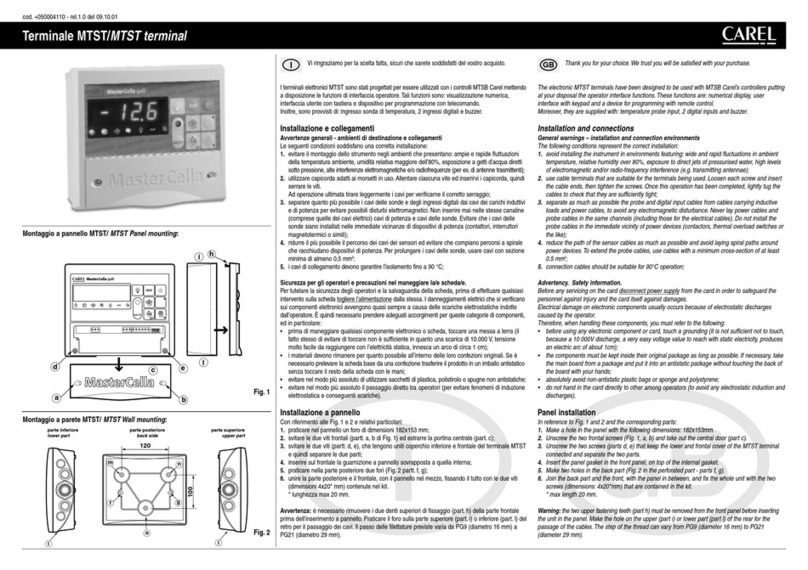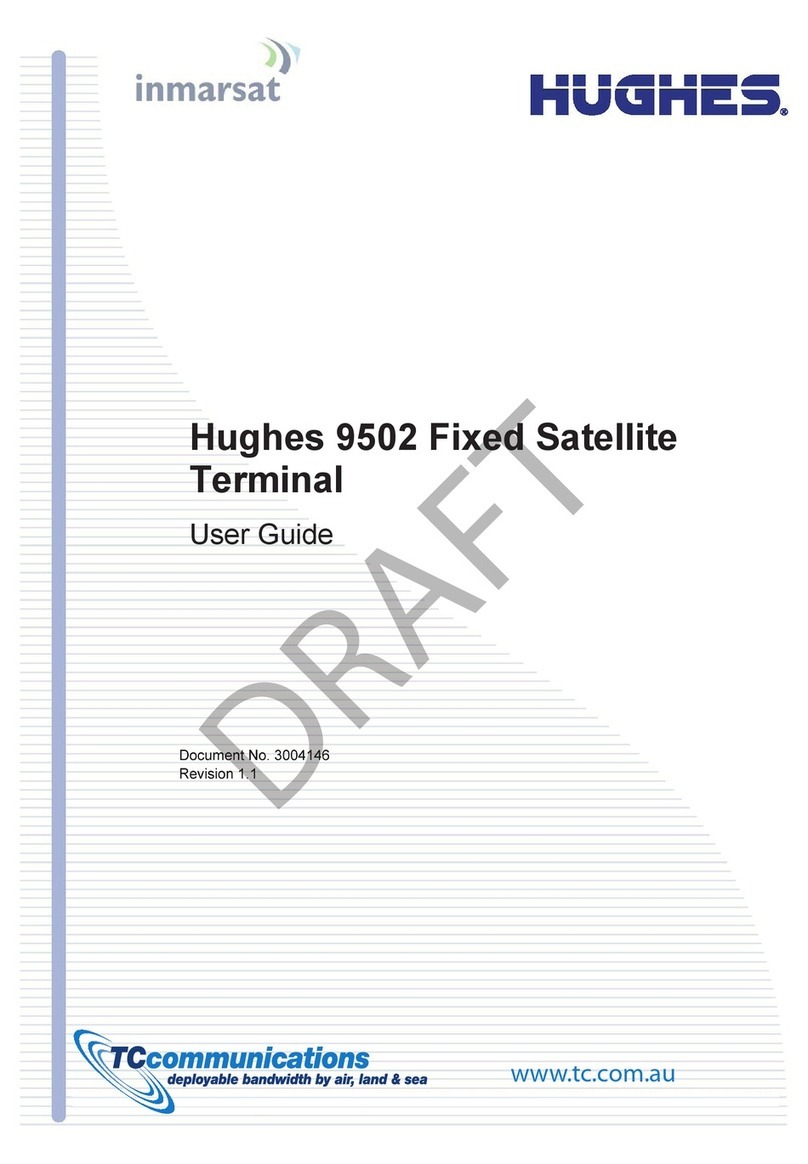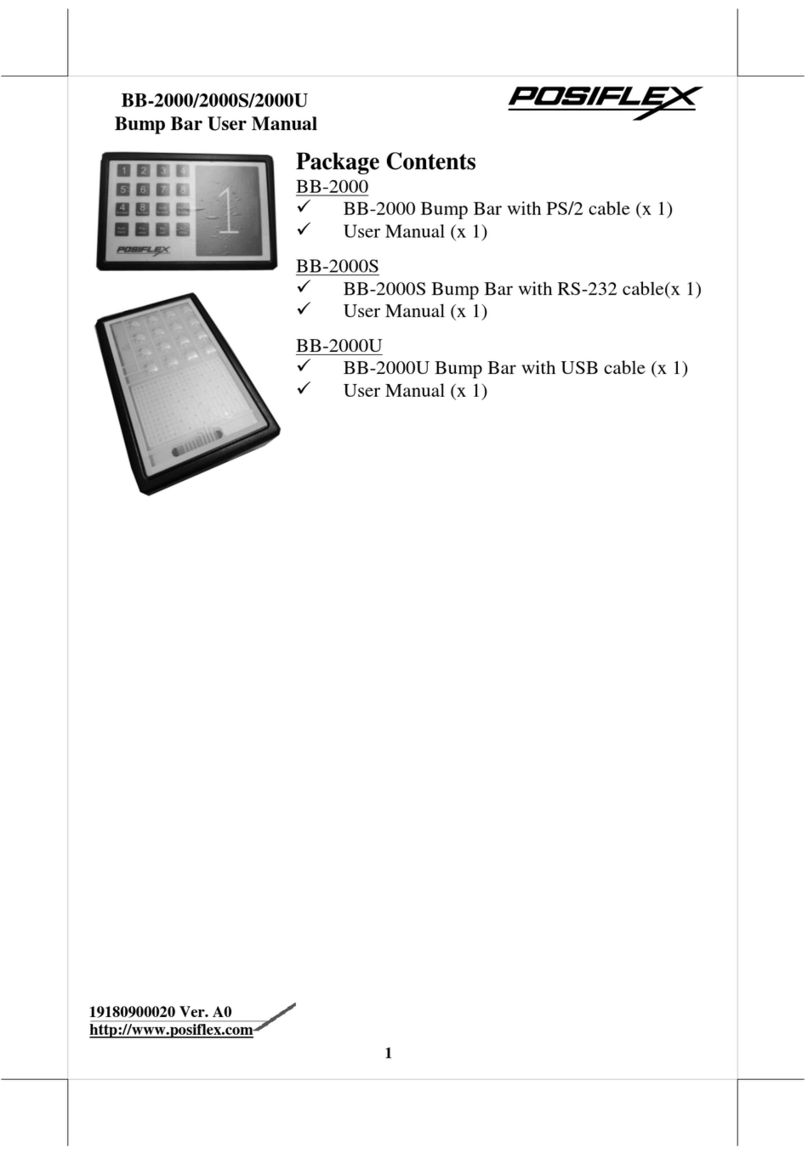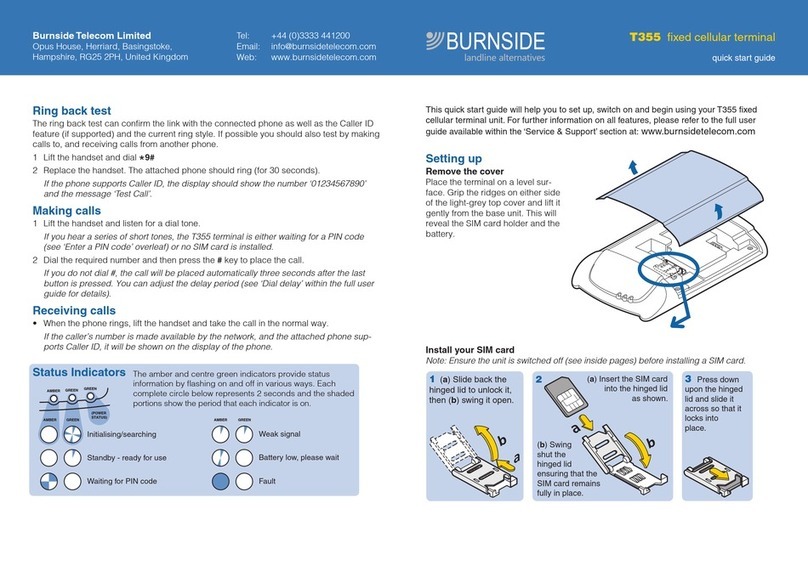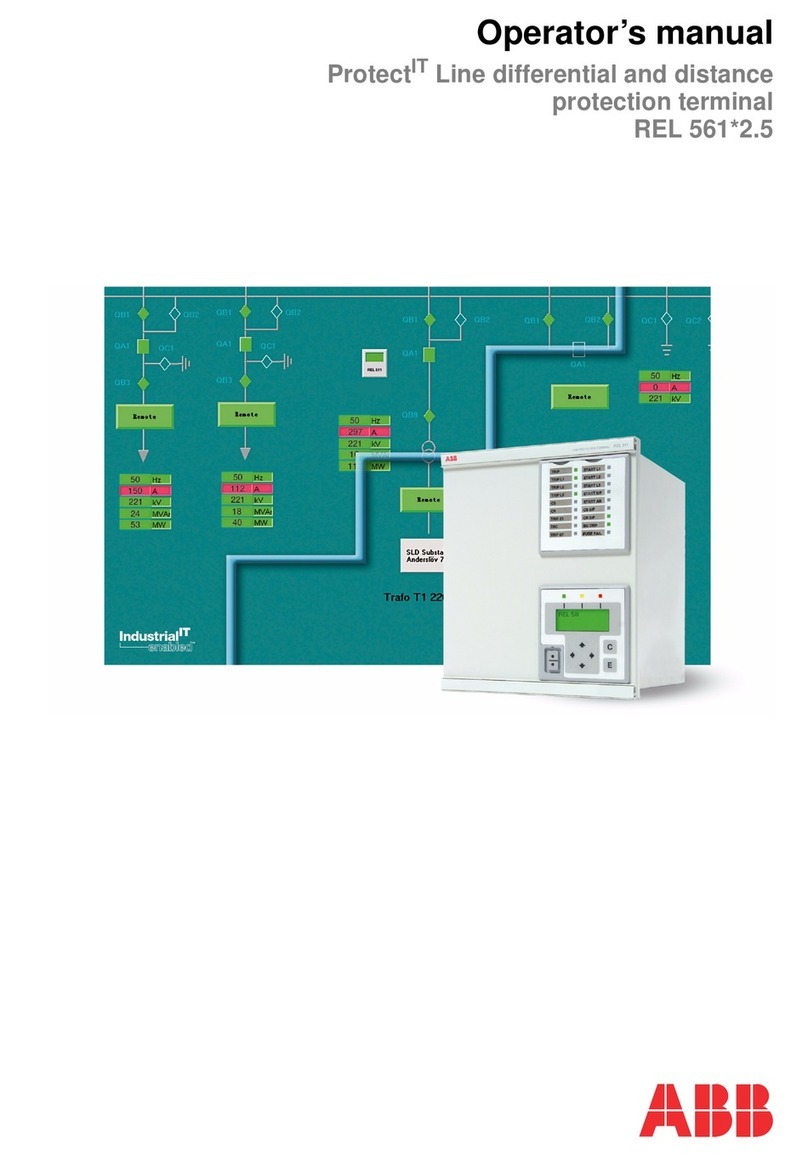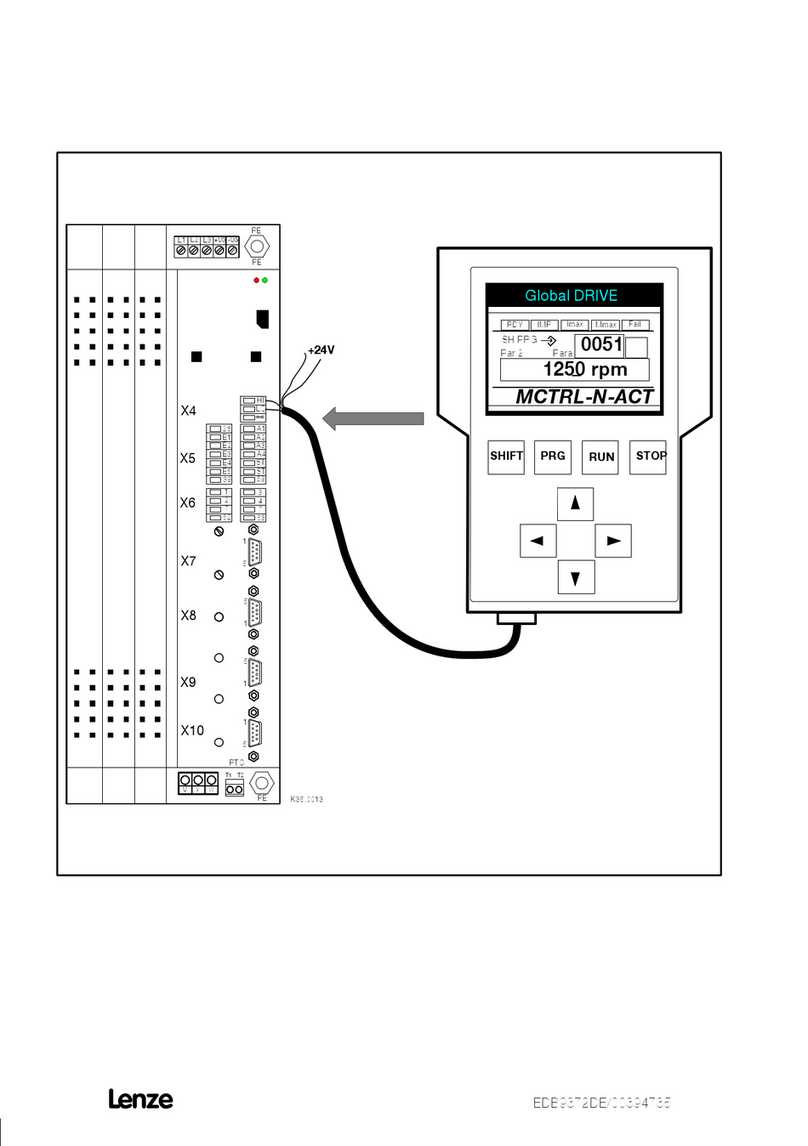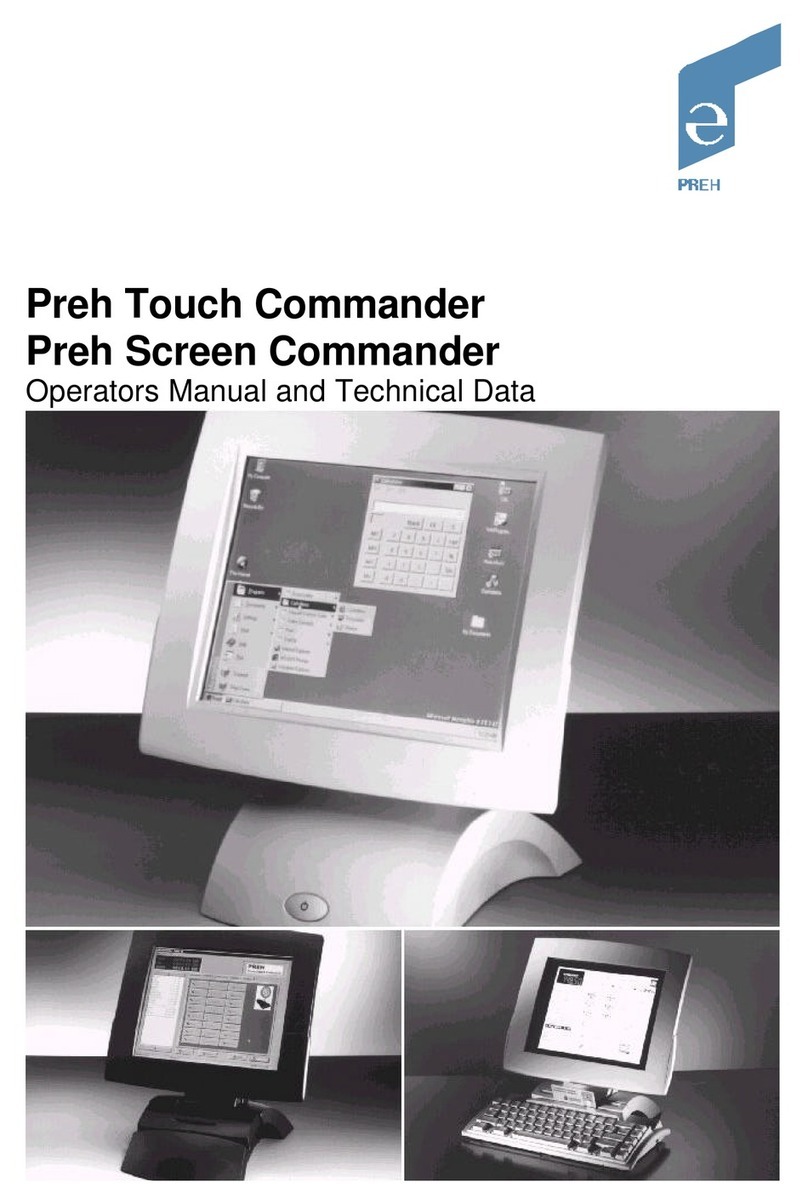Elavon Hypercom T7 Series User manual

Sale Transactions
When a credit card transaction is sent for authorization, the network will
automatically determine if it is a DCC-qualified card. If it is, then a DCC receipt
will print (refer to the receipt) and the transaction will prompt the clerk to confirm
with the cardholder that the cardholder agrees to have the currency converted
from U.S. dollars to the currency associated with the card’s origin. Cardholder must
sign and confirm acceptance of currency conversion by checking the “I accept”
box above the signature line on the merchant copy of the receipt. If Cardholder
declines the currency conversion refer to section “Re-Authorization in U.S. Dollars”
DCC Retail Sale
>Swipe card or manually key card #
•Ifkeyedmanually,enter
expiration date
>If prompted for purchasing card press
[ENTER] for Yes or [CLEAR] for No
>If prompted enter the PO/ID # and
press [ENTER]
>If prompted enter the last 4 digits of the
account # and press [ENTER]
>If prompted for imprint card, imprint the
card and press [ENTER]
>If prompted press [ENTER] for card present
or [CLEAR] if the card is not present
>If the card is not present select the
verification code listed
>Enter the $ amount and press [ENTER]
>If prompted enter the tax amount and
press [ENTER]
>The terminal will display the total. If
correct press [ENTER] to continue or
[CLEAR] to return to the main screen
>If prompted enter the address information
>If prompted enter the zip code
The receipt will print showing the
conversion currency, rate, and dollar
amounts in US and foreign amounts.
>Accept DCC rate – [ENTER] for Yes or
[CLEAR] to return to the main screen
to re-authorize in U.S. dollars
>Print second receipt – [ENTER] for Yes
or [CLEAR] for No
ABC MERCHANT
19 HOCKEY STREET
ATLANTA, GA 30328
MERCHANT COPY
TERMINAL ID: 0020990000200181234567
MERCHANT #: 2001812345
VISA
4988335555555554 *
SALE EXP: 12/11
BATCH: 000004 INV: 000012
DATE: FEB 23, 08 TIME: 14:10
AUTH: 012345
X----------------------------------------------------------------------------------
TRANSACTION CURRENCY (EUR)
CONVERSION RATE .73107
CONVERSION FEE
MERCHANT TOTAL (USD) $10.00
TRANS TOTAL (EUR) € 7.31
VI EURO STANDARD
I have been offered the choice of currencies for payment
including the merchant’s local currency. My decision to
accept the currency conversion on this transaction is final.
I have chosen not to use the VISA currency conversion
method and I will have no recource against VISA
concerning the currency conversion or its disclosure.
Currencty Conversion is conducted by the merchant and
is not associated with or endorsed by VISA.
Cardholder expressly agrees to the Transaction Receipt
information by the marking the “Check Box” below.
[ ] I accept.
3.25%

DCC-QRG-1152-US Rev1210 ©2010 Elavon Inc
MerchantConnect is your one-stop destination for online
customer service. It contains everything you need to manage
your electronic payment activity:
My Account
Manage your account online. View statements, view or
update your profile, request new products and track equipment
shipments.
My Reports
Provides you with timely and secure accounting information
such as deposit summaries, transaction activity, chargeback and
retrieval status and more.
Support
Find resource information about transaction processing, industry
mandates, product support and practical tips to help improve
your bottom line.
Getting Started Is:
Fast, Easy, Secure And Free!
Go to www.MerchantConnect.com
MerchantConnect
The Online Window To Your Payment
Processing Account

Hypercom®T7 Series
Dynamic Currency Conversion
Quick Reference Guide

Introduction
Dynamic Currency Conversion
Dynamic Currency Conversion (DCC) allows foreign MasterCard®and Visa®
cardholders in the U.S. to have their purchases instantly converted at checkout
into their local currency. The U.S. dollar amount, conversion rate, and local
currency amounts are shown on the receipt.
Foreign Currencies Supported
Dynamic Currency Conversion currently supports foreign issued Visa and
MasterCard credit cards issued in the following currencies:
Special Processing Requirements Summary
Cardholders must be informed that the DCC transaction is optional and that they
have a choice of having the transaction processed in their home currency or in
U.S. dollars. Cardholder must sign and confirm acceptance of currency
conversion by checking the “I accept” box above the signature line on the
merchant copy of the receipt. If Cardholder declines the currency conversion
refer to section “Re-Authorization in U.S. Dollars”
A DCC purchase does not require anything special at the start of a transaction.
The cardholder’s card is swiped just as always.
Transaction Flows and Reports
Included is a summary of the differences that you need to be aware of when
running DCC transactions, including receipts, special processing requirements and
unique reports.
Currency Type Currency Code Symbol
Australian Dollar AUD $
Canadian Dollar CAD $
Euro EUR ¤
Japanese Yen JPY ¥
British Pound GBP £

DCC Restaurant Sale
>Swipe card or manually key card #
•Ifkeyedmanually,enter
expiration date
>If prompted enter the last 4 digits of the
account # and press [ENTER]
>If prompted enter the clerk or server #
and press [ENTER]
>If prompted for imprint card, imprint the
card and press [ENTER]
>If prompted press [ENTER] for card present
or [CLEAR] if the card is not present
>If the card is not present select the
verification code listed
>Enter the $ amount and press [ENTER]
>If prompted enter the tip amount and
press [ENTER]
NOTE: If the tip is not known at the time of
sale press enter to add it later.
>If prompted select the tip percentage on
the screen or press [ENTER] to scroll
through other options
>The terminal will display the total. If
correct press [ENTER] to continue or
[CLEAR] to return to the main screen
The receipt will print showing the
conversion currency, rate, and dollar
amounts in US and foreign amounts.
>Print second receipt – [ENTER] for Yes
or [CLEAR] for No
ABC MERCHANT
123 INTERNATIONAL WAY
MIAMI, FL 33133
TERMINAL ID: 0020990000200181234567
MERCHANT #: 2001812345
VISA SRV: 1
4988335555555557 *
SALE EXP: 12/11
BATCH: 000117 INV: 000001
DATE: FEB 23, 08 TIME: 10:19
AUTH: 012345
AVS RESPONSE: 2
TRANSACTION CURRENCY (AUD)
CONVERSION RATE 01.332386
BASE (USD) $10.00
BASE (AUD) 13.32
TIP (AUD) __________
TOTAL (AUD)
X----------------------------------------------------------------------------------
I have been offered the choice of currencies for payment
including the merchant’s local currency. My decision to
accept the currency conversion on this transaction is final.
I have chosen not to use the VISA currency conversion
method and I will have no recource against VISA
concerning the currency conversion or its disclosure.
Currencty Conversion is conducted by the merchant and
is not associated with or endorsed by VISA.
Cardholder expressly agrees to the Transaction Receipt
information by the marking the “Check Box” below.
[ ] I accept.
MERCHANT COPY
Dynamic Currency Conversion
Quick Reference Guide

Re-Authorize in U.S. Dollars
If a customer refuses the conversion to
cardholder currency the transaction must
be voided and run as a U.S. dollar
reauthorization transaction.
Void Original Sale
>Press [VOID]
>Input the Invoice Number and press
[ENTER]
>The terminal will display the total. If it is
correct, press [ENTER] to continue or
[CLEAR] to return
>The transaction is sent for authorization
>Print second receipt? [ENTER] for Yes
or [CLEAR] for No
Process New Sale In U.S. Dollars
>Press [FUNCTION] 66
>Swipe card or manually key card #
•Ifkeyedmanually,enterexpiration
date
>If prompted for purchasing card press
[ENTER] for YES or [CLEAR] for NO
>If prompted enter the last 4 digits of
the account # and press [ENTER]
>If prompted enter the PO/ID # and
press [ENTER]
>If prompted for imprint card, imprint
the card and press [ENTER]
> If prompted press [ENTER] for card
present or [CLEAR] if the card is
not present
> If the card is not present select the
verification code listed
>Enter amount
>If prompted enter the tax amount and
press [ENTER]
> The terminal will display the total. If
correct press [ENTER] to continue or
[CLEAR] to return to the main screen
> If prompted enter the address
information
> If prompted enter the zip code
> Print second receipt – [ENTER] for Yes
or [CLEAR] for No

Tip Adjustment Function
When entering tip amounts, clerks must
enter the amount in foreign currency
(i.e. EUR) written on the tip line of the
receipt. The terminal will automatically
convert the tip into U.S. dollars prior to
settlement. Restaurant reports will reflect
total and tip amounts in both U.S. dollars
and foreign currency amount, making it
easy to pay servers what is owed.
* Refer to Hypercom Restaurant QRG
Refund Transactions
When performing any refund transactions,
clerks will be prompted to tell the terminal
whether the original transaction was a
DCC transaction. If it was a DCC transaction,
the cardholder must present the clerk with
the original receipt. The clerk will then be
prompted to enter the conversion rate as
it appears on the receipt and the total amount
in U.S. dollars.
If the cardholder does not have the receipt,
the transaction must be run as a regular
return and the amount will not be converted
– the receipt will reflect U.S. dollars only.
>Press [REFUND] key
>Swipe card or manually key card #
>If prompted for purchasing card press
[ENTER] for Yes or [CLEAR] for No
>If prompted enter the last 4 digits of the
account # and press [ENTER]
>Enter the refund amount and press
[ENTER]
>Terminal Prompt: DCC REFUND YES
or NO?
>Press [ENTER] for Yes or press [CLEAR]
for No
If YES [ENTER]:
•TerminalDisplayshows:
1= AUD
2= CAD
3= EUR
4= YEN
5= GBP
•SelecttheNumberthatrepresentsthe
Currency Type as listed on the
Original Receipt
•Press[ENTER]
•EnterConversionratefromOriginal
Receipt – Use # sign for decimal point
•Press[ENTER]
•Terminaldialsoutforapprovaland
prints merchant receipt
•Press[ENTER] to print customer
receipt
If NO [CLEAR]:
•Terminaldialsoutforapprovaland
prints merchant receipt
•Press[ENTER] to print customer
receipt

Hypercom®T7 Series
DCC Reports
Conversion Rate Report
The DCC Conversion Report prints the
conversion rates for all accepted
currencies. The expiration date/time is
provided at the top of the report.
>Press [FUNCTION] 28
>Press [ENTER]
>Terminal dials out to Elavon host and
prints current day’s conversion rates
>The rates are good through 6:00 AM
EASTERN the following day
Summary Report
The DCC Summary Report provides a
summary of all DCC transactions and
reports USD and the foreign currency
amount.
>Press [FUNCTION] 39
>Press [ENTER]
DCC Transactions by Currency
End of Currency Report
09/08/05 11:09:22
Curr Card TType Cnt Amount
GBP VI Sales 0 0.00
Refunds 0 0.00
MC Sales 2 46.92
Refunds 0 0.00
Total: 2 46.92
Merchant Currency Equiv $
JPY VI Sales 1 114.00
Refunds 0 0.00
MC Sales 1 2288.00
Refunds 0 0.00
Total: 2 2402.00
Merchant Currency Equiv $
83.00
21.00
9/08/05 11:47:33
Currency Conversion Rate
AUD 1.35314
CAD 1.23421
EUR 0.83589
JPY 114.4044
GBP 0.56529
ABC MERCHANT
19 HOCKEY STREET
ATLANTA, GA 30328
DCC Rate Lookup
Rates are valid until 09/08/2005 22:05
Table of contents
Other Elavon Touch Terminal manuals
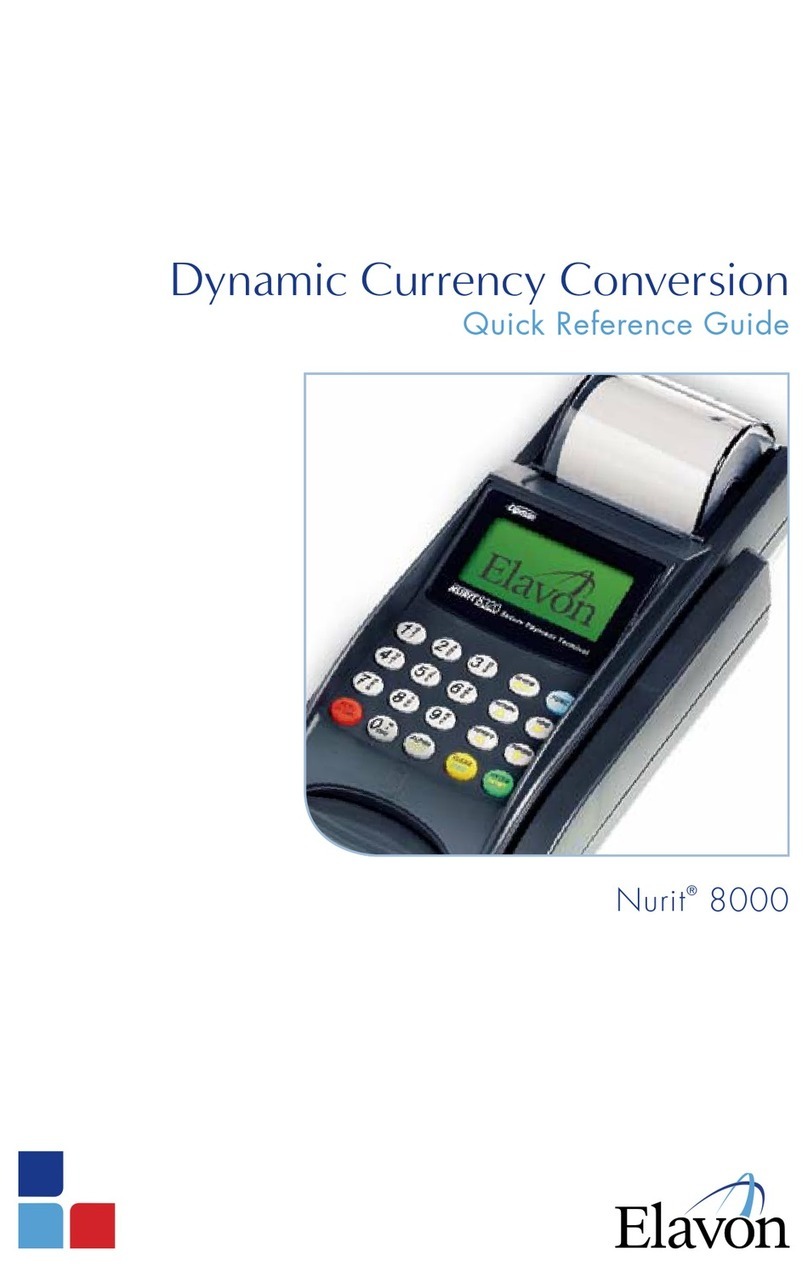
Elavon
Elavon Nurit 8000 User manual

Elavon
Elavon Ingenico Tetra User manual
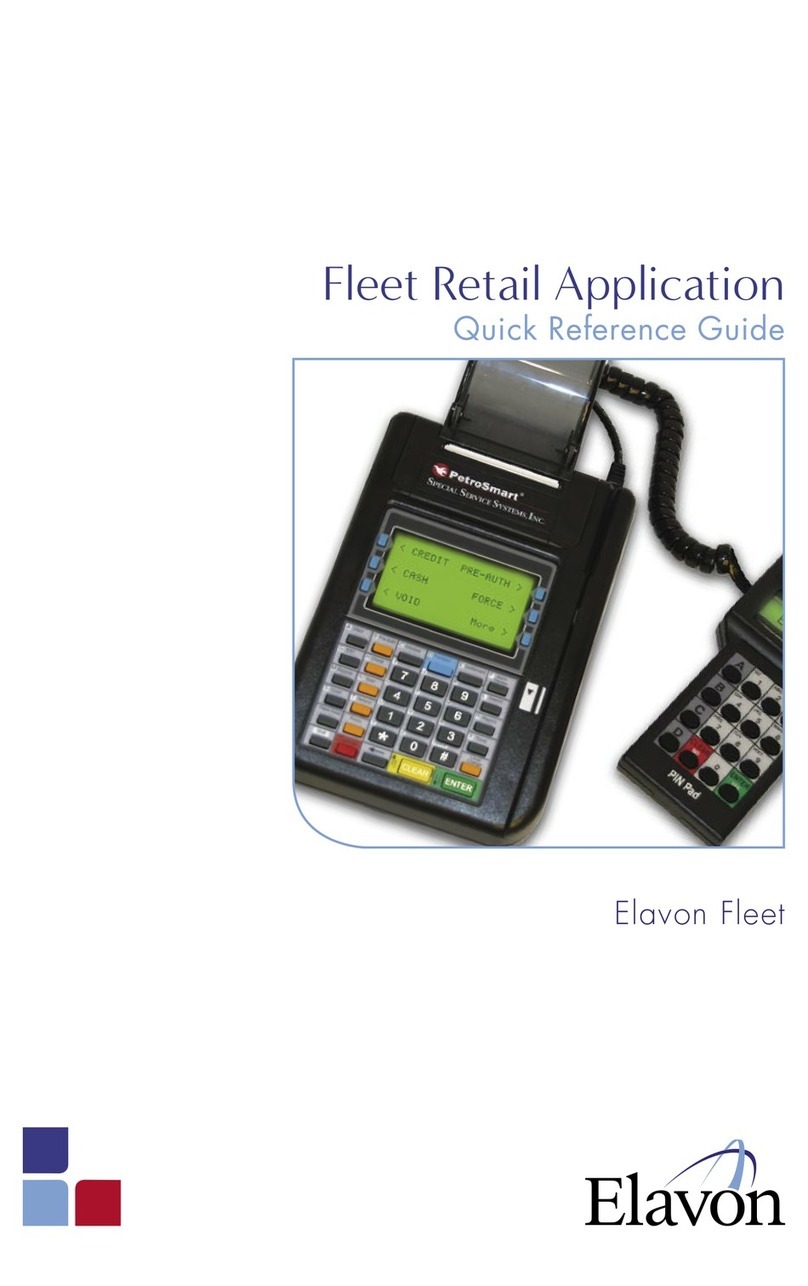
Elavon
Elavon FLEET Service manual
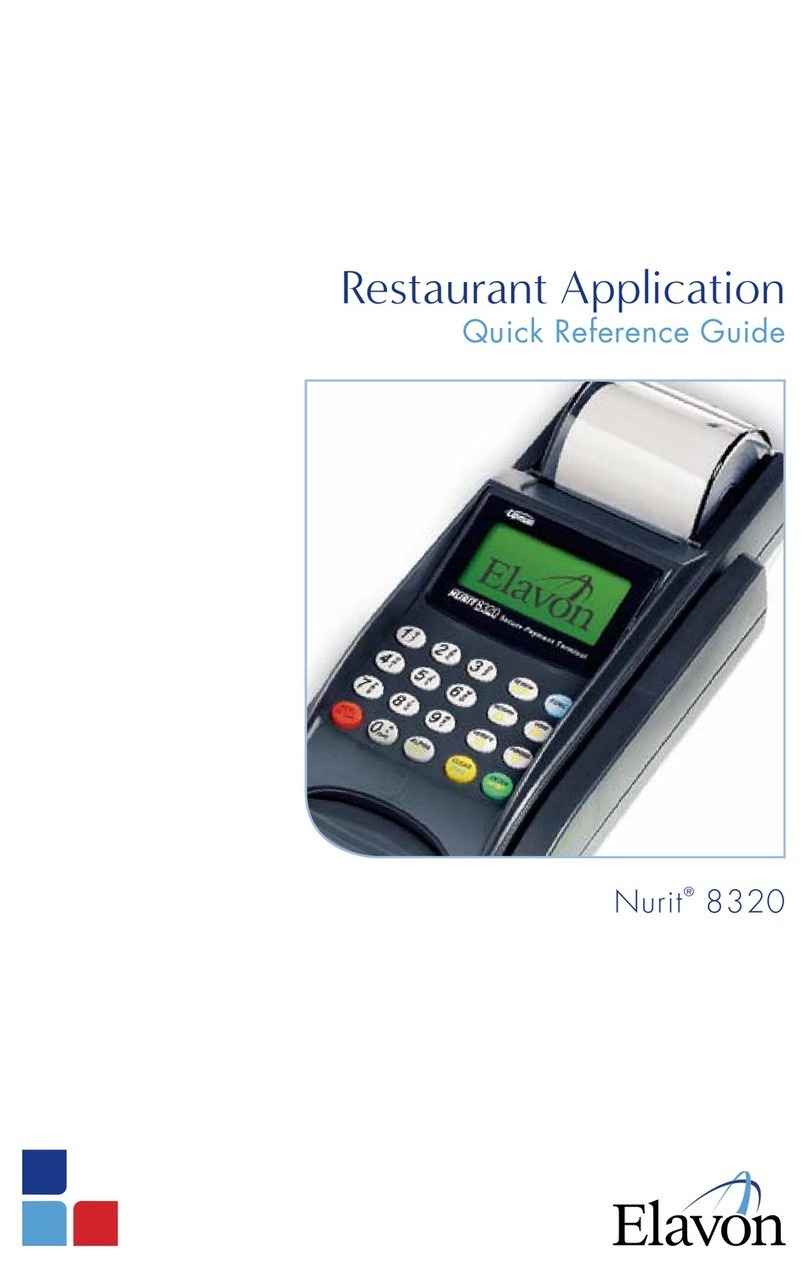
Elavon
Elavon Nurit 8320 User manual

Elavon
Elavon Ingenico IWL 250 User manual
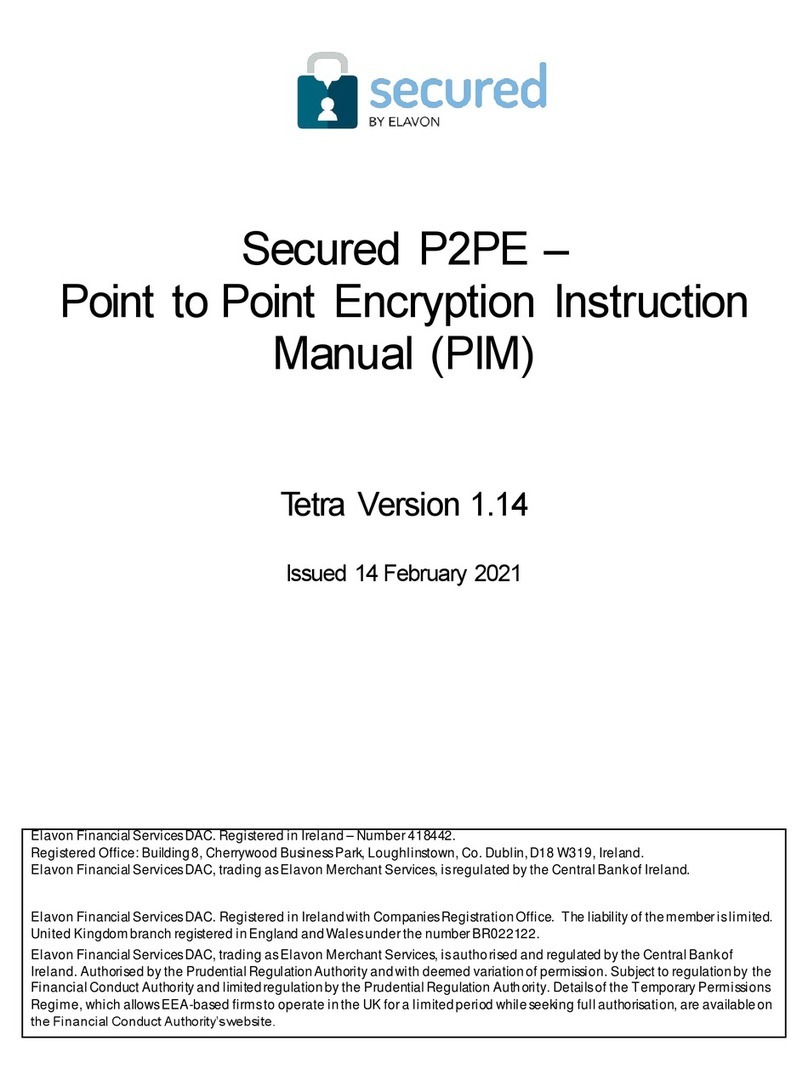
Elavon
Elavon Secured P2PE User manual

Elavon
Elavon Ingenico DESK/5000 User manual
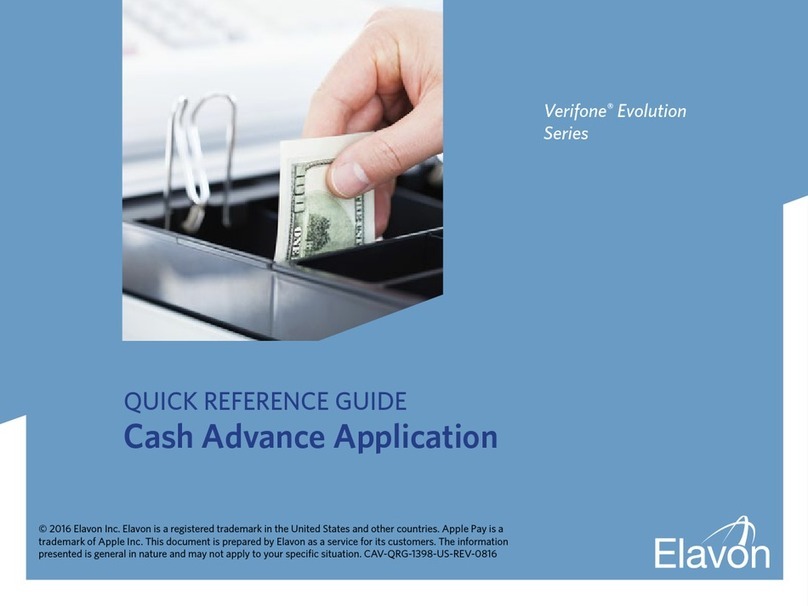
Elavon
Elavon Verifone Evolution Series User manual

Elavon
Elavon Ingenico 7780 User manual

Elavon
Elavon iCT250 User manual