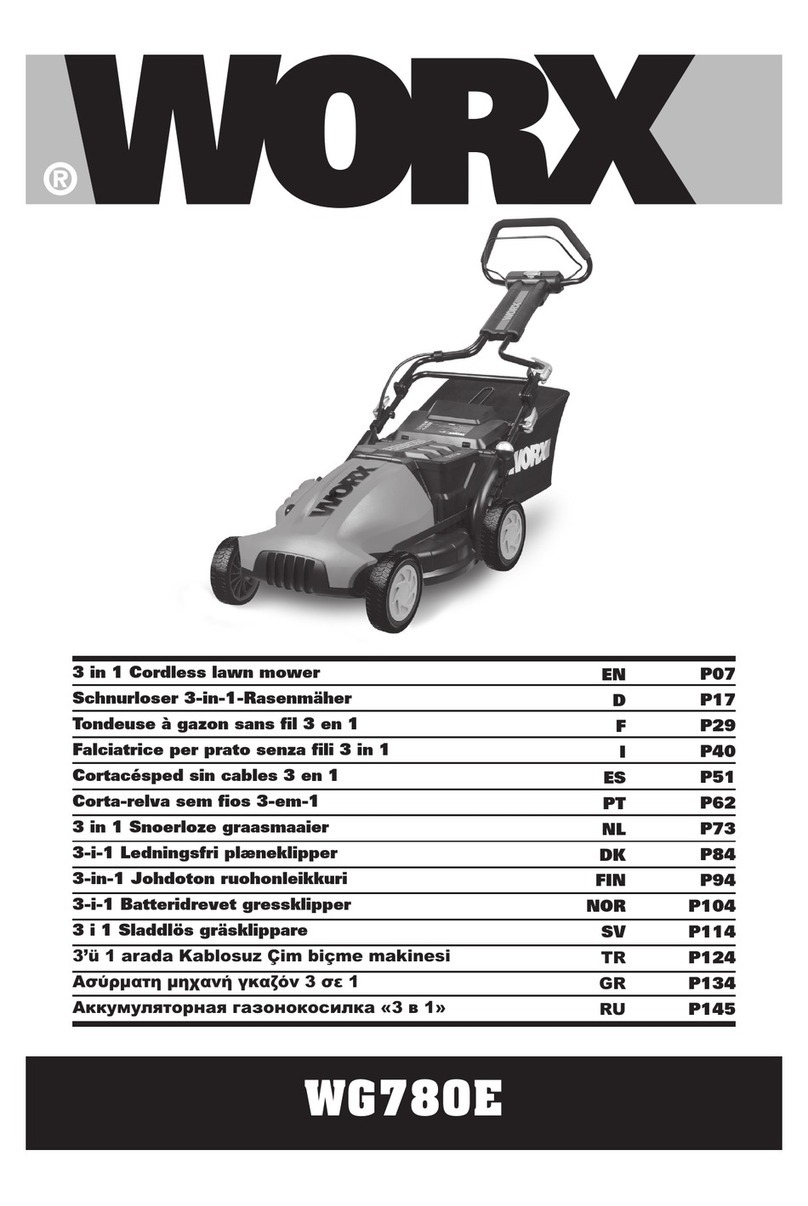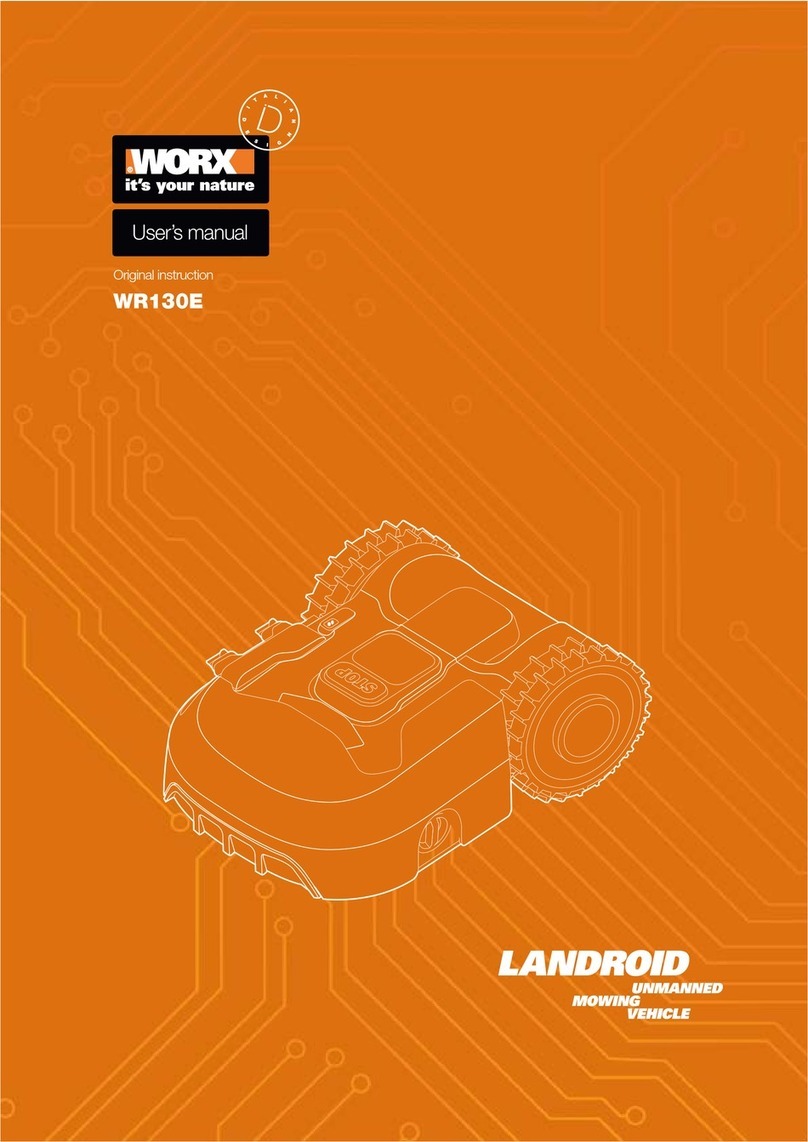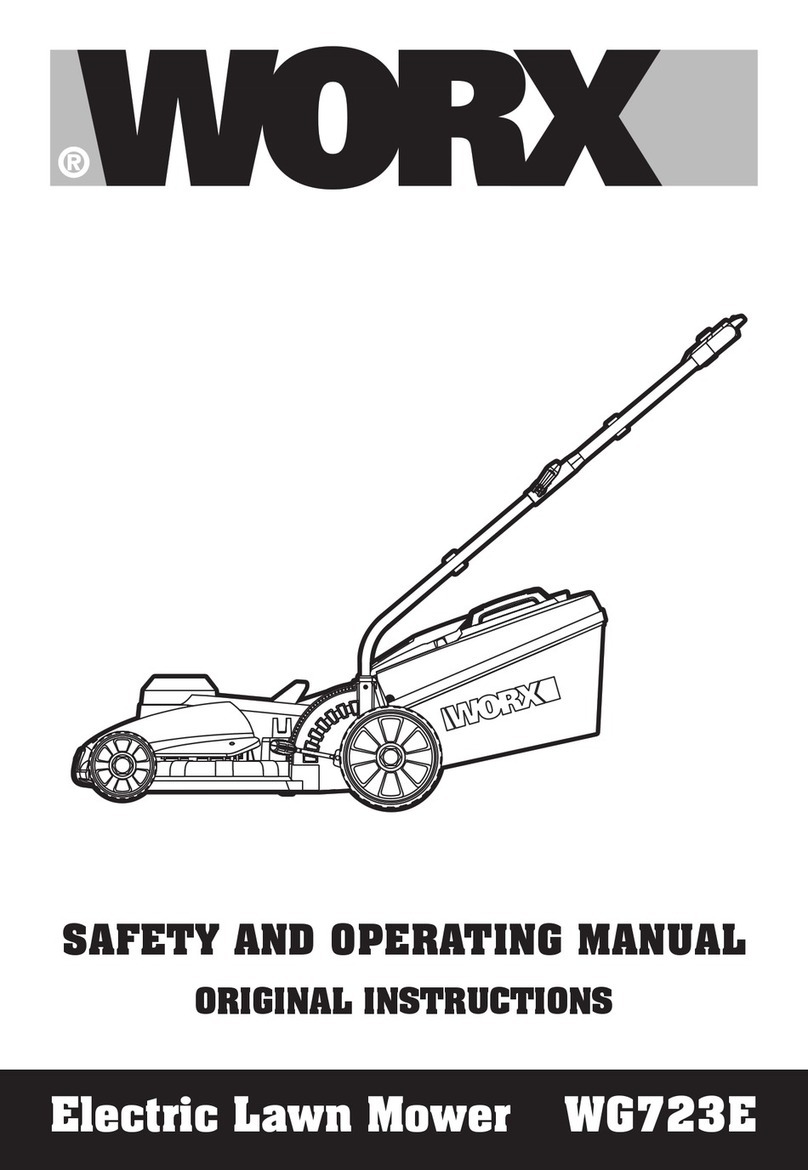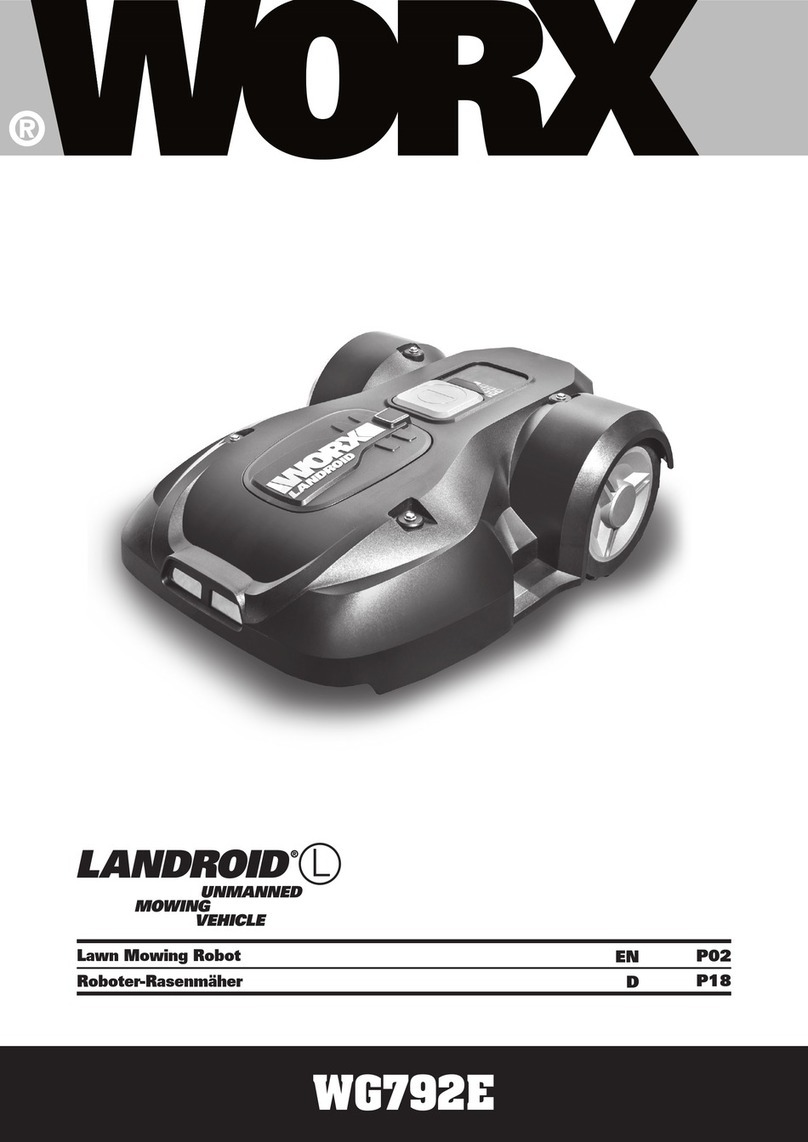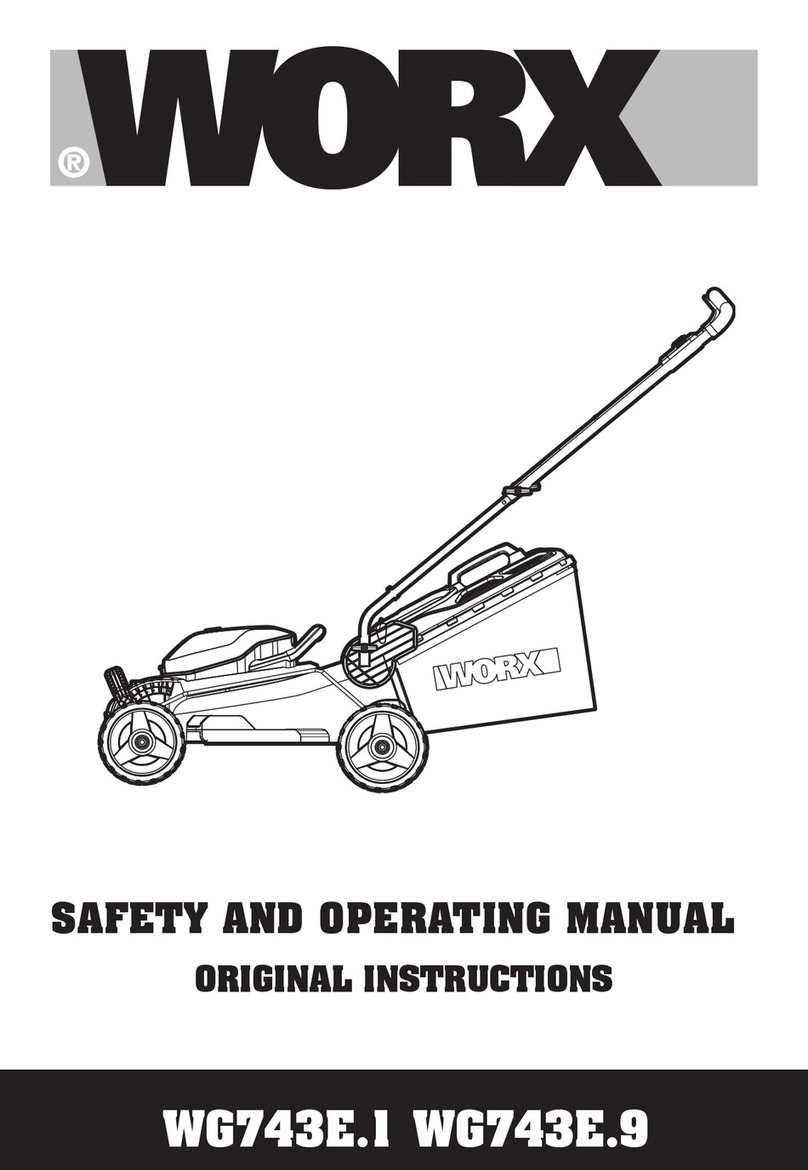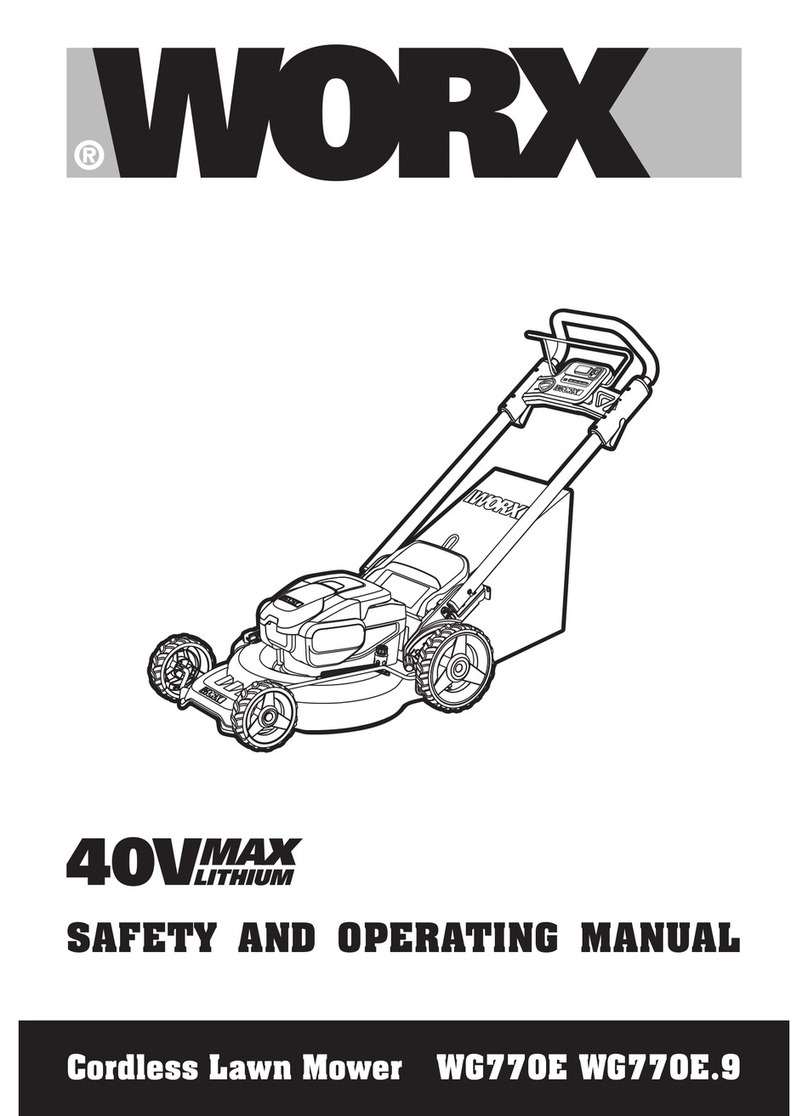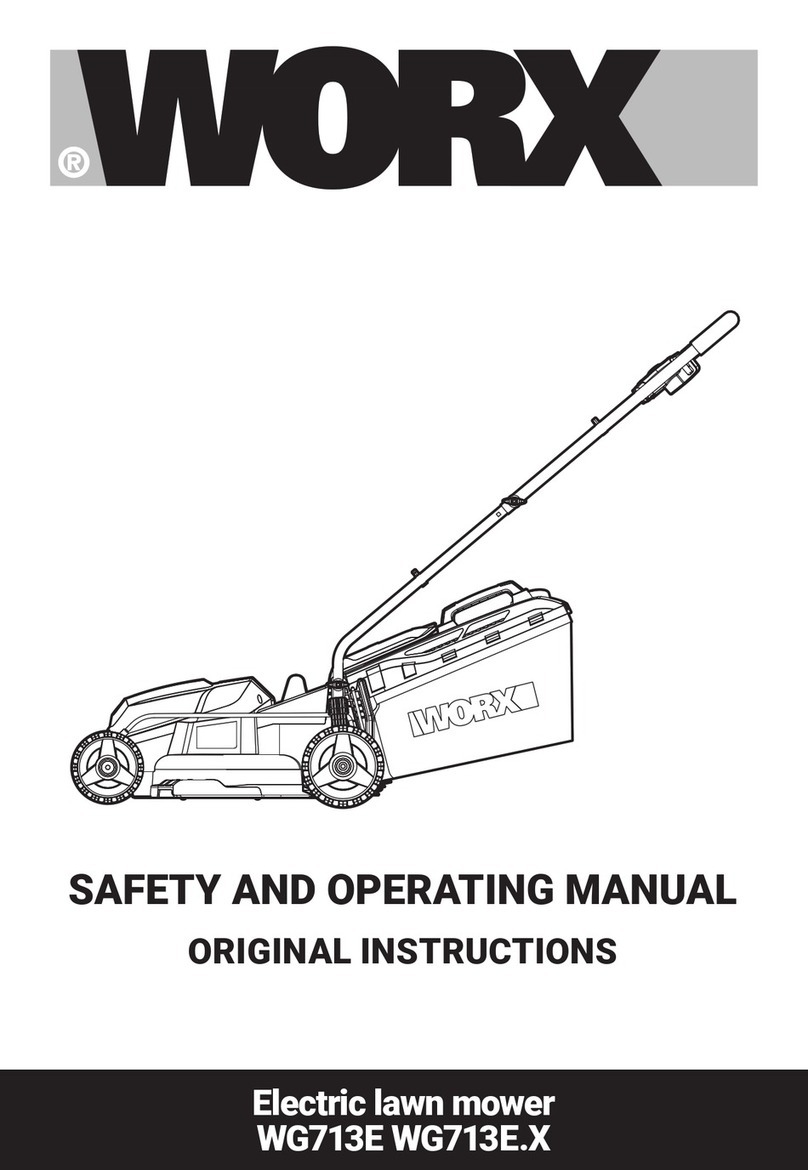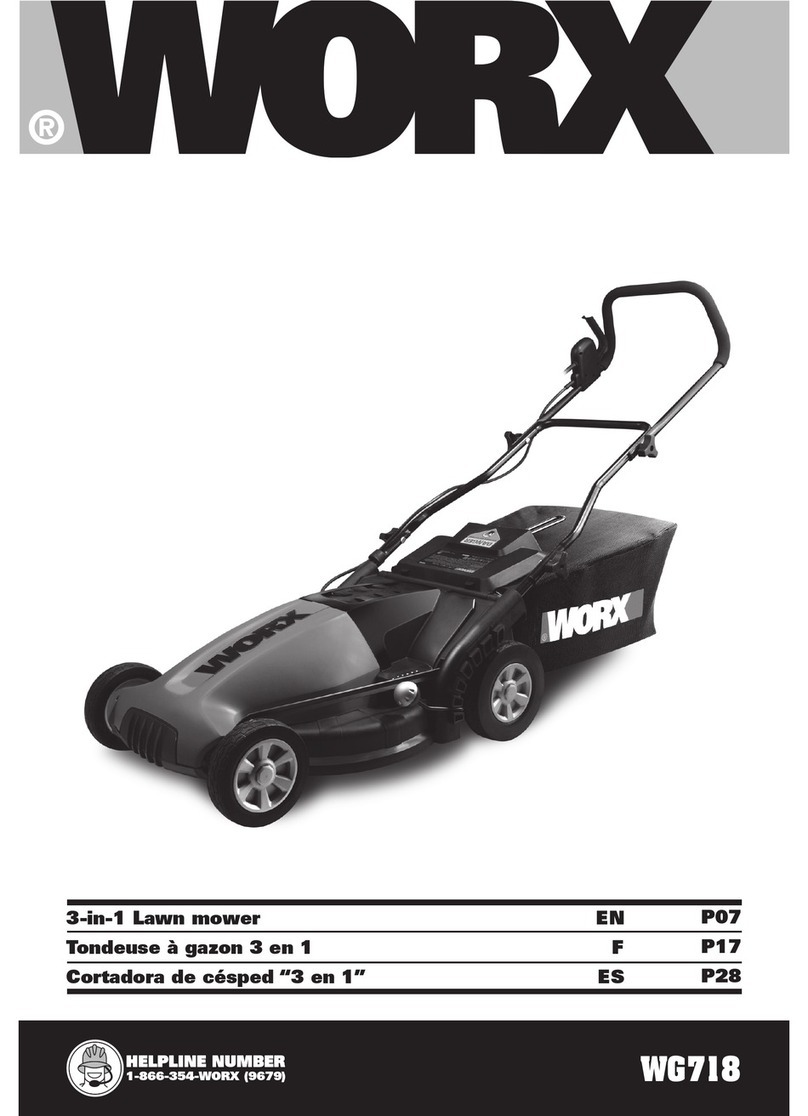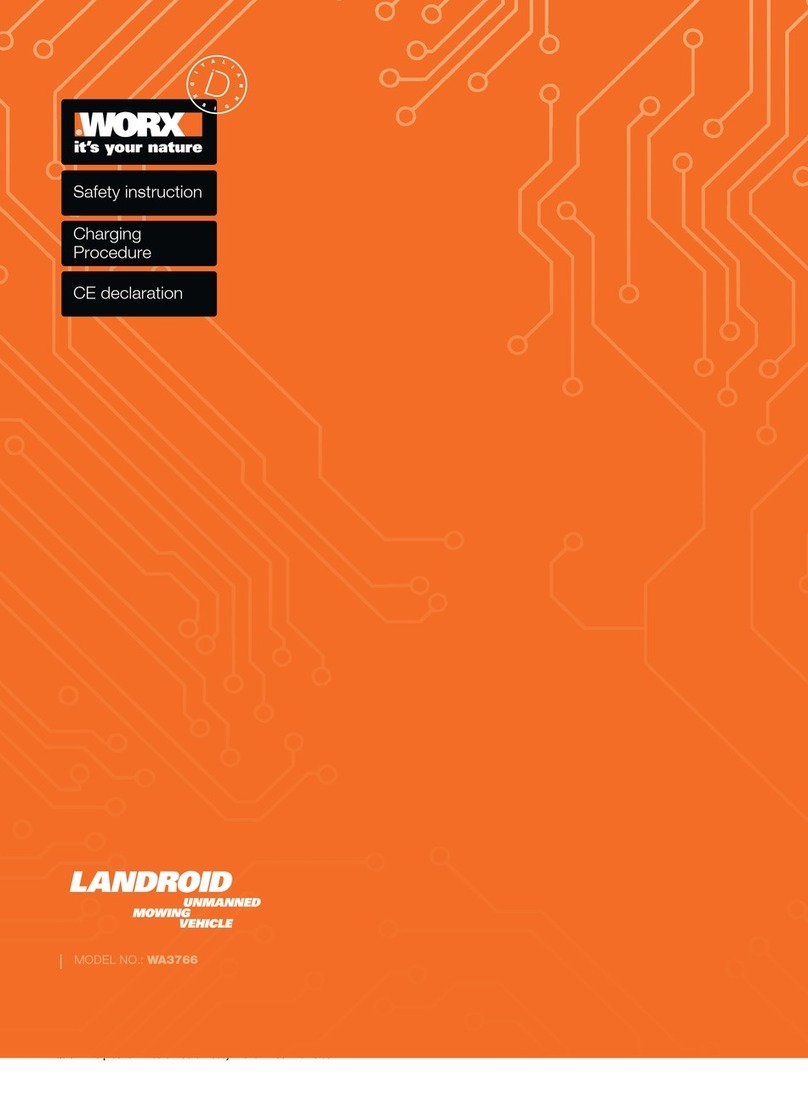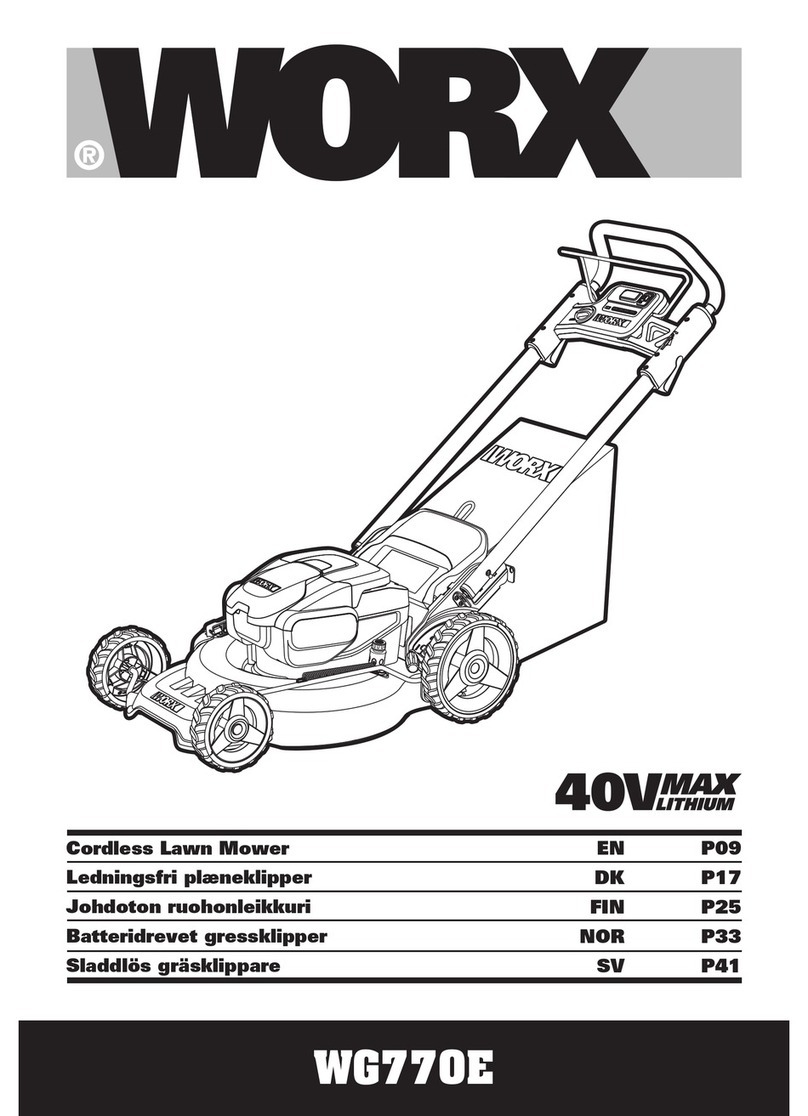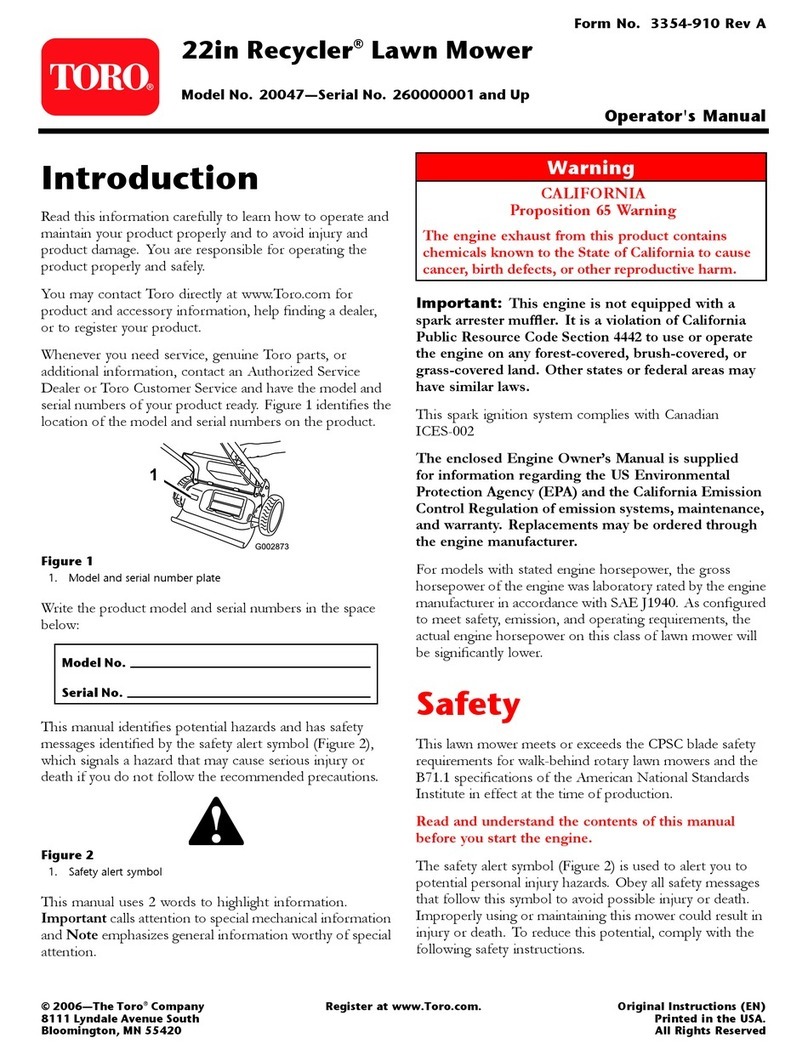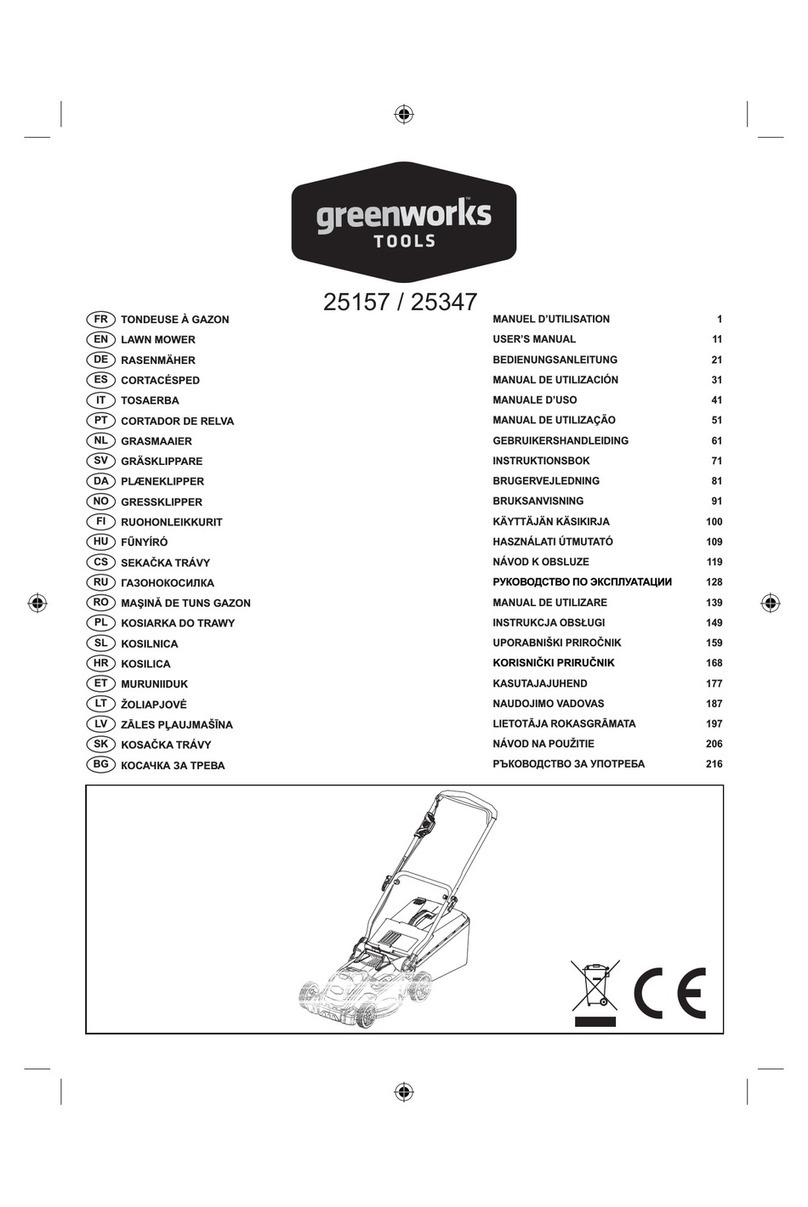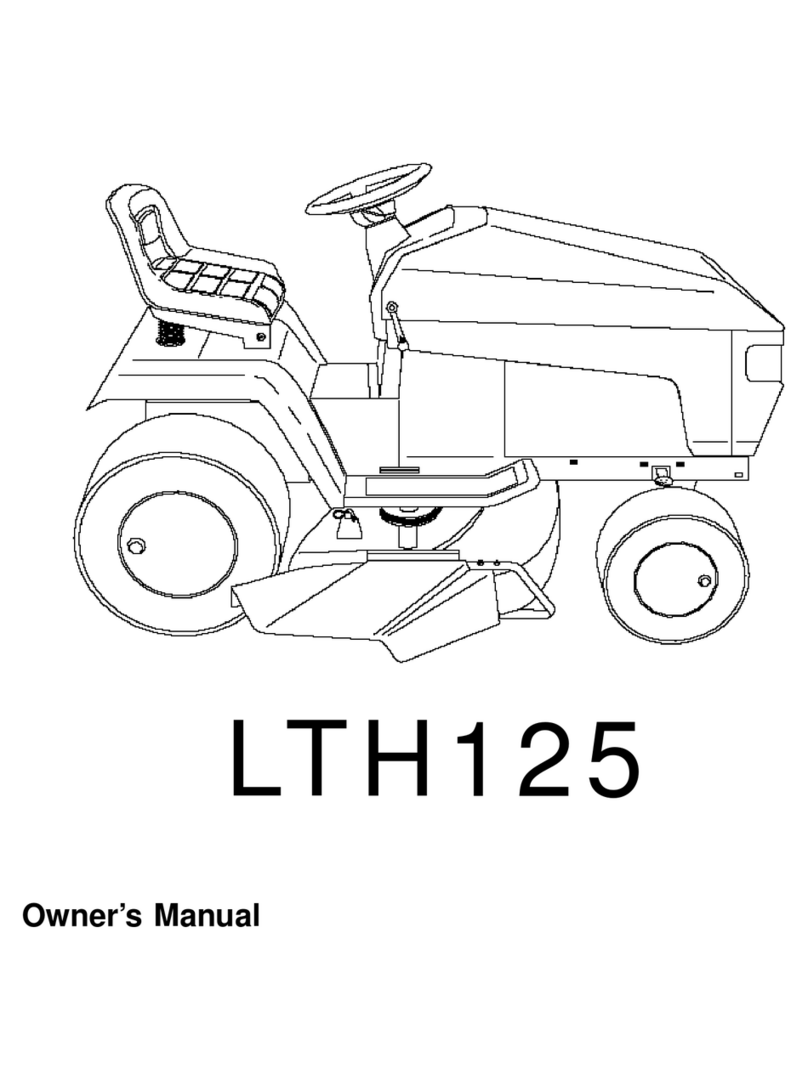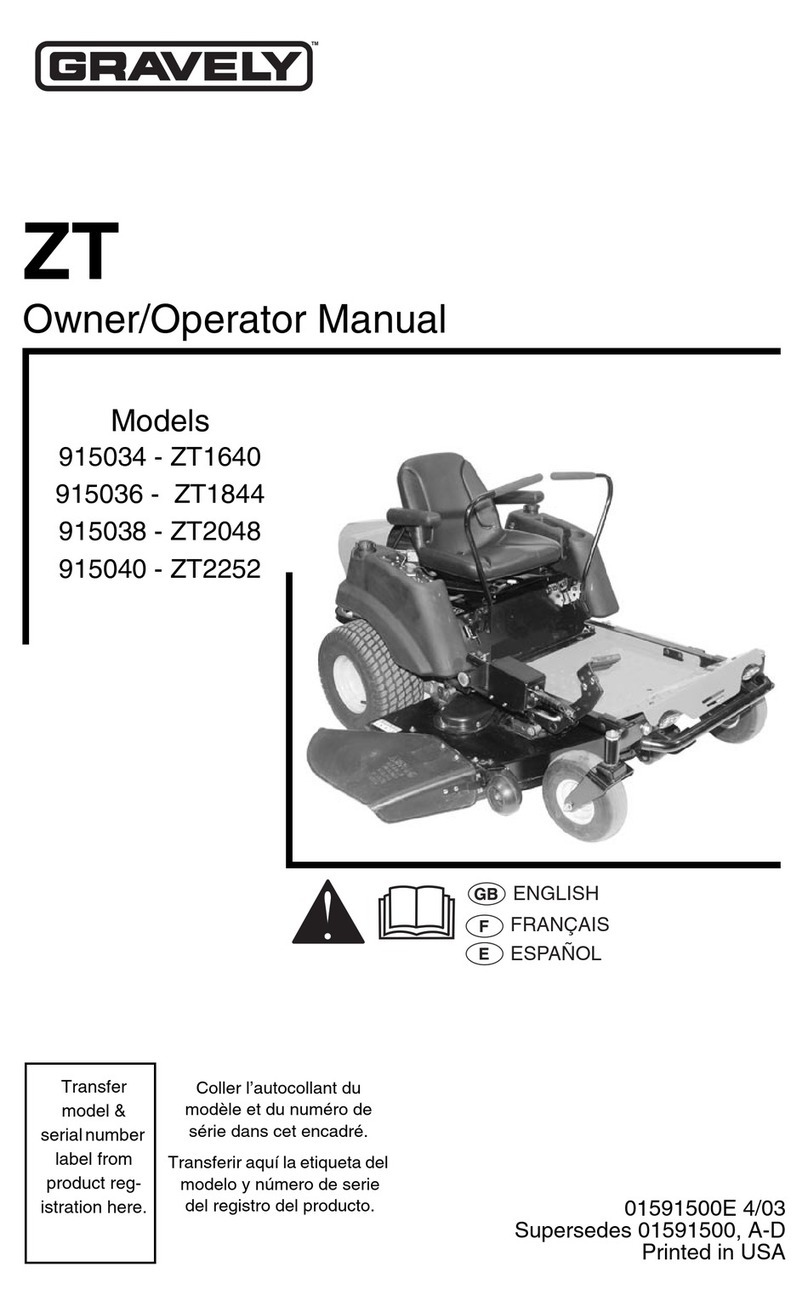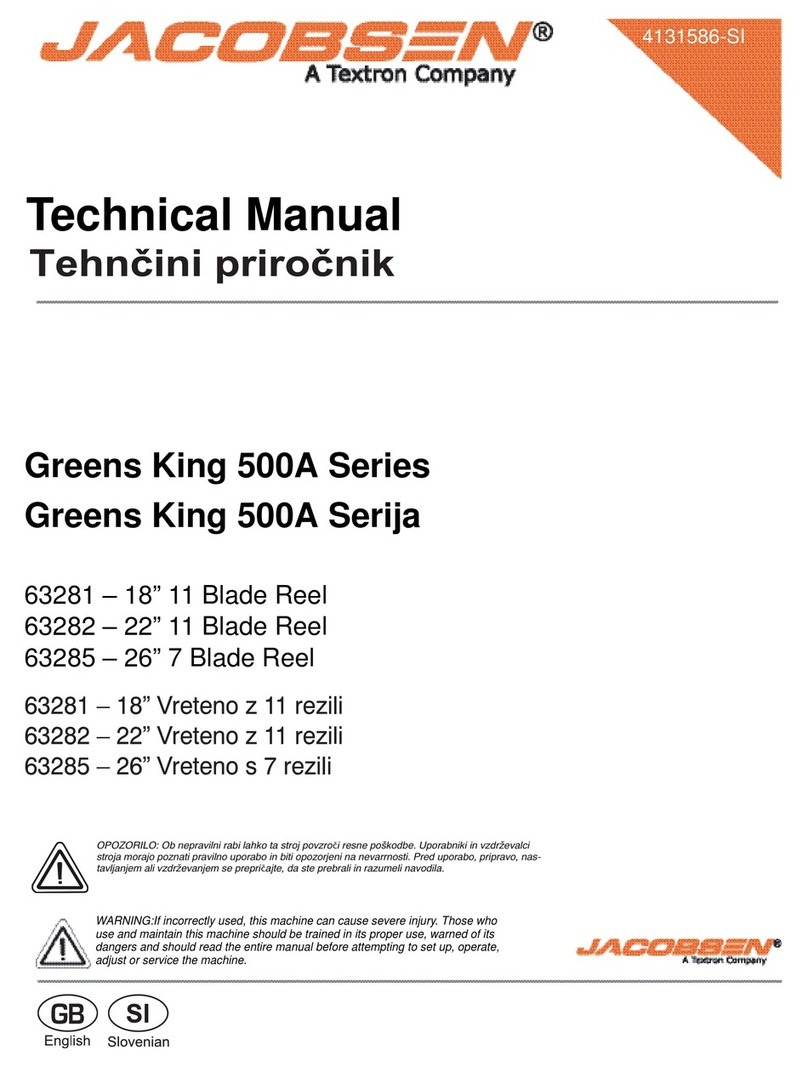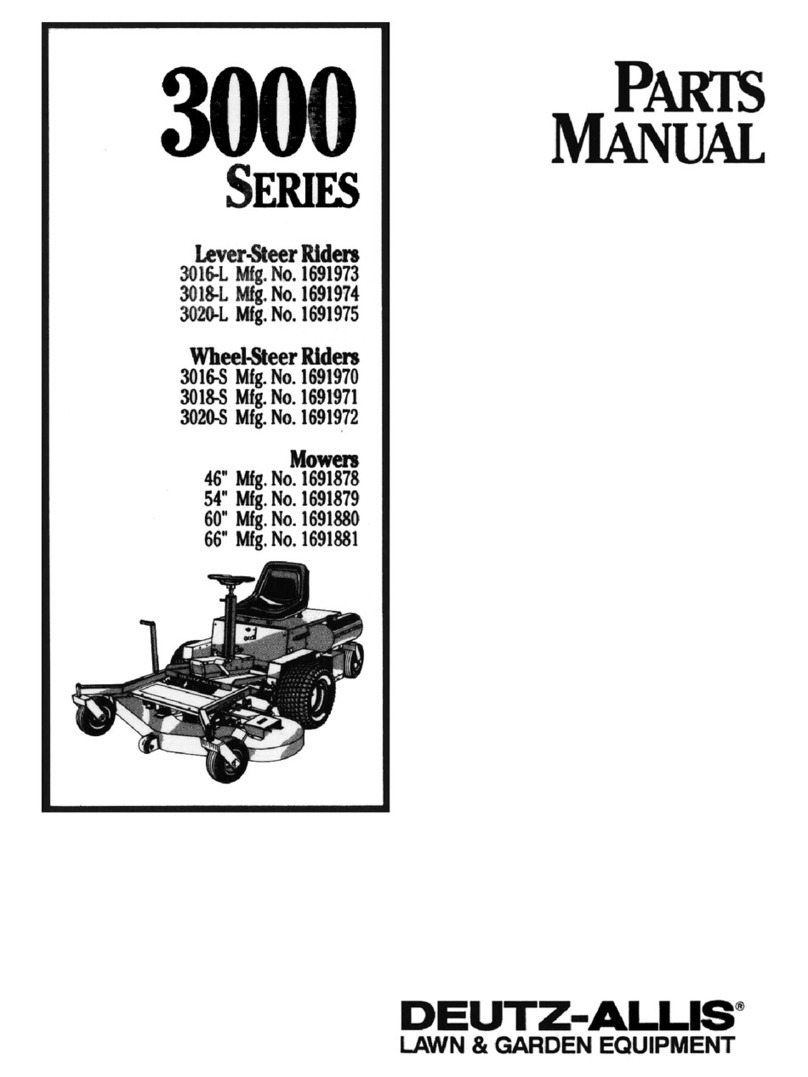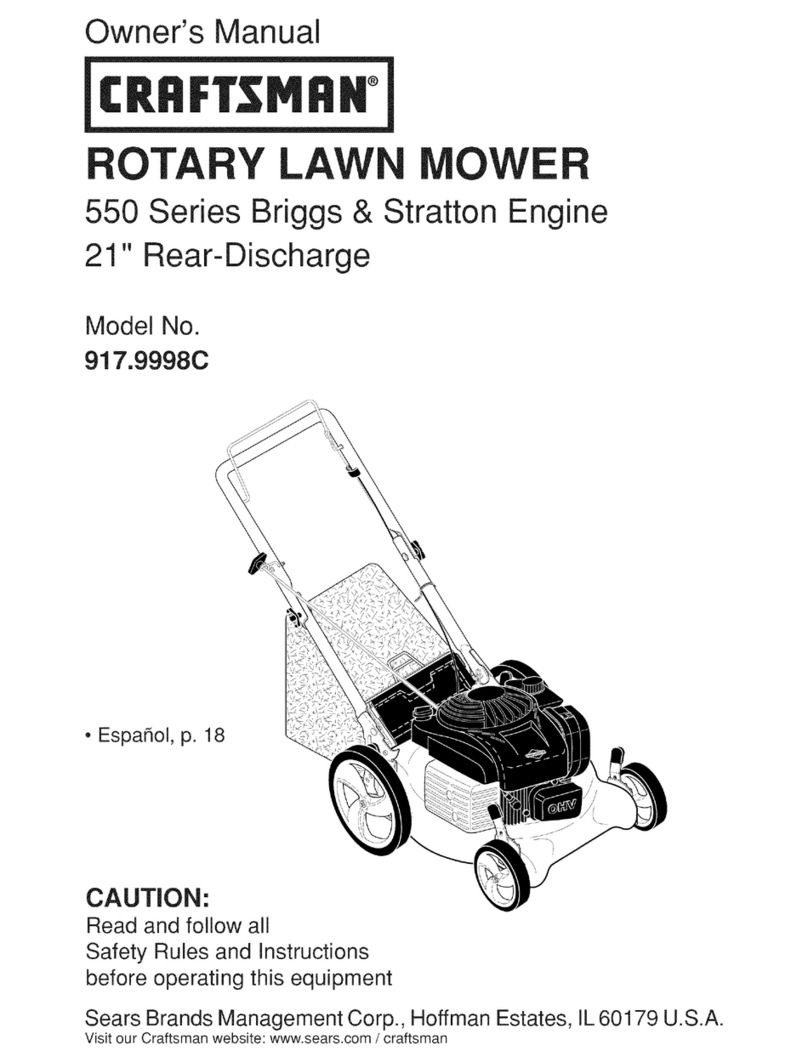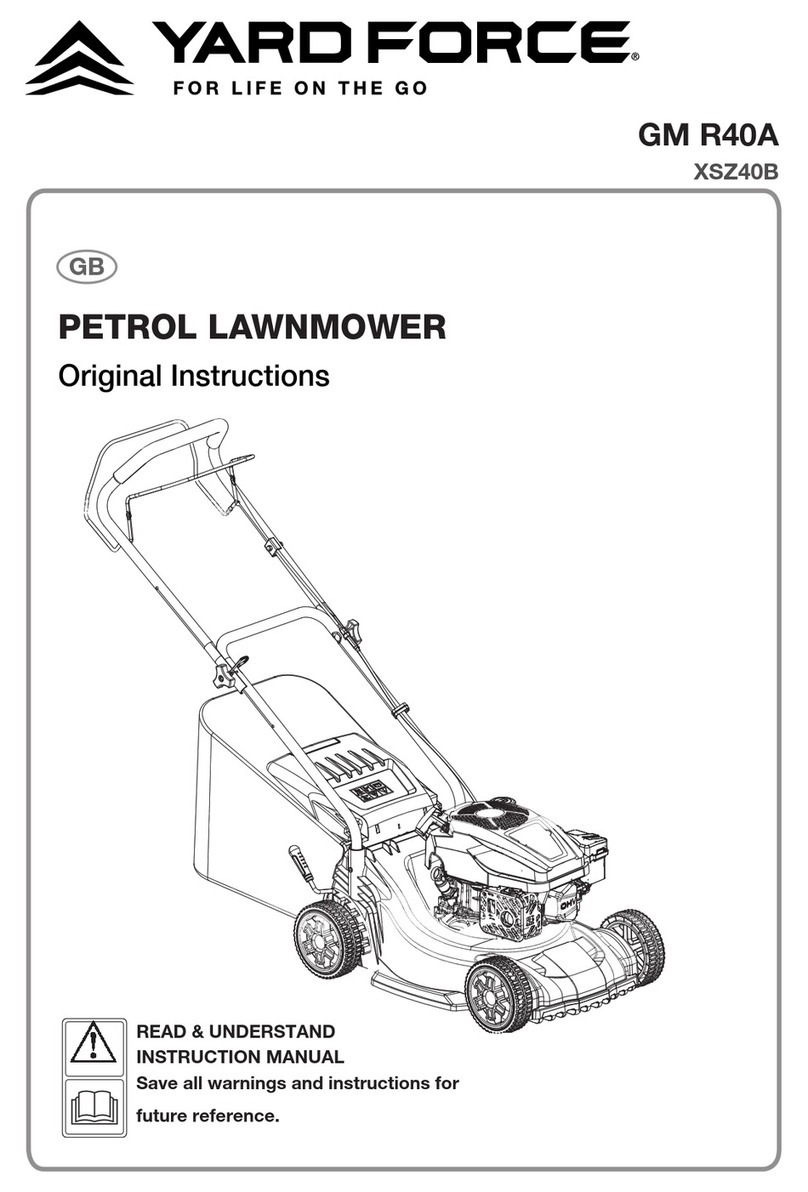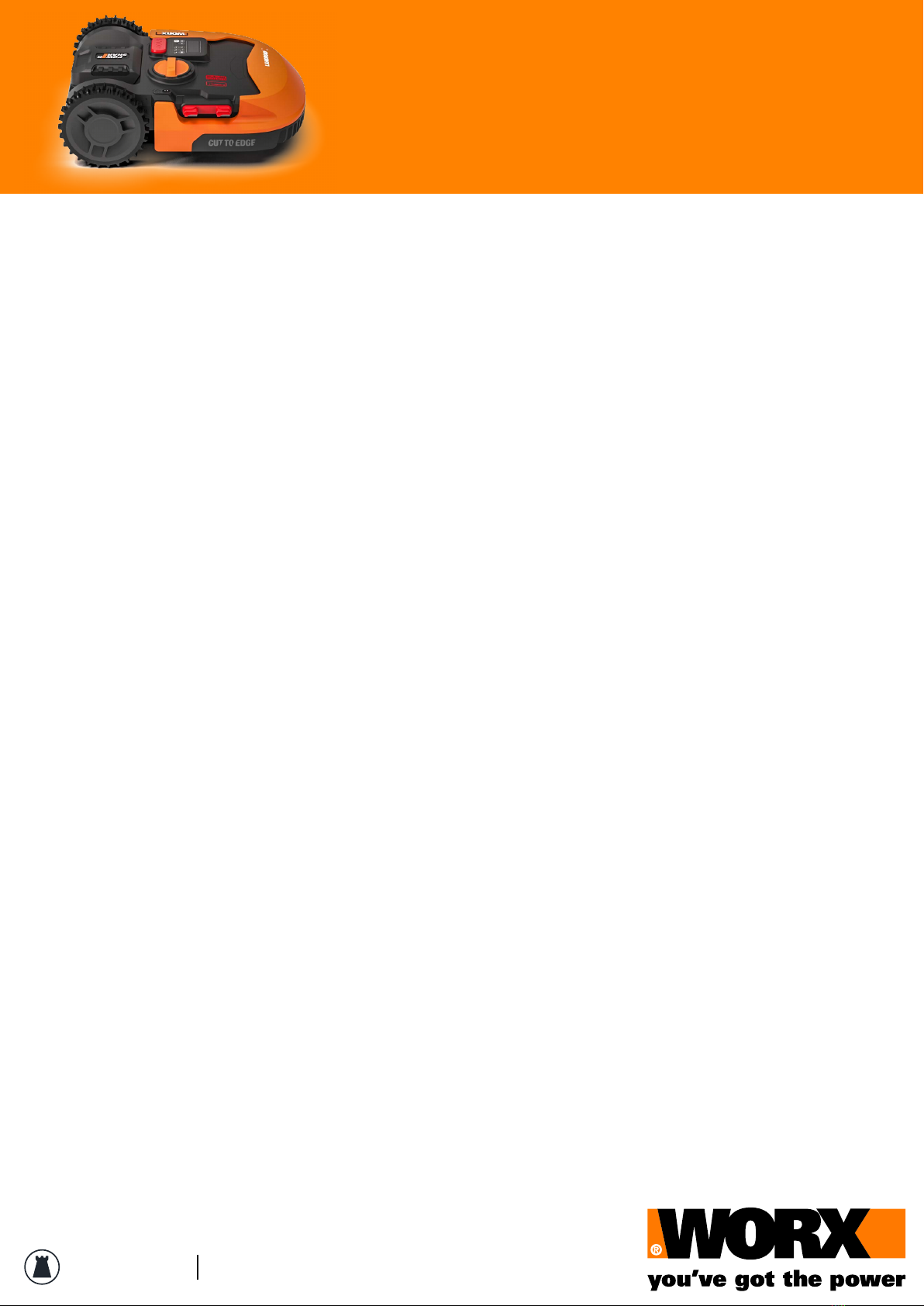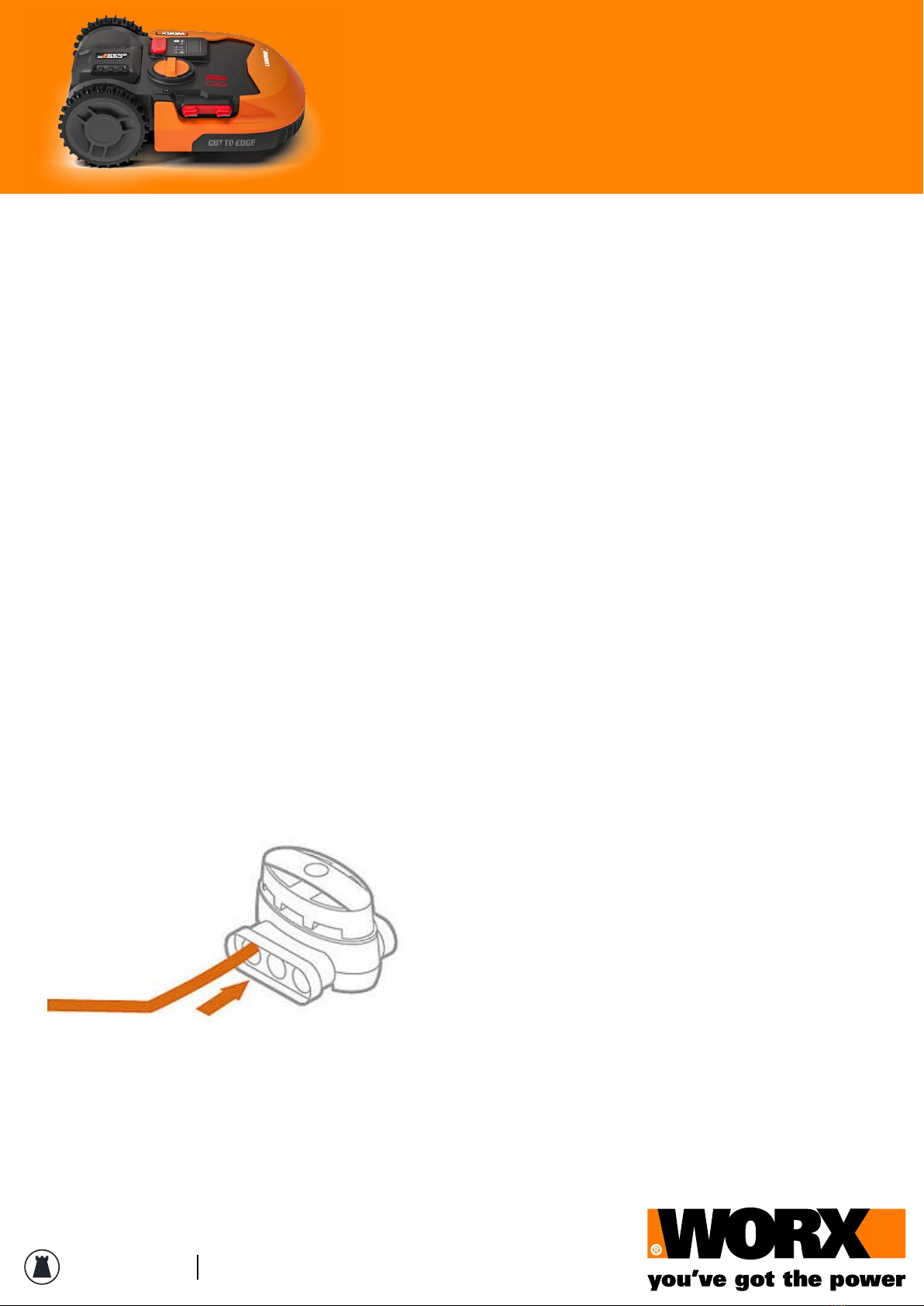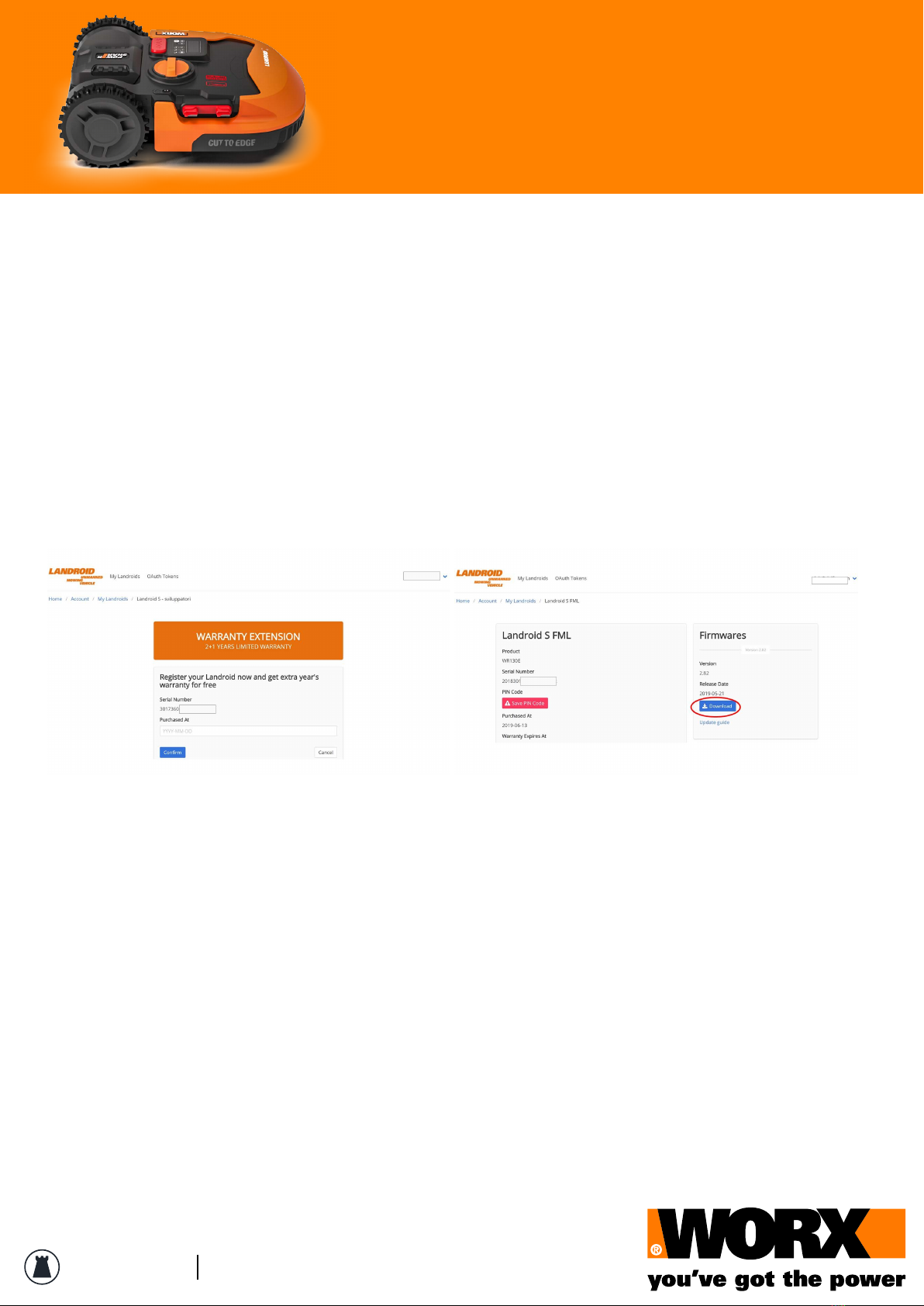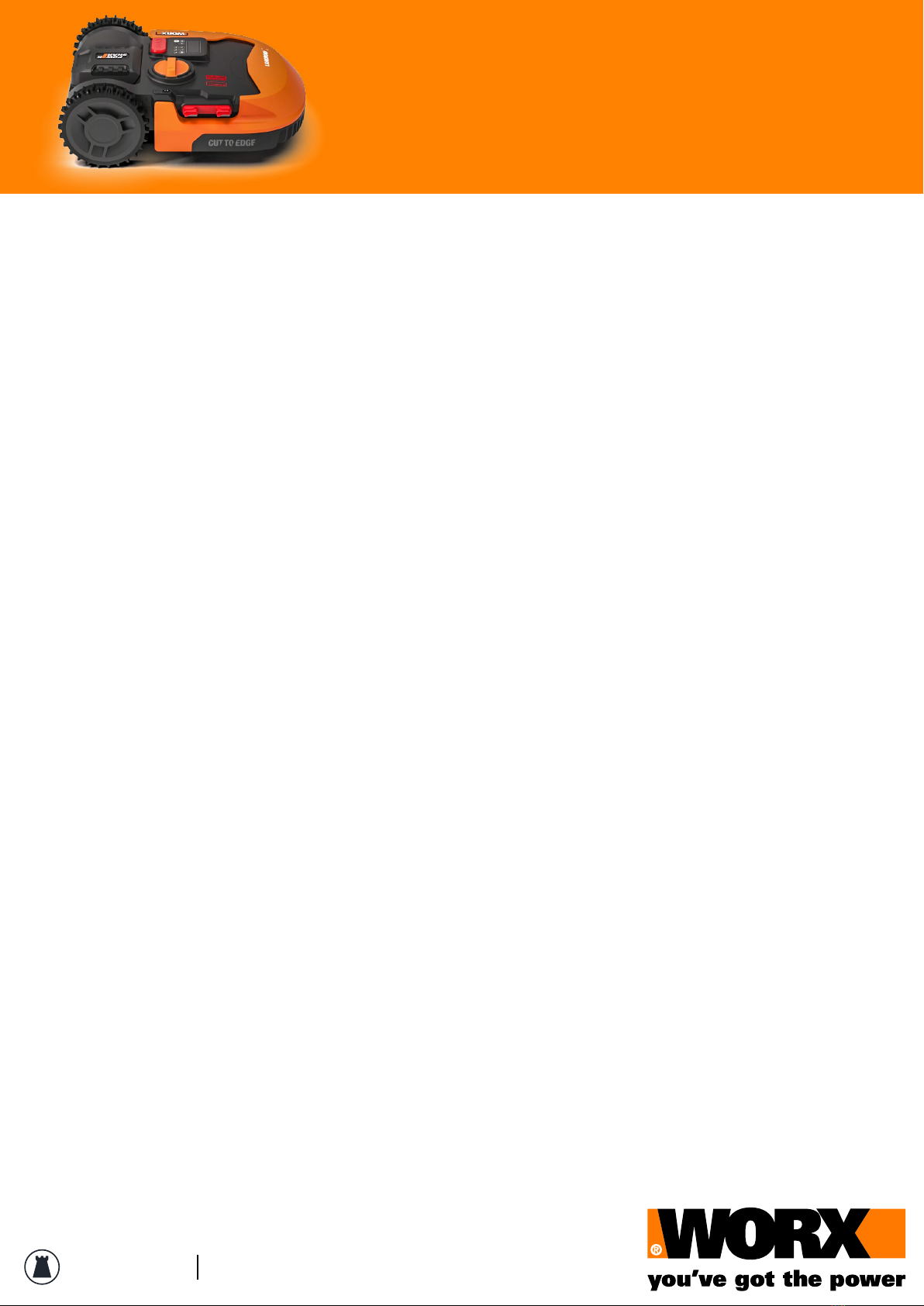A Steelfort Product steelfort.co.nz
Worx Landroid
Maintenance Sheet
4. How to deal with a completely
discharged Landroid?
Tutorial to act in case of emergency charging need
If you Landroid does not power up when turned on it can be than Landroid it is completely discharged
due to an unexpected event. This is a rare vent that can be easily fixed.
In this case you should operate an emergency charge, depending on your Landroid model please follow
the steps below:
S, M, L 2019/2020
WR130E, WR141E, WR142E, WR143E, WR147, WR153E, WR155E, WR140, WR150
Manually dock it to charge, making sure the contact pins touch in the middle the contacts on the
charging base, and the emergency charging will start.
When the charge is completed, power Landroid on and it will operate accordingly to its schedule.
S 2017/2018
WR101SI, WR102SI, WR104SI, WR105SI, WR106SI, WR110MI, WR100SI, WR101SI.1, WR102SI.1, WR103SI,
WR104SI.1, WR105SI.1, WR106SI.1, WR110MI.1, WR115MI, WR090S, WR091S, WR092S, WR093S, WR094S,
WR095S, WR096S
Please proceed as per steps below:
1. Turn your Landroid o
2. Manually dock it to charge. The charging station LED will turn from green to red, the battery symbol
will blink red and green for about an hour and half. The charge is completed when the red LED on the
base truns green
You don’t need to wait for the entire charge cycle, Landroid can go back to work after approximately
one hour
3. Turn the power on
Attention: when an emergency charge is performed your Landroid remains in standby mode, waiting for
instructions even once the main switch has been turned on.