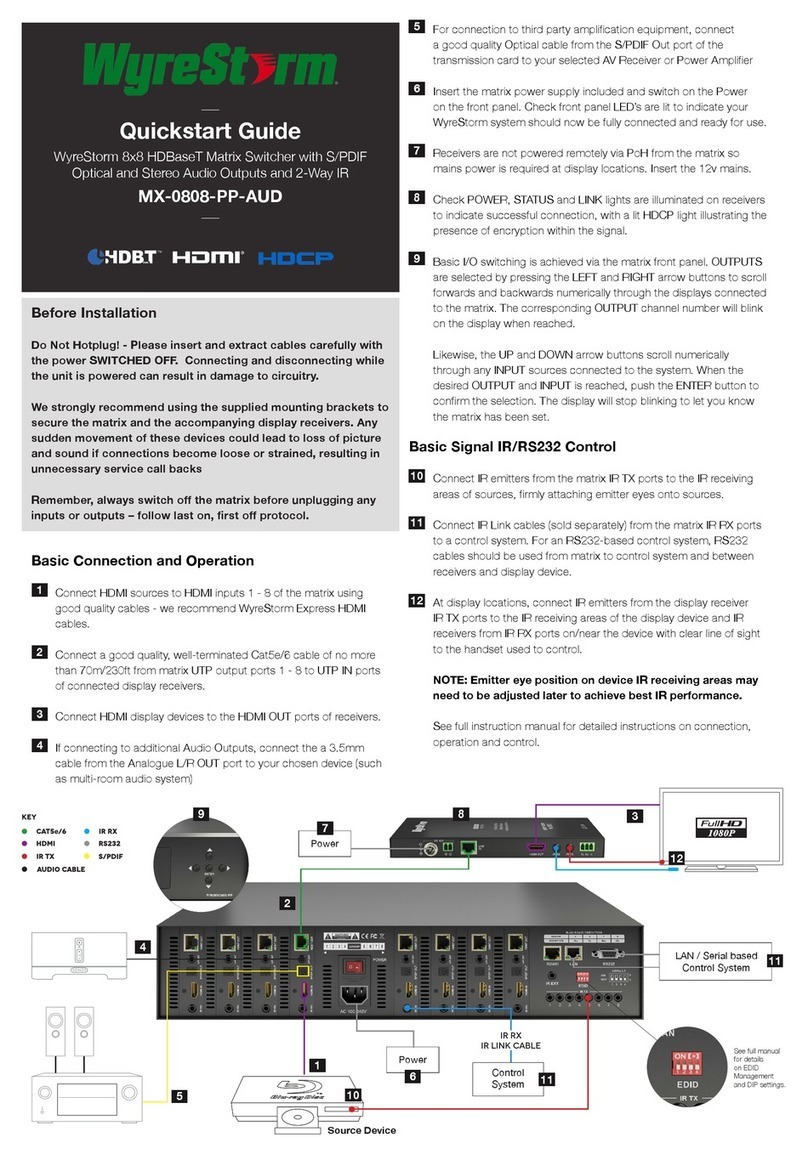Warranty Information
This product is covered by a 2 year limited parts and labor warranty. During this period there will be no charge for unit repair,
component replacement or complete product replacement in the event of malfunction. The decision to repair or replace will
be made by the manufacturer. This limited warranty only covers defects in materials or workmanship and excludes normal
wear and tear or cosmetic damage. Visit the product page located at wyrestorm.com for additional information on this
product including important technical information not provided in this document and warranty terms & conditions.
Specications
Copyright © 2016 WyreStorm Technologies | wyrestorm.com
MX-0404-H2 v2 | MX-0606-H2 v2 Quickstart Guide | 171005
North America: 518-289-1294 | EMEA/ROW: 44 (0) 1793 230 343
4 of 4
Audio and Video
Inputs 4/6x HDMI 19-pin type A female
Outputs 4/6x HDMI 19-pin type A female
Audio Formats 2ch PCM | Up to DTS-X and Dolby Atmos
Video Resolution (Max)
1920x1080p @60Hz 12bit (15m/50ft)
3840x2160p @30Hz 4:4:4 8bit (7m/23ft) | @24Hz 4:2:0 HDR 10bit (3m/9.8ft)
4096x2160p @60Hz 8bit 4:2:0 (7m/23ft) | @60Hz 8bit 4:4:4 (7m/23ft)
Color Depth 1080p: 16bit Deep Color | 4K UHD: 8bit | HDR @24p: 10bit BT.2020
Maximum Pixel Clock 600MHz
Communication and Control
HDMI HDMI 2.0 | HDCP 2.2 | EDID | DVI/D with adapter (not included)
RS-232 1x 9-pin DB9 Female | Control of Matrix functions | Telnet commands supported
Ethernet 1x 8-pin RJ-45 female | 10/100 Mbps auto-negotiating | Built-in Web UI | IP Control
IR 1x Front Panel IR Sensor | Handheld IR Remote Included | 1x IR Ext 3.5mm (1/8in) Stereo
Front Panel Navigation buttons for source and display selection
Power
Power Supply (Internal) 100~240V AC 50/60Hz
Max Power Consumption MX-0404-H2: 21W
MX-0606-H2: 28W
Environmental
Operating Temperature 32°F ~ 113°F (0°C ~ 45°C) 10% ~ 90%, non-condensing
Storage Temperature -4°F ~ 140°F (-20°C ~ 70°C) 10% ~ 90%, non-condensing
Maximum BTU MX-0404-H2: 71.65 BTU/hr
MX-0606-H2: 95.53 BTU/hr
Dimensions and Weight
Rack Units/Wall Box 1U
Height 43.5mm/1.72in
Width 440mm/17.33in
Depth 300mm/11.82in
Weight MX-0404-H2: 3.94kg/8.69lbs
MX-0606-H2: 3.96kg/8.73lbs
Regulatory
Safety and Emission CE | FCC | RoHS
Troubleshooting
No or Poor Quality Picture (snow or noisy image)
• Verify that power is being supplied to all devices in the system and that they
are powered on.
• Verify that the HDBaseT cable is properly terminated per the HDMI Wiring
section.
• Verify that the matrix and display support the output resolution of the
source.
• Refer to Video Resolutions in the Specications table for the max distance
based on resolution.
• If transmitting 3D or 4K, verify that the HDMI cables used are 3D or 4K rated.
No or Intermittent 3rd party Device Control
• Verify that the IR cable(s) is properly terminated.
• See IR TX/RX Wiring.
• Verify that the IR emitter is located near the IR receiver on the device.
Troubleshooting Tips:
• WyreStorm recommends using a cable tester or connecting the cable to
other devices to verify functionality.
• Use a flashlight to locate the IR receiver behind any tinted panels on the
device being control