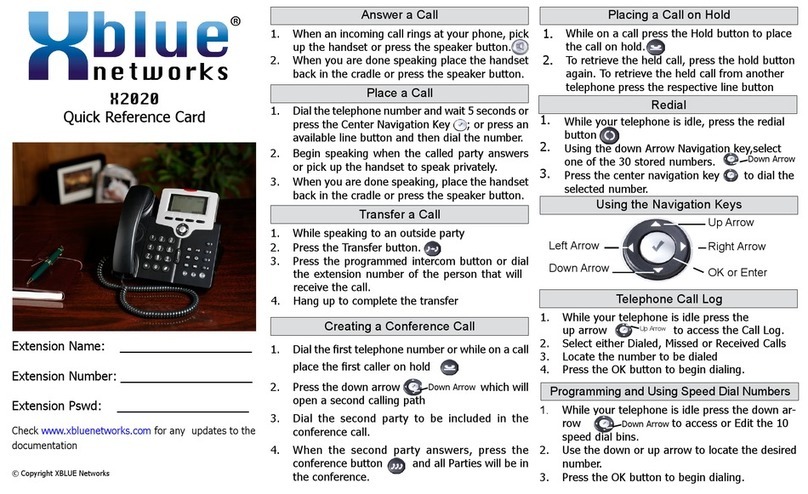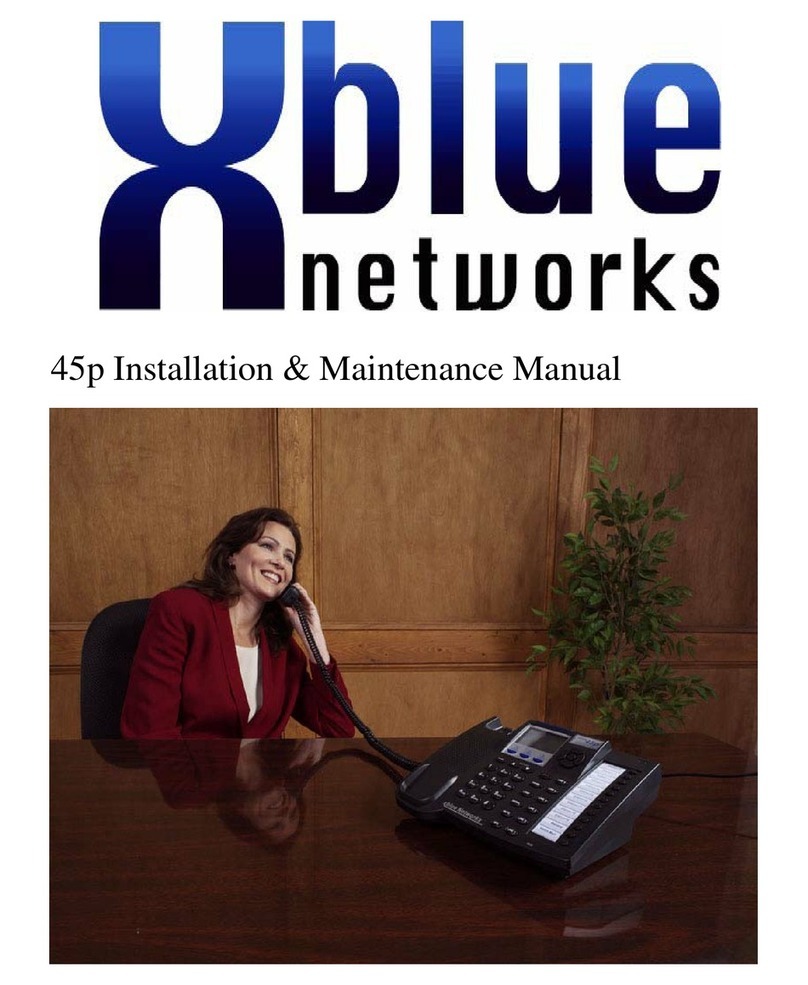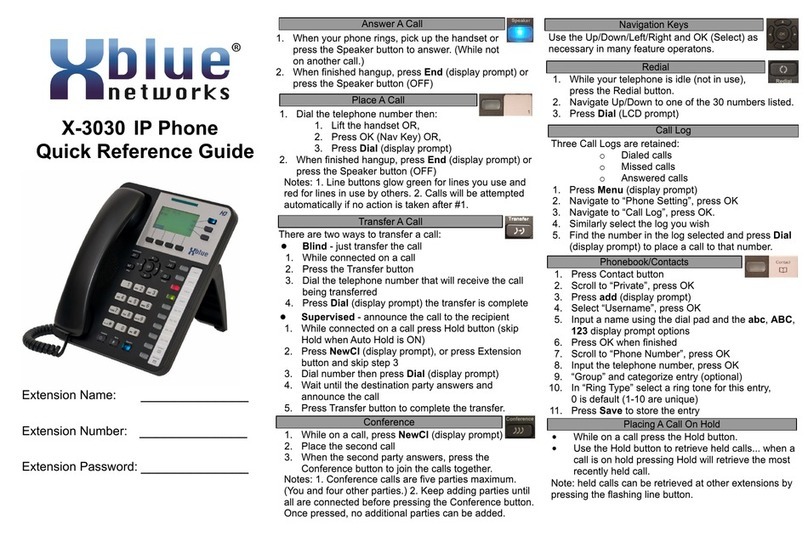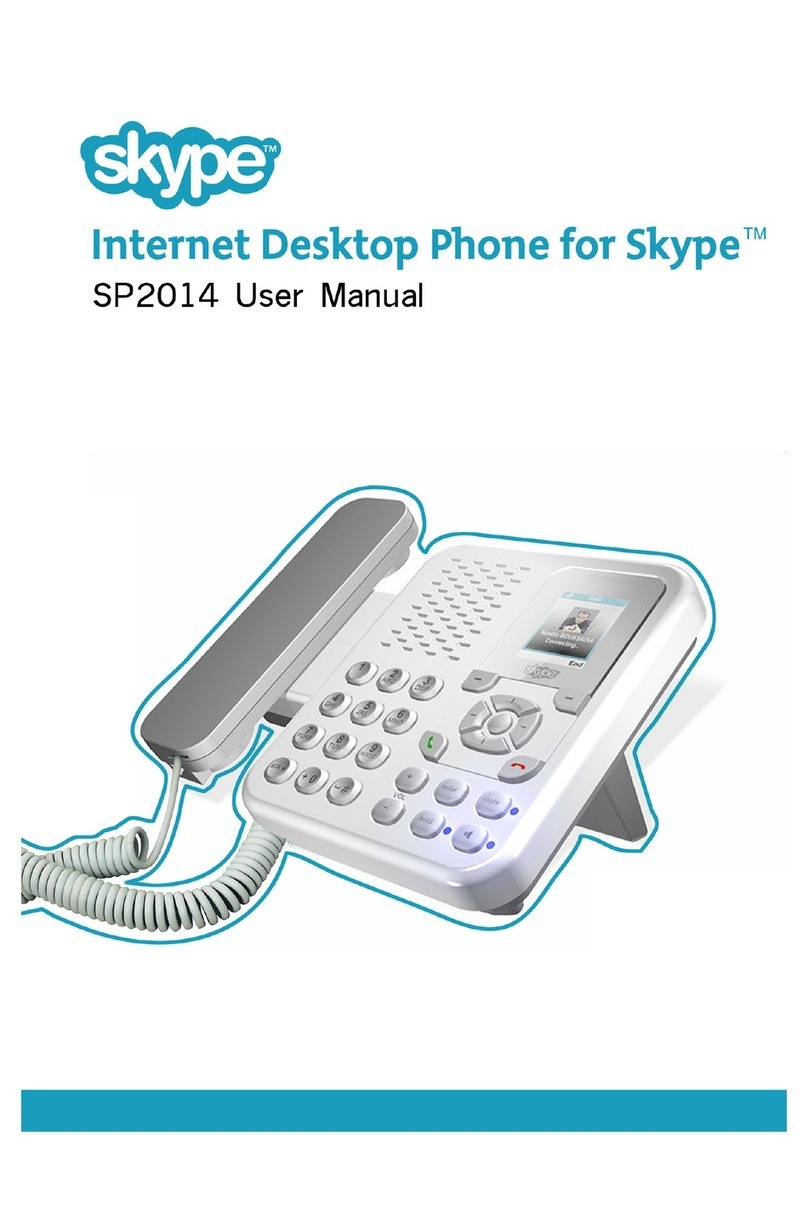IP5g
Quick Reference Guide
Pre-Dialing (allows corrections & quick calling out).
Handset: enter the phone number then pick up the
handset.
Handsfree: enter the phone number then press .
Headset: enter the phone number then press .
While entering the phone number use the [Delete] softkey
to replace an incorrect digit.
Note: you can first lift the handset, press the Headset key
or press the Speakerphone key before dialing but pre-dial
sends the call faster since the action of pressing these keys
after dialing causes the immediate sending of the number.
Using the Handset: pick up the handset.
Using the Speakerphone: press .
Using the Headset: press .
1. While connected to the 1
st
call, press [Conf] softkey.
The 1
st
call is placed on Exclusive Hold.
2. Call the 2
nd
number. (Hint: press when finished
dialing to send the number faster.)
3. After the 2
nd
call is established, press the [Conf] softkey
to connect the three people (2 called and yourself) in a
conference.
Exclusive Hold – call held for you only.
1. Press the [Hold] softkey. Caller is put on
Exclusive Hold.
2. To retrieve the call press [Resume] softkey.
Note: when there are more than one active
calls, select the desired call with the Navigation
keys and use the corresponding softkey to
[Hold] or [Resume] that call.
System Hold (shared) – any user can pick up
calls on System Hold 1 or 2.
1. While on a call press an idle (green) Hold
key 1 or 2
2. To retrieve the call on Hold 1 or 2 press that
key at any telephone.
Notes:
1. System Hold keys are red when a call is
held there.
2. System Hold keys become available (green)
immediately after any user retrieves a call
from one of the System Hold keys.
Attended Transfer:
1. Press [Xfr] softkey during an active conversation. That
call is put on Exclusive hold.
2. Dial the transferee number (extension or outside
number.)
3. When the transferee answers you can announce the
call.
a. If the transferee wants the call, press the [Xfr] softkey
to complete the transfer.
b. If the transferee does NOT want the call, press [End]
softkey to disconnect the transferee and then press
the [Resume] softkey to return to the call on
Exclusive hold.
Blind Transfer:
1. Press [Xfr] softkey during an active conversation. That
call is put on Exclusive hold.
2. Enter the transferee number and then press the [Xfr]
softkey.
1. Press to Mute the microphone during a call.
2. Press again to un-Mute the microphone.
1. Press [Menu] > Features > Call Forward.
2. Select your extension (top of the list).
3. Select the type of forward (Unconditional, Busy, No
Answer).
4. Use the or keys to Enable/Disable.
5. Press to Forward To and input the destination.
6. Press [OK] softkey or Navigation key.
If you have voicemail messages waiting the red lamp at the
upper-right corner of your phone will flash.
1. To access your mailbox, press or [Vmail] softkey.
2. Input your password (1111 is the default) and follow the
voice prompts to listen to your messages.
1. Press key or [CallLog].
2. Scroll through the lists using the navigation keys .
3. To dial an entry, press the [Dial] softkey or pickup the
handset or press the or .
Access Contacts:
1. Press key or softkey [Menu].
a. If you started using Menu select Contact.
2. Select Local Contacts.
3. Select All Contacts or Add a new group.
4. To dial an entry, navigate to the entry and press [Dial]
softkey or pickup the handset or press or .
Add new entry:
1. Select Contact as above then All Contact or other
group.
2. Press [Add].
3. Enter name and number and press [OK] softkey.
1. Press [DND]. (Use [More] if it is not shown.)
2. Press [DND] again to remove DND.
1. Press to redial a number that was previously dialed.