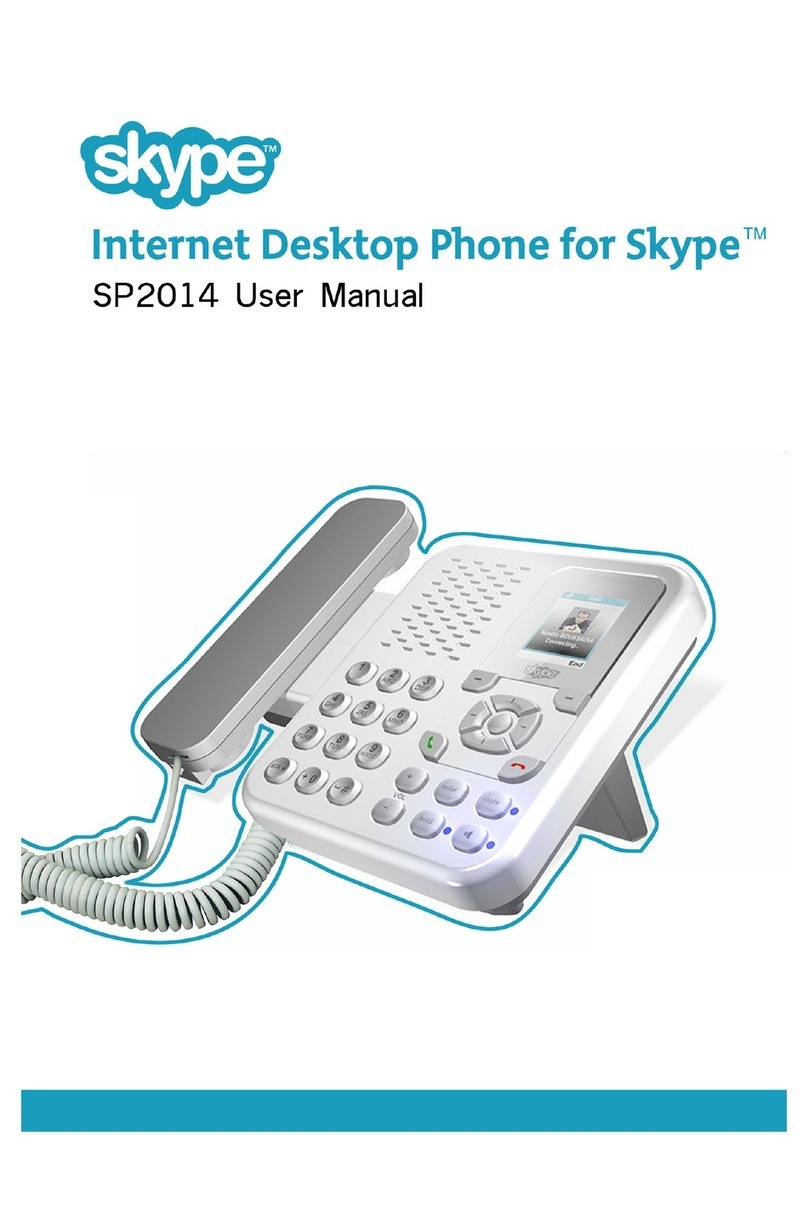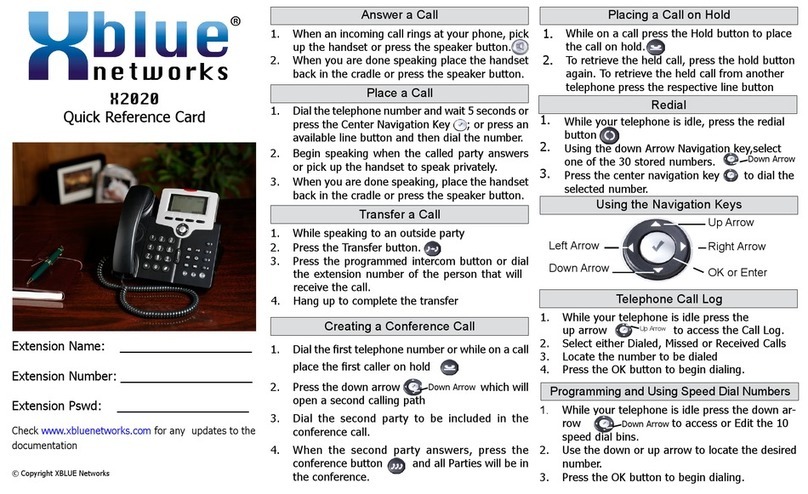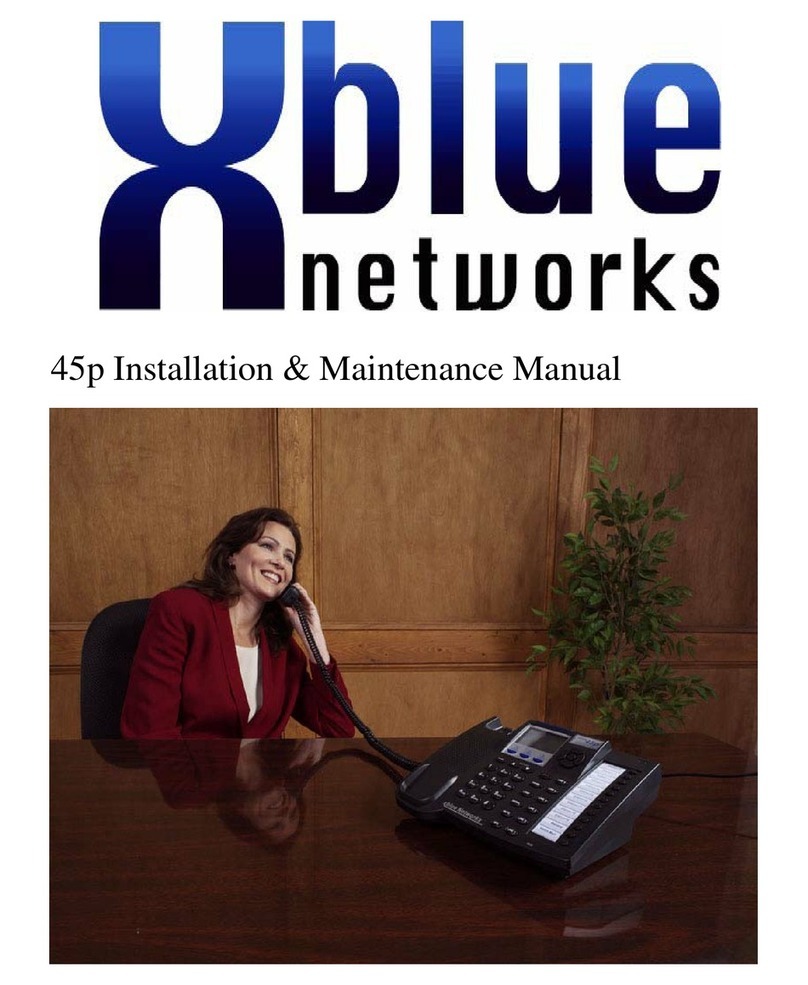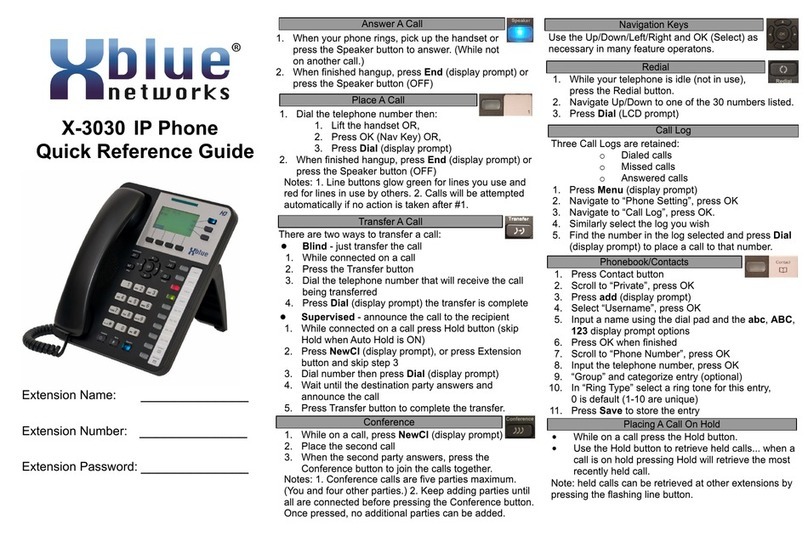6.8 Call Forward............................................................................................................................. 51
6.9 DSS LCD Configuration........................................................................................................... 53
7Phone Settings ................................................................................................................................... 56
7.1 Adjust Audio Volume...............................................................................................................56
7.2 Set Ring Tone Volume and Type.............................................................................................. 56
7.3 Adjust LCD Contrast................................................................................................................56
7.4 Set Device Time/Date............................................................................................................... 57
7.5 Set Device Language................................................................................................................58
7.6 Reboot the Device..................................................................................................................... 58
7.7 Reset to Factory Default...........................................................................................................58
8Web Portal.........................................................................................................................................60
8.1 Web Portal Authentication........................................................................................................60
8.2 Web Call................................................................................................................................... 60
8.3 SYSTEM / Information ............................................................................................................61
8.4 SYSTEM / Account..................................................................................................................62
8.5 SYSTEM / Configurations........................................................................................................62
8.6 SYSTEM / Upgrade.................................................................................................................. 62
8.7 SYSTEM / Auto Provision ....................................................................................................... 63
8.8 SYSTEM / Tools ...................................................................................................................... 63
8.9 NETWORK / Basic .................................................................................................................. 63
8.10 NETWORK / Advanced........................................................................................................... 63
8.11 NETWORK / VPN ................................................................................................................... 63
8.12 LINES / SIP..............................................................................................................................63
8.13 LINES / Dial Peer.....................................................................................................................68
8.14 LINES / Dial Plan.....................................................................................................................72
8.15 LINES / Global Settings........................................................................................................... 73
8.16 PHONE / Features ....................................................................................................................74
8.17 PHONE / Audio........................................................................................................................78
8.18 PHONE / MCAST....................................................................................................................80
8.19 PHONE / Time/Date................................................................................................................. 81
8.20 PHONE / Advanced.................................................................................................................. 82
8.21 PHONEBOOK / Contacts.........................................................................................................82
8.22 PHONEBOOK / Cloud Phonebook..........................................................................................83