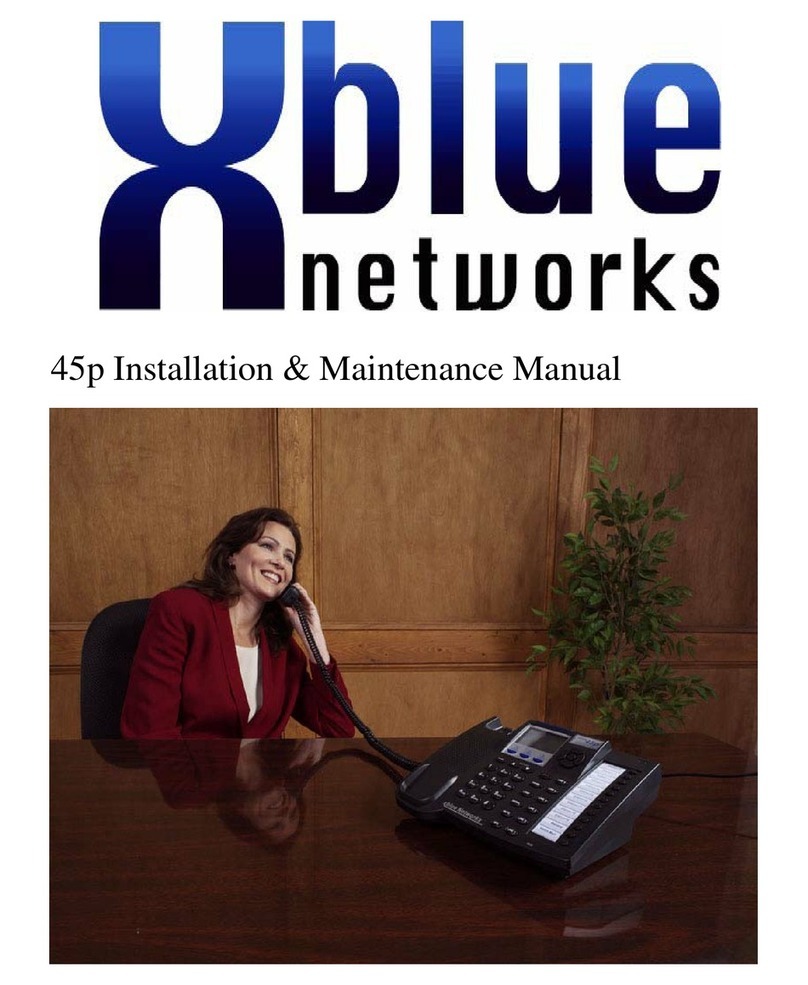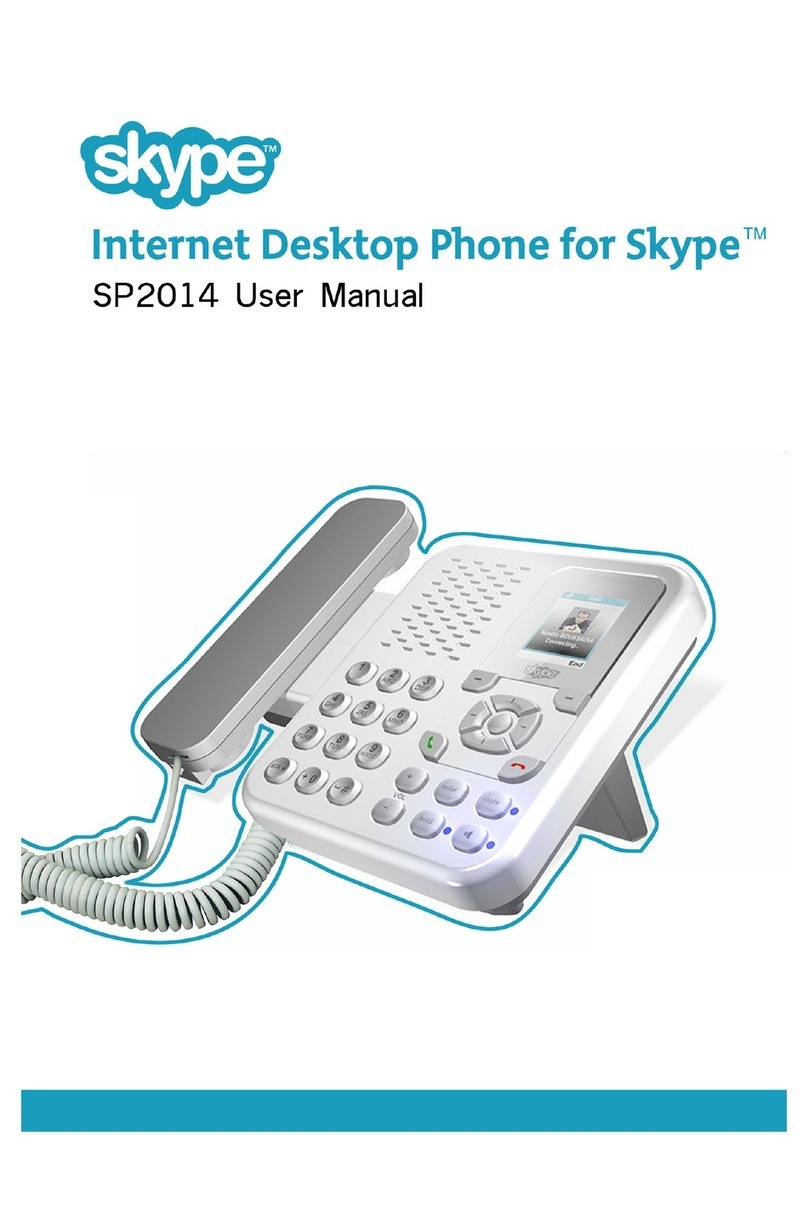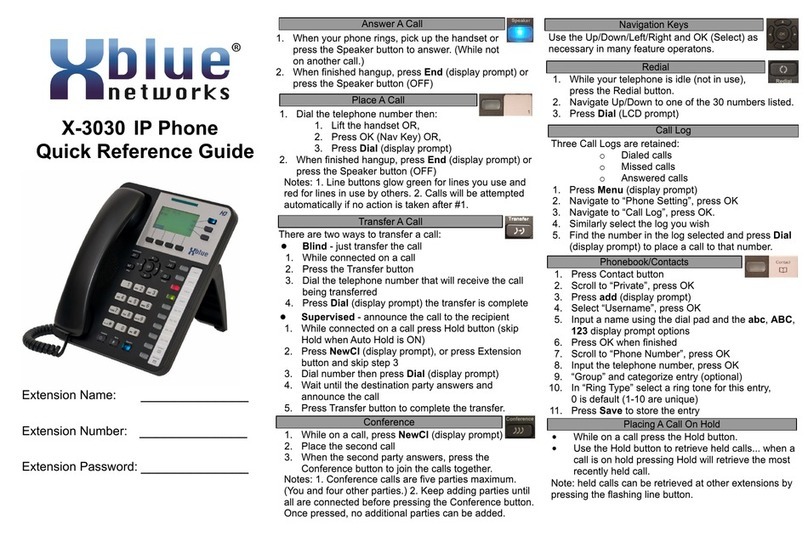X2020
Quick Reference Card
Extension Name: ___________________
Extension Number: ___________________
Extension Pswd: ___________________
Check www.xbluenetworks.com for any updates to the
documentation
© Copyright XBLUE Networks
Answer a Call
1. When an incoming call rings at your phone, pick
up the handset or press the speaker button.
2. When you are done speaking place the handset
back in the cradle or press the speaker button.
Place a Call
1. Dial the telephone number and wait 5 seconds or
press the Center Navigation Key ; or press an
available line button and then dial the number.
2. Begin speaking when the called party answers
or pick up the handset to speak privately.
3. When you are done speaking, place the handset
back in the cradle or press the speaker button.
Transfer a Call
1. While speaking to an outside party
the extension number of the person that will
receive the call.
4. Hang up to complete the transfer
2. Press the Transfer button.
3. Press the programmed intercom button or dial
1. Dialthersttelephonenumberorwhileonacall
2. Press the down arrow which will
open a second calling path
3. Dial the second party to be included in the
conference call.
4. When the second party answers, press the
conference button and all Parties will be in
the conference.
Creating a Conference Call
placetherstcalleronhold
While on a call press the Hold button to place
the call on hold.
To retrieve the held call, press the hold button
again. To retrieve the held call from another
telephone press the respective line button
Placing a Call on Hold
While your telephone is idle, press the redial
button
Using the down Arrow Navigation key,select
one of the 30 stored numbers.
Press the center navigation key to dial the
selected number.
Redial
1.
2.
1.
2.
Down Arrow
Down Arrow
1. While your telephone is idle press the
up arrow to access the Call Log.
2. Select either Dialed, Missed or Received Calls
3. Locate the number to be dialed
4. Press the OK button to begin dialing.
Using the Navigation Keys
Telephone Call Log
Left Arrow
Down Arrow
Right Arrow
Up Arrow
OK or Enter
Up Arrow
1. While your telephone is idle press the down ar-
row to access or Edit the 10
speed dial bins.
2. Use the down or up arrow to locate the desired
number.
3. Press the OK button to begin dialing.
Programming and Using Speed Dial Numbers
Down Arrow
3.