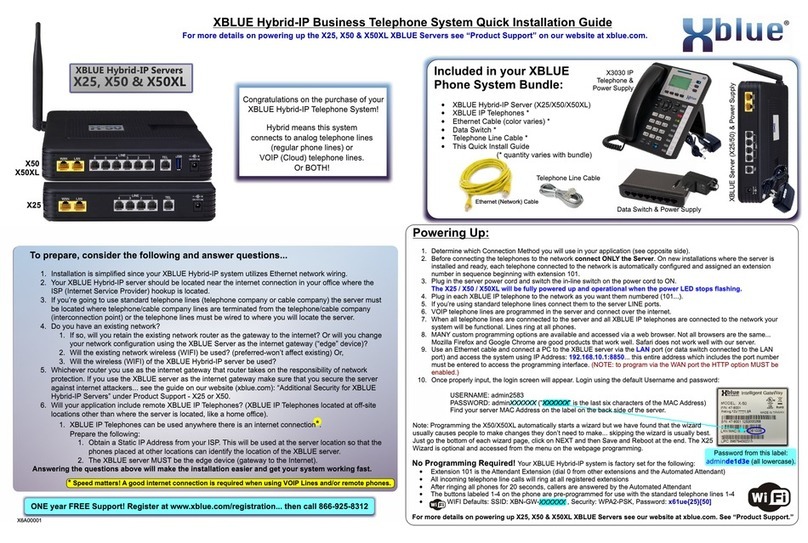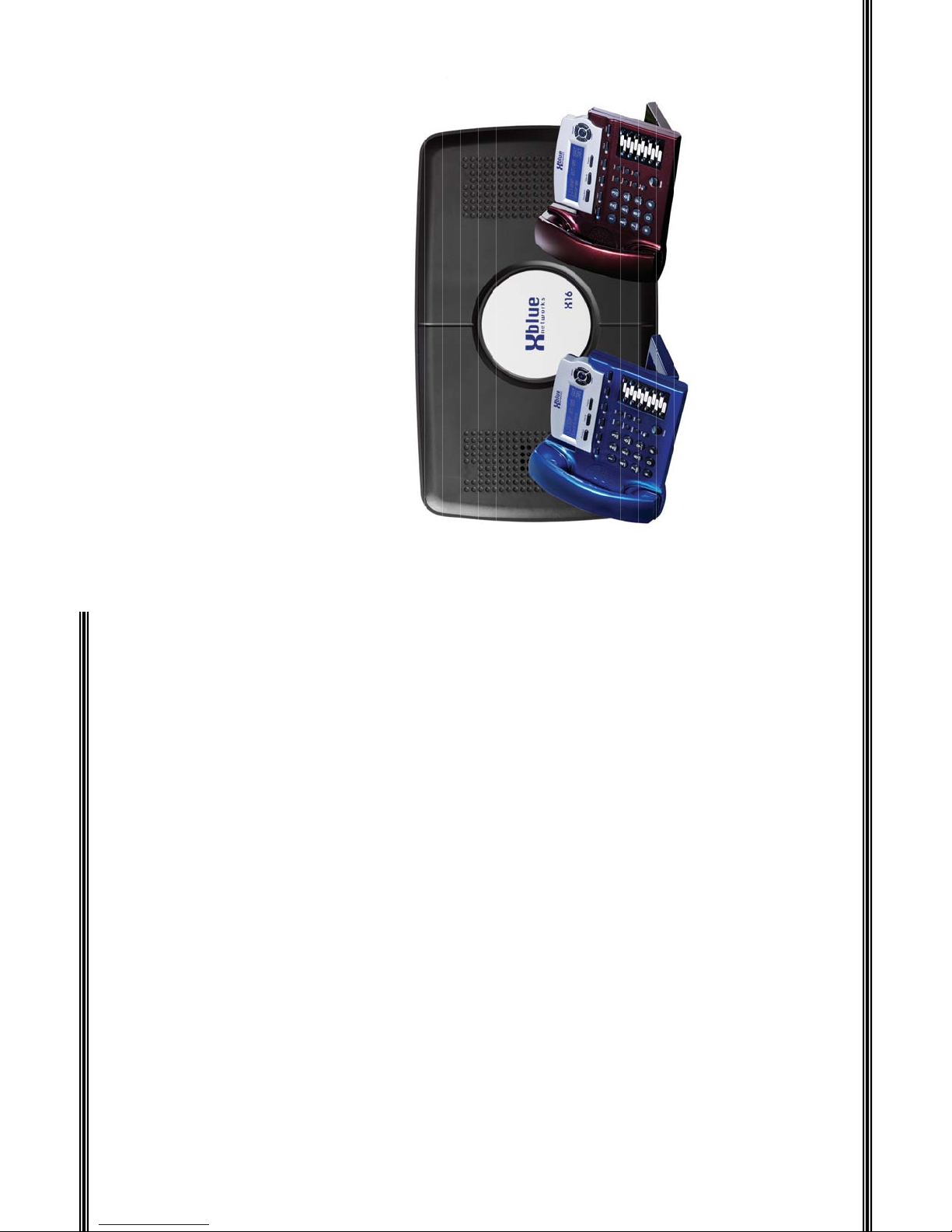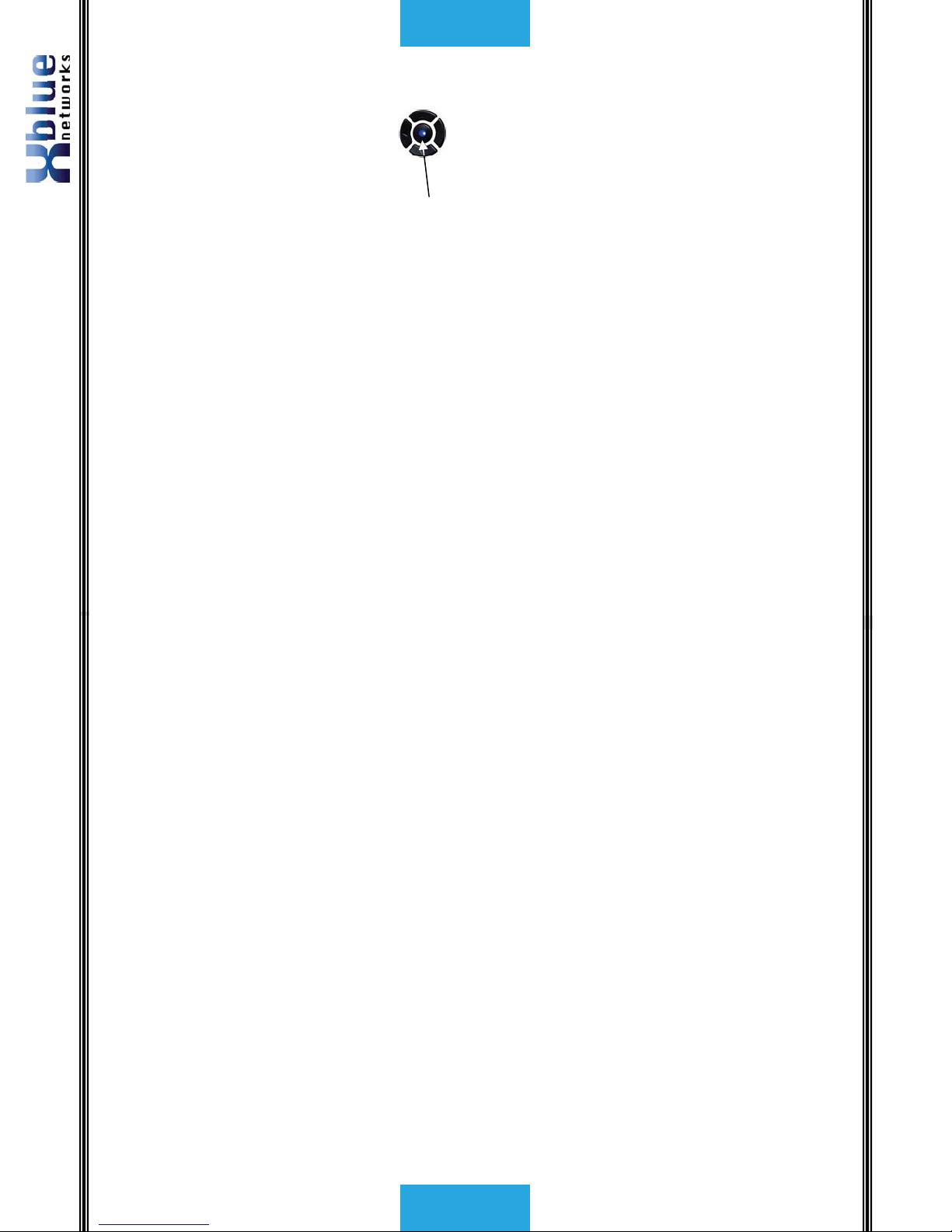X16 Installation Guide
- 58 -
oice Mail
Operation
xEach message is automatically saved after it has been played. To scroll
through saved messages, use the left and/or right navigation keys.
Notes:
1) Messages will play in order that they are received.
2) While a message is playing, use the up or down navigation key to scroll
through Pause, Volume, and Exit. Press the select navigation button to
select, the desired action.
3) While a message is playing and the left navigation key is pressed, the
previous message will be played, or if it is the first message, the
message will be repeated.
4)
While a message is playing and the right navigation key is pressed, the
next message will be played. However, if it is the last message in the
list, a prompt will be played, “End all Messages”.
Deleting Messages
After listening to a message, it will automatically be saved in the voice mailbox.
To delete the message, press the “Delete” button twice or the “Delete” button
and the center Navigation Key while the message is playing. The voice mail
message will be deleted and the next message will automatically begin to play.
Note:
The message is permanently deleted and cannot be recovered. If an extension is
unplugged for more than 120 seconds, all of voice mail messages for that
extension will be deleted.
Voice Mailbox Quick Start Guide
Although each voice mailbox comes with a prerecorded outgoing message,
recording a new outgoing message is a nice way to personalize the way the
mailbox answers incoming calls.
Getting Started:
Personal Outgoing Messages are accessed in the voice mailbox area under the
“Phone Programming” Parameter.
With your handset on hook...Press the “Programming” button to enter the
programming mode, and then Press the center navigation button to access the
Phone Setup area.
AUTO MUTE
ÆPhone Setup
System Setup
-7-
Notices
Notices
Hearing Aid Compatibility:
The digital telephone endpoints are hearing aid compatible, as defined in section 68.316 of Part 68 FCC
Rules and Regulations.
UL/CSA Safety Compliance:
The X16 system has met all safety requires, and found to be in compliance with the Underwriters
Laboratories (UL) 60950-1.
Warning: This service information is designed for experienced repair technicians only and is not
designed for use by the general public. It does not contain warnings or cautions to advise non-technical
individuals of potential dangers in attempting to service a product. Products powered by electricity
should be serviced or repaired only by experienced professional technicians. Any attempt to service or
repair the product or products dealt with in this service information by anyone else could result in
serious injury or death.
This equipment generates, uses, and can radiate radio frequency energy, and if not installed and used
properly, that is, in strict accordance with the instruction manual, may cause interference to radio and
television reception. This equipment has been tested and found to comply with the limits for a Class B
computing device in Subject J of Part 15 of FCC Rules, which are designed to provide reasonable pro-
tection against such interference. However, there is no guarantee, or warranty, that interference will not
occur in a particular installation. If this equipment causes interference or fails to operate correctly, due
to radio frequency interference (RFI) or electromagnetic interference (EMI), it will be fixed at the
owners’ expense.
FCC Information
Provide the following information to the Telephone Company prior to connection the X16 system to the
network.
Item Specification
FCC Registration D6XKH05BX16
Ringer Equivalence 0.5B
Networks Address Signaling E
Service Order Code 9.0Y
Facility Interface Code 02LS2
Required Network Interface RJ11 & RJ14