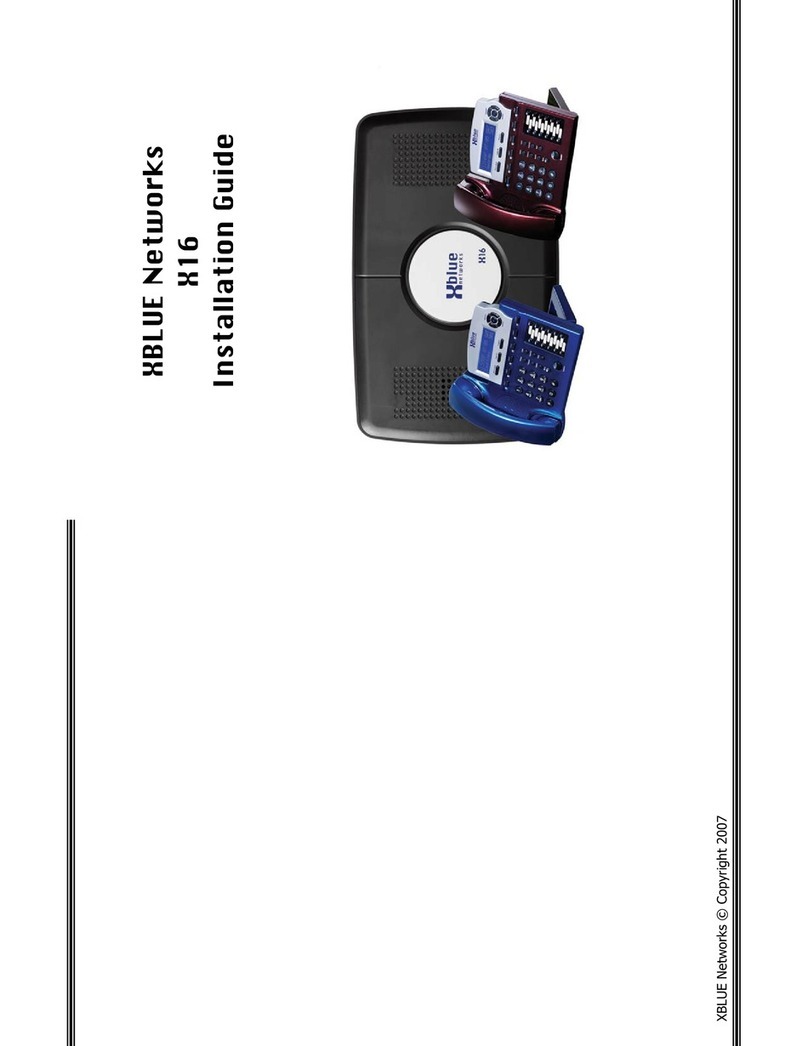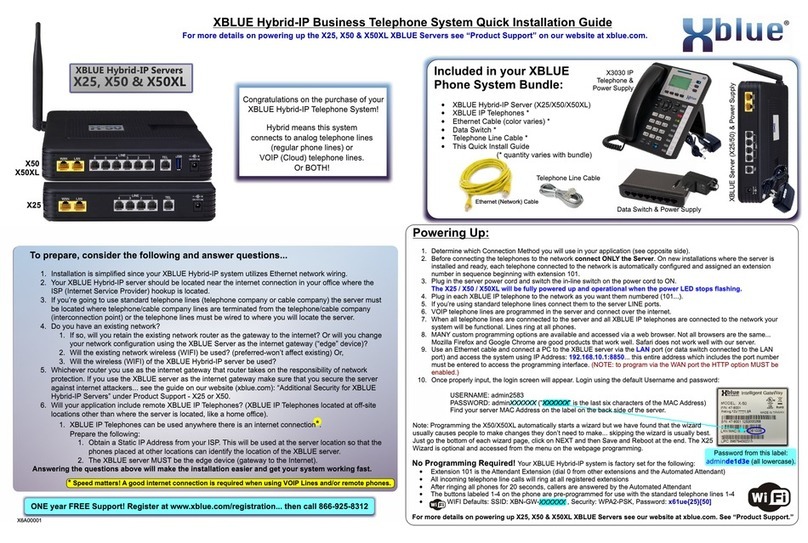-> Phone Setup
The X16 system comes standard with 4 RJ11 extension ports. Each extension
port supports up to 4 proprietary digital telephone endpoints, for a total of 16
endpoints. Each port on the system can support a maximum of 600 feet of
cable.
Ports 1~4 Ports 5~8
301
302
303
304
305
306
307
308
Ports 9~12 Ports 13~16
309
310
311
312
313
314
315
316
13~16 9~12 5~8 1~4
It is important to connect an endpoint (telephone) to every cable pair that is
connected to the system. If the cable has any “Bridge Taps”, extensions may ex-
perience distortion. If locating a bridge tap is not practical, a quick resolution is to use
a different cable pair such as the Yellow/Black or White/Orange.
AUTO MUTE
12:45P 07/04 FRI
312
AUTO MUTE
-> Phone Setup
System Setup
AUTO MUTE
-> Extension No.
Auto Mute
AUTO MUTE
Extension No.
=309
Numbering Extensions
AUTO MUTE
User Name
=Courtney
Extension Name
AUTO MUTE
-> Phone Setup
System Setup
AUTO MUTE
-> User Name
Reset Phone
AUTO MUTE
User Name
=
AUTO MUTE
-> Phone Setup
System Setup
AUTO MUTE
-> Feature Key
Extension No.
AUTO MUTE
Select FTR Key
AUTO MUTE
FTR#01:DSS/BLF
=301
Feature Key Programming
AUTO MUTE
Forward Destination
=Voice Mail
Forward Calls
AUTO MUTE
-> Phone Setup
System Setup
AUTO MUTE
->Call Forward
VoiceMail Setup
AUTO MUTE
Waiting Time
=16 Seconds
AUTO MUTE
-> Phone Setup
System Setup
AUTO MUTE
->VoiceMail Setup
User Name
AUTO MUTE
-> Remote Code
Personal OGM
AUTO MUTE
Remote Code
=XXX
Voice Mail Setup
AUTO MUTE
Re-Recording OGM
Stop
Personal OGM
AUTO MUTE
-> Personal OGM
Clear My VMSG
AUTO MUTE
Personal OGM
Play
AUTO MUTE
Personal OGM
Re-Record
Use the Navigation buttons to complete the following programming
Enter Programming
mode
-> System Setup
AUTO MUTE
Enter Password
=XXXX
AUTO MUTE
-> Date & Time
Recall Time
AUTO MUTE
Date & Time
=07 07/04 11:45P
AUTO MUTE
Date & Time OK!
=07 07/04 11:45P
Date & Time (####)
AUTO MUTE
Music Source
=External OK!
Music Source
AUTO MUTE
-> Music Source
CO MSGW
AUTO MUTE
Music Source
=External
AUTO MUTE
Music Source
=Internal
AUTO MUTE
-> Area Codes
Mail System
AUTO MUTE
->Home Area Code
Local Area C1
AUTO MUTE
Home Area Code
=913
AUTO MUTE
Home Area Code
=913 OK!
Area Code Programming
AUTO MUTE
-> Local Area C1
Local Area C2
10 Dialing Local Area Code
AUTO MUTE
-> Local Area C1
Local Area C2
AUTO MUTE
Local Area C1
=816
AUTO MUTE
Local Area C1
=816 OK!
AUTO MUTE
-> Mail System
Reset KSU
AUTO MUTE
->AutoAttend Ring
Attendant Ext#
AUTO MUTE
AutoAttend Ring
=Off-AllExt Ring
AUTO MUTE
AutoAttend Ring
=On-AA Ring Only
Voice Mail Setup
AUTO MUTE
Night Time OGM
Re-Record
System OGM
AUTO MUTE
Day Time
=08:00A
AUTO MUTE
Night Time
=05:00P
AUTO MUTE
Day Time OGM
Re-Record
Use the Navigation buttons to complete the following programming
Enter Programming
mode
Ring All Extensions
Ring Attendant and Auto Attendant
Plug the system in to power it up. Once powered up, the LED will blink rap-
idly, 4 impulses per-second (IPS), after 5 seconds, it will being blinking at the
normal operational rate of 1 IPS. To ensure that the system is initialized prop-
erly, switch the “init” switch back and forth three times. When the LED re-
turns to 1 IPS, the system will be fully operational. For proper operation, be
sure to reset, by unplugging, the system after all extensions are connected.
Initialization Switch
Correct Installation Process
Default Password is 123
WRONG Installation Process