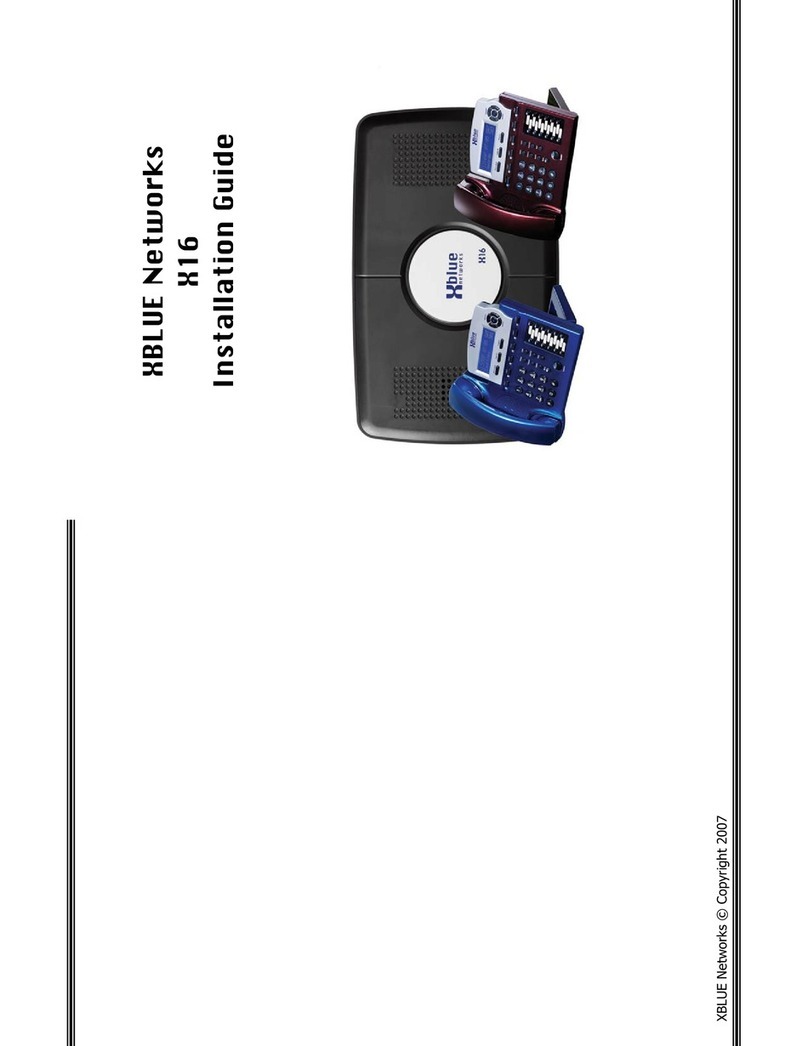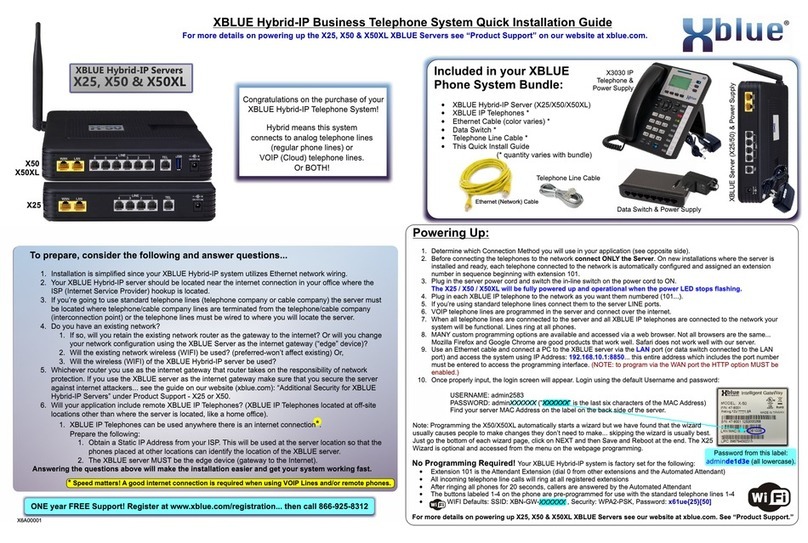System ComponentsX16 ServerTelephone Line CordsXBLUE X16 Quick Start GuidePage 1 - Server Installation & Initial Power Up Fail-over Port to Line 1Telephone Line Ports(Central Office Ports)The X16 server has four (4) Telephone Company Lines, which are labeled “Central Office” (also labeled as 1/2, 2, 3/4, and 4). By adding a 1630-00 2-Port Expansion Telephone Line Card the system it can be equipped with two additional Telephone Lines, labeled 5 and 6 for a total of six (6) Telephone Company Lines.X16 Server Highlights
{{{
Your installation may look something like this:(See Page 2 for Overview Diagrams)In this example, The telephone company’s telephone lines are connected on the right side and telephone line 1 is looped to all of the extensions, 1, 2, 3 and 4, which are connected on the left side. When ordering your telephone lines, it is a good idea to ask for the lines to be delivered on a “Surface Mount Jack” or with existing installations you can use a “Testar_2 Connecter”, which will make the installation of the X16 much easier.Telephone professionals use a standard color code when connecting telephones and telephone lines. The white/blue pair, indicated by “Ext 1, 2, 3 and 4, is normally connected to the office’s telephone jack.One way to reconfigure this type of installation is to remove each of the extension (Ext) cables and connect the white/blue cable to the red wire and the blue/white (or solid blue) cable to the green wire. Another way, is to connect a “Testar_2 Connecter” (see Ext 4), which simply slips over the pins. Now connect the supplied line cords between the surface mount jack or Testart_2 connecter and the ports in the X16 system. You can connect them directly, 1 to each port, or using the supplied splitter. Ext 1Ext 2Ext 3The X16 system can be placed on a table or mountedon a wall. It should be located close to where thetelephone lines come into the building and plugged intoa 110 electrical power outlet. Only the X16 system needsto be plugged in, all of the X16 telephones are poweredby the system. Installation
FunctionLabel on X16Line 1 Fail over Line 1Telephone Line 11/2Telephone Line 22Telephone Line 33/4Telephone Line 44Telephone Line 55Telephone Line 66
Telephone Line Connections The “Line 1” port is designed to give you access to the telephone company line 1, which is plugged into the Central Office Port labeled 1/2. This is useful during a Power Failure or any time you want to access line 1 from a cordless telephone. System Power Up•Plug the system in to power it up. Once powered up, the system’s blue LED will blink rapidly, 4 impulses per second (IPS). •After 5 seconds, it will begin blinking at the normal operational rate of 1 IPS.•To ensure that the X16 system is initialized properly, switch the “INIT” switch back and forth three times within three seconds. •When the LED returns to 1 IPS, the system will be fully operational.InitializationPlug in the power supply that ships with your systemX16 Telephone HighlightsSpeakerphone ButtonProgrammable ButtonsTelephone Line ButtonsNavigation KeysBacklit DisplayHeadset Port
Register your system at XBLUE.com/registration An Expert XBLUE Technician is ready to assist! Call 866-925-8312
4-phone connector(aka 4 Line Splitter)XB-1698-XBX16 TelephoneExtension Ports(See Page 2)123456Telephone lines are usually found on the center Red & Green wires or the White/Blue pair of wires of the telephone company jack. (Often referred to as an RJ11 jack) Sometimes a second line will be connected to the outer pair Black & Yellow wires or White/Orange pair of wires of the telephone company jack. (Often referred to as an RJ14 jack) An example of one line per portLine 1Line 2Line 3Line 4Connect 1 line to each of the 4 Telephone Line Ports in the system. Note: The port labeled “Line 1” is not used to connect telephone company linesWe recommend using the center pair (RJ11) method as the second pair sometimes carries errant or transient signals that interfere with system operation. Please ask you local telephone company to deliver your lines in separate RJ11 jacks, using one jack per line.