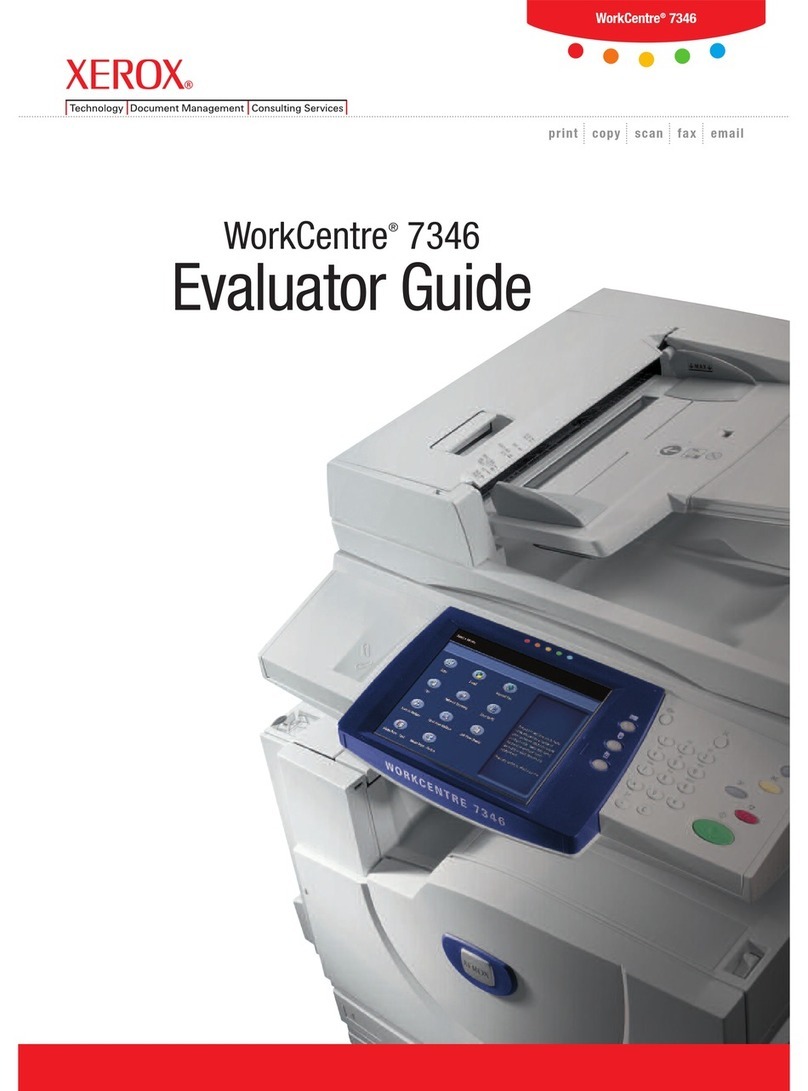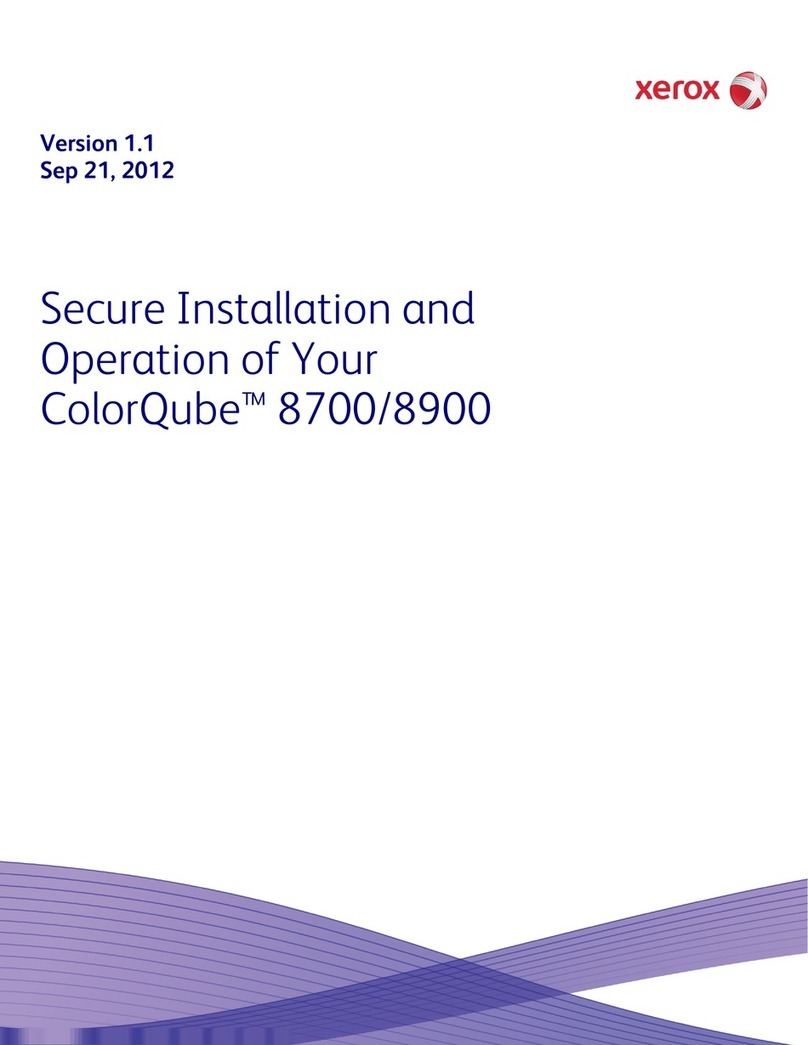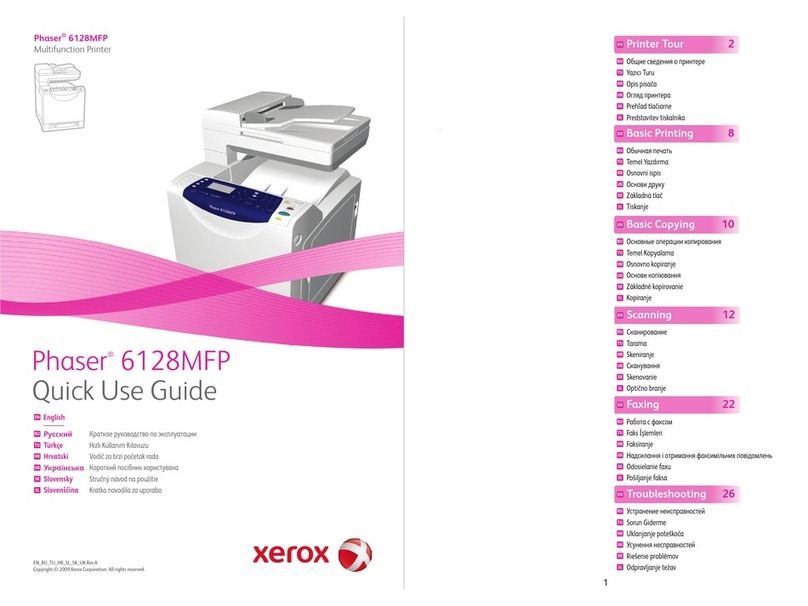Xerox ColorQube 9301 User manual
Other Xerox All In One Printer manuals
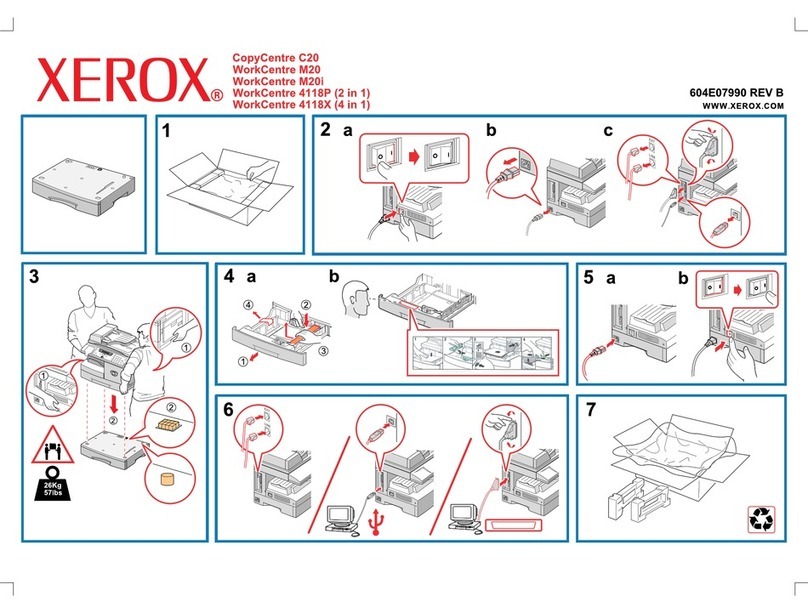
Xerox
Xerox 4118P - WorkCentre B/W Laser User manual

Xerox
Xerox WORKCENTRE 7425 Instruction Manual

Xerox
Xerox WorkCentre 7228 Operating manual
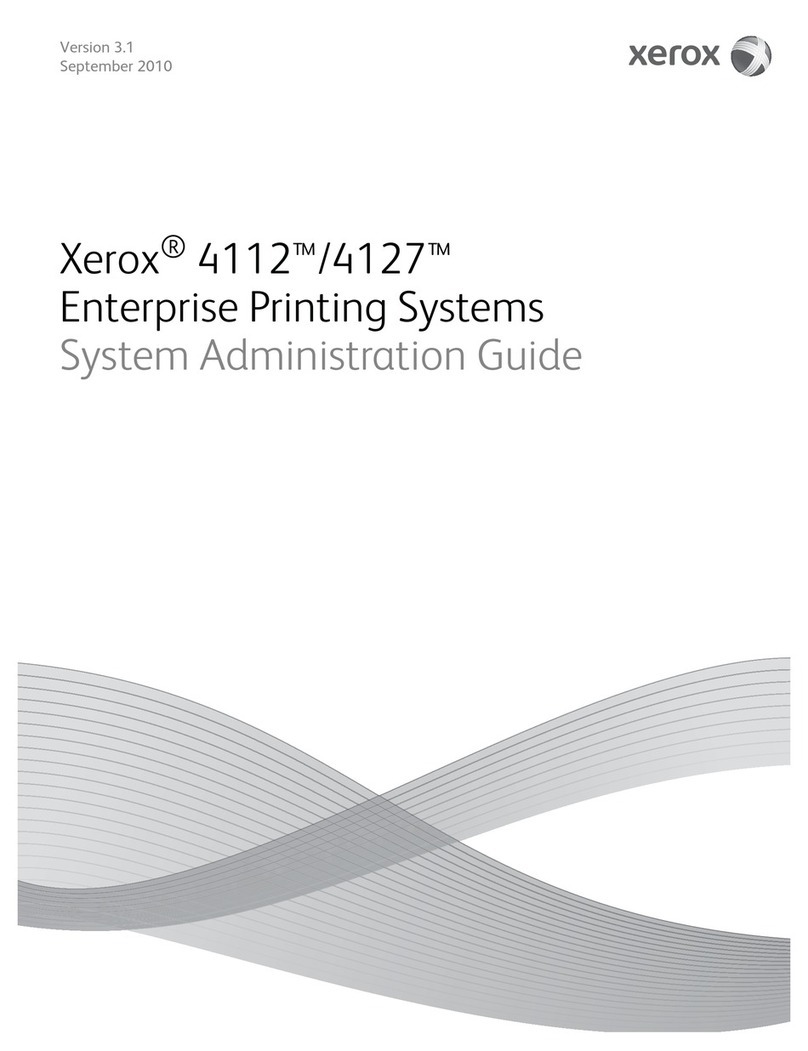
Xerox
Xerox Legacy 4112 Instruction Manual
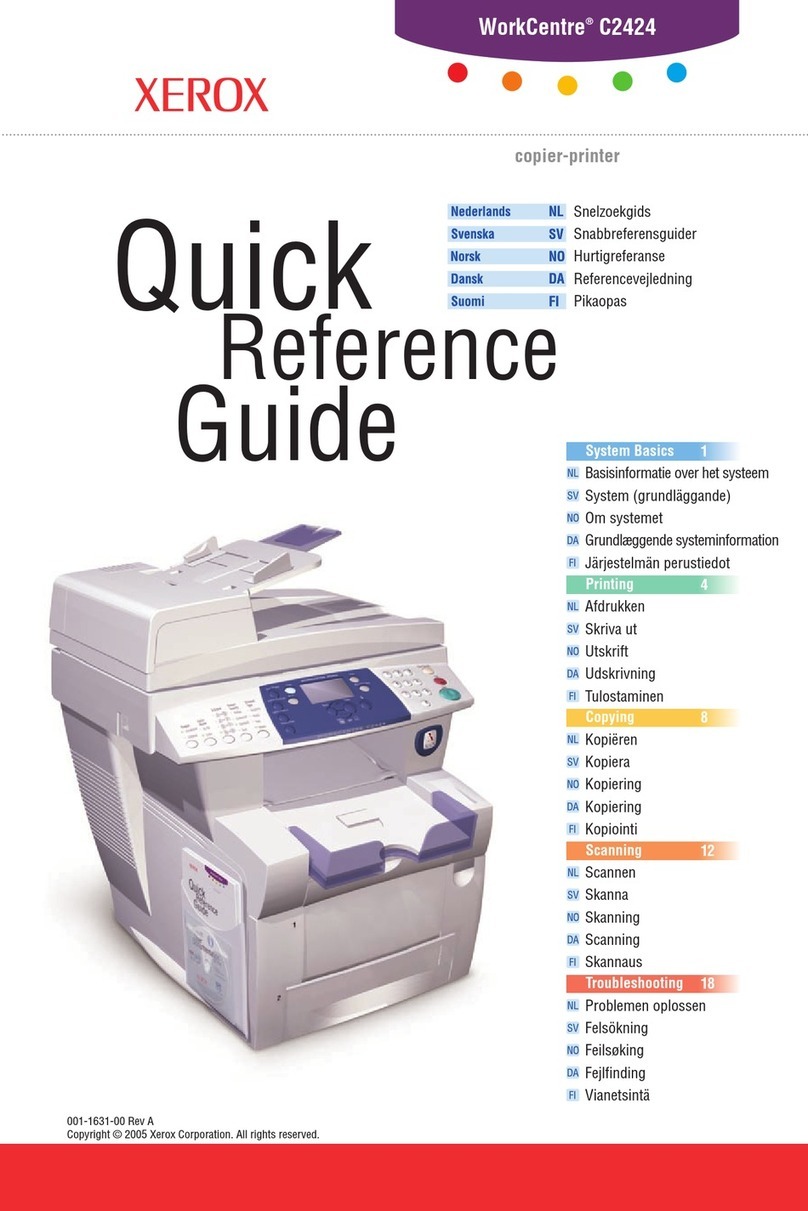
Xerox
Xerox WORKCENTRE C2424 User manual
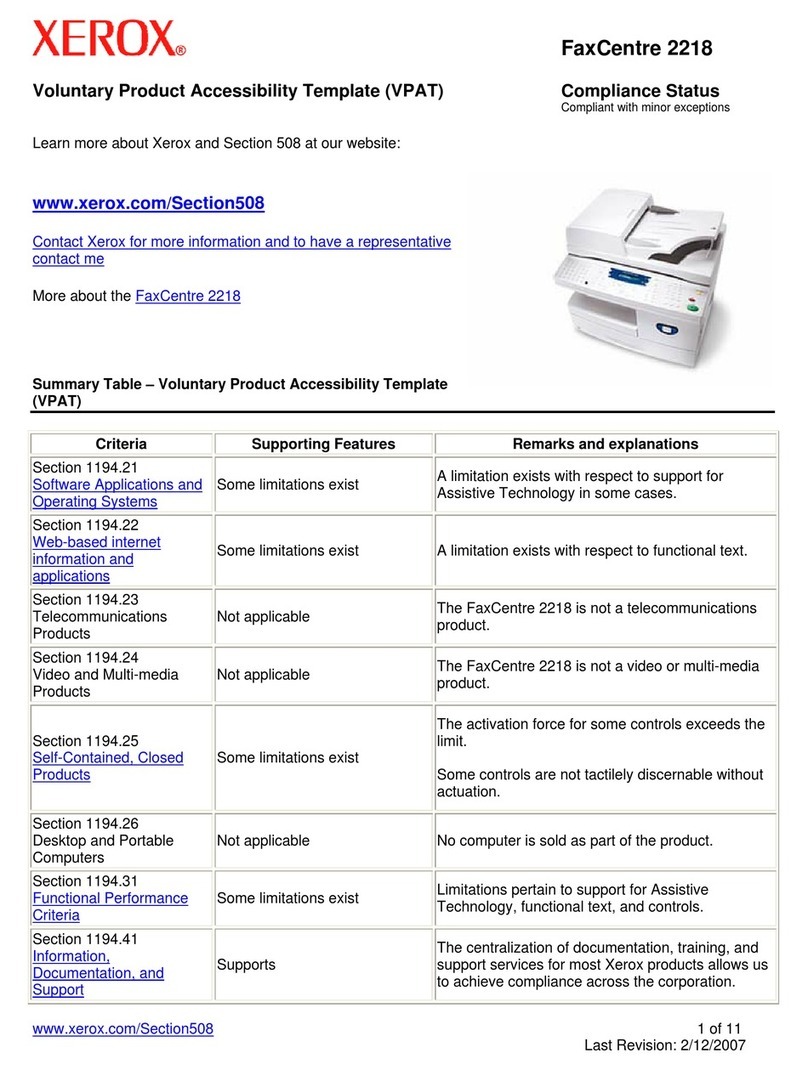
Xerox
Xerox 2218 - FaxCentre B/W Laser User manual

Xerox
Xerox WorkCentre 4260 Series Instruction Manual
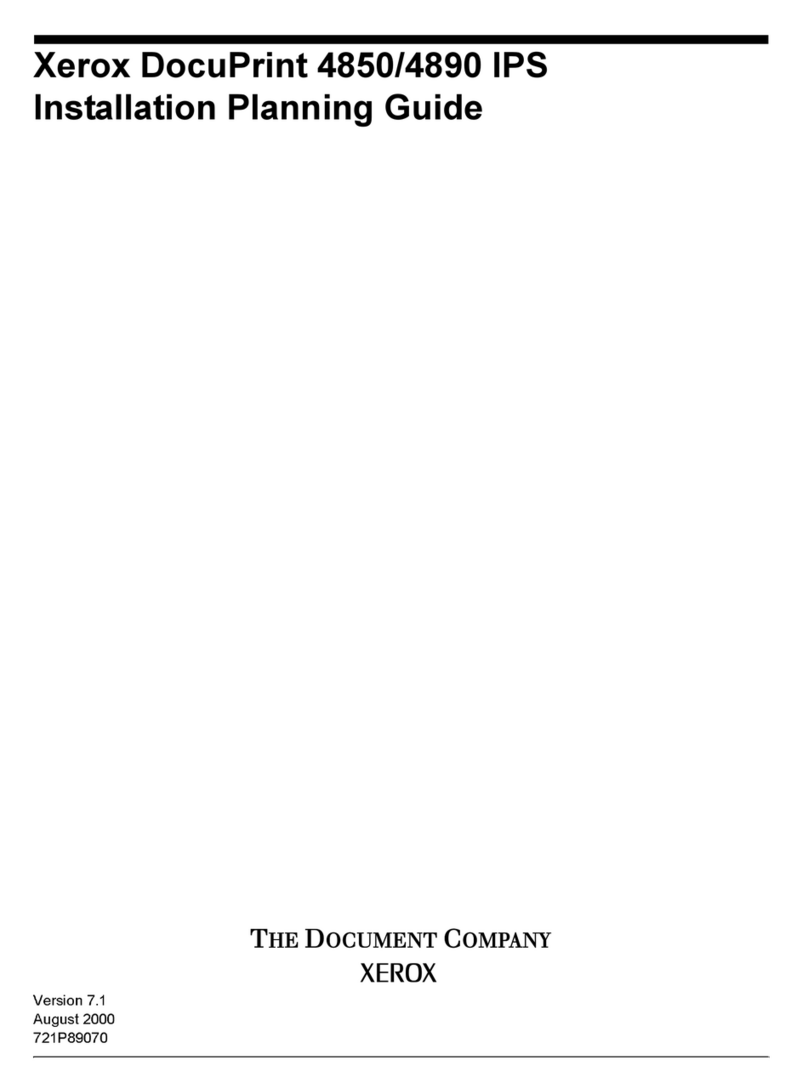
Xerox
Xerox DocuPrint 4850 Technical manual
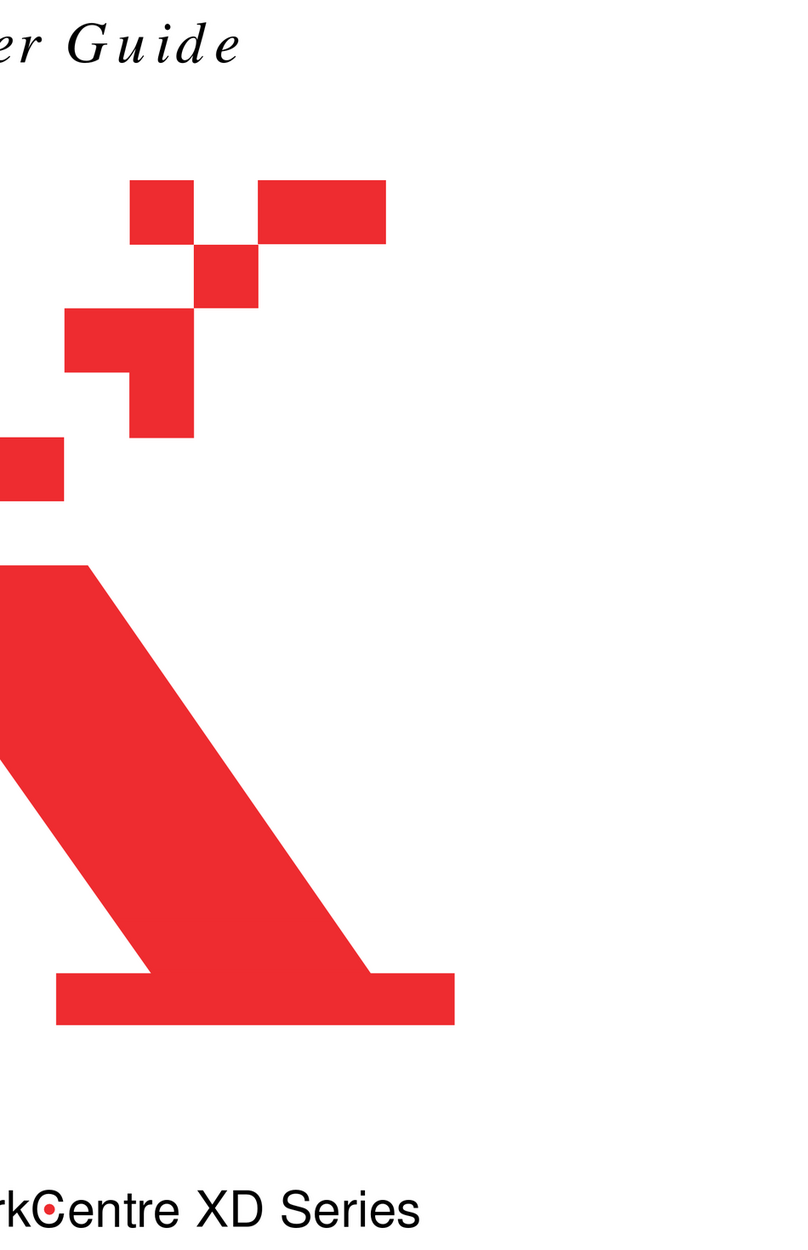
Xerox
Xerox WorkCentre XD100 User manual

Xerox
Xerox WorkCentre 6025 User manual
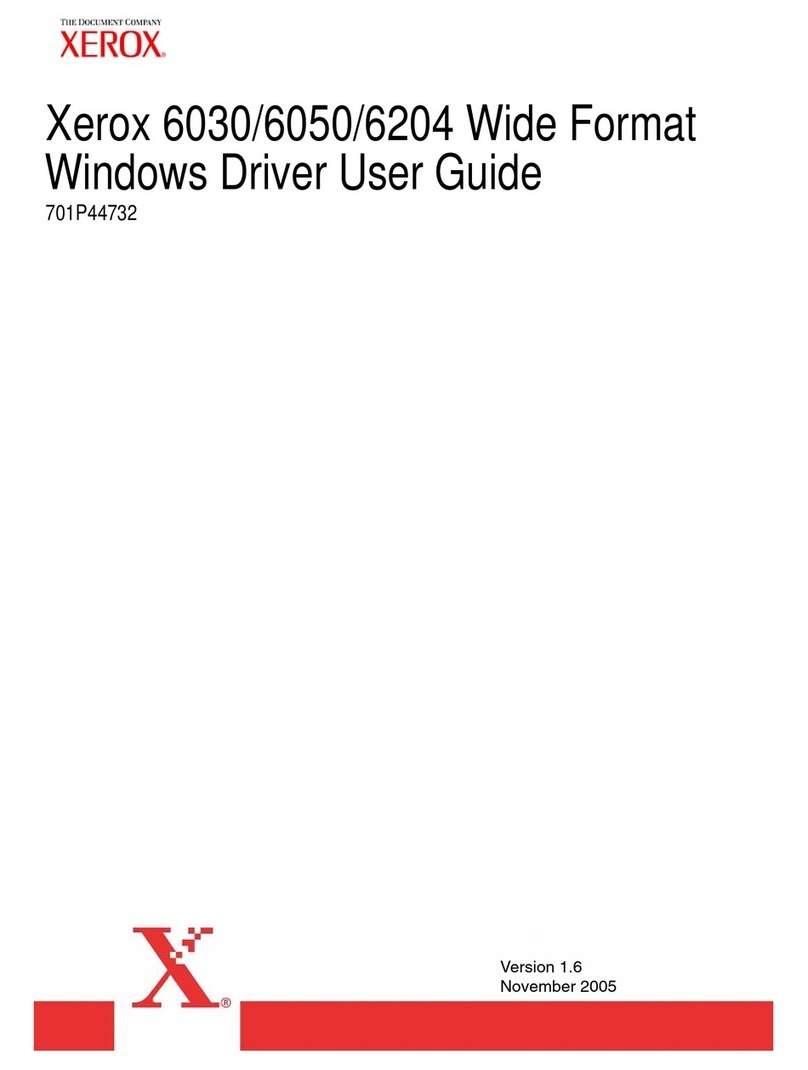
Xerox
Xerox Wide Format 6030 Quick start guide
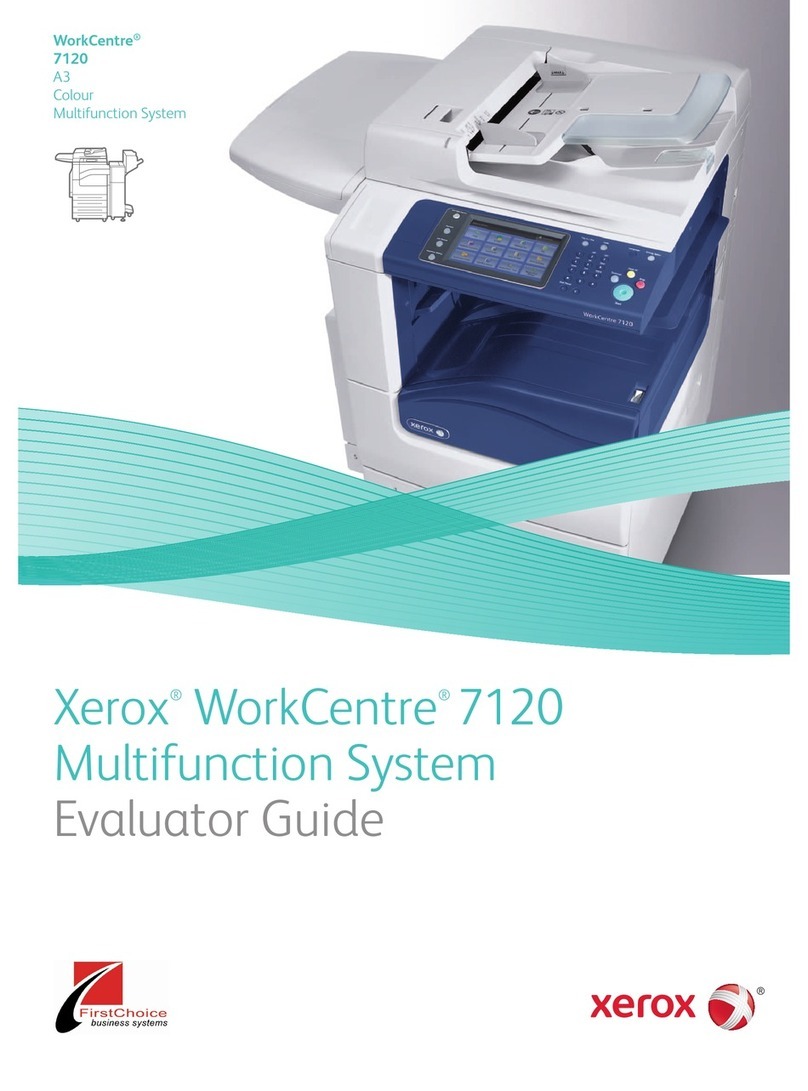
Xerox
Xerox WORKCENTRE 7120 User manual
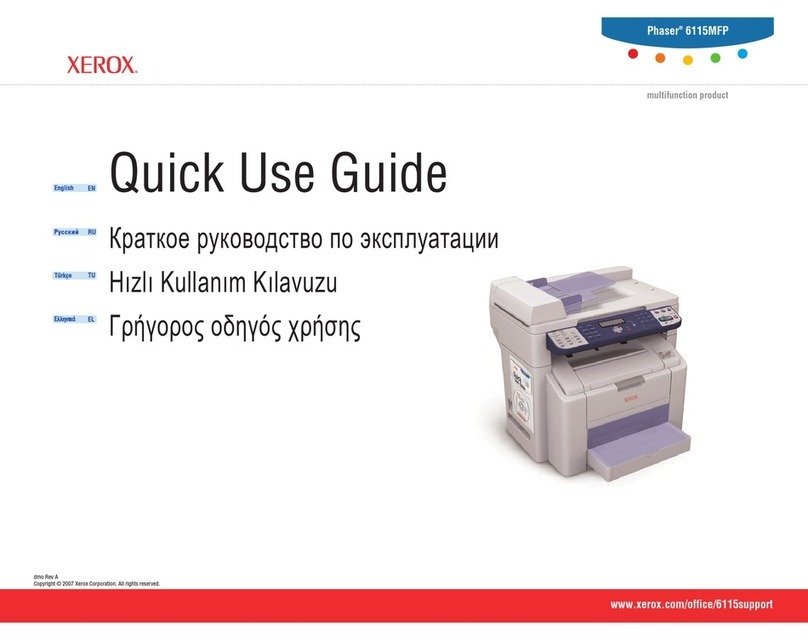
Xerox
Xerox Phaser 6115 MFP Operating manual

Xerox
Xerox WorkCentre 6015NI User manual

Xerox
Xerox WorkCentre 3615DN User manual
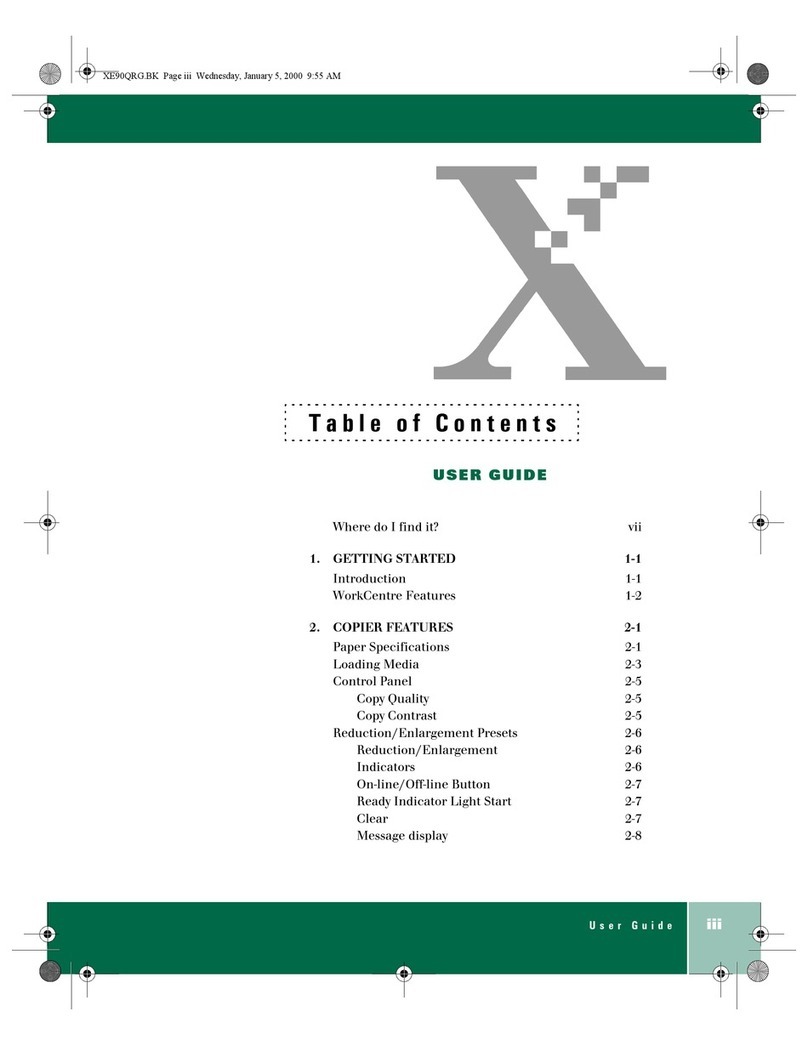
Xerox
Xerox WorkCentre XE90 User manual

Xerox
Xerox 490 DC/ST User manual

Xerox
Xerox WORKCENTRE 7120 User manual

Xerox
Xerox Phaser 6180MFP User manual
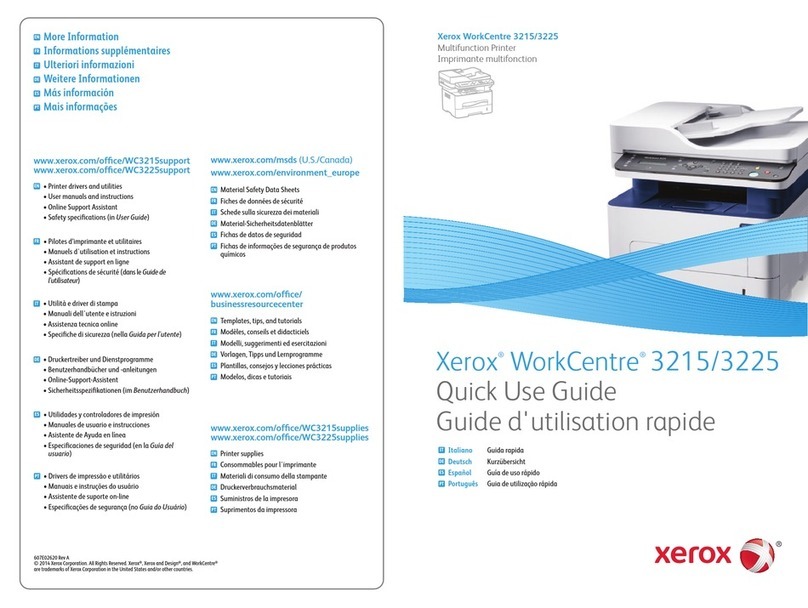
Xerox
Xerox WorkCentre 3215 Operating manual