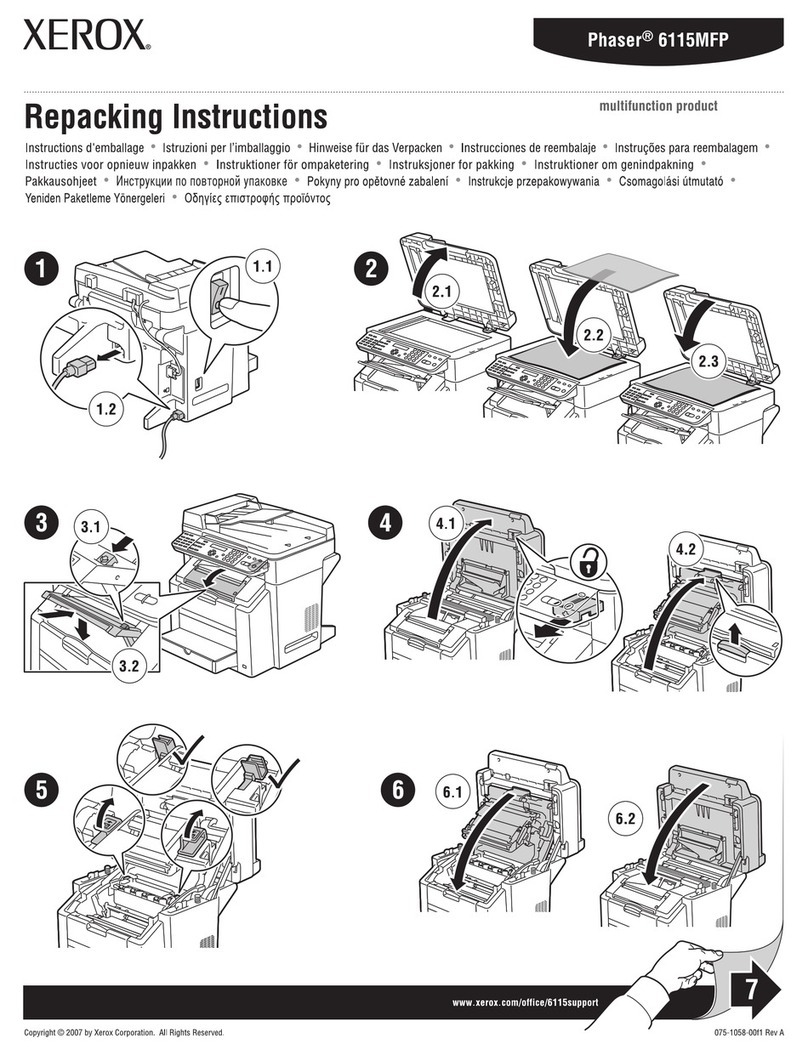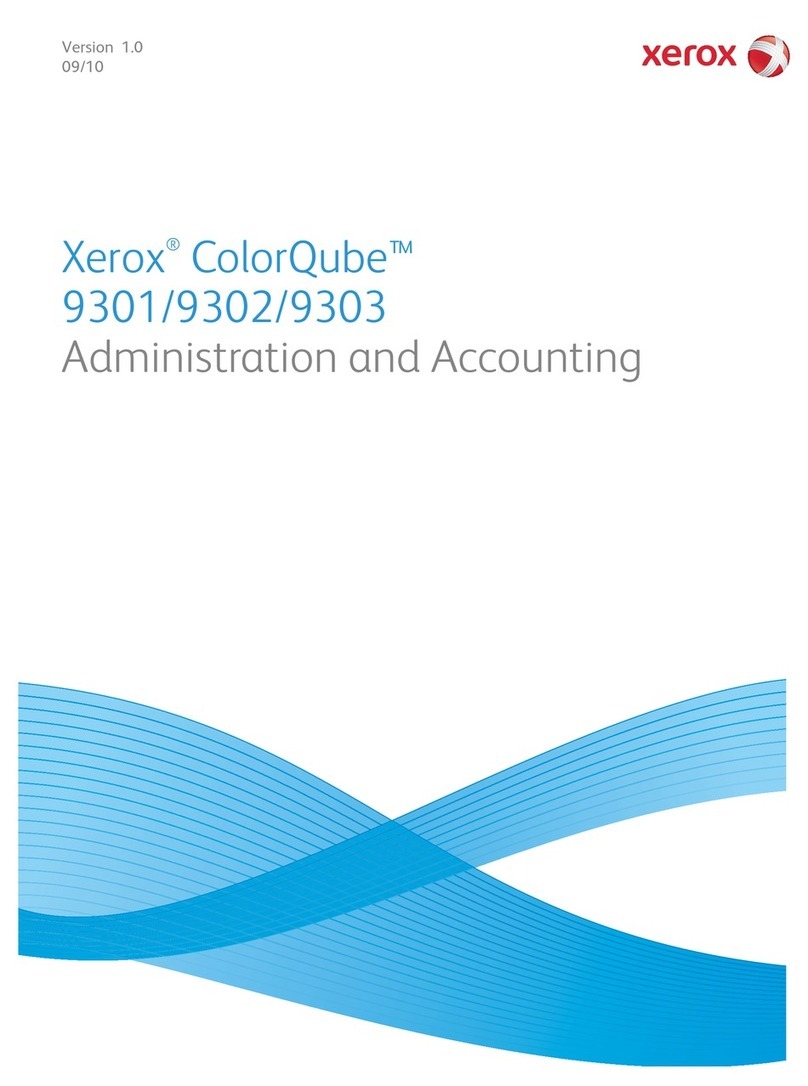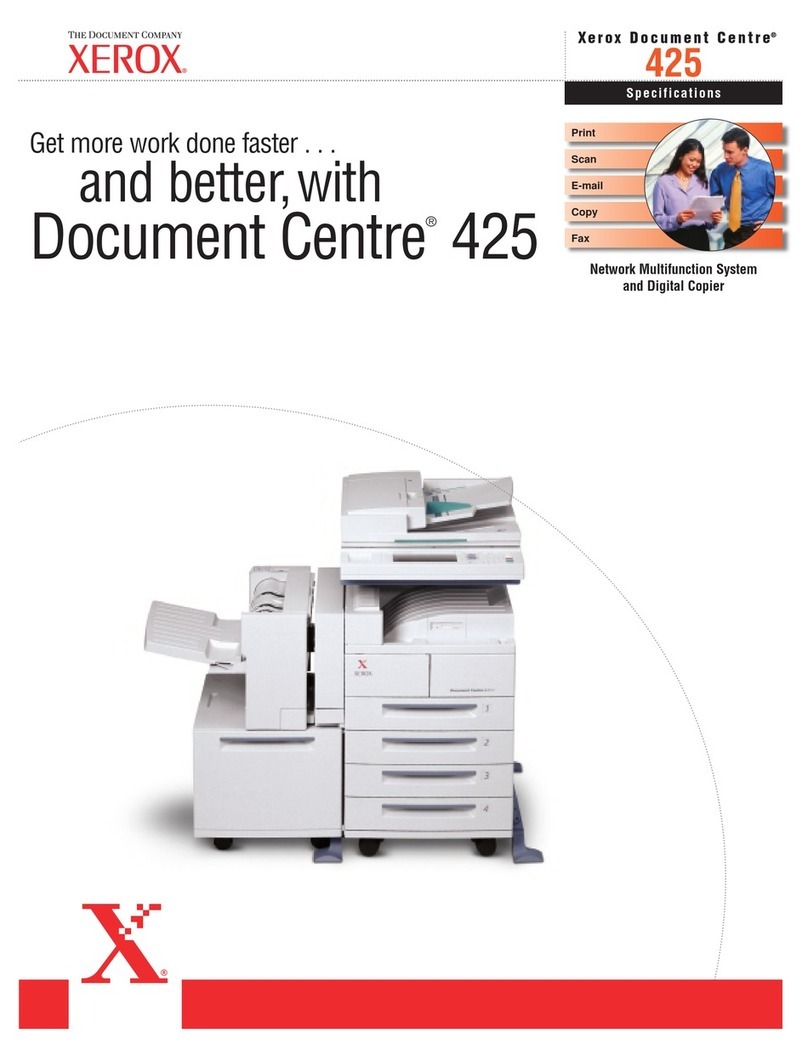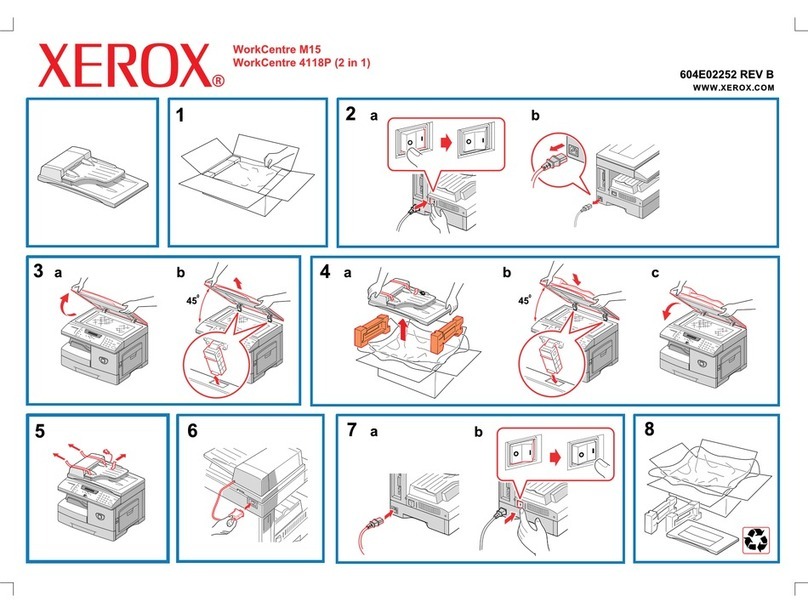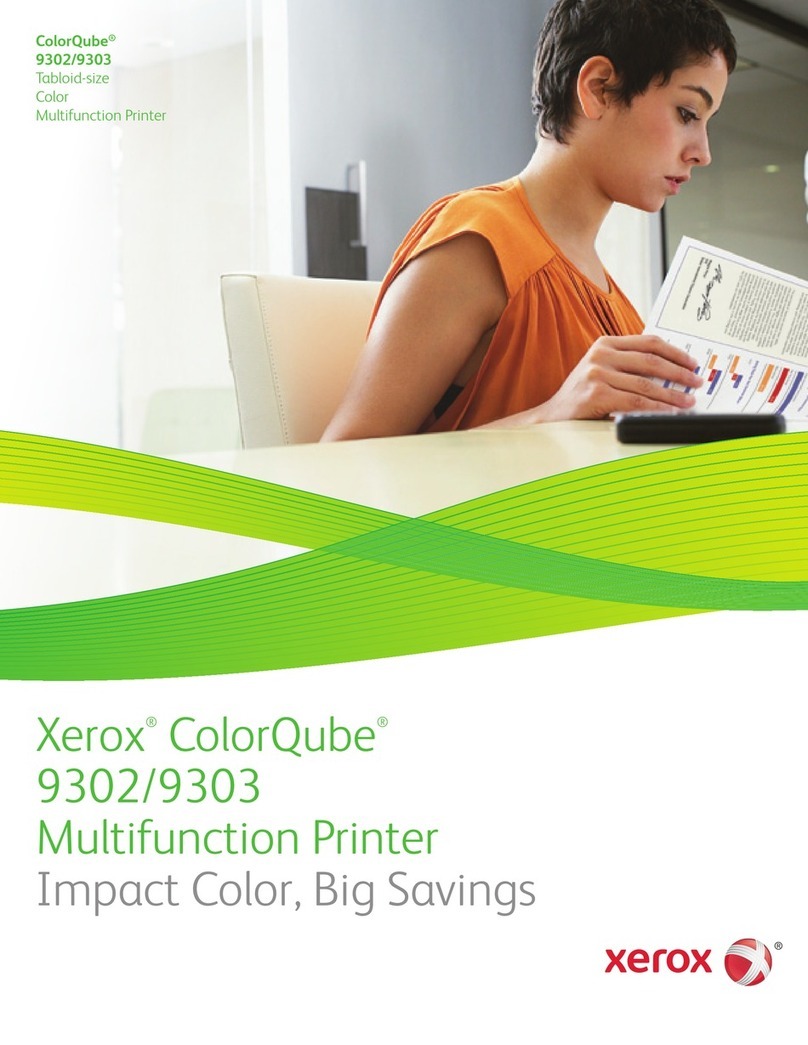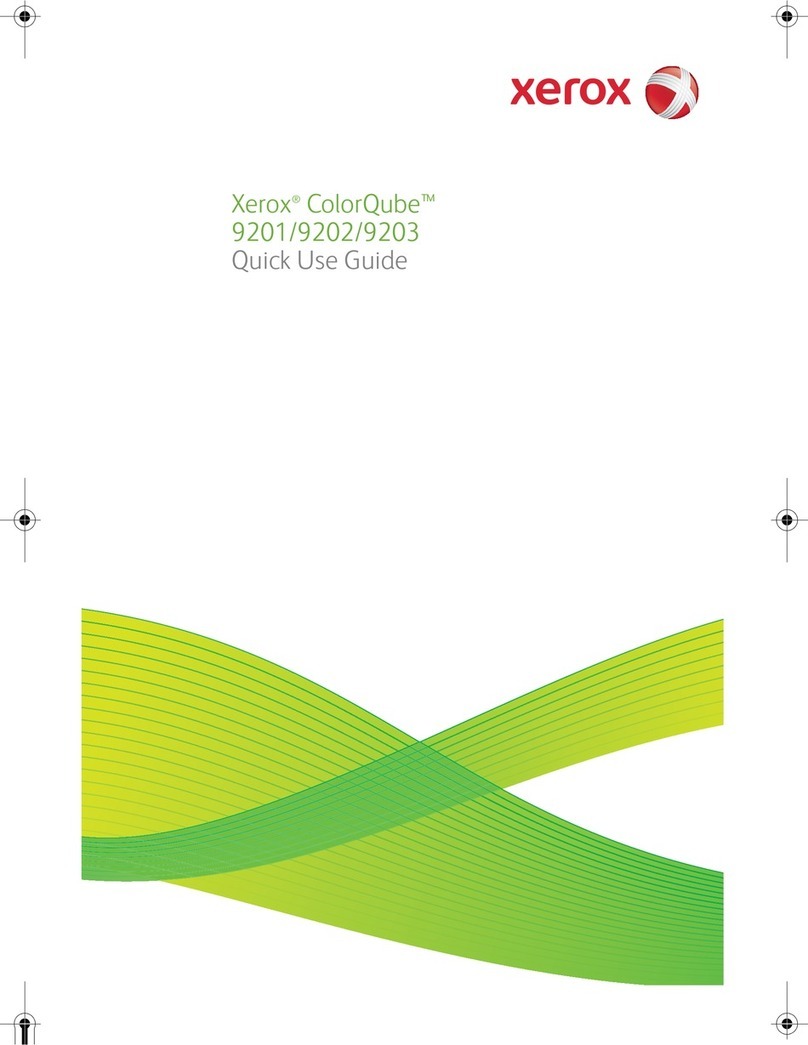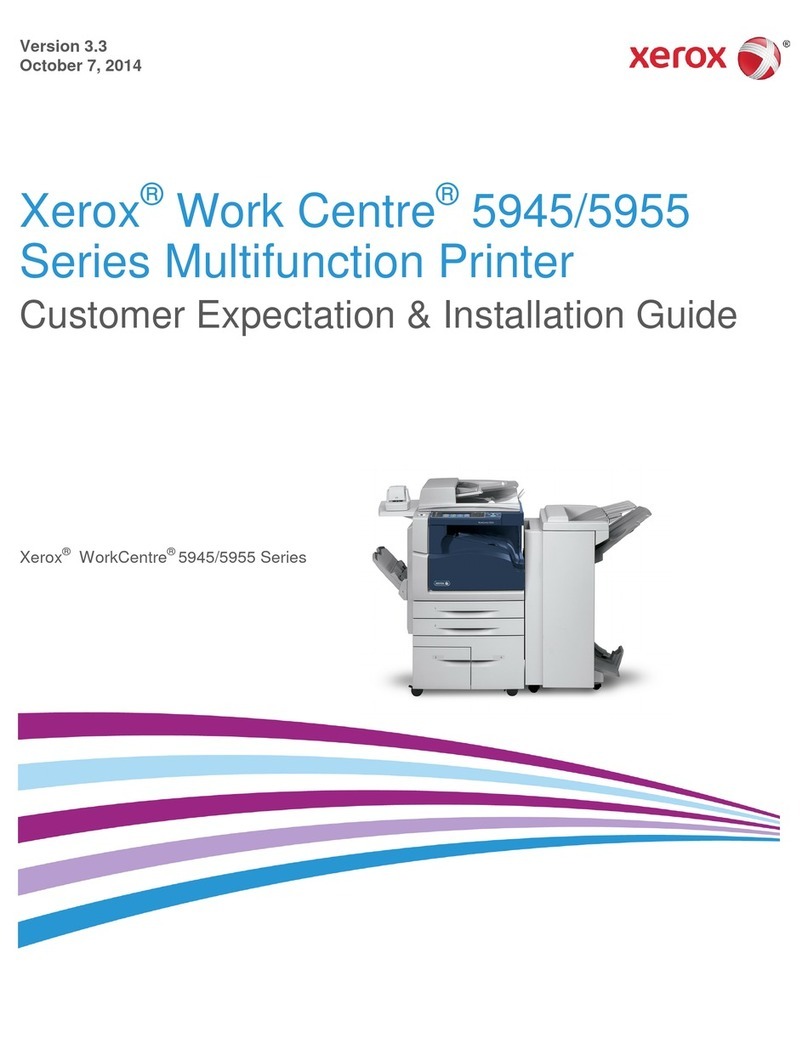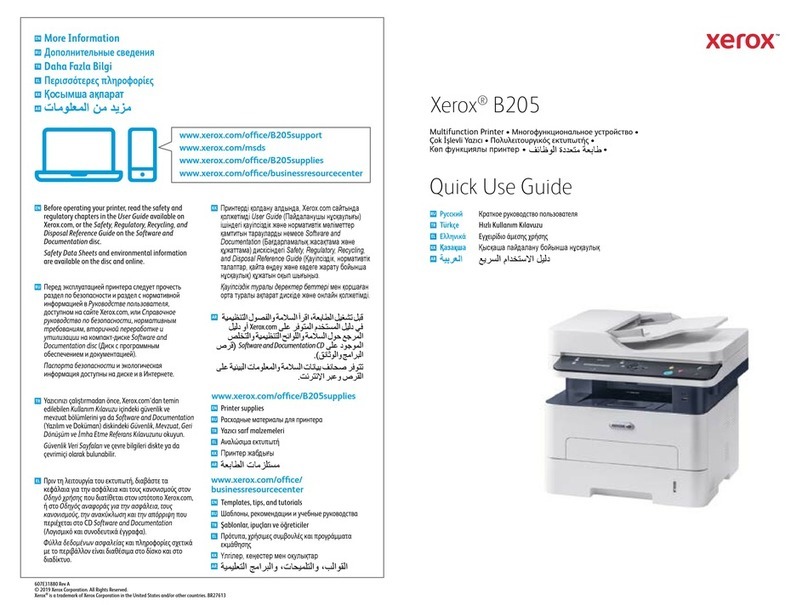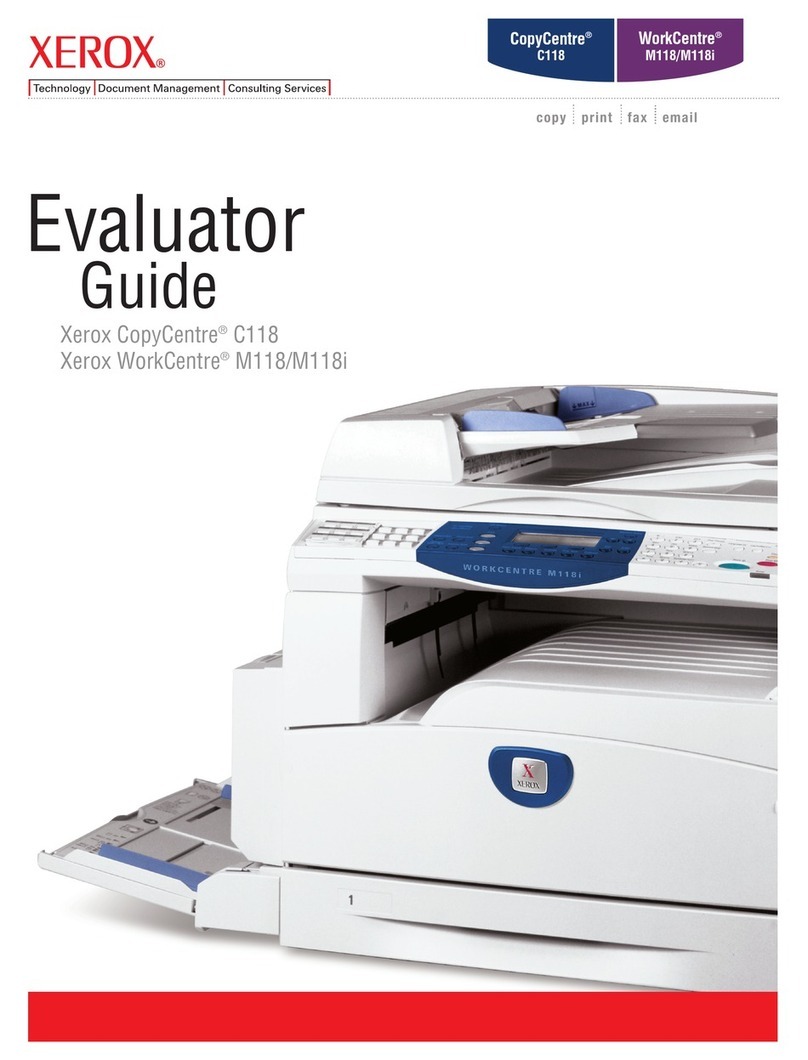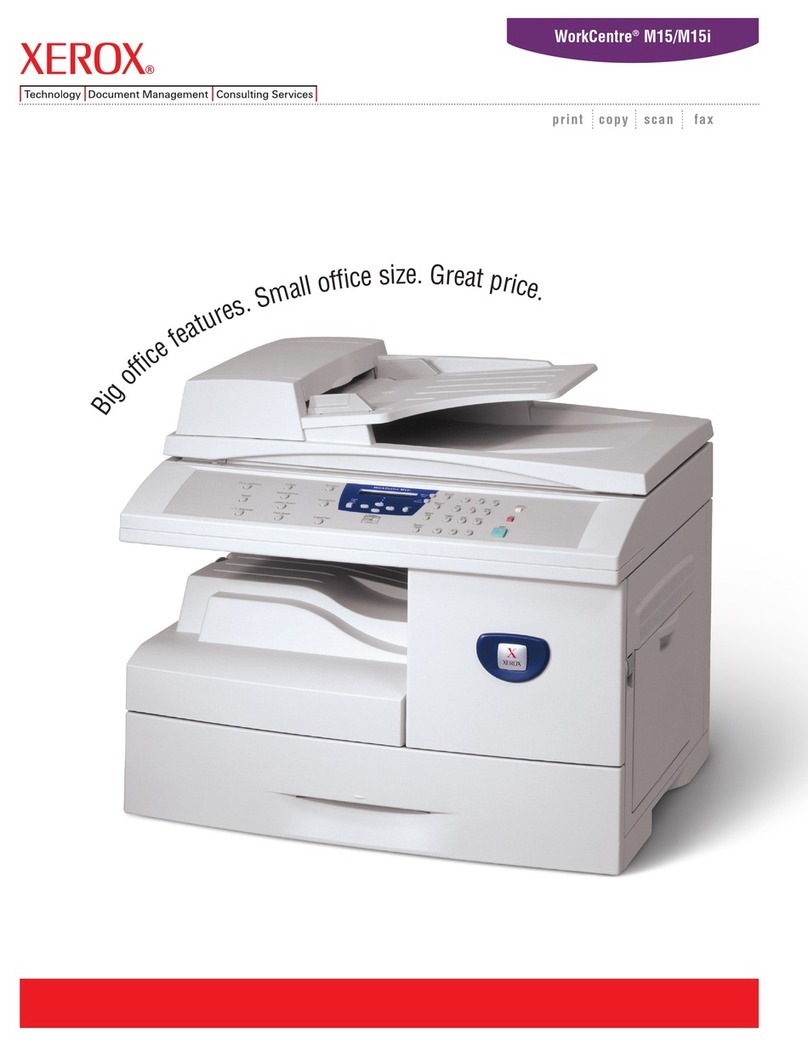3. Xerox recommends that the S stem Administrator set the USB Settings to ‘Direct Printing via Driver’ mode to allow onl direct
printing and prohibit submittal of software upgrade files to the device from a USB Flash Drive. To set the USB Settings to ‘Direct
Printing via Driver’ mode via the Web UI:
•Select the Properties tab.
•Select the following entries from the Properties 'Content menu’: Connectivity Physical Connections USB Port.
•Make sure the [Direct Printing via Driver] option under ‘USB Connection Mode’ is selected.
•Select the [Apply] button. This will ensure that submittal of software upgrades to the device from a USB Flash Drive is
prohibited.
4. Before upgrading software on a ColorQube™ 9201/9202/9203 Multifunction S stem via the Manual/Automatic Customer
Software Upgrade, please check for the latest certified software versions. Otherwise, the machine ma not remain in its certified
configuration.
5. Xerox recommends that customers sign up for the RSS
10
subscription service available via the Xerox Securit Web Site
(Securit @Xerox) at www.xerox.com/securit that permits customers to view the latest Xerox Product Securit Information and
receive timel reporting of securit information about Xerox products, including the latest securit patches that appl to the
ColorQube™ 9201/9202/9203 Multifunction S stem.
6. The ColorQube™ 9201/9202/9203 Multifunction S stem should be installed in a standard office environment. Office personnel
should be made aware of authorized service calls (for example through appropriate signage) in order to discourage
unauthorized ph sical attacks such as attempts to remove the internal hard disk drive(s).
7. Customers who encounter or suspect software problems against a ColorQube™ 9201/9202/9203 Multifunction S stem should
immediatel contact the Xerox Customer Support Center to report the suspected problem and initiate the SPAR (Software
Problem Action Request)
11
process for addressing problems found b Xerox customers.
8. Caution: A ColorQube™ 9201/9202/9203 allows an authenticated S stem Administrator to disable functions like Image
Overwrite Securit that are necessar for secure operation. S stem Administrators are advised to periodicall review the
configuration of all installed machines in their environment to verif that the proper evaluated configuration is maintained.
9. Depending upon the configuration of the ColorQube™ 9201/9202/9203, two IPv4 addresses, a primar IPv4 address and a
secondar IPv4 address, ma be utilized. The S stem Administrator selects whether the primar IPv4 address will be obtained
staticall or d namicall via DHCP from the IP (Internet Protocol) page on the Web UI
12
.The second IPv4 address is assigned
via APIPA when the S stem Administrator enables the ‘Self Assigned Address’ option from the IP (Internet Protocol)page on
the Web UI. If the ‘Self Assigned Address’ option is enabled (which is the default case), this secondar IPv4 address will not be
visible to the SA
13
. Xerox recommends that the ‘Self Assigned Address’ option from the Web UI IP (Internet Protocol) page be
disabled unless either APIPA is used or Apple Rendezvous/Bonjour support is required.
10. If a s stem interruption such as power loss occurs a job in process ma not be full written to the hard disk drive(s). In that case
an temporar data created will be overwritten during job recover but a corresponding record for the job ma not be recorded
in the completed job log or audit log.
11. If IPv6 is disabled and then a software upgrade is performed b a Xerox Service Technician using an AltBoot, IPv6 will be
disabled even though both the Local UI and Web UI show that IPv6 is enabled. IPv6 can be enabled again b first disabling it
on the Web UI and then re-enabling it on the Web UI.
12. Xerox recommends that a unique Embedded Fax or Scan-to-Mailbox mailbox is established for each authenticated user of the
ColorQube™ 9201/9202/9203.
13. Xerox recommends that Remote Polling should onl be used b the S stem Administrator.
14. Xerox recommends that passcodes for Embedded Fax and Scan-to-Mailbox mailboxes should be selected to be as random as
possible and should be changed on a regular basis, consistent with applicable internal policies and procedures.
15. Xerox recommends that the S stem Administrator should disable (set to ‘Off’) both printing of Embedded Fax confirmation
reports (see page AdminstrationandAccounting-29 of the Admin and Accounting Guide
8
) and Embedded Fax cover pages (see
page FAX-11 of the Fax Guide
9
).
16. Xerox recommends that users of the ColorQube™ 9201/9202/9203 undergo appropriate training on how to use the ColorQube™
9201/9202/9203 in a secure manner before being assigned user accounts to access the ColorQube™ 9201/9202/9203.
10
Reall Simple S ndication – A lightweight XML format for distributing news headlines and other content on the Web. Details for signing up for
this RSS Service are provided in the Security@Xerox RSS Subscription Service guide posted on the Security@Xerox site at
http://www.xerox.com/go/xrx/template/009.jsp?view=Feature&ed_name=RSS_Security_at_Xerox&Xcntry=USA&Xlang=en_US.
11
A SPAR is the software problem report form used internall within Xerox to document customer-reported software problems found in products in
the field.
12
The primar IPv4 address can also be assigned d namicall via DHCP from the D namic Addressing screen on the Local UI.
13
The primar IPv4 address will alwa s be displa ed on the Configuration Report that can be printed for a ColorQube™ 9201/9202/9203.