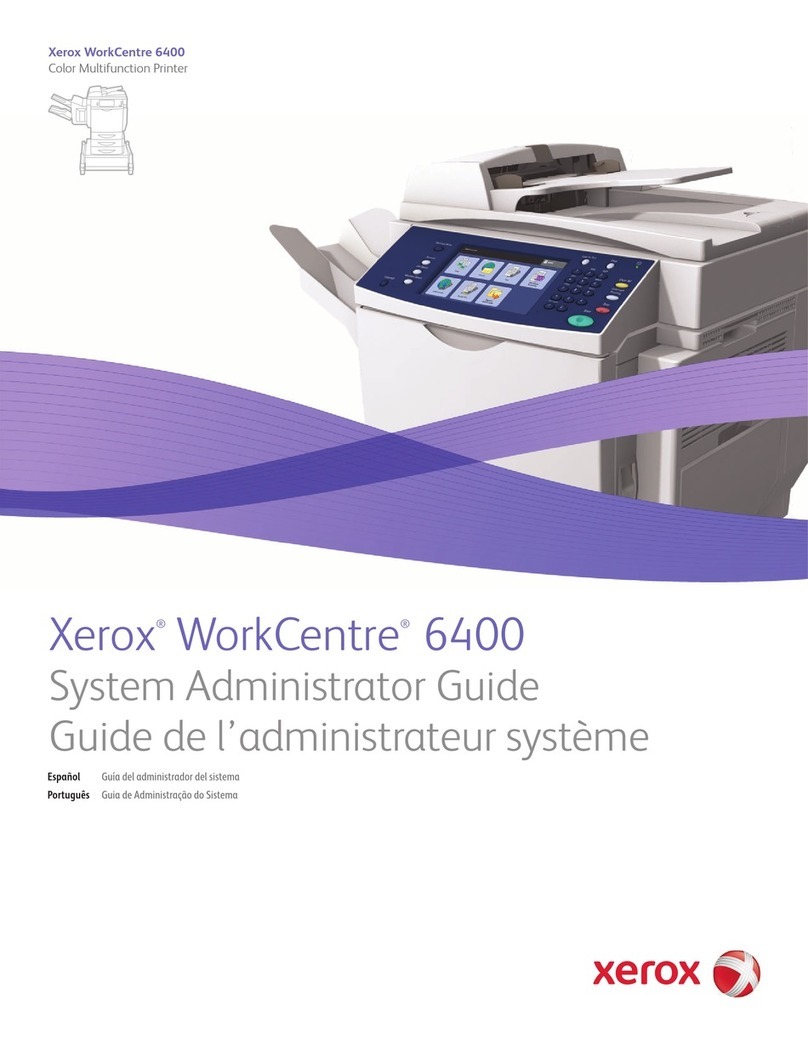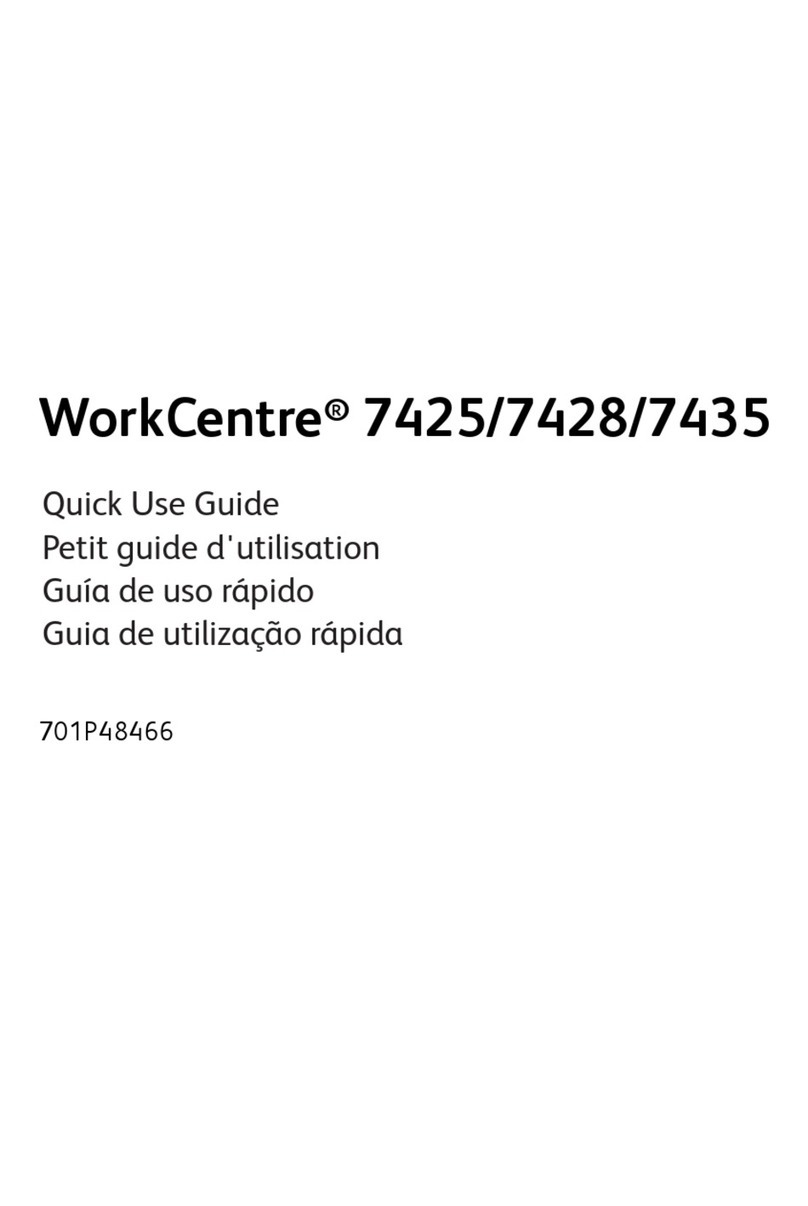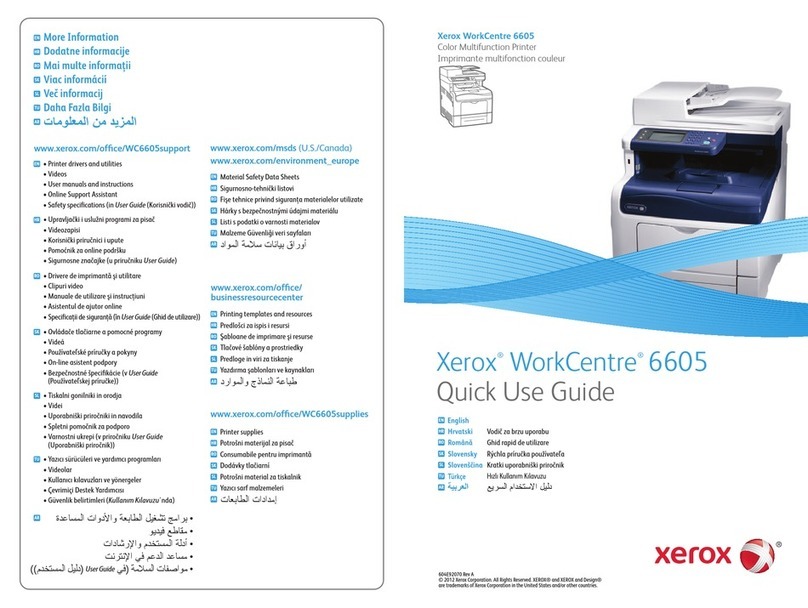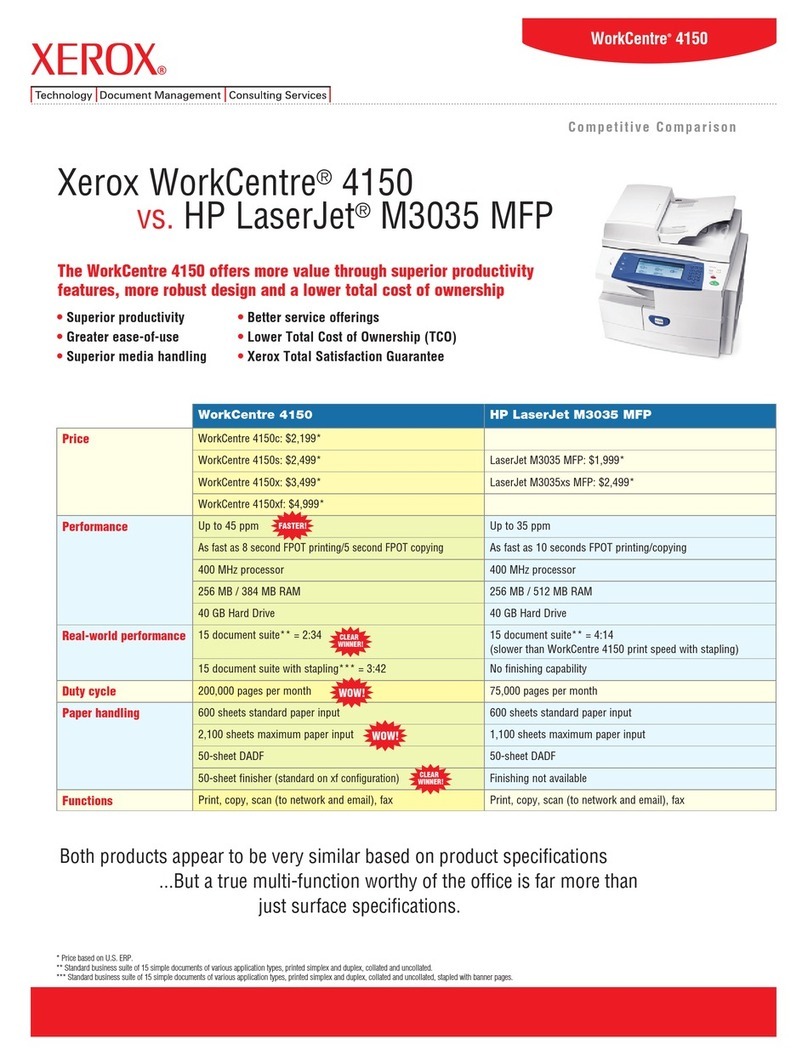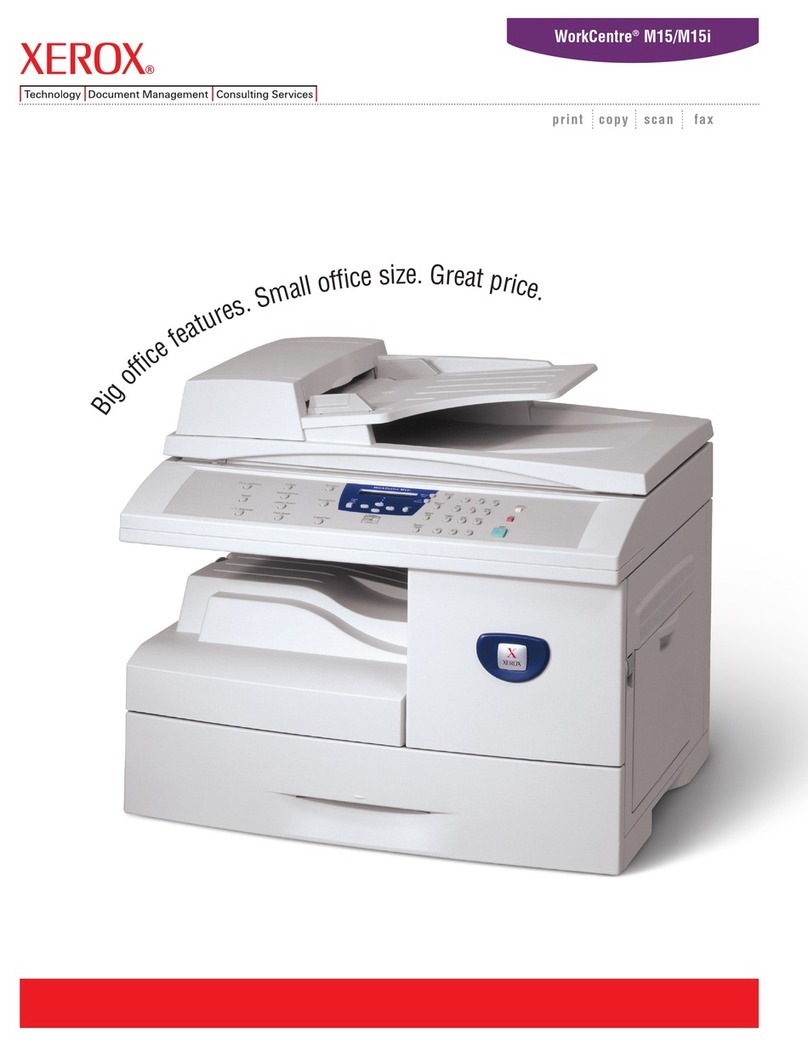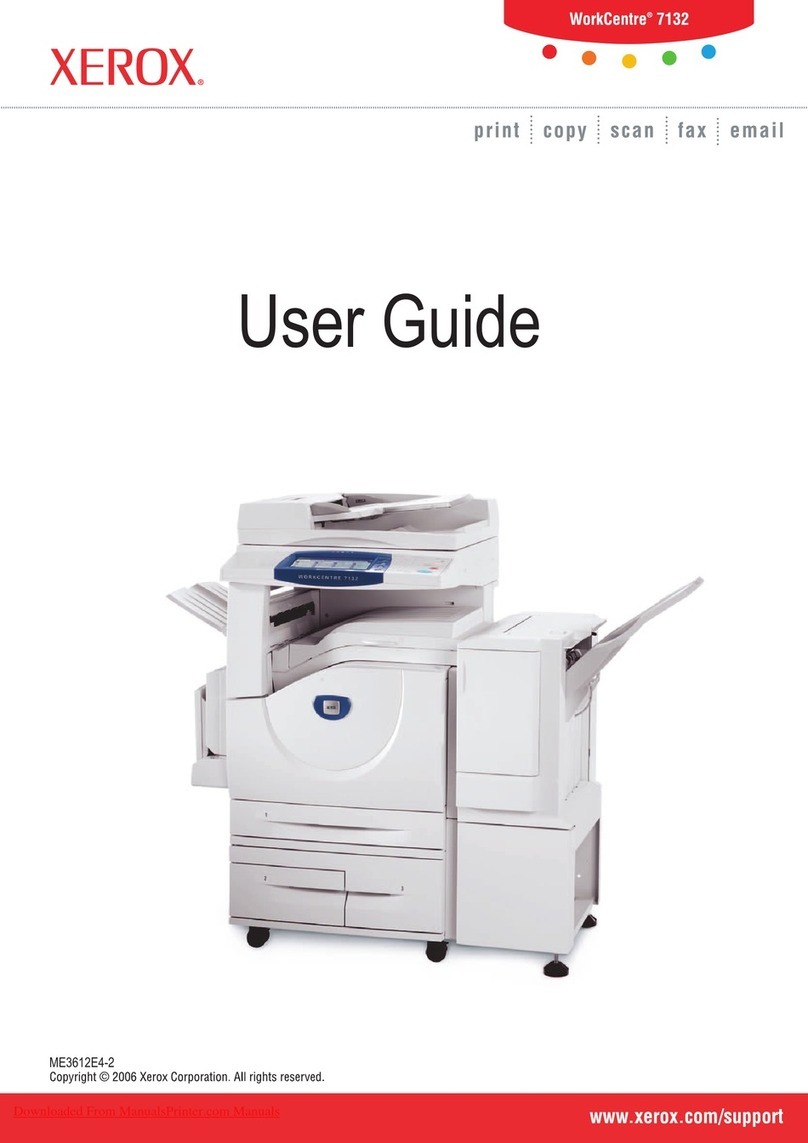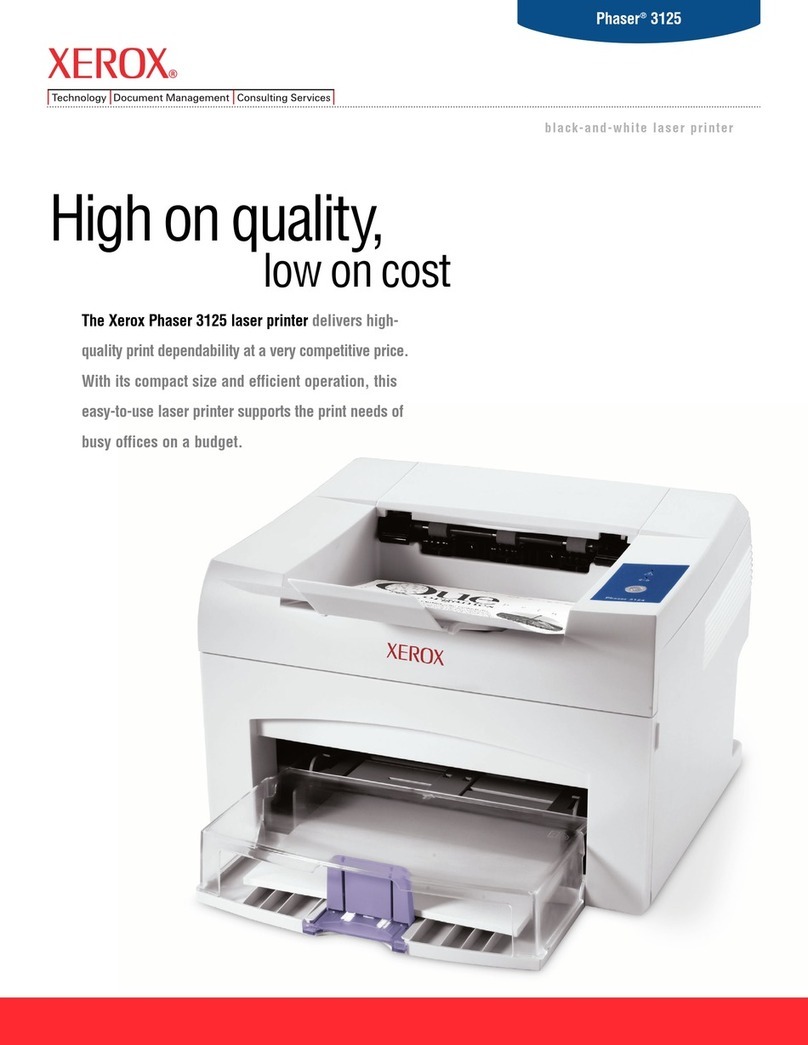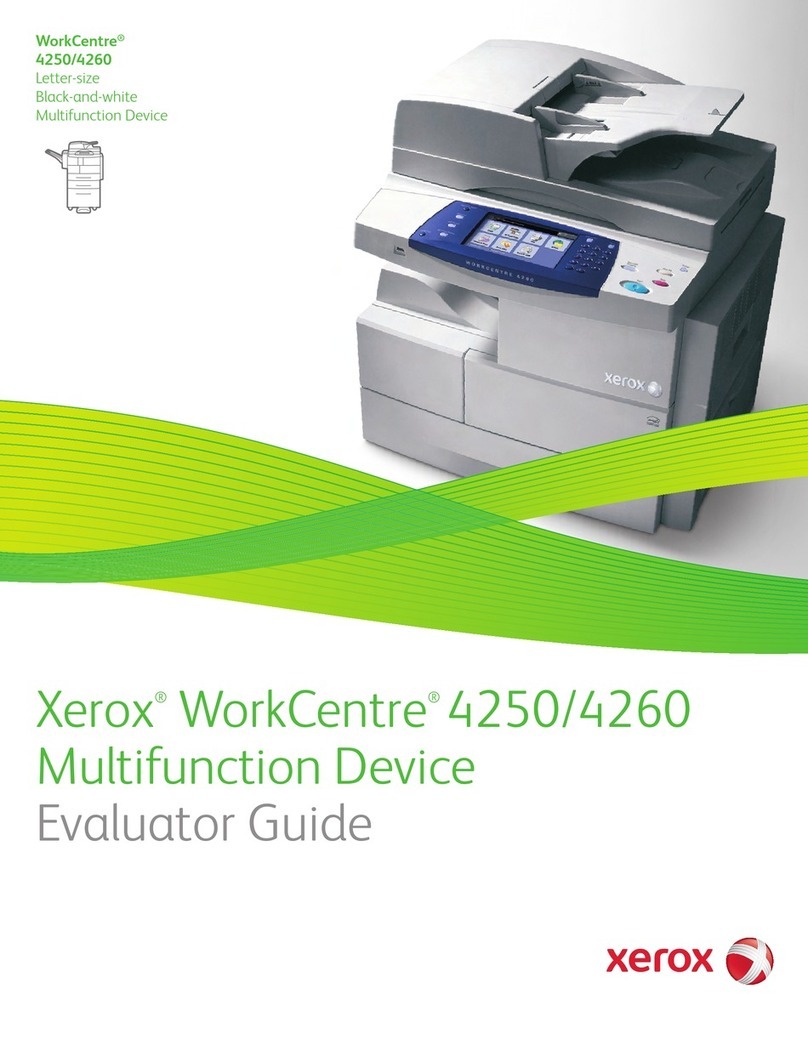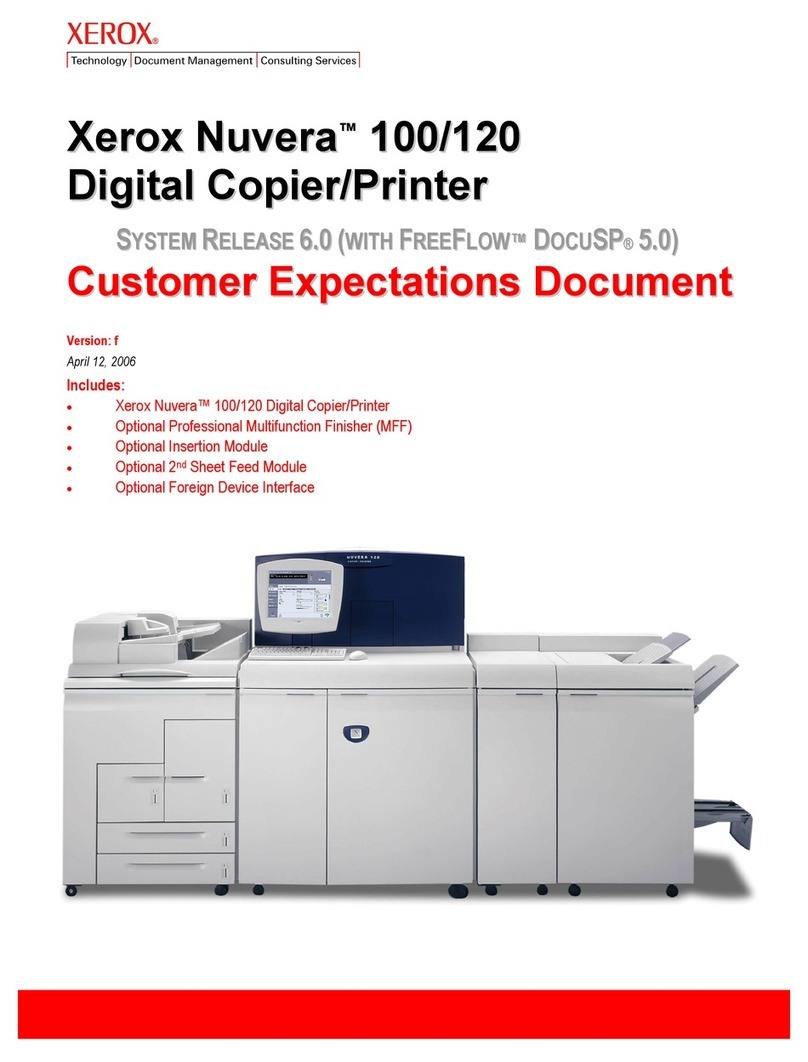2
Xerox®WorkCentre™ 5735/5740/5745/
5755/5765/5775/5790
XEROX®, XEROX and Design® are trademarks of Xerox Corporation in the United States and/or other countries. ©2011 Xerox
Corporation. All rights reserved.
Inserter Tray 6 (optional)
Paper Tray 2
Paper Tray 4
Paper Tray 3
Paper Tray 5 (optional)
Paper Tray 1
Machine Overview Trays 1 and 2
Open the tray. Do not open Tray 1 if Tray 21.
is open.
Place the media in the tray. Media must2.
be positioned against the left side of the
tray. Paper must not be loaded above the
maximum fill line.
Make sure that the paper guides just touch3.
the paper.
Close the paper tray. The paper settings for4.
the tray are displayed on the touch screen.
Confirm or change the settings as required.5.
Trays 3 and 4
Opening the tray automatically lowers an1.
elevator in the base of the tray.
The media required is displayed on the2.
screen. Ensure the correct media is loaded.
Place the media in the tray. Media must3.
be positioned against the left side of the
tray. Paper must not be loaded above the
maximum fill line.
Close the paper tray. When the tray is4.
closed the elevator rises to feed the media.
Tray 5
Press the button to open the door.1.
Wait for the paper tray to lower.
The media required is displayed on the2.
screen, ensure the correct media is loaded.
Place the media in the tray. Media must3.
be positioned against the right side of the
tray.
Close the door. When the door is closed the4.
tray rises to feed the media.
Tray 6 (Inserter)
Place the media in the correct orientation1.
for the job. The labels on the top of Tray 6
(Inserter) provide instructions for input and
output orientations.
The paper is registered to the left edge of2.
the tray. Paper must not be loaded above
the maximum fill line.
Make sure that the guides just touch the3.
paper.
1
3
5
4
6
2
1
3
5
4
6
user guides - available to print via the•
Machine Status button on the control
panel, or
http://www.support.xerox.com•
More information
How to Load Paper
7
7Bypass Tray
Make sure the tray is in the down position.1.
For larger media, use the tray extension.
Place the media on the tray. Locate the2.
media to the right edge. Paper must not be
loaded above the maximum fill line
Make sure that the guides just touch the3.
paper. The paper settings for the tray are
displayed on the touch screen.
Confirm or change the settings, as required.4.
Bypass Tray
2