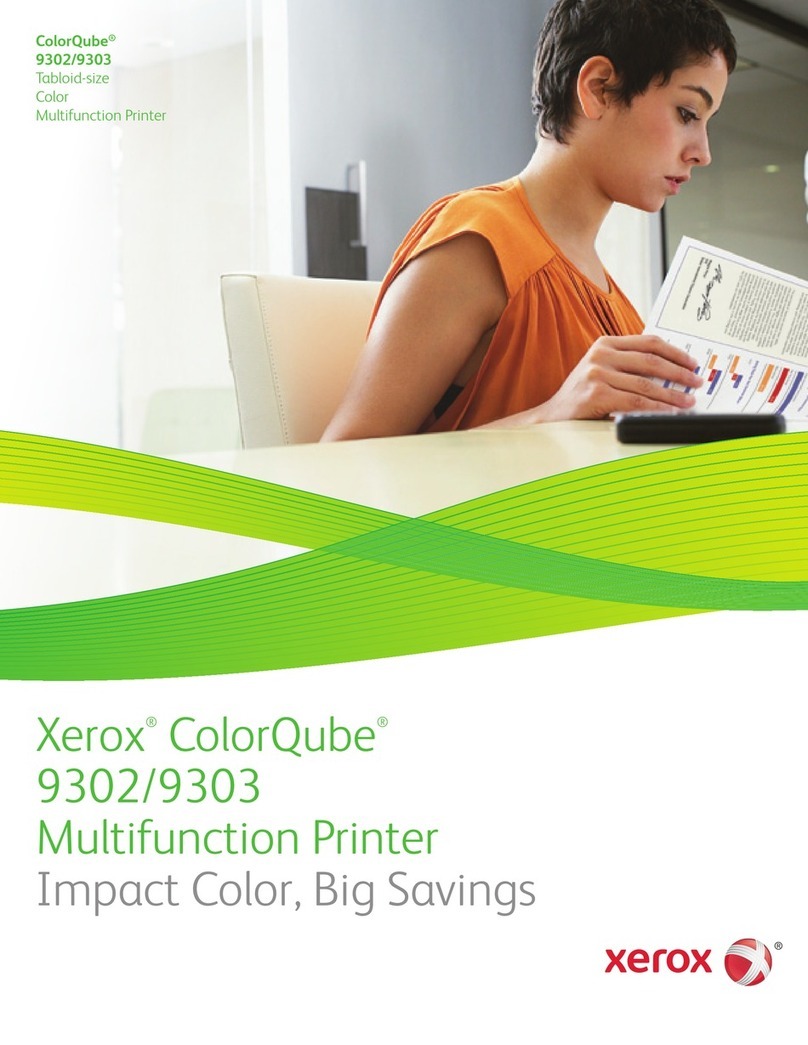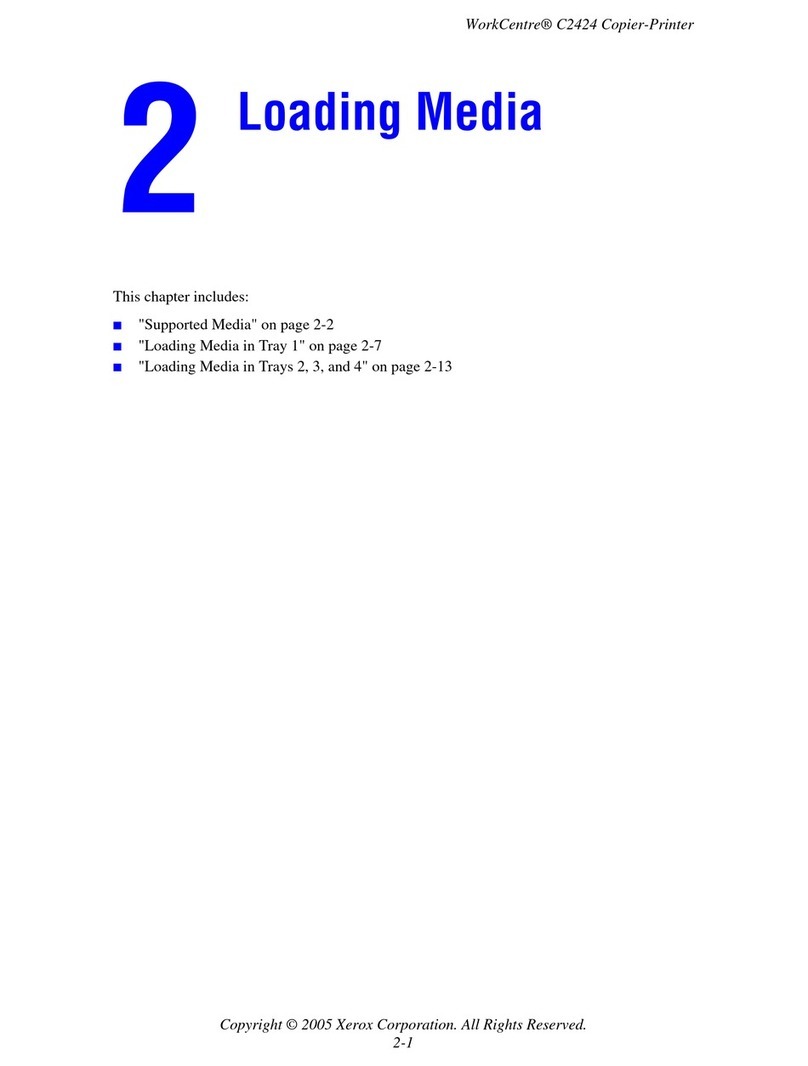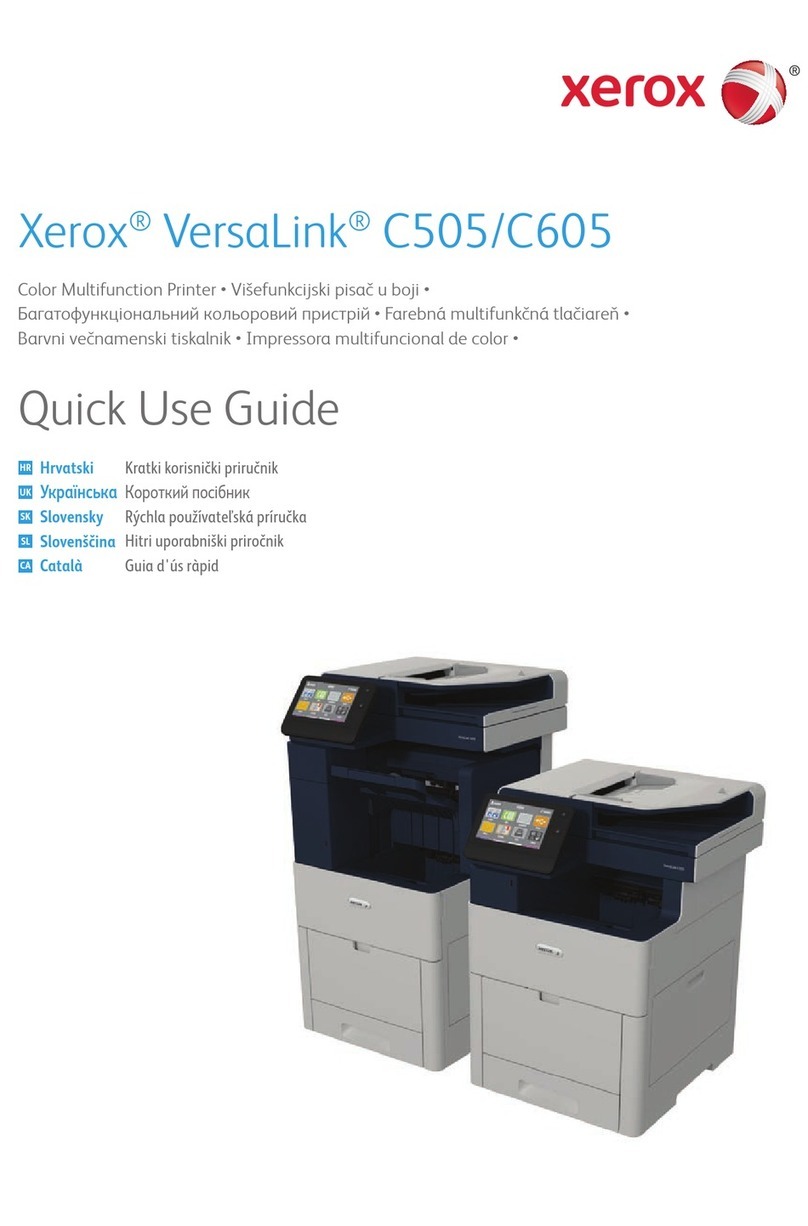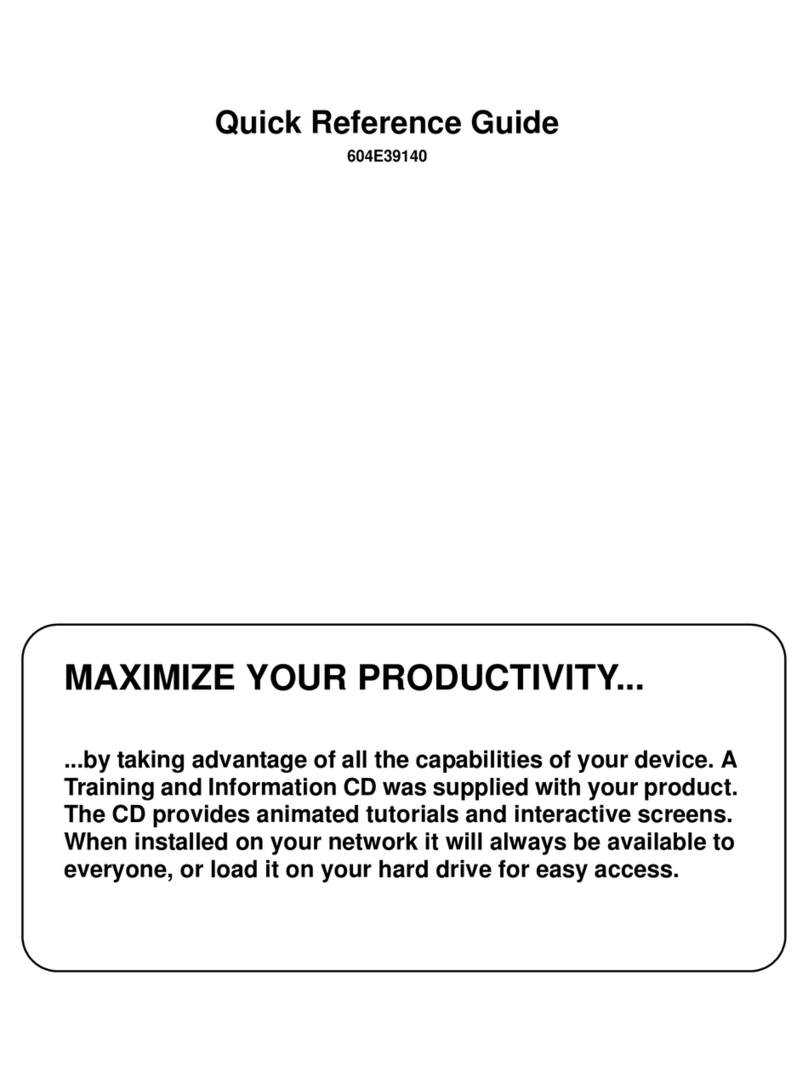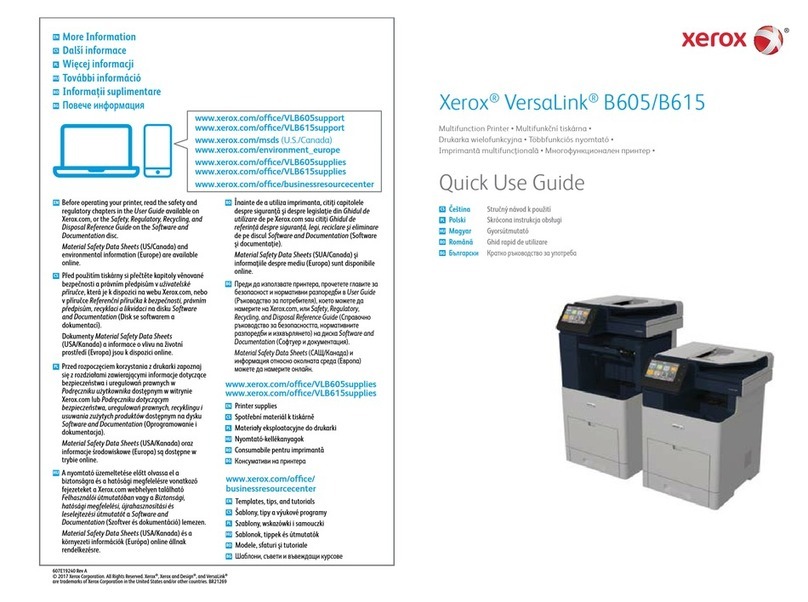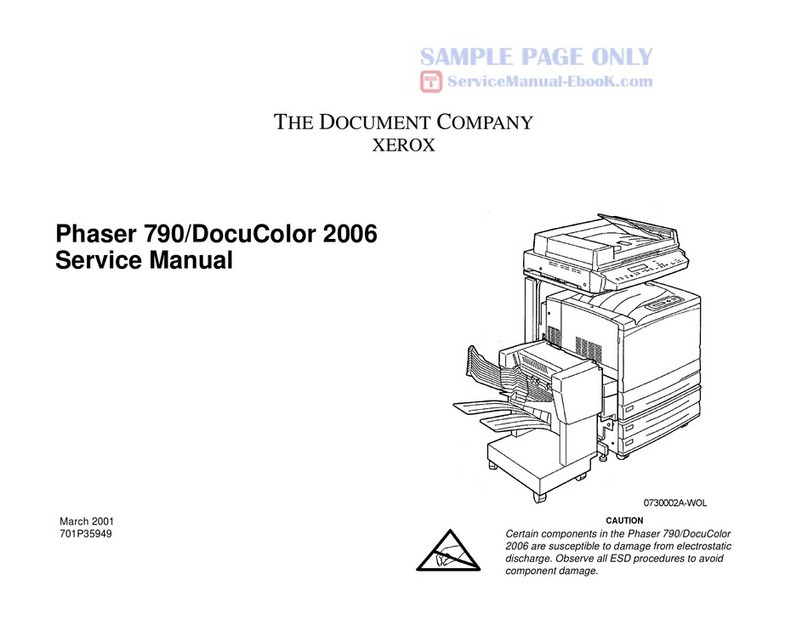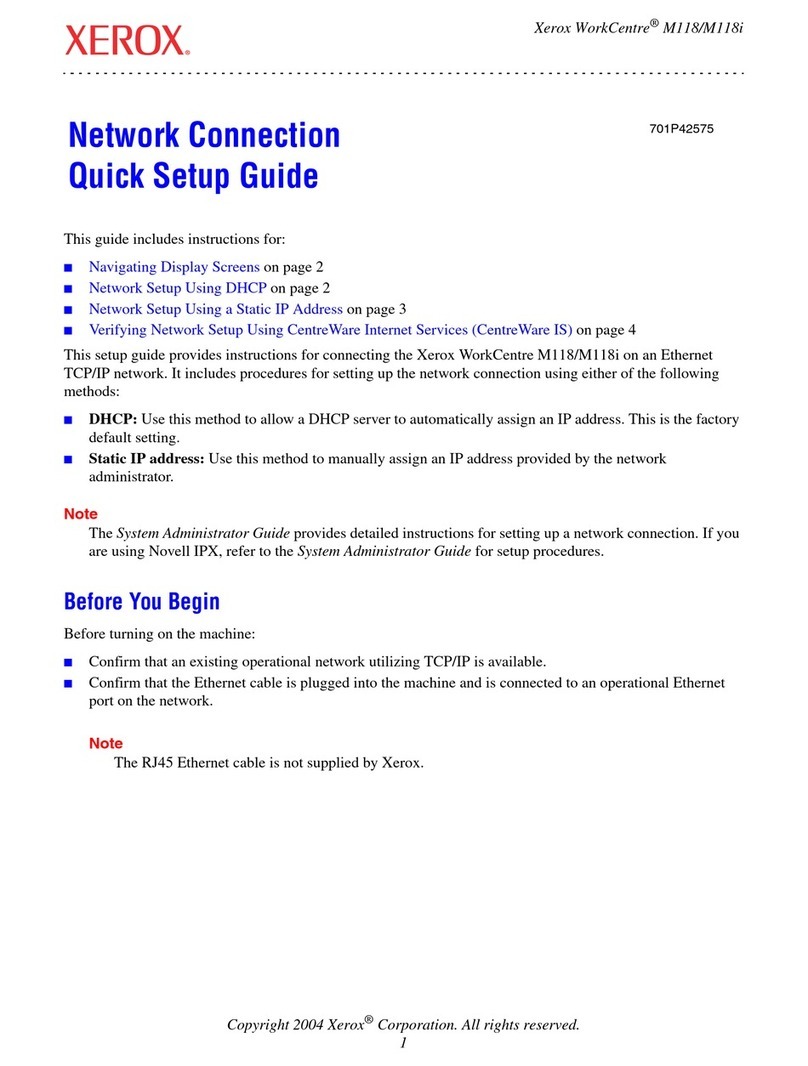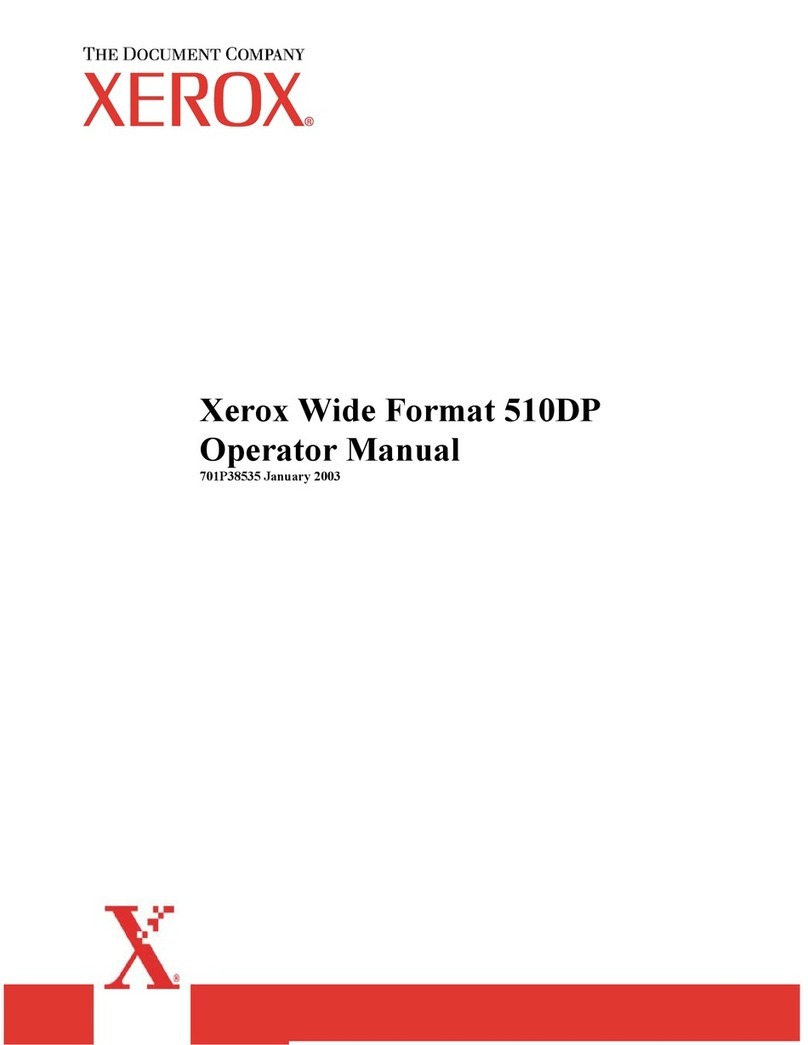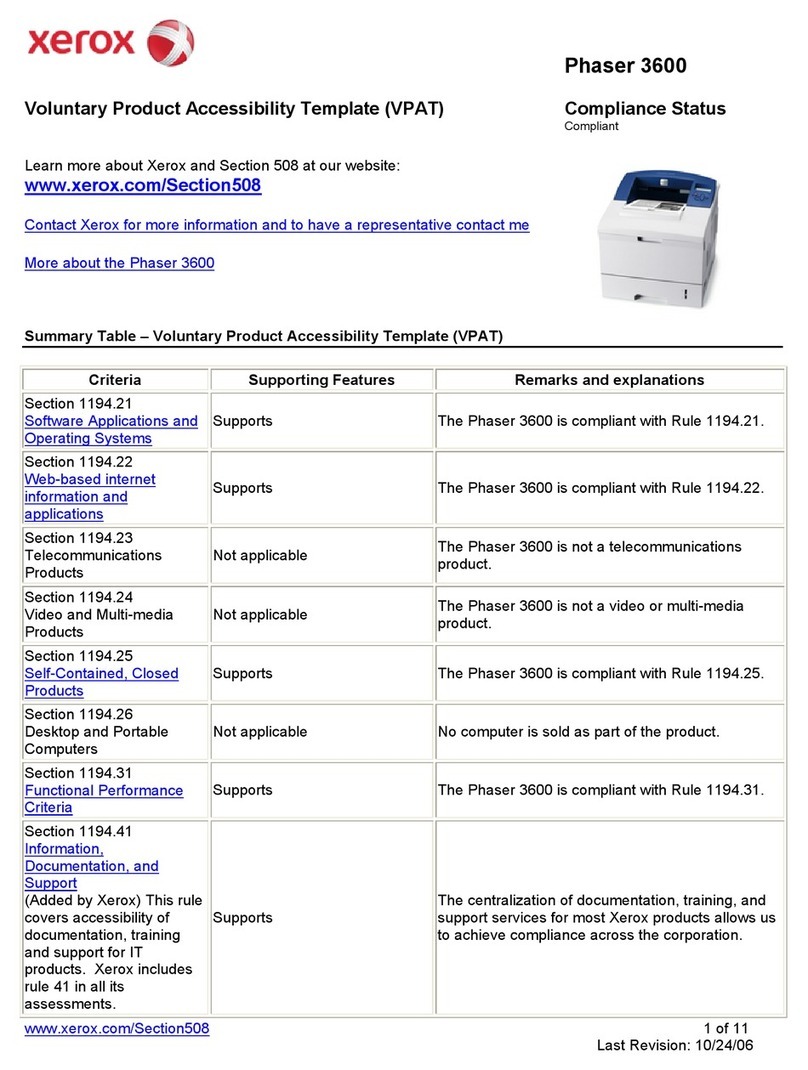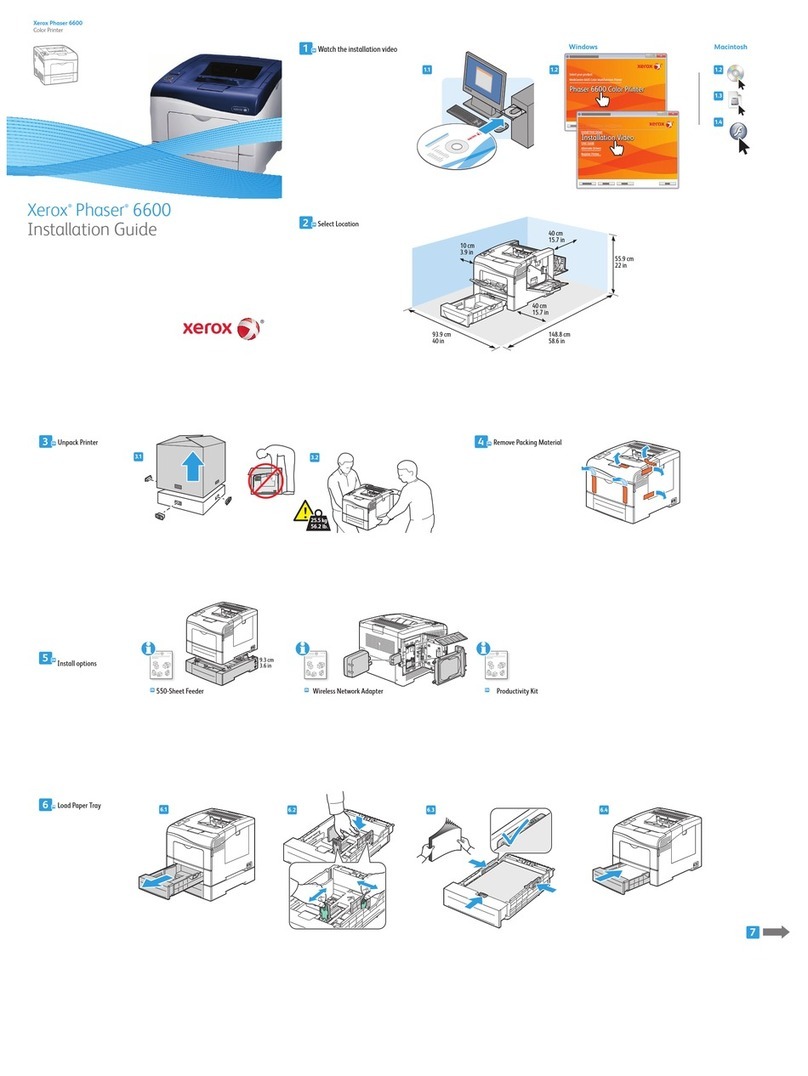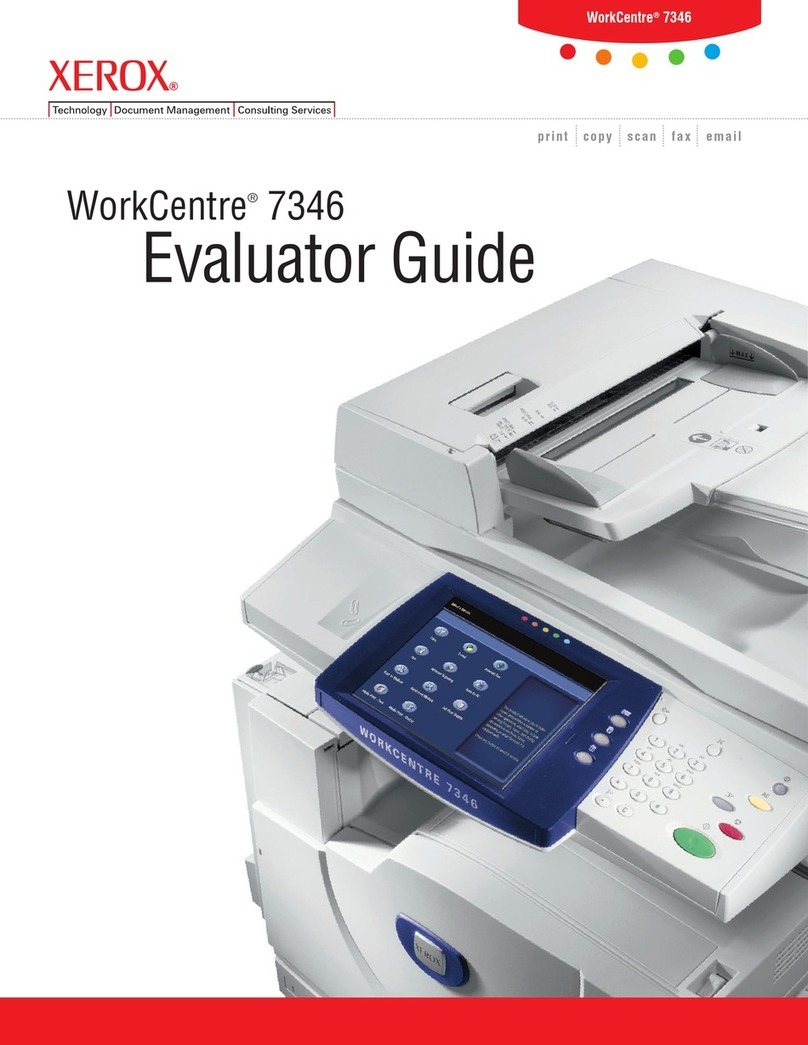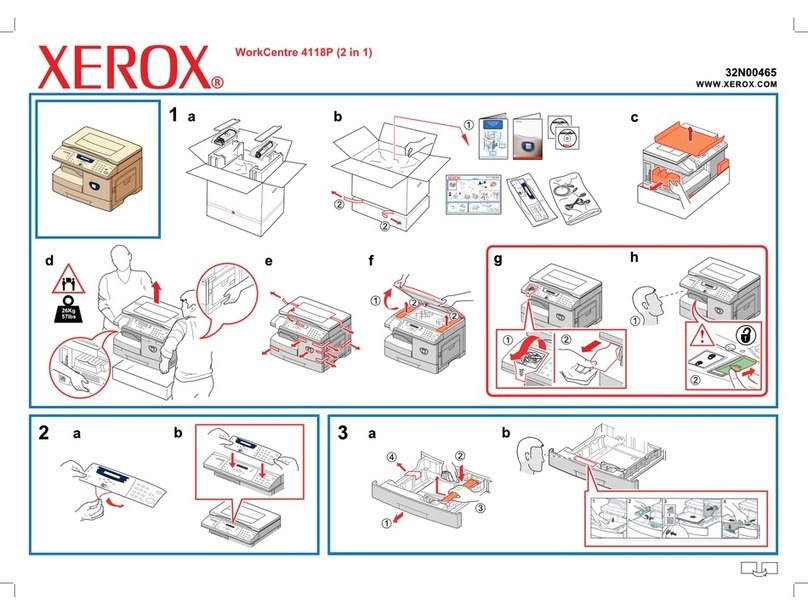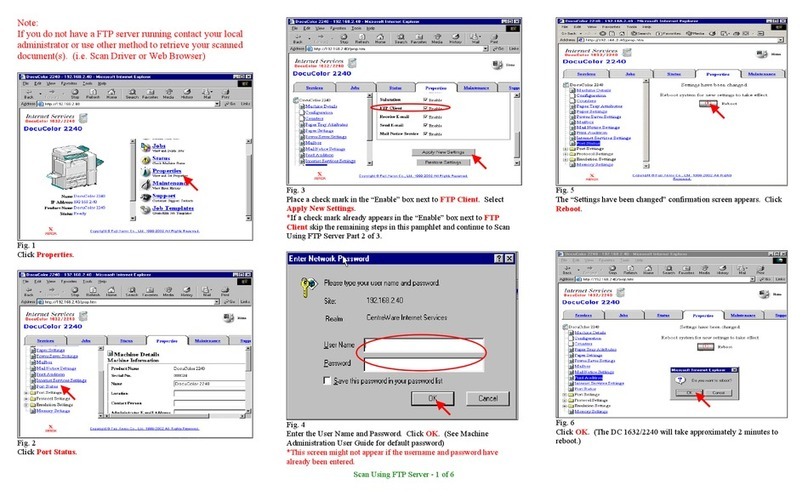©2014 Xerox Corporation. All rights reserved. Xerox®and Xerox and Design®are trademarks of Xerox Corporation in the United States and/or other countries.
BR7341
For more information
Please refer to the user guide -
available at
http://www.support.xerox.com
Xerox® WorkCentre™ 5945/5955 Multifunction Printer
1Services Home
2Job Status
3Touch Screen
4Start
5Clear All
6Stop
Control panel
1
2
3
4
5
6
Press the1. Clear All button on the
control panel to cancel any previous
programming selections.
Press the2. Services Home button.
Select the3. Print From... button on the
touch screen.
Select the4. Saved Jobs... button.
Select the folder required.5.
Select the saved job required.6.
Select any options required.7.
Press the8. Start button on the Control
Panel to print the job.
How to save and reprint jobs
Open the document to be printed. From most applications select the1. Office button or
select File, then select Print from the file menu.
Select the Xerox driver from the list of print drivers available.2.
Open the print driver Properties window - the method will vary depending on the3.
application you are printing from. From most Microsoft applications select the
Properties or Preferences button to open the window.
If required, click the4. Printing Options tab. This is usually the active tab when the print
driver opens.
Select5. Saved Job from the Job Type dropdown menu.
Select the6. Job Name entry box and use your keyboard to enter a name for your job.
Select• Use Document Name from the Job Name dropdown menu to save your
job with the same name as the original document.
Select the folder where your job should be saved from the7. Save To menu.
If your required folder does not display, you can use your keyboard to enter the•
name of the folder where your job should be saved. The Default Public Folder is
available for all users to save their jobs to.
Click the8. OK button.
Select the option(s) required.9.
Click the10. OK button to save your settings.
Select the confirmation button, the name will vary depending on the application you11.
are printing from. From most applications select the OK or Print button.
Reprinting saved jobsSaving jobs using the print driver