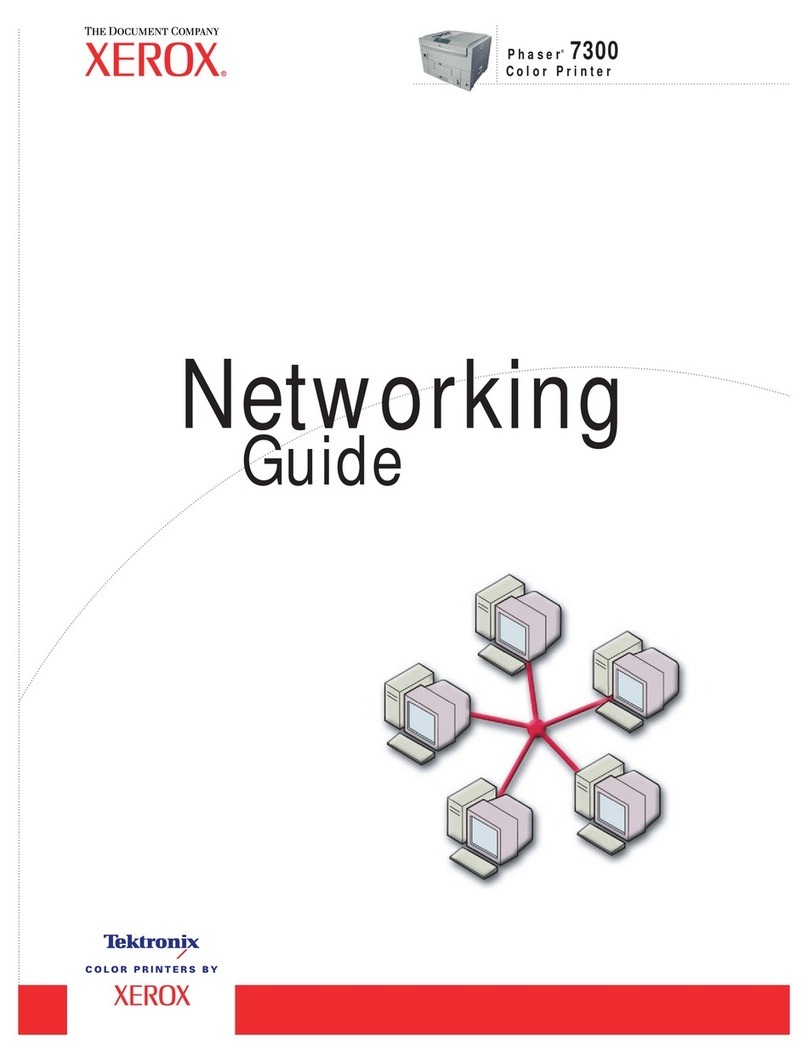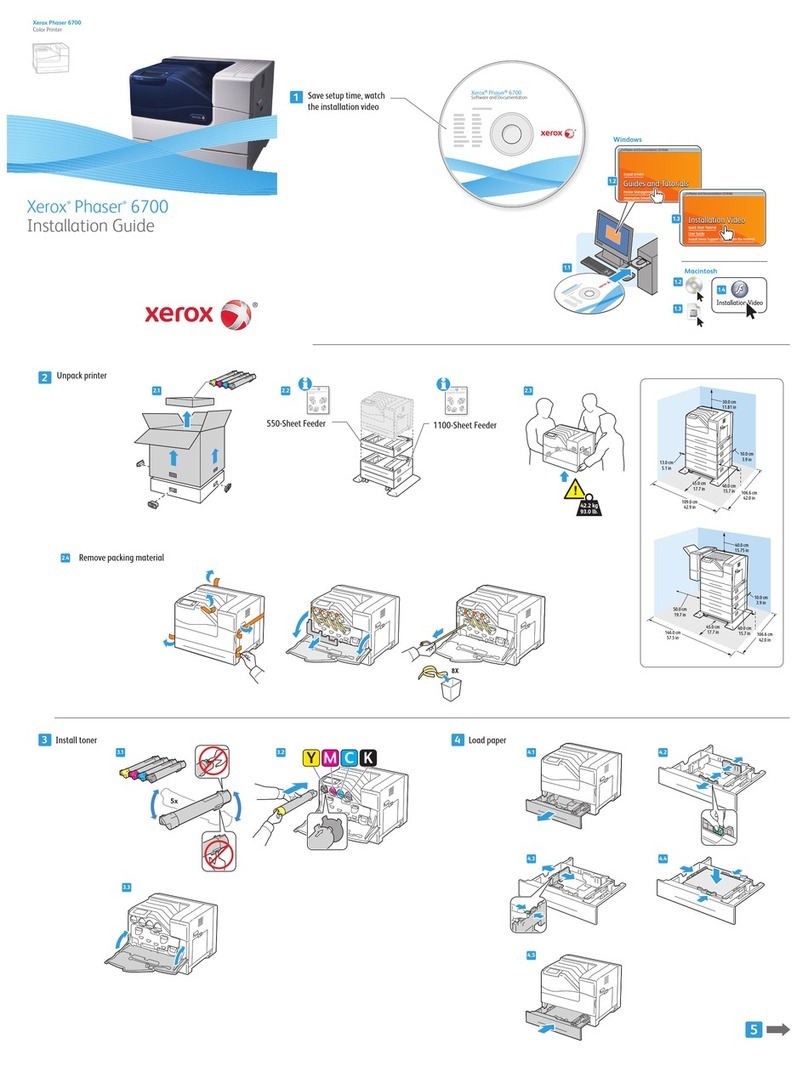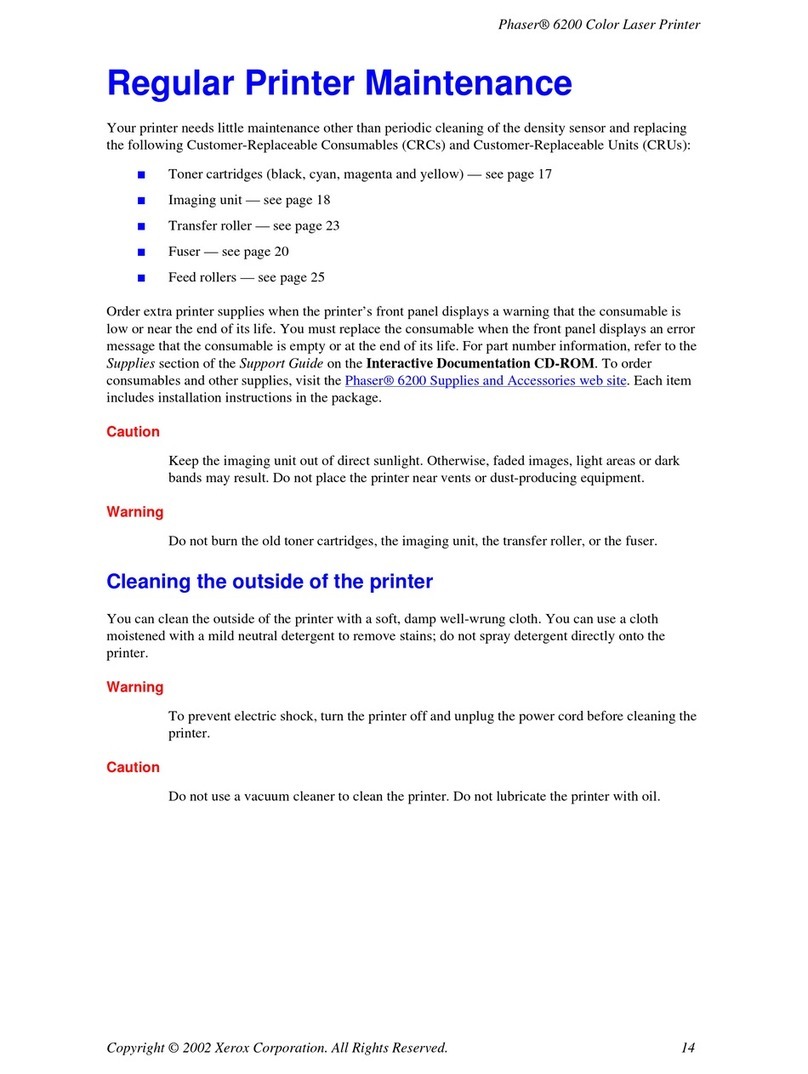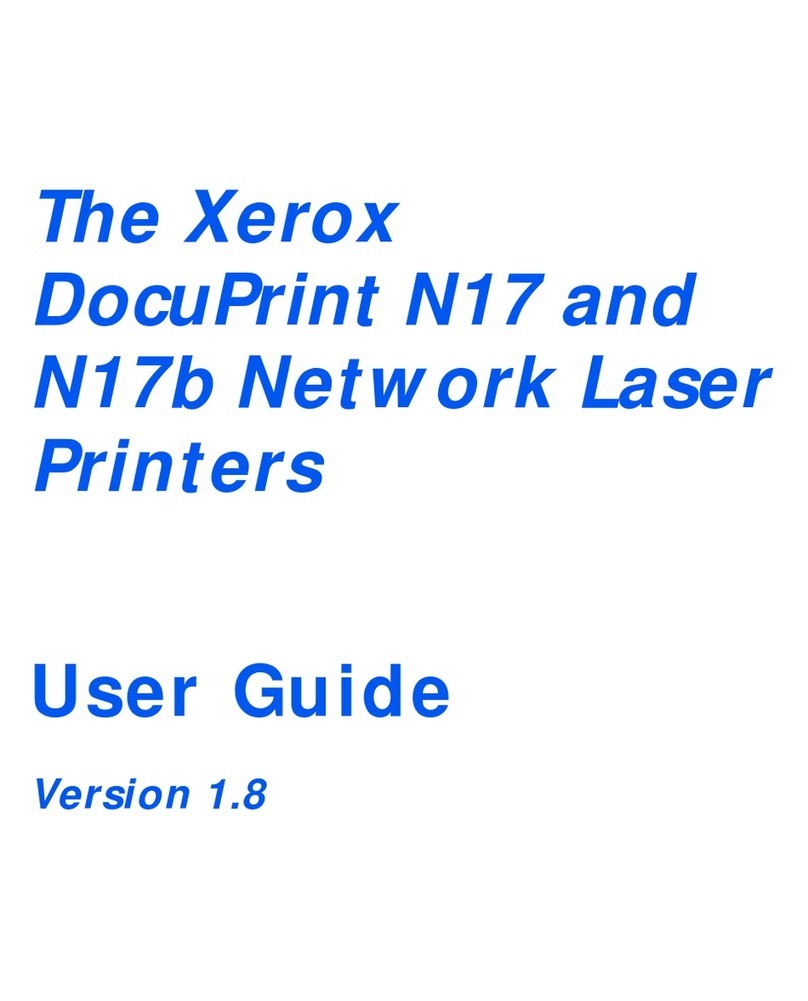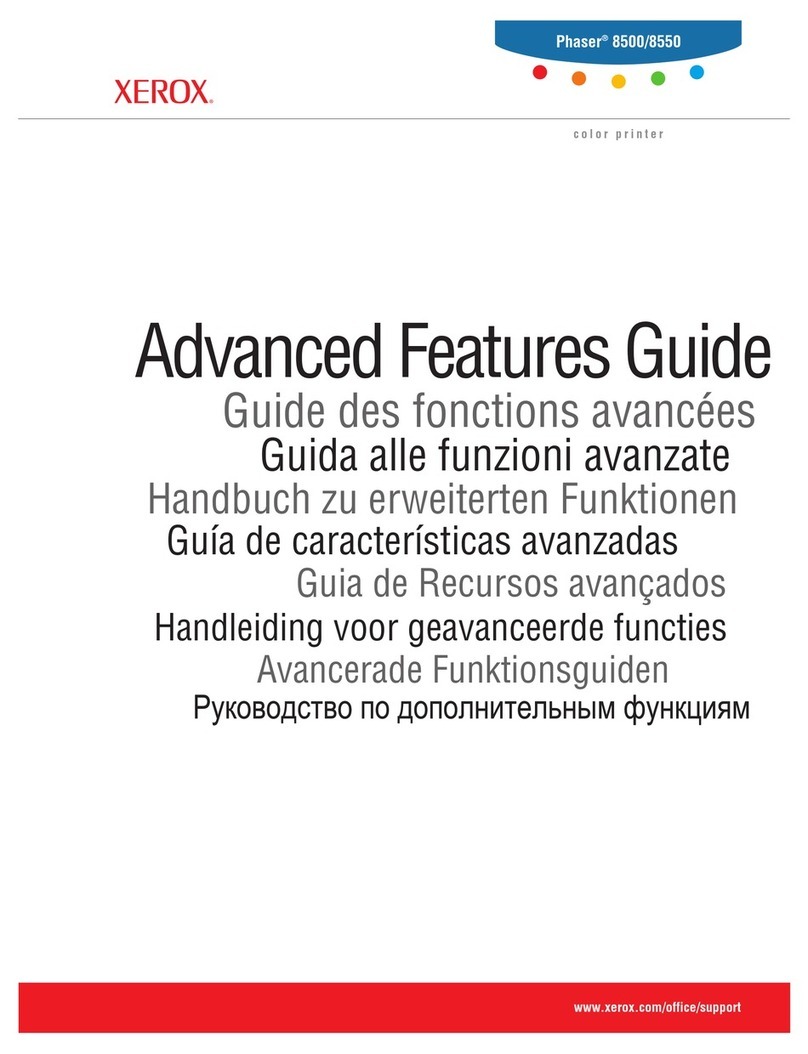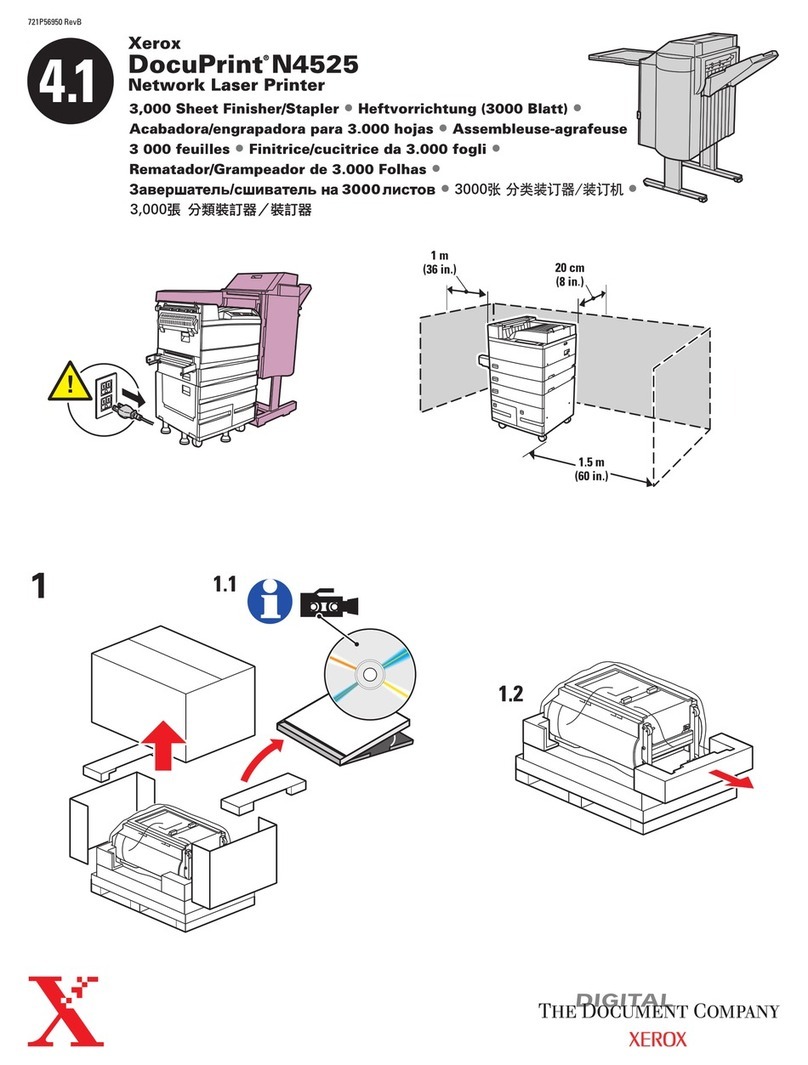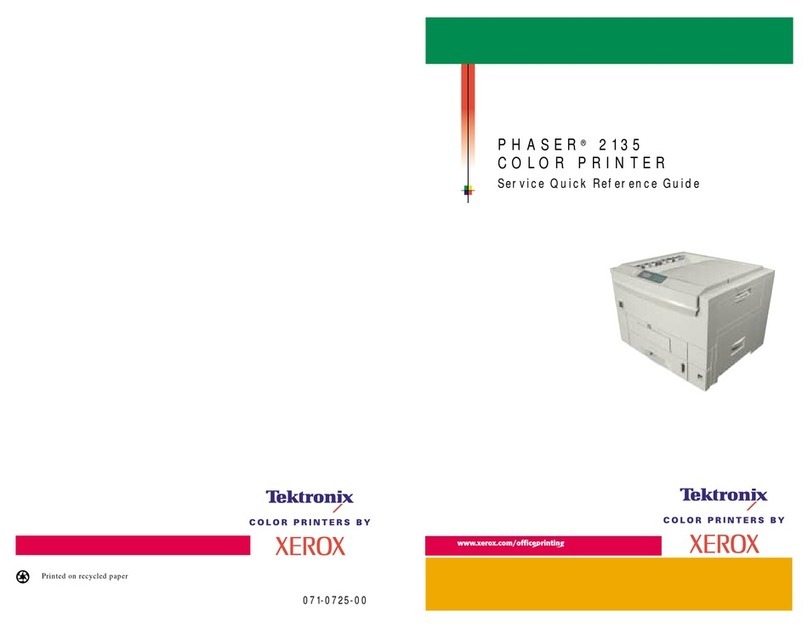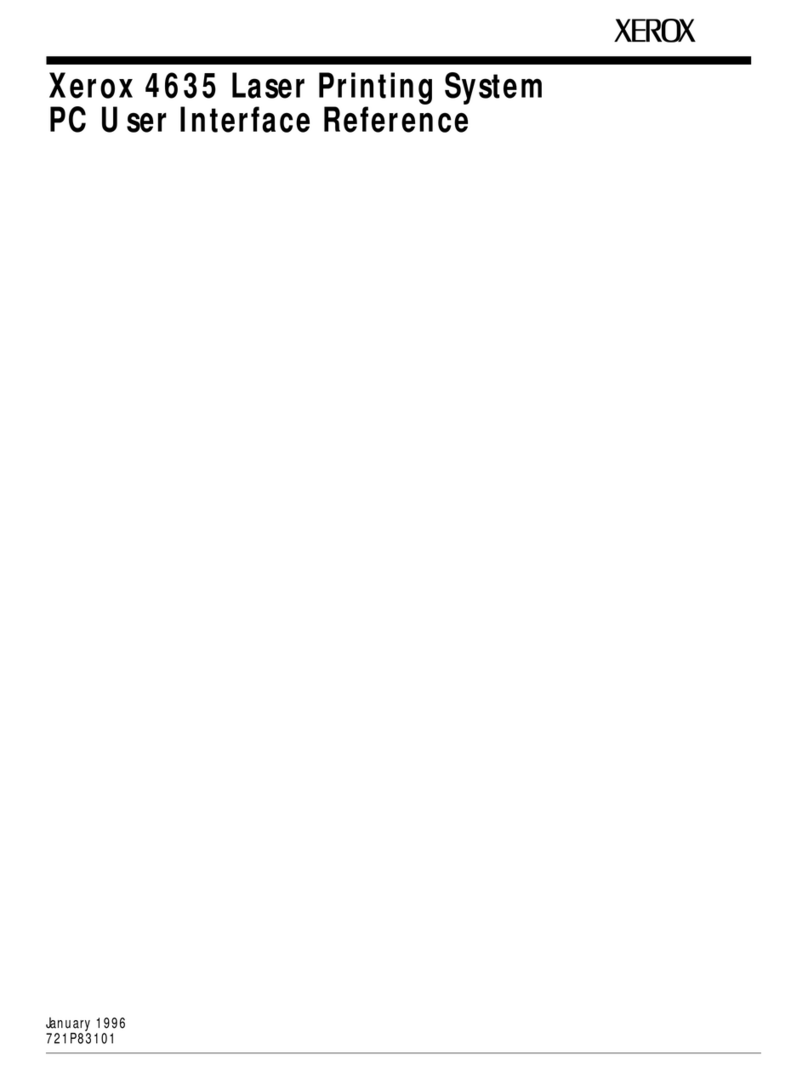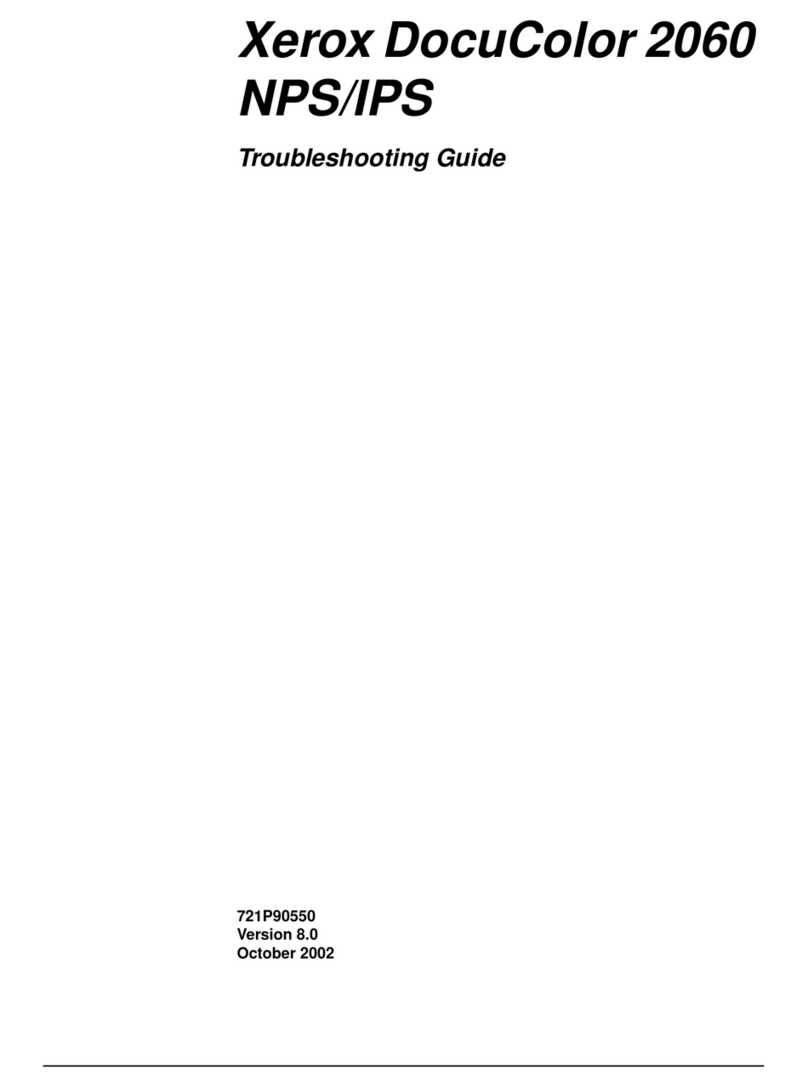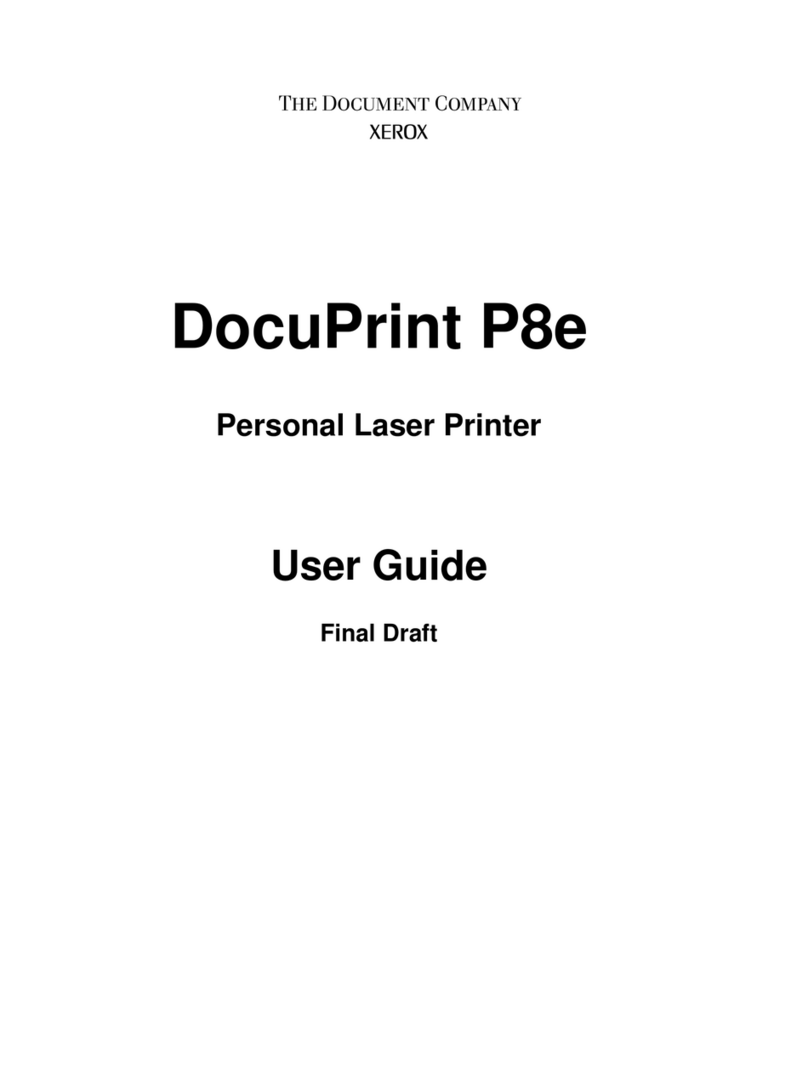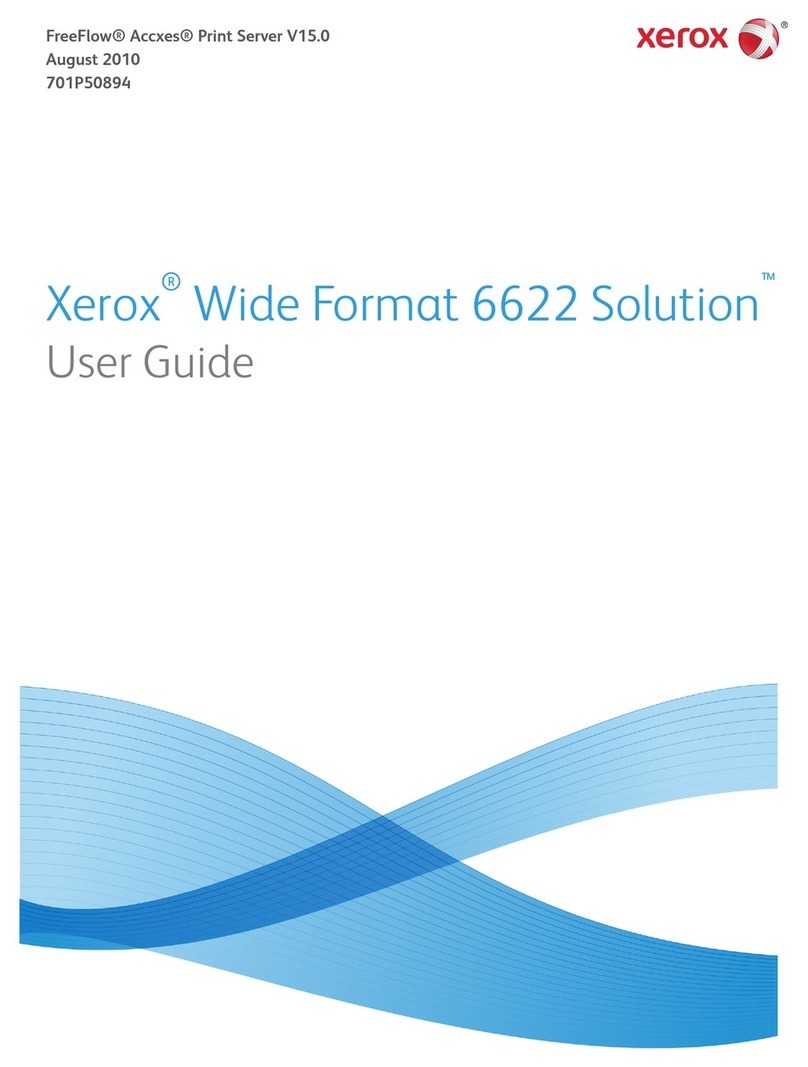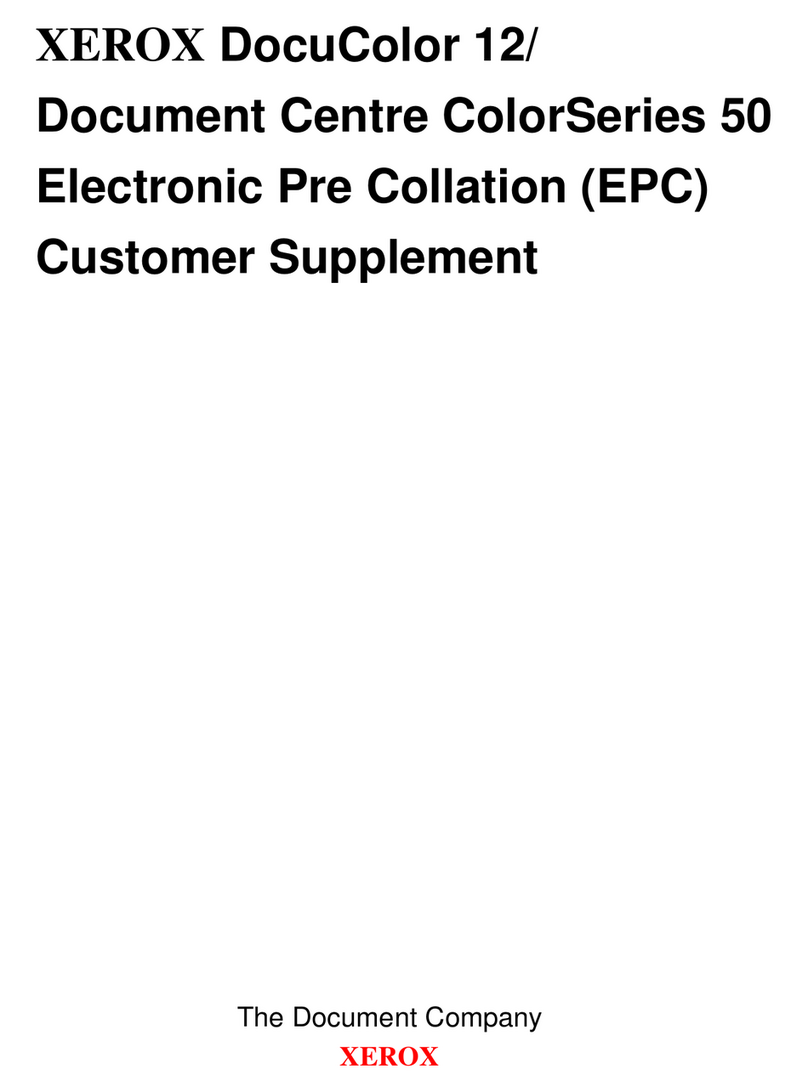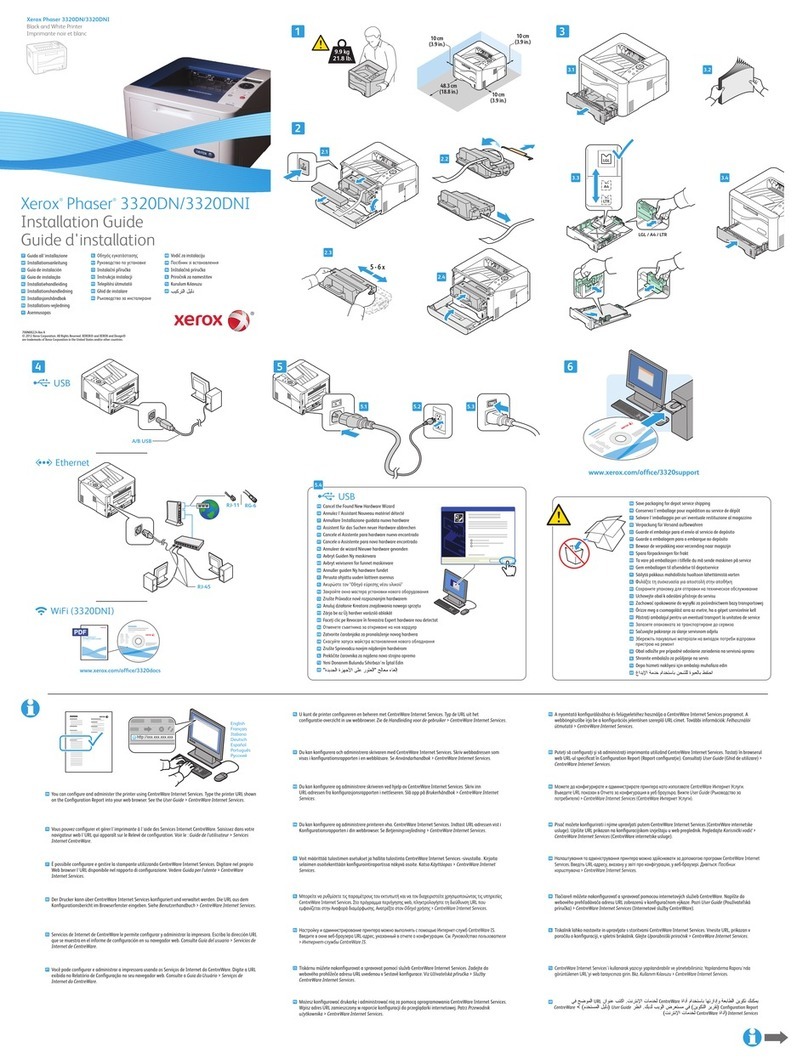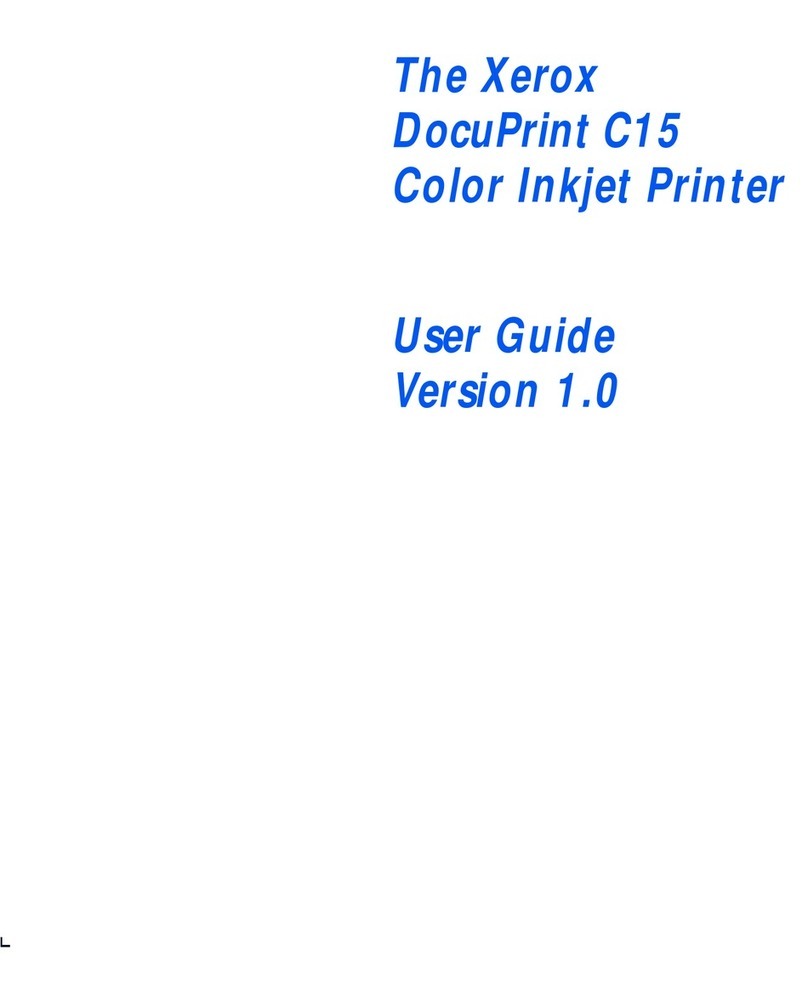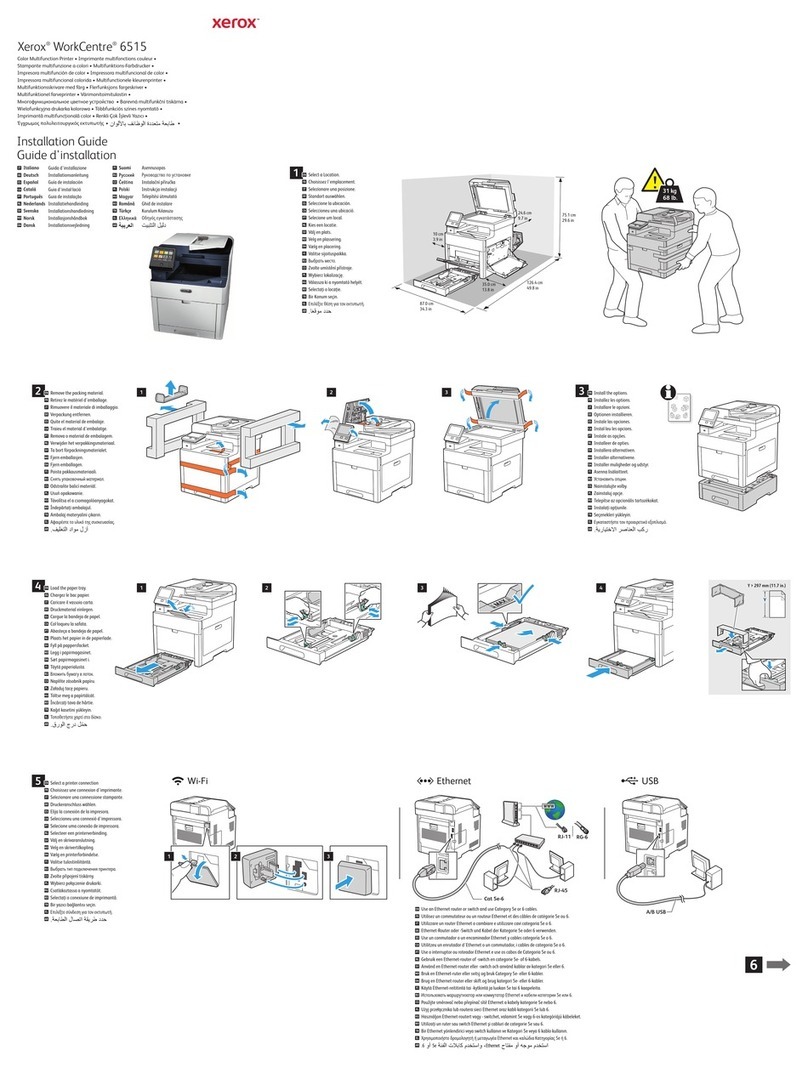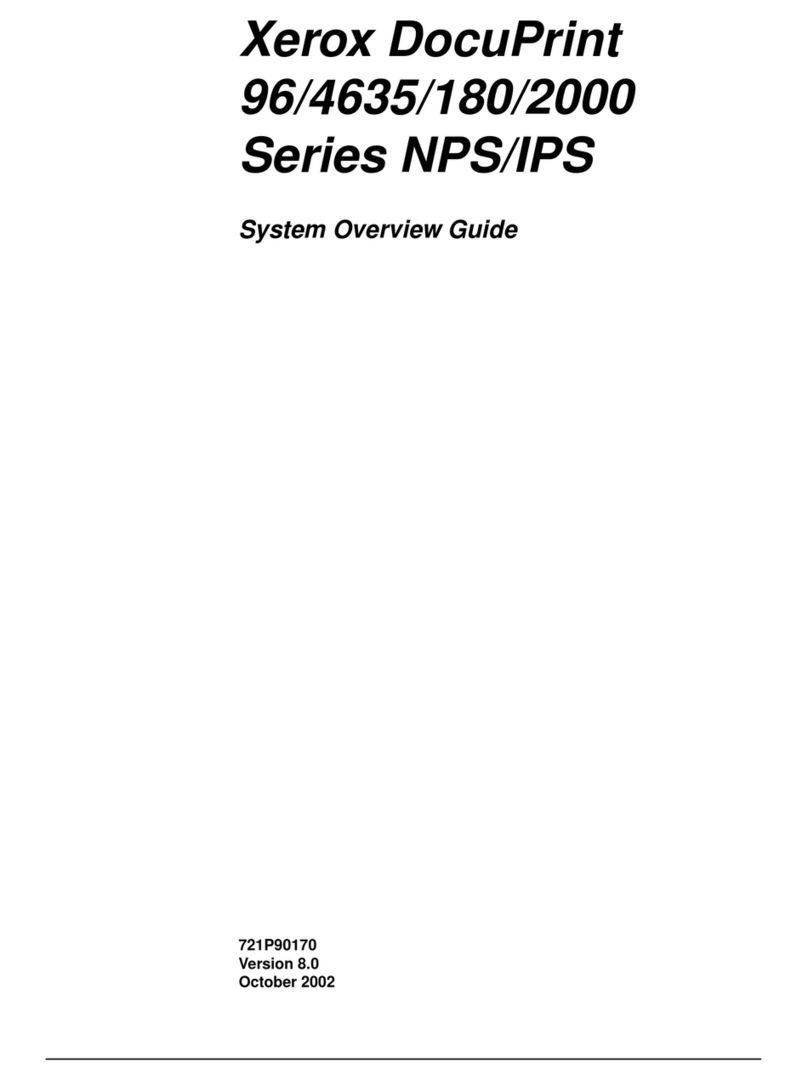6Xerox®B230 Printer User Guide
Printing Problems ........................................................................................................................115
Print Quality Is Poor ..............................................................................................................115
Print Jobs Do Not Print...........................................................................................................147
Slow Printing........................................................................................................................148
Job Prints from the Wrong Tray or on the Wrong Paper.. ......... . . . . . ......... . . . . . ......... . . . . . ....... . . . . ......... 151
Confidential and Other Held Documents Do Not Print .. . . ........ . . . . . ......... . . . . . ......... . . . . . ........ . . . . ........ 151
The Printer Is Not Responding .......................................................................................................153
Network Connection Problems.......................................................................................................155
Cannot Open Embedded Web Server .......................................................................................155
Cannot Connect the Printer to the Wi-Fi Network.. ......... . . . . ........ . . . . ......... . . . . . . ......... . . . . . ........ . . . . .... 156
Issues with Supplies.....................................................................................................................158
Replace Cartridge Printer Region Mismatch.. . . . . ......... . . . . . ......... . . . . ........ . . . . ......... . . . . . ......... . . . . . . ..... 158
Non-Xerox Supplies...............................................................................................................158
Clearing Jams.............................................................................................................................159
Avoiding jams......................................................................................................................159
Identifying Jam Locations......................................................................................................160
Paper Jam in the Tray............................................................................................................161
Paper Jam in the Front Door...................................................................................................162
Paper Jam in the Rear Door....................................................................................................164
Paper Jam in the Duplex Unit..................................................................................................165
Paper Jam in the Standard Output Tray .. . . . ........ . . . . . ......... . . . . . ......... . . . . . ........ . . . . ........ . . . . . .......... . . . 165
Paper Jam in the Manual Feeder .............................................................................................165
Paper Feed Problems....................................................................................................................167
Envelope Seals When Printing .................................................................................................167
Collated Printing Does Not Work..............................................................................................168
Paper Frequently Jams...........................................................................................................169
Jammed Pages Are Not Reprinted............................................................................................170
Contacting Customer Support........................................................................................................171
A Regulatory Information....................................................................................................................173
Basic Regulations ........................................................................................................................174
Noise Emission Levels............................................................................................................174
Static Sensitivity Notice .........................................................................................................174
ENERGY STAR......................................................................................................................174
Temperature Information.......................................................................................................174
Información de la energía de México .......................................................................................174
Laser Notice ........................................................................................................................175
Power.................................................................................................................................175
Regulatory Notices for Wireless Products ........ .. ..... .. ...... .. ........ .. ...... .. ........ .. ...... .. ........ .. ......... ... 176
Federal Communications Commission (FCC) Compliance Information Statement.... . . . . . ......... . . . . . . ..... 177
Innovation Science and Economic Development Canada Compliance Statement .......... . . . . . .......... . . . 178
Germany.............................................................................................................................178
Turkey RoHS Regulation .........................................................................................................178
Ukraine RoHS Compliance......................................................................................................179
Material Safety Data Sheets..........................................................................................................180
B Recycling and Disposal.....................................................................................................................181
Contents