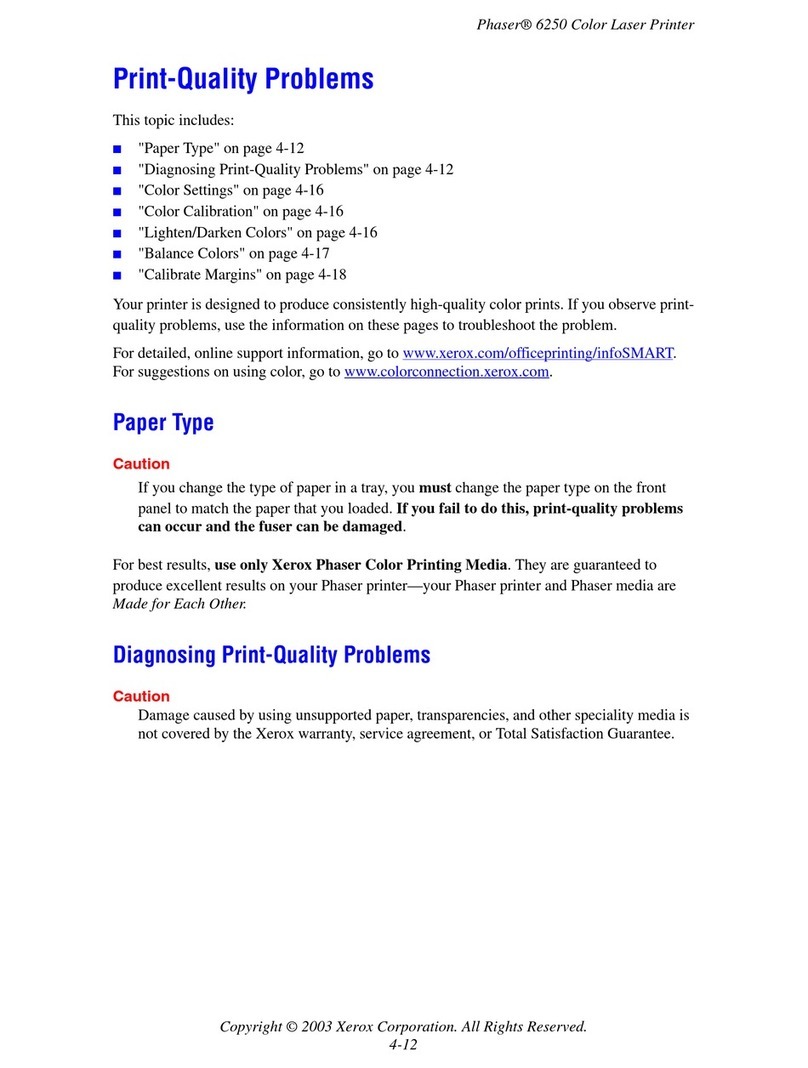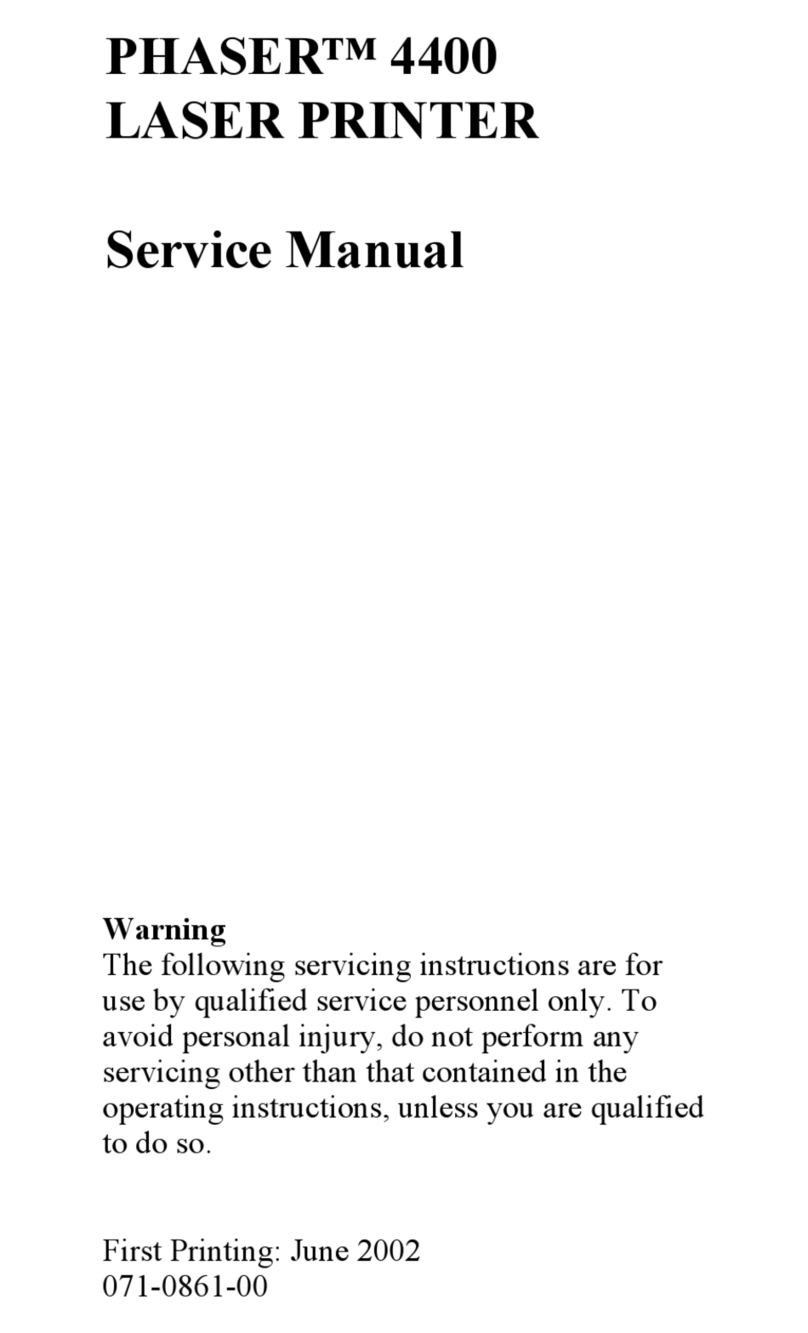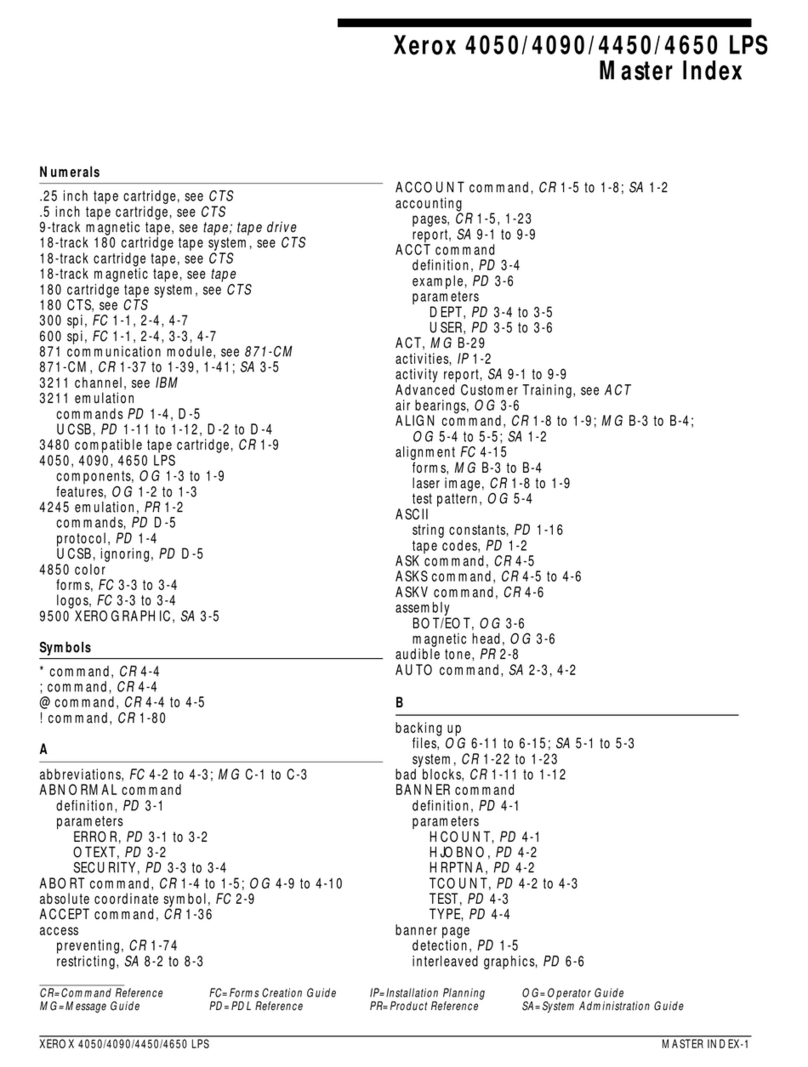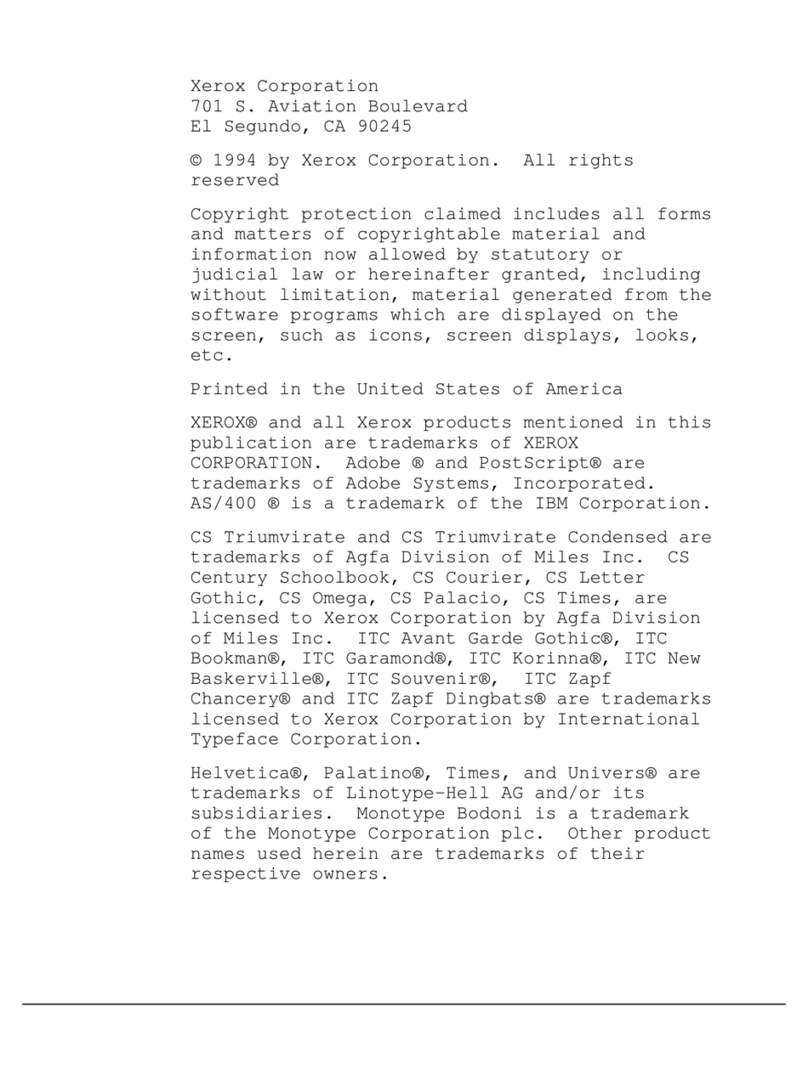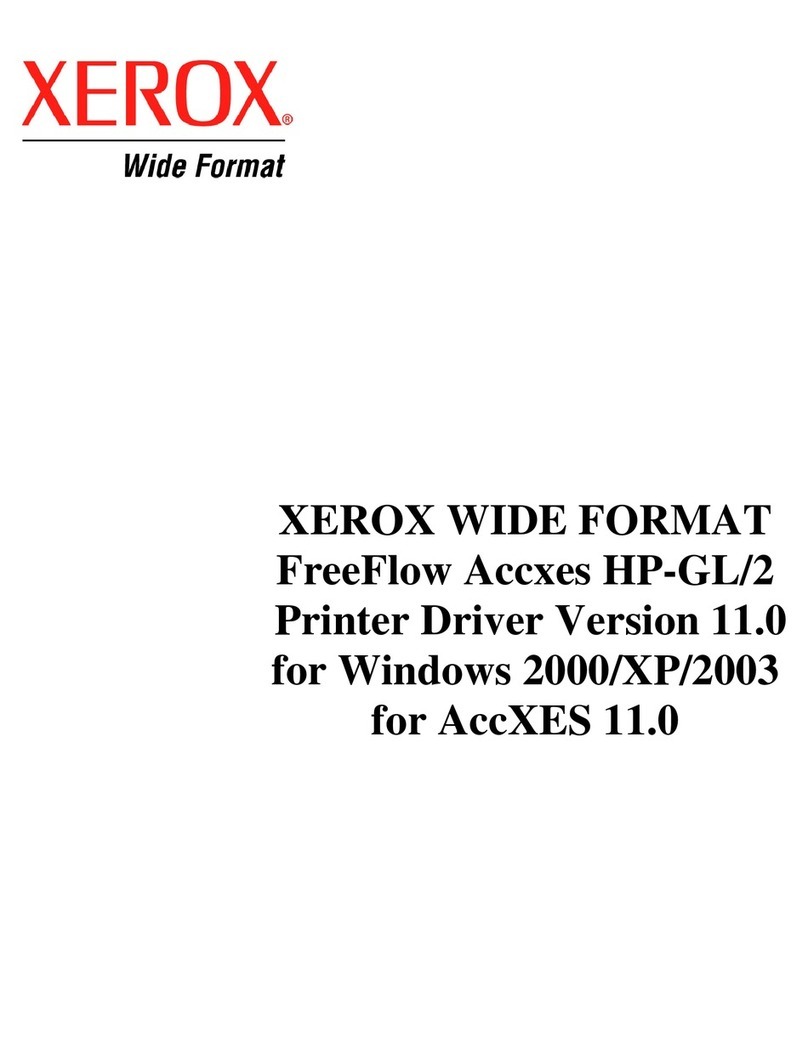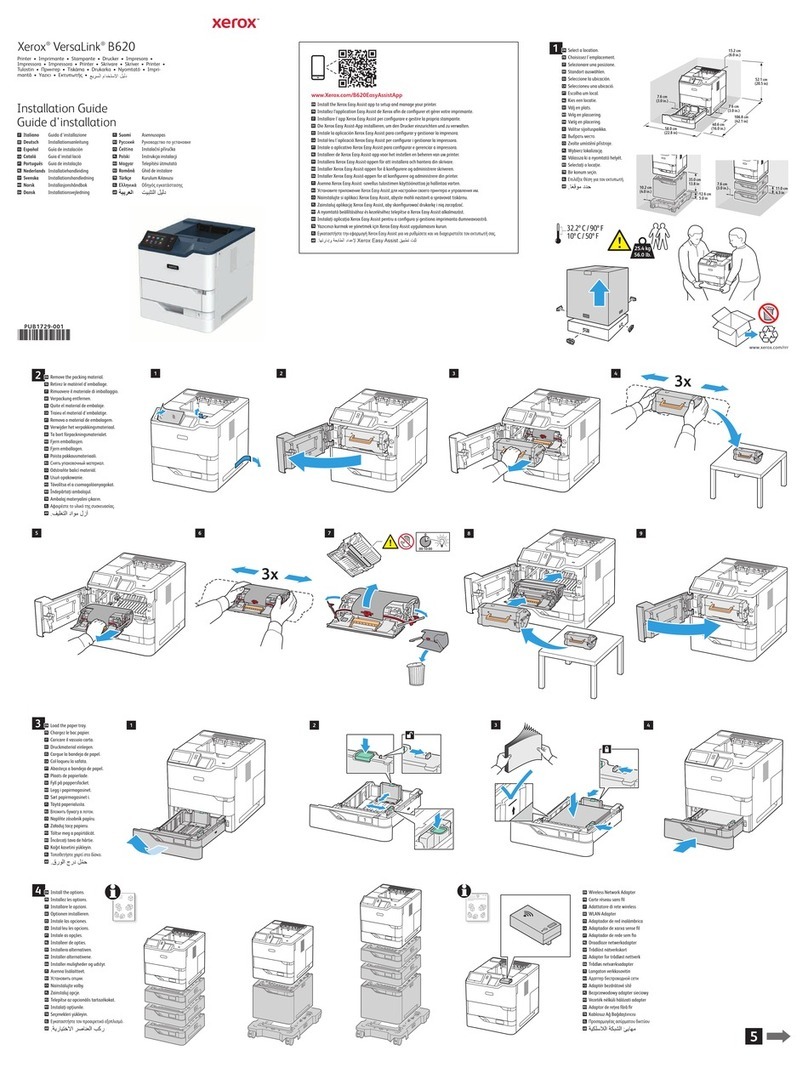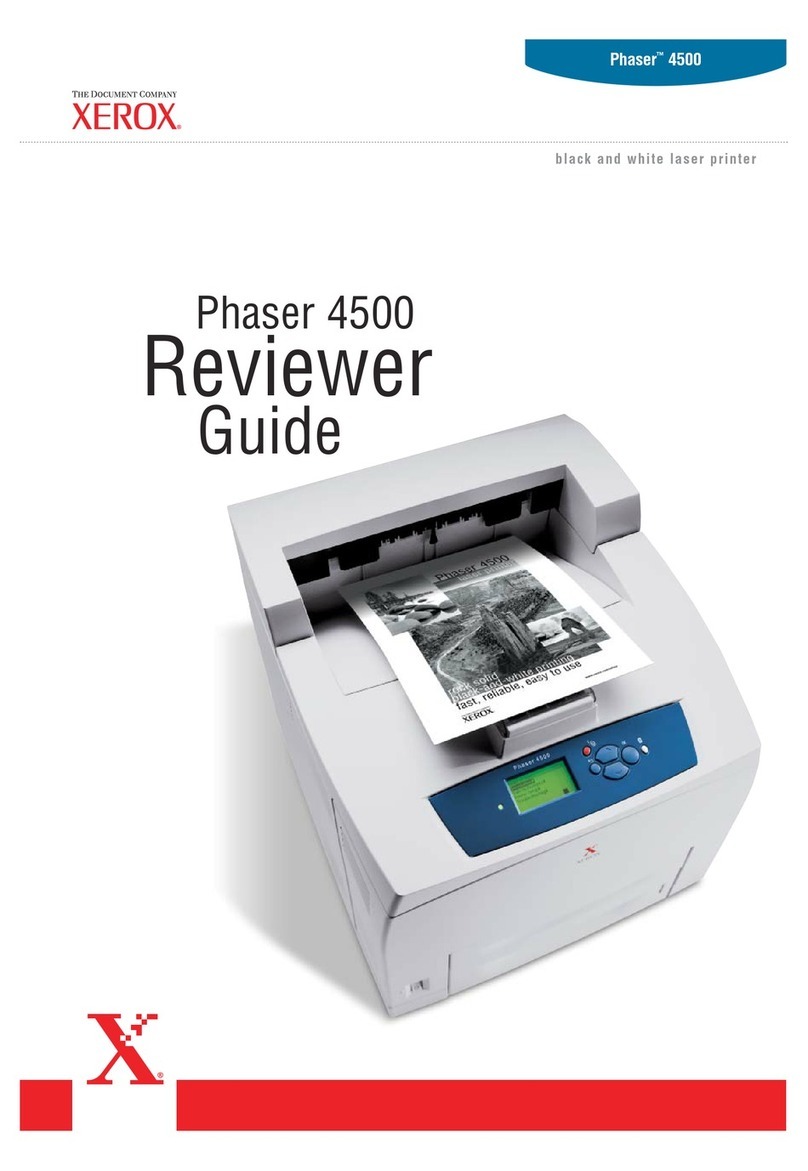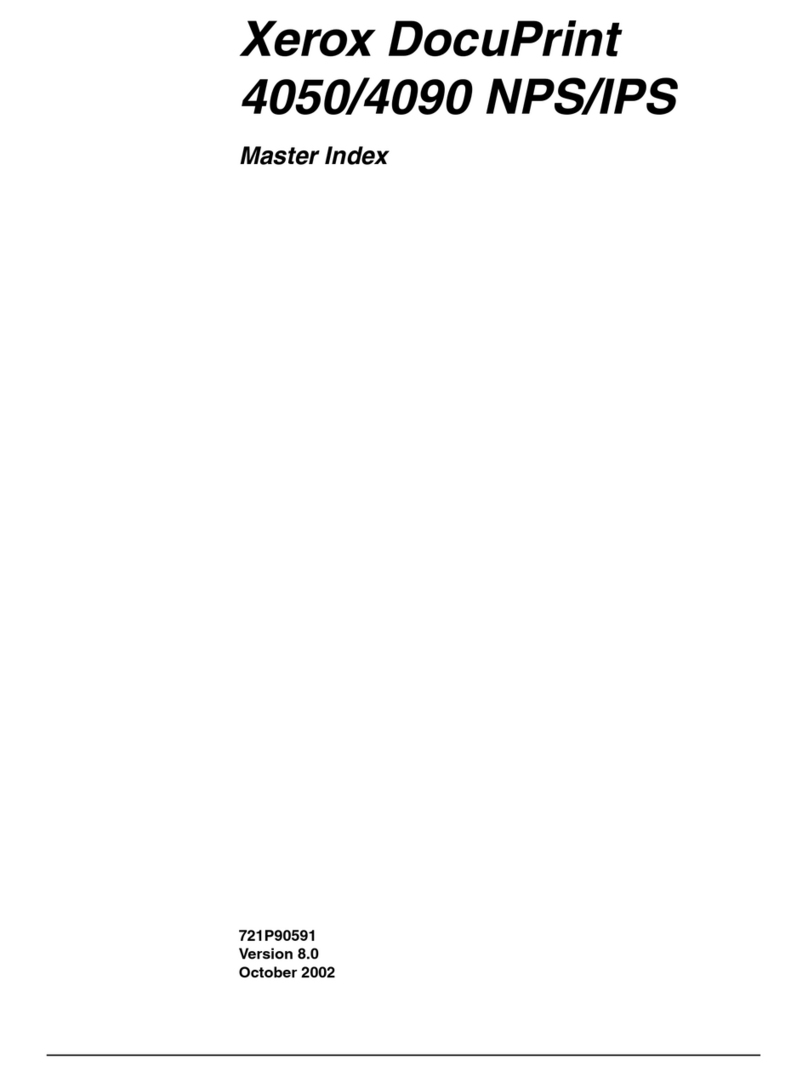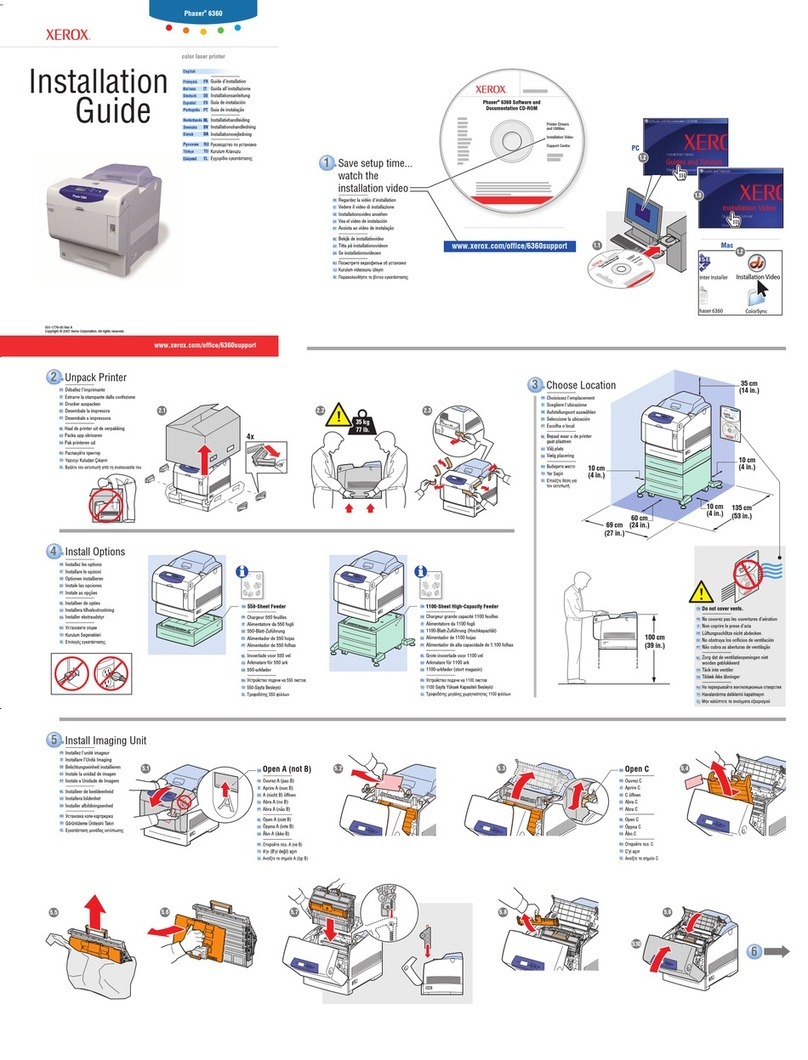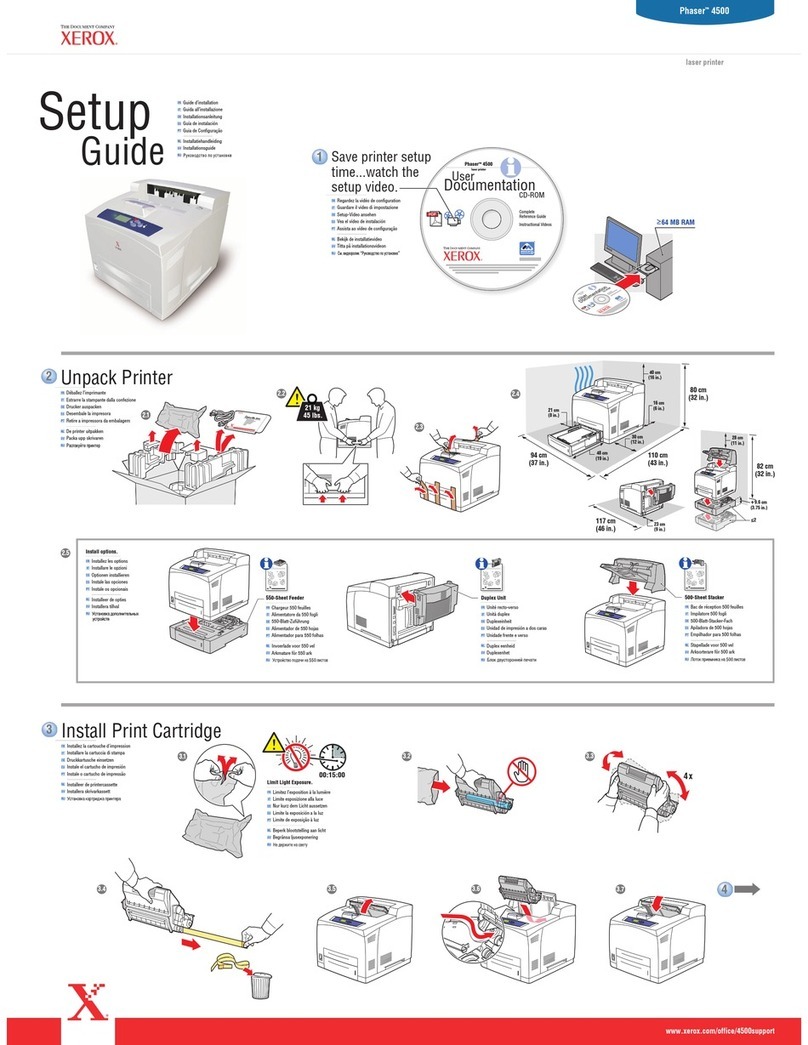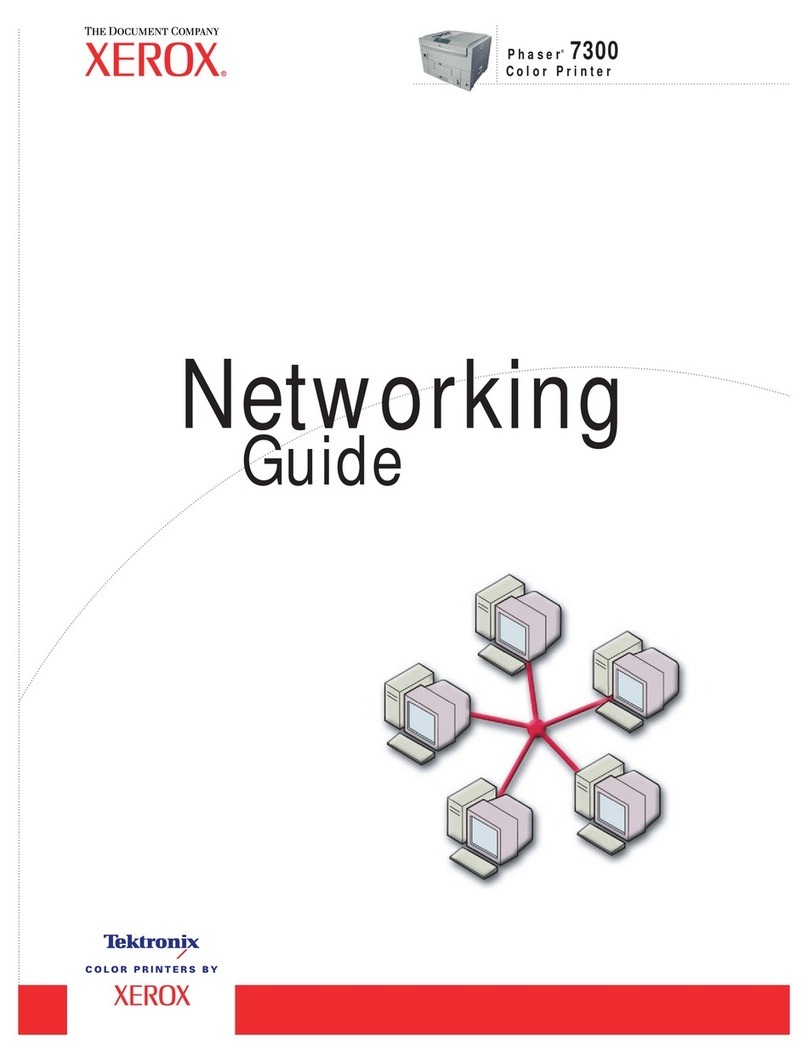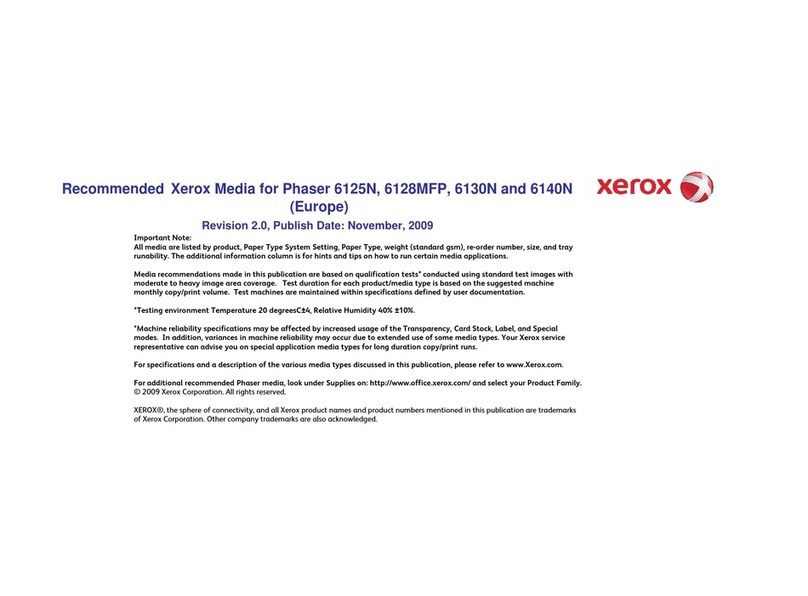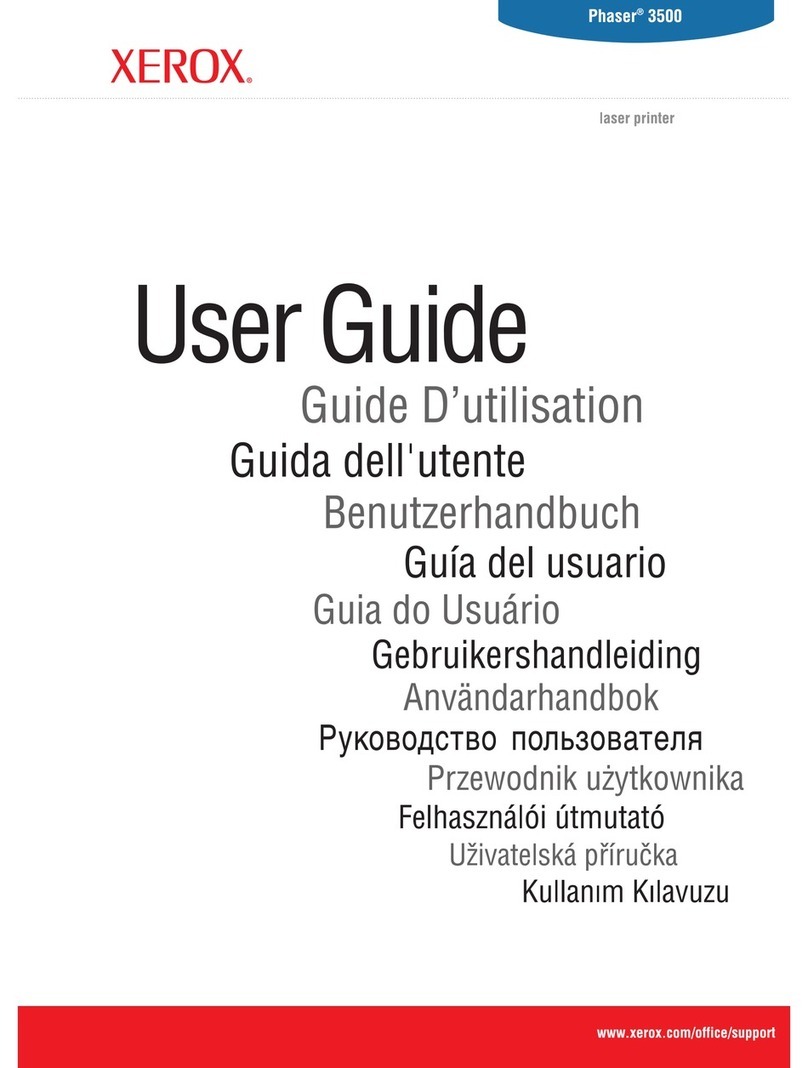2. Configure the settings.
•Enable Wi-Fi Dire t—Enables the printer to broadcast its own
Wi-Fi Direct network.
•Wi-Fi Dire t Name—Assigns a name for the Wi-Fi Direct
network.
•Wi-Fi Dire t Password—Assigns the password for negotiating
the wireless securit when using the peer-to-peer connection.
•Show Password on Setup Page—Shows the password on the
Network Setup Page.
•Auto-A ept Push Button Requests—Lets the printer accept
connection requests automaticall .
Note: Accepting push-button requests automaticall is
not secured.
CCoonnnneeccttiinngg aa mmoobbiillee ddeevviiccee ttoo tthhee pprriinntteerr
Note: This feature is available onl in some printer models.
Before connecting our mobile device, make sure that Wi-Fi Direct has
been configured. For more information, see Configuring Wi-Fi Direct.
CCoonnnneeccttiinngg UUssiinngg WWii--FFii DDiirreecctt
Note: These instructions appl onl to Android mobile
devices.
1. From the mobile device, go to the settings menu.
2. Enable Wi-Fi, and then tap Wi-Fi Dire t.
3. Select the printer Wi-Fi Direct name.
4. Confirm the connection on the printer control panel.
CCoonnnneeccttiinngg UUssiinngg WWii--FFii
1. From the mobile device, go to the settings menu.
2. Tap Wi-Fi, and then select the printer Wi-Fi Direct name.
Note: The string DIRECT-x (where x and are two random
characters) is added before the Wi-Fi Direct name.
3. Enter the Wi-Fi Direct password.
CCoonnnneeccttiinngg tthhee PPrriinntteerr ttoo aa WWii--FFii NNeettwwoorrkk
Note: This feature is available onl in some printer models.
Before ou begin, make sure that:
• Active Adapter is set to Auto. From the control panel, navigate to
Settings > OK > Network/Ports > OK > Network Overview > OK >
A tive Adapter > OK > Auto > OK.
• The Ethernet cable is not connected to the printer.
1. From the control panel, navigate to Settings > OK > Wireless >
OK > Setup On Printer Panel > OK > Choose Network > OK.
2. Select a Wi-Fi network, and then t pe the network password.
Note: For Wi-Fi-network-read printer models, a prompt
to set up the Wi-Fi network appears during initial setup.
Clearing Jams
AAvvooiiddiinngg JJaammss
ooaadd PPaappeerr PPrrooppeerrllyy
• Make sure that the paper lies flat in the tra .
Corre t loading of paper In orre t loading of paper
• Do not load or remove a tra while the printer is printing.
• Do not load too much paper. Make sure that the stack height is
below the maximum paper fill indicator.
• Do not slide paper into the tra . Load paper as shown in the
illustration.
• Make sure that the paper guides are positioned correctl and are
not pressing tightl against the paper or envelopes.
• Push the tra firml into the printer after loading paper.
UUssee RReeccoommmmeennddeedd PPaappeerr
• Use onl recommended paper or specialt media.
• Do not load paper that is wrinkled, creased, damp, bent, or curled.
• Flex, fan, and align the paper edges before loading.
• Do not use paper that has been cut or trimmed b hand.
• Do not mix paper sizes, weights, or t pes in the same tra .
• Make sure that the paper size and t pe are set correctl on the
computer or printer control panel.
• Store paper according to manufacturer recommendations.
IIddeennttiiffyyiinngg JJaamm ooccaattiioonnss
• When Jam Assist is set to On, the printer flushes blank pages or
pages with partial prints after a jammed page has been cleared.
Check our printed output for blank pages.
• When Jam Recover is set to On or Auto, the printer reprints
jammed pages.
4