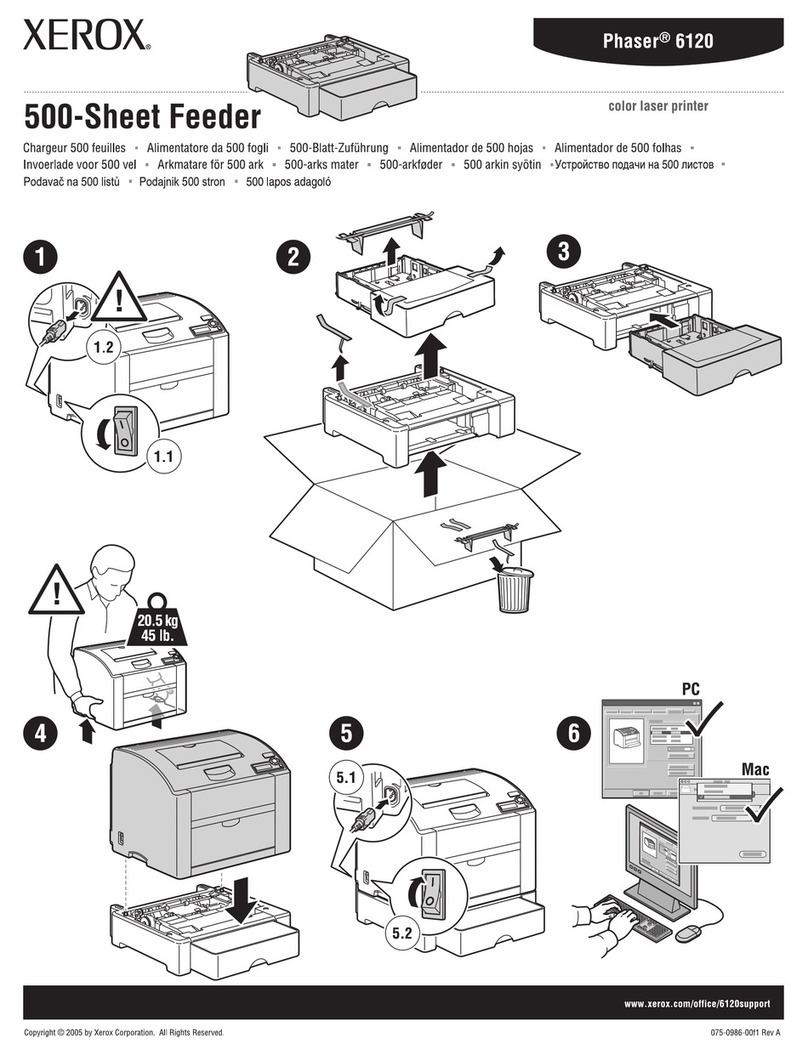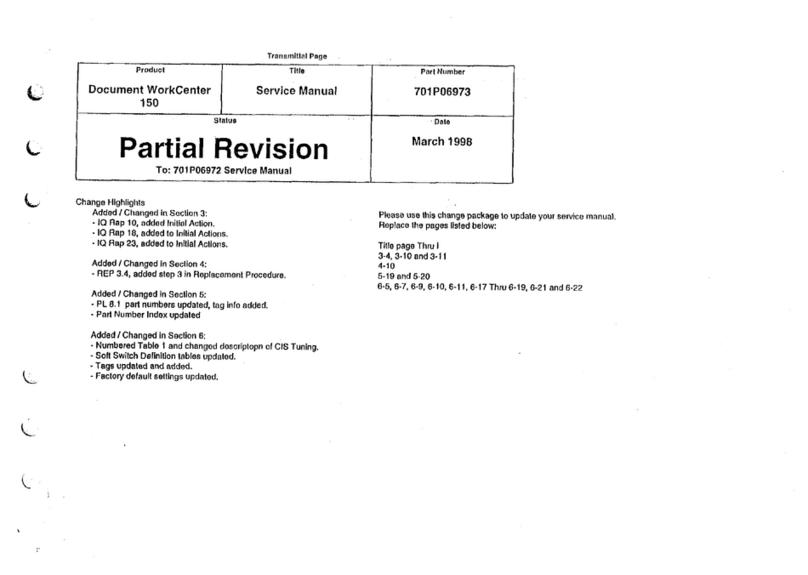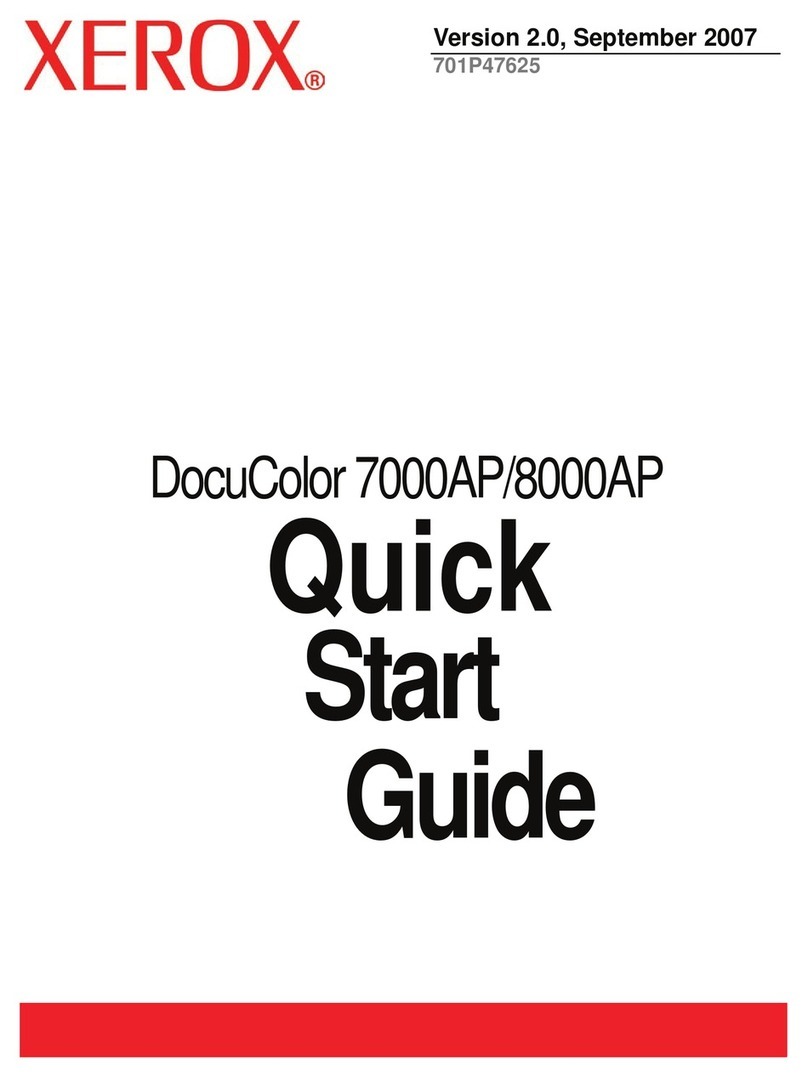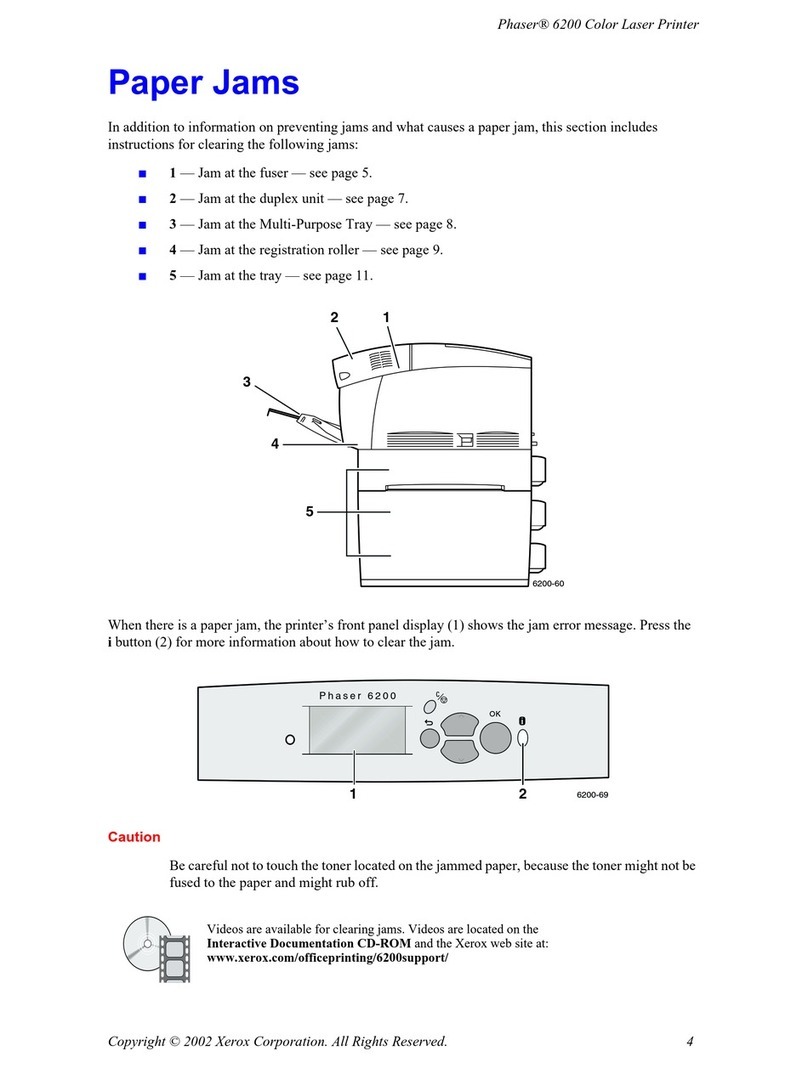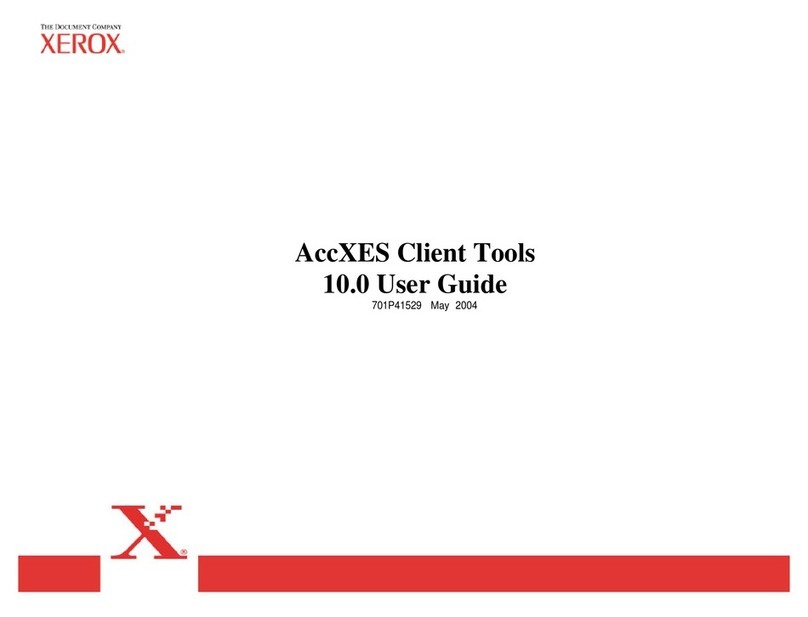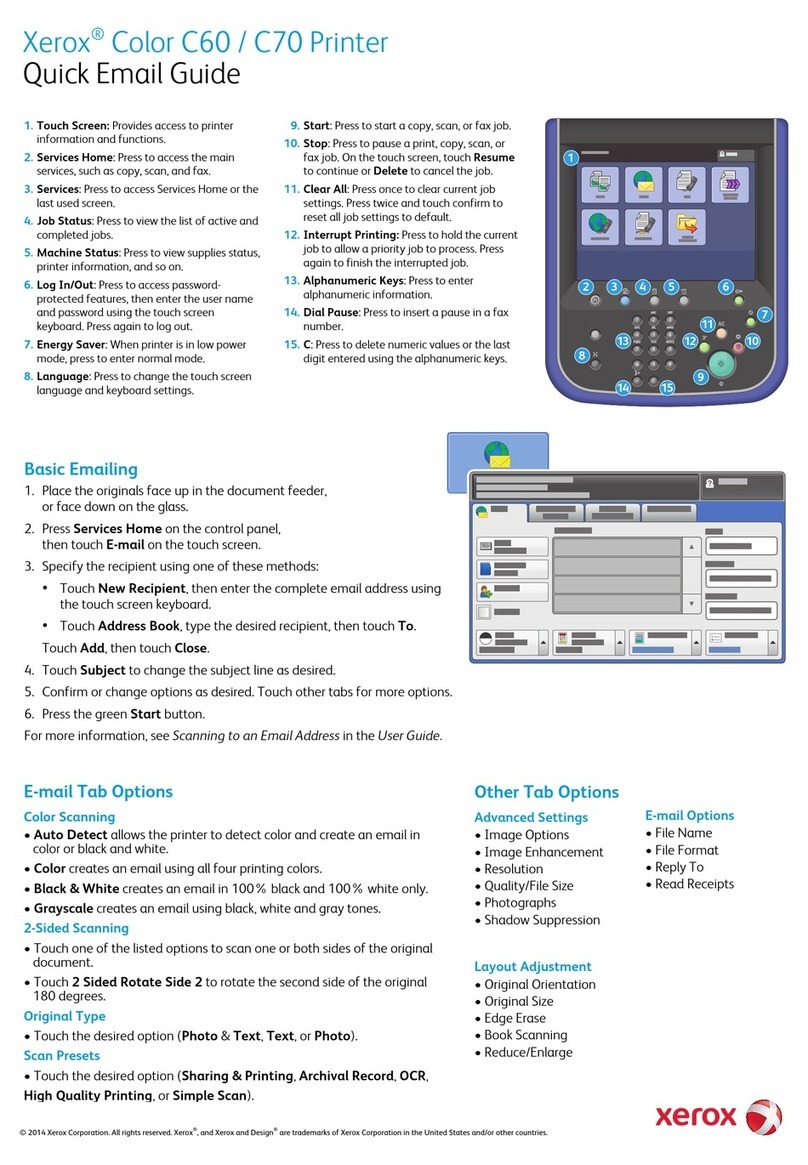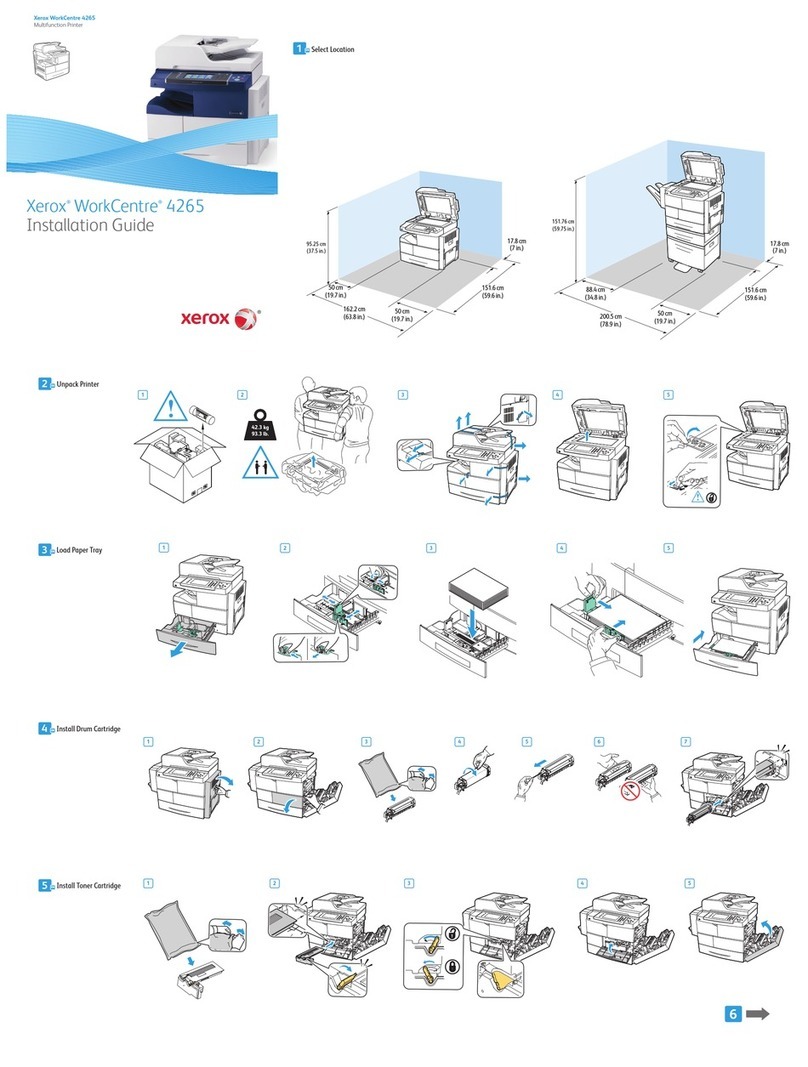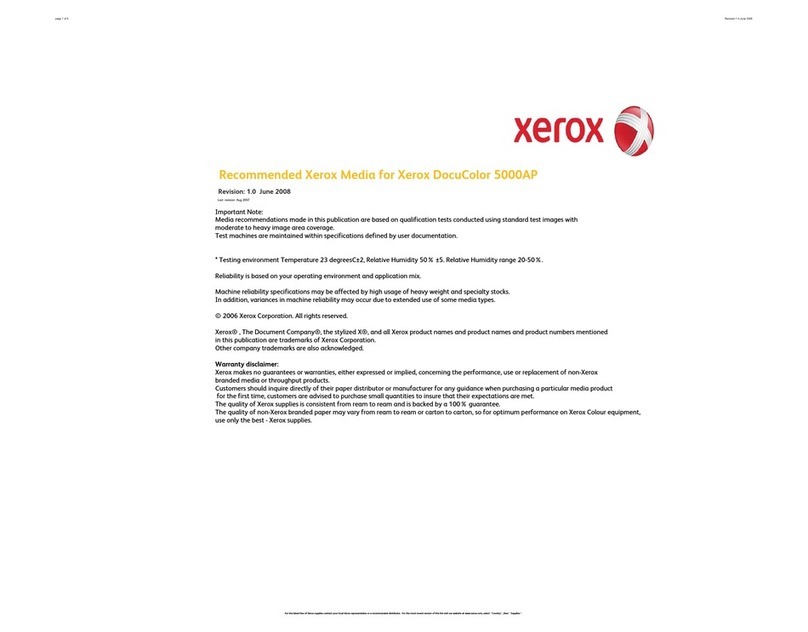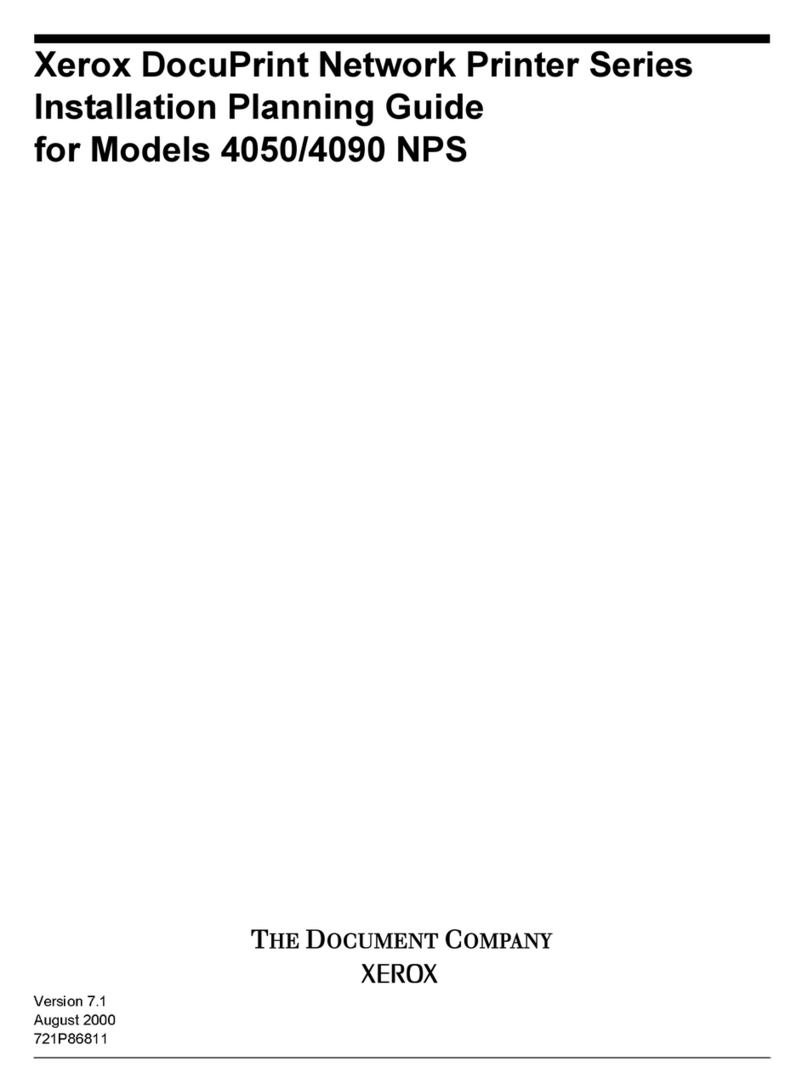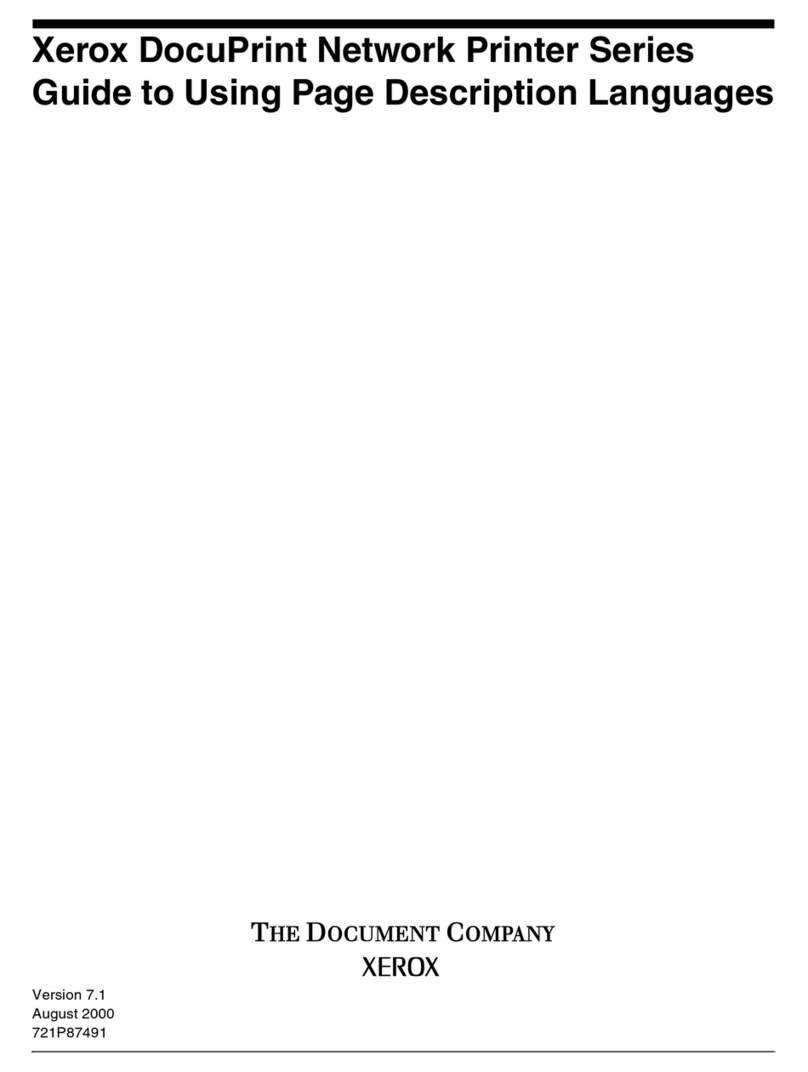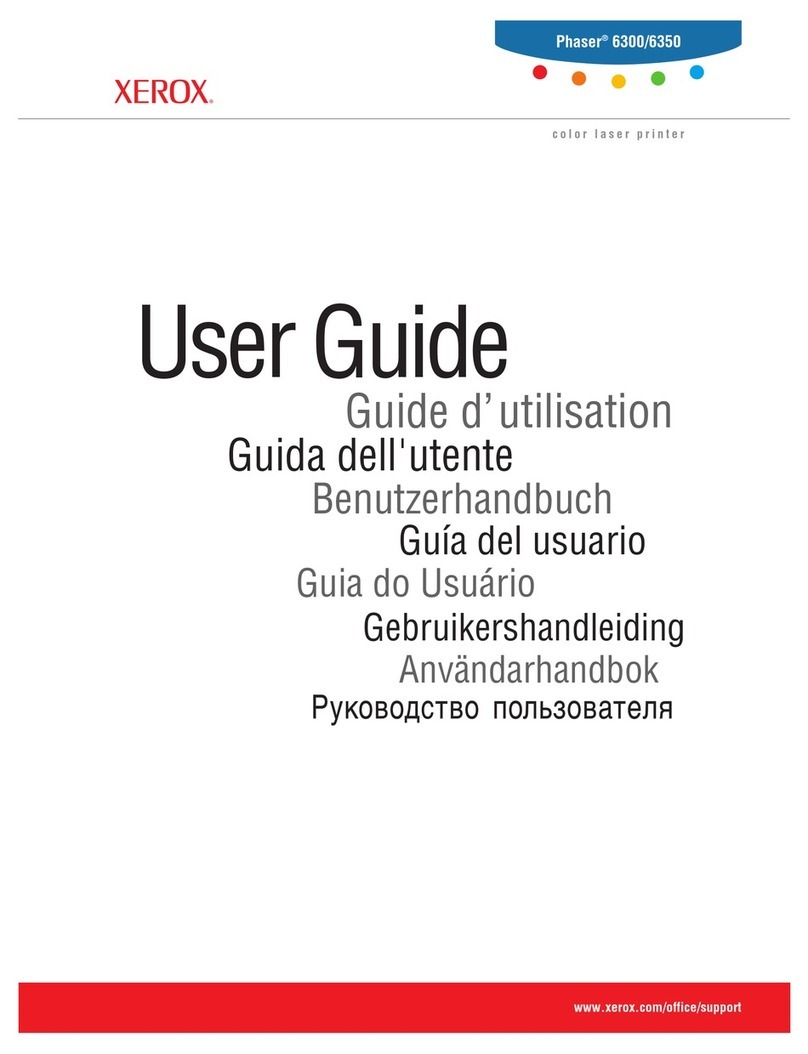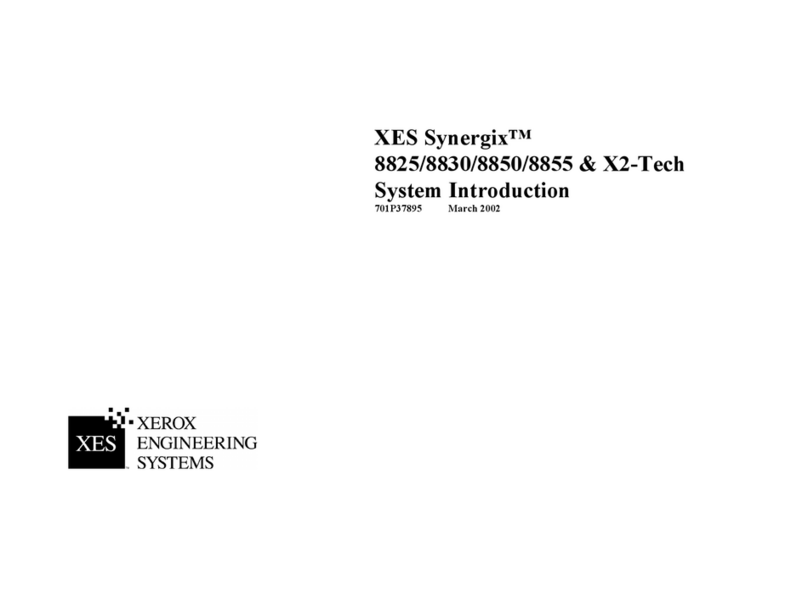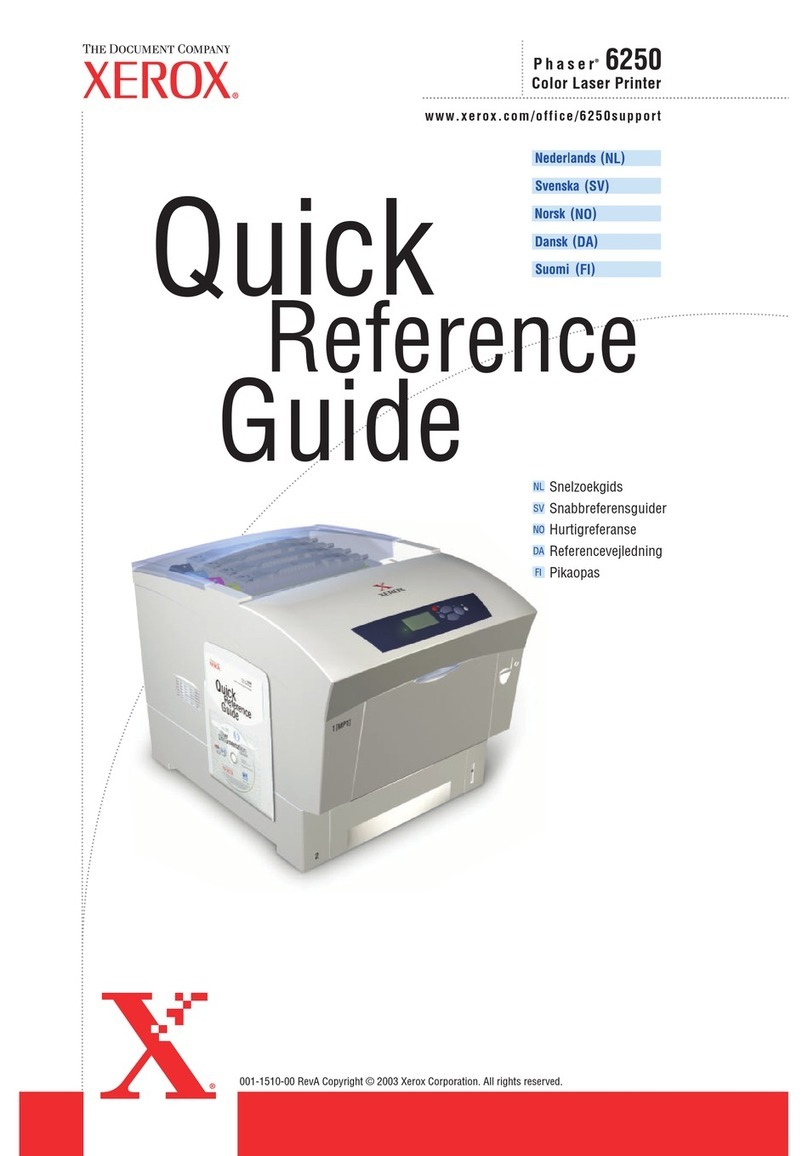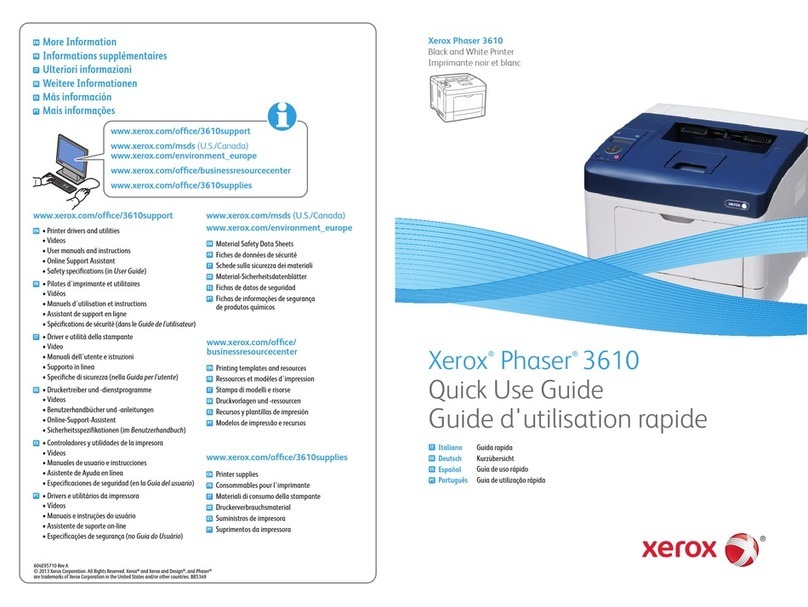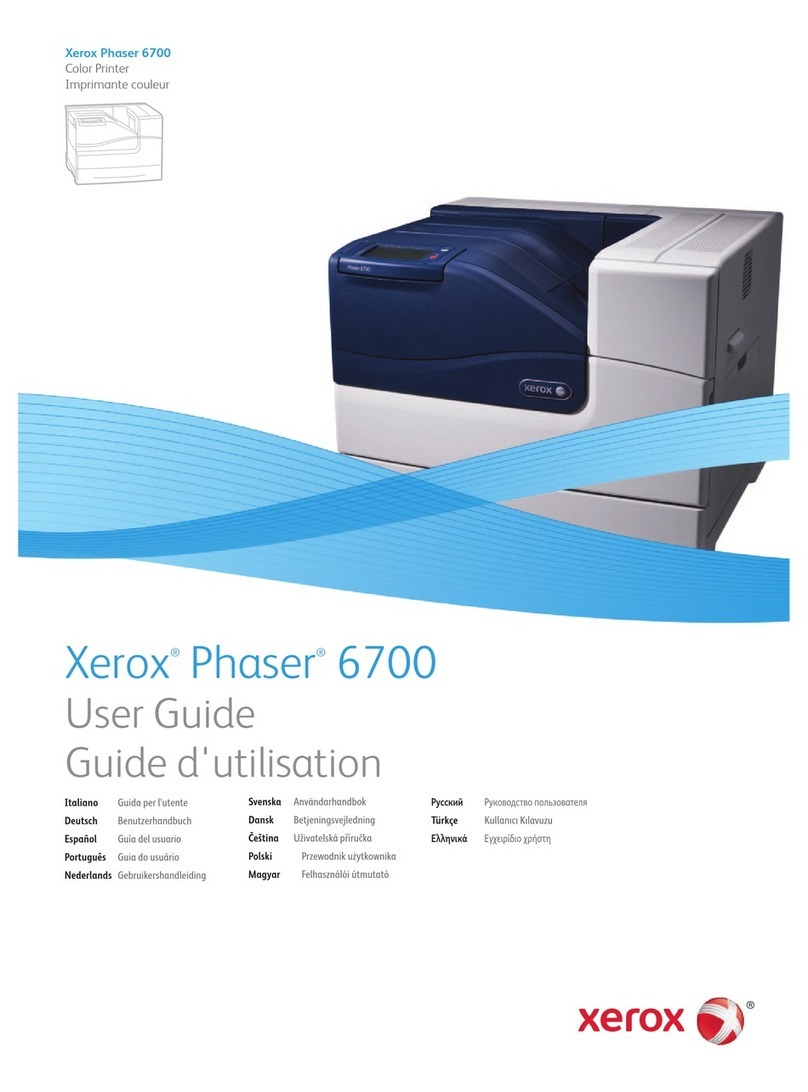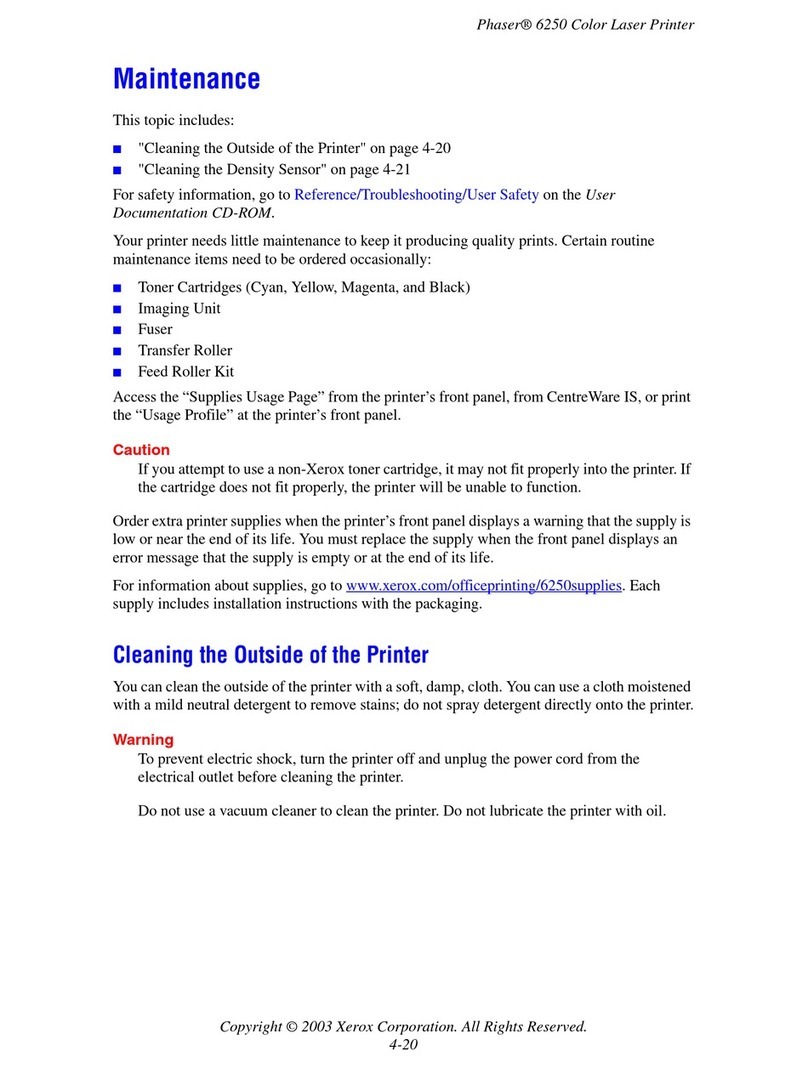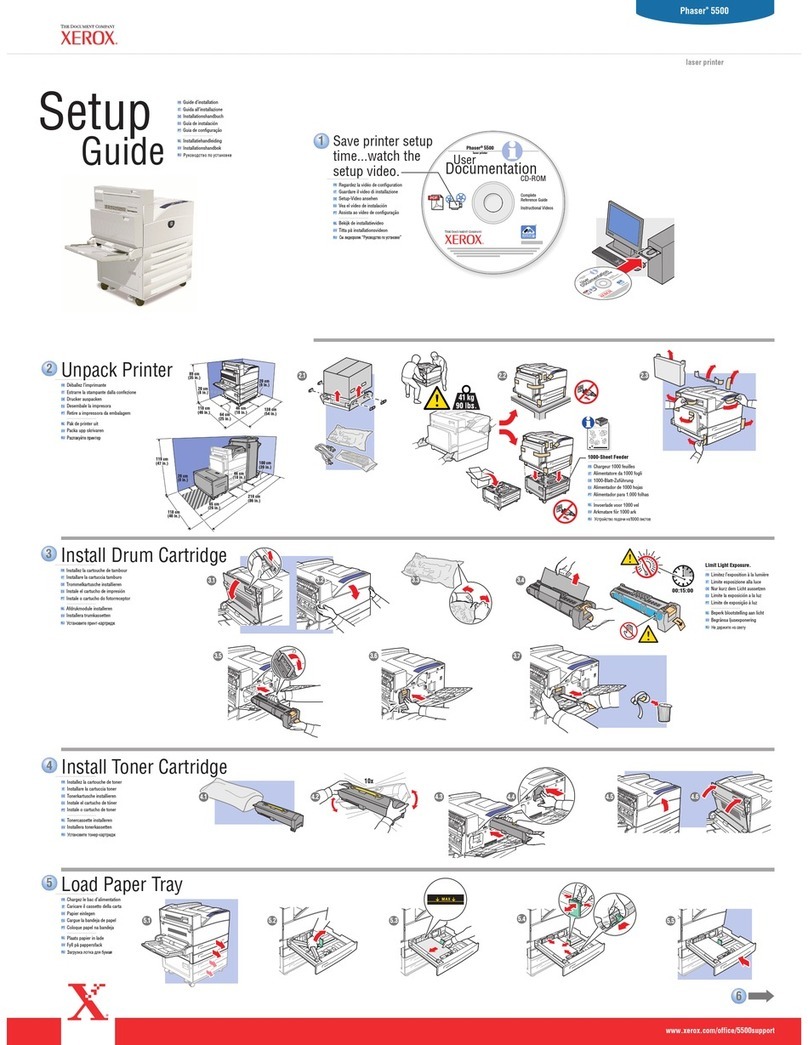Xerox®C230 Color Printer User Guide 5
Network/Ports...............................................................................................................................88
Network Overview...................................................................................................................88
Wireless................................................................................................................................89
Wi-Fi Direct ...........................................................................................................................91
AirPrint .................................................................................................................................92
Mo ile Services Management...................................................................................................93
Ethernet................................................................................................................................93
TCP/IP..................................................................................................................................95
SNMP...................................................................................................................................98
IPSec..................................................................................................................................100
802.1x................................................................................................................................101
LPD Configuration ................................................................................................................101
HTTP/FTP Settings................................................................................................................102
USB ...................................................................................................................................103
Restrict External Network Access..............................................................................................104
Universal Print......................................................................................................................104
Security.....................................................................................................................................107
Login Methods.....................................................................................................................107
Certificate Management........................................................................................................108
Login Restrictions..................................................................................................................109
Confidential Print Setup.........................................................................................................109
Erase Temporary Data Files ....................................................................................................110
Solutions LDAP Settings.........................................................................................................111
Miscellaneous ......................................................................................................................111
Reports......................................................................................................................................112
Menu Settings Page..............................................................................................................112
Device................................................................................................................................112
Print...................................................................................................................................112
Network..............................................................................................................................112
Supplies Plan..............................................................................................................................113
Plan Activation.....................................................................................................................113
Plan Conversion....................................................................................................................113
Su scription Service ..............................................................................................................113
Trou leshooting..........................................................................................................................114
7 Maintain the Printer.........................................................................................................................115
Checking the Status of Supplies .....................................................................................................116
Configuring Supply Notifications....................................................................................................117
Setting up E-mail Alerts ................................................................................................................118
Viewing Reports..........................................................................................................................119
Ordering Supplies........................................................................................................................120
Using Genuine Xerox Supplies.................................................................................................120
Replacing Supplies.......................................................................................................................121
Replacing a Print Cartridge.....................................................................................................121
Replacing the Waste Toner Bottle ............................................................................................123
Cleaning Printer Parts...................................................................................................................125
Contents