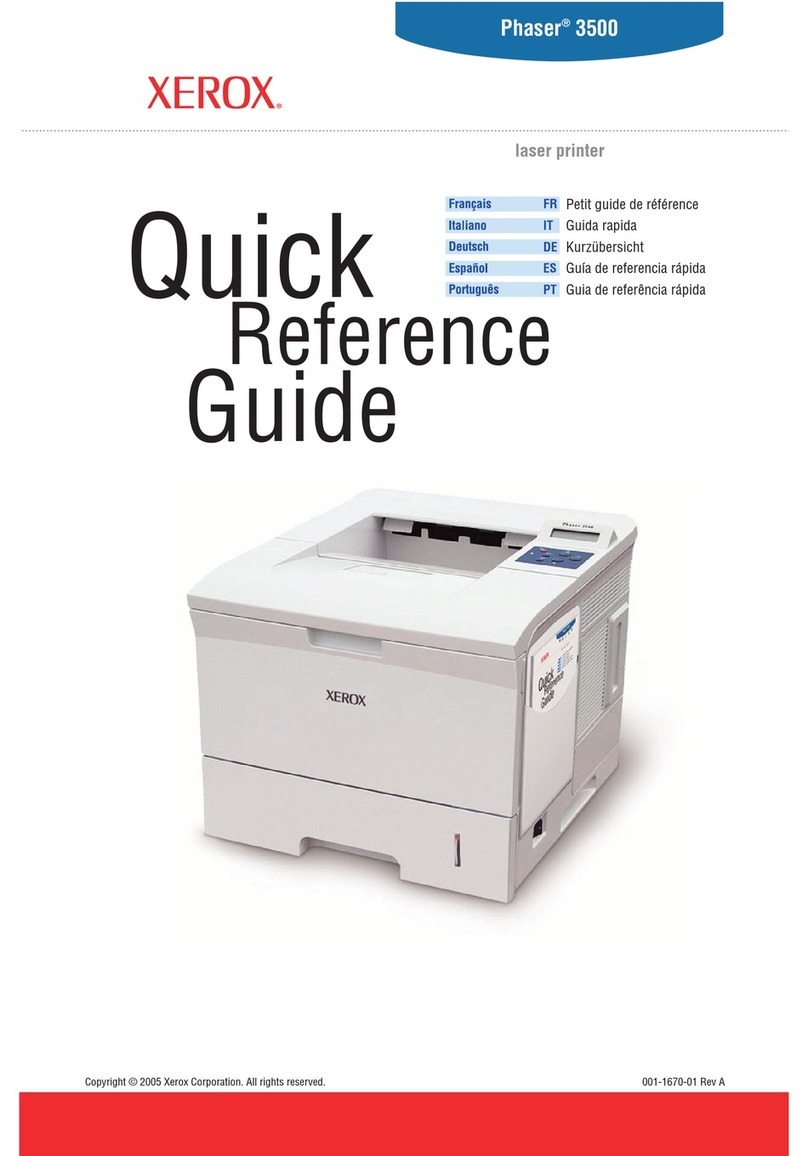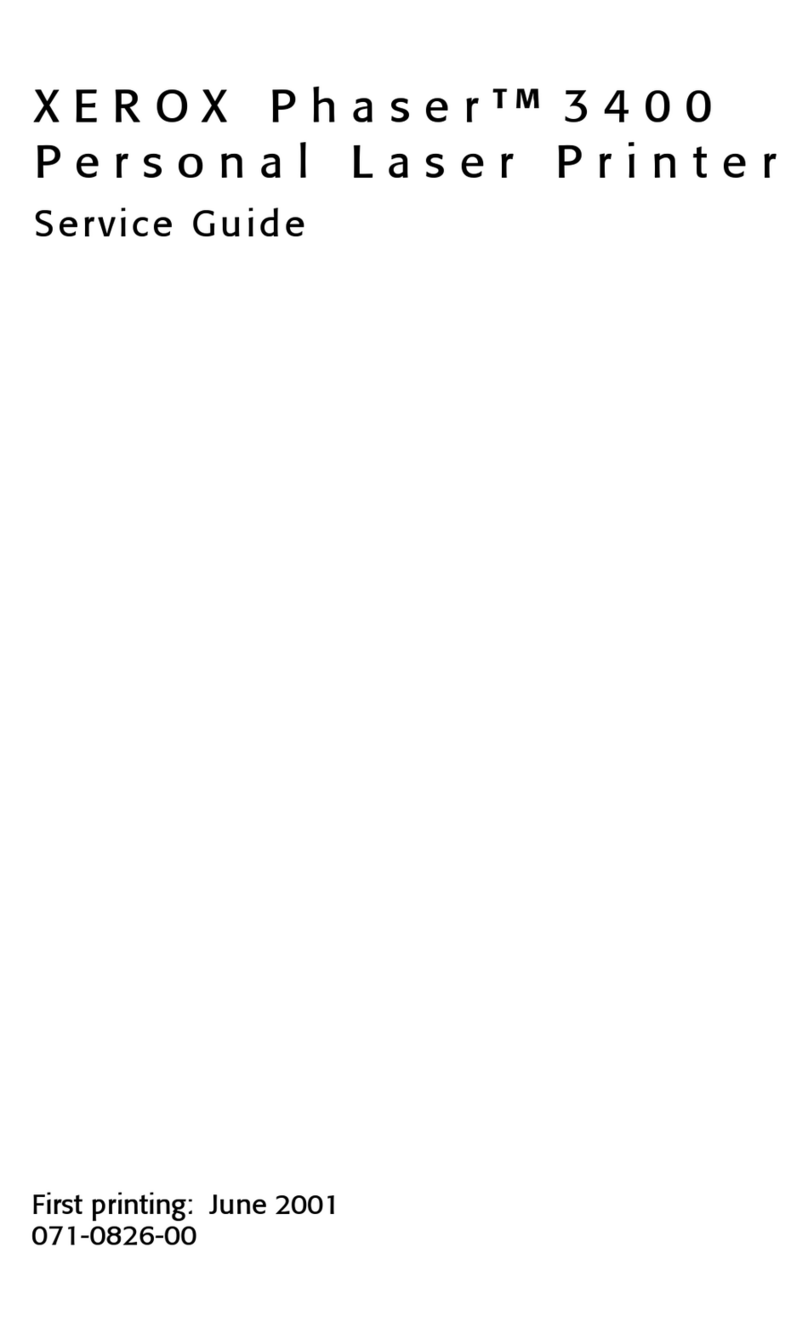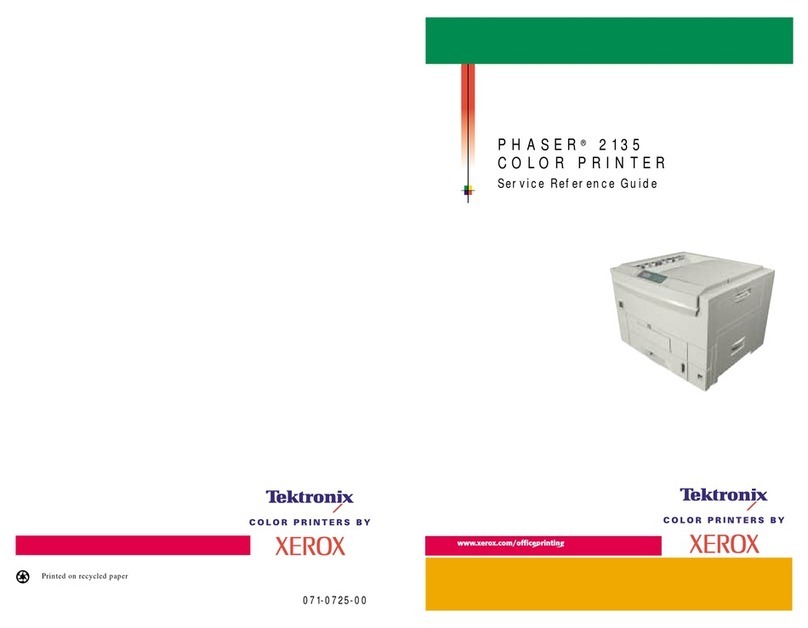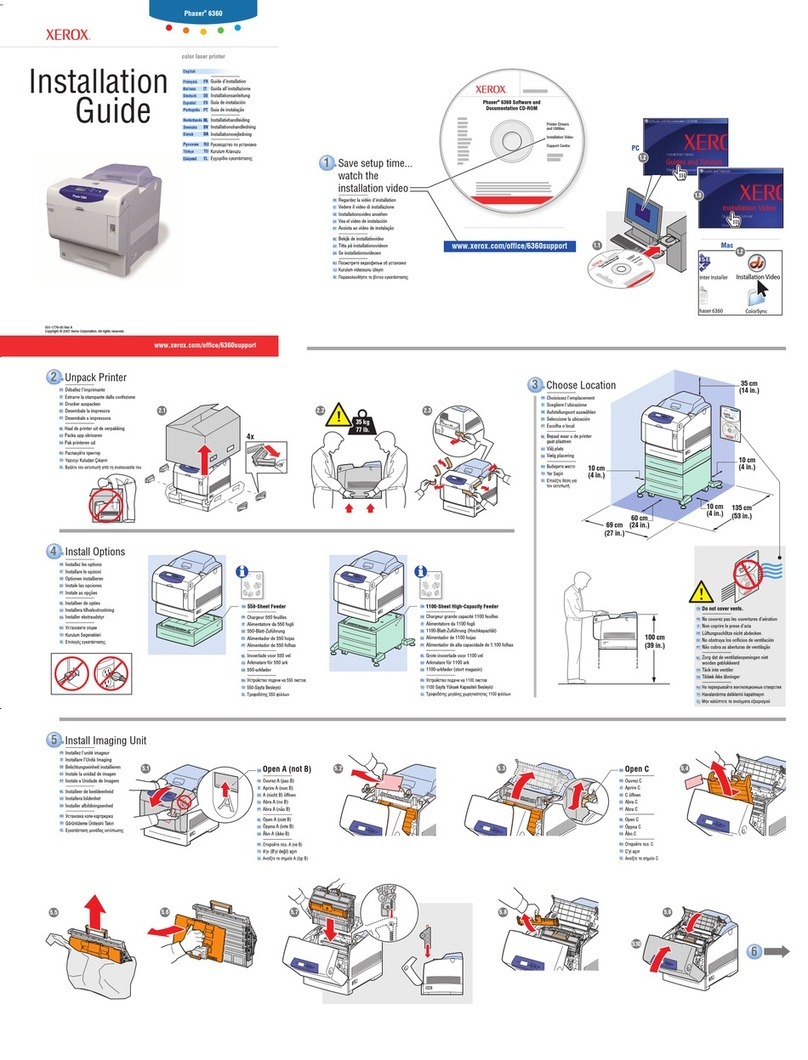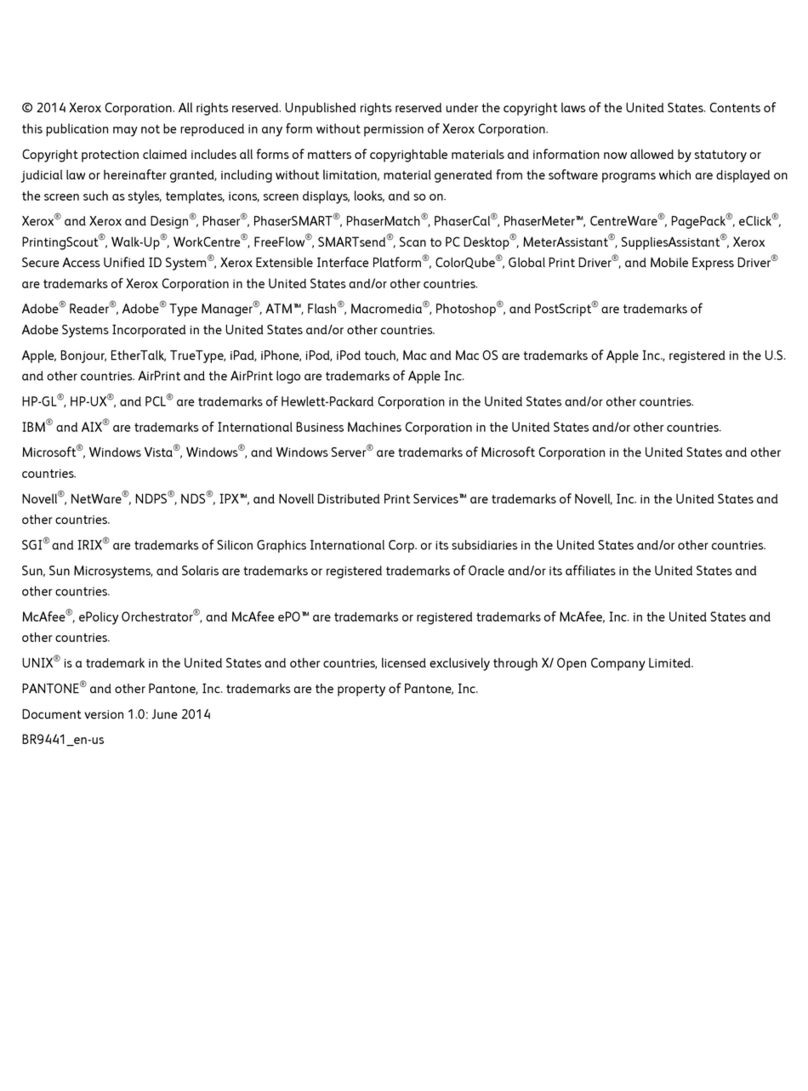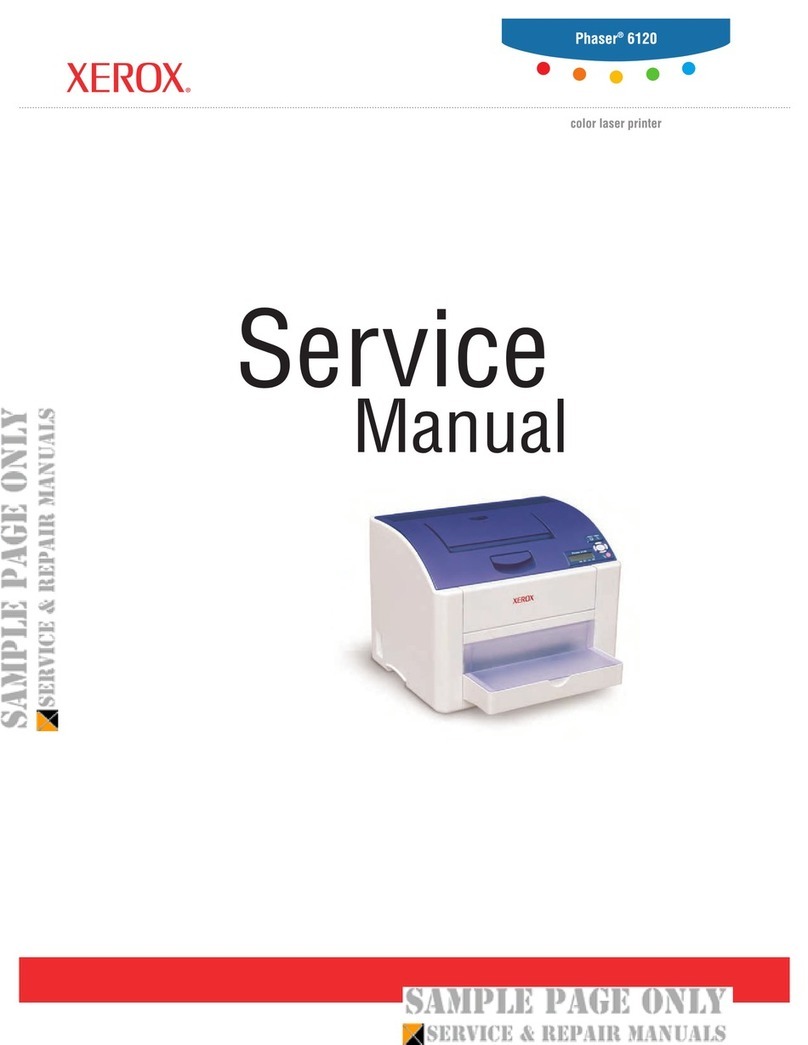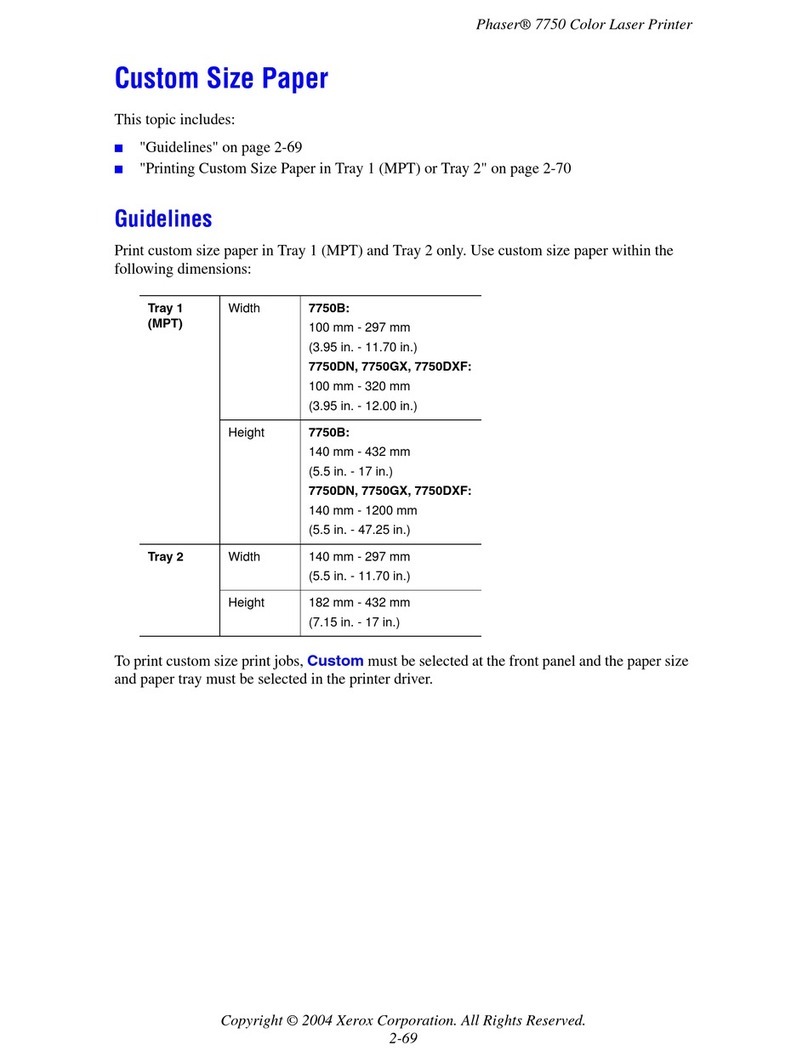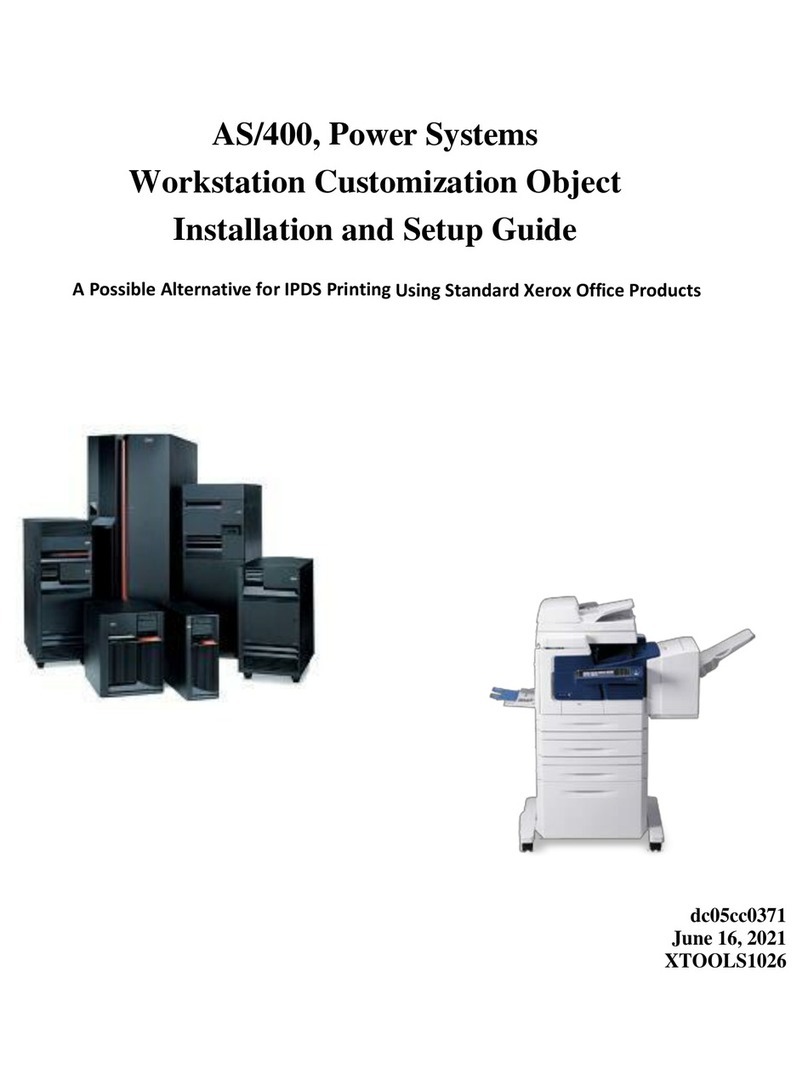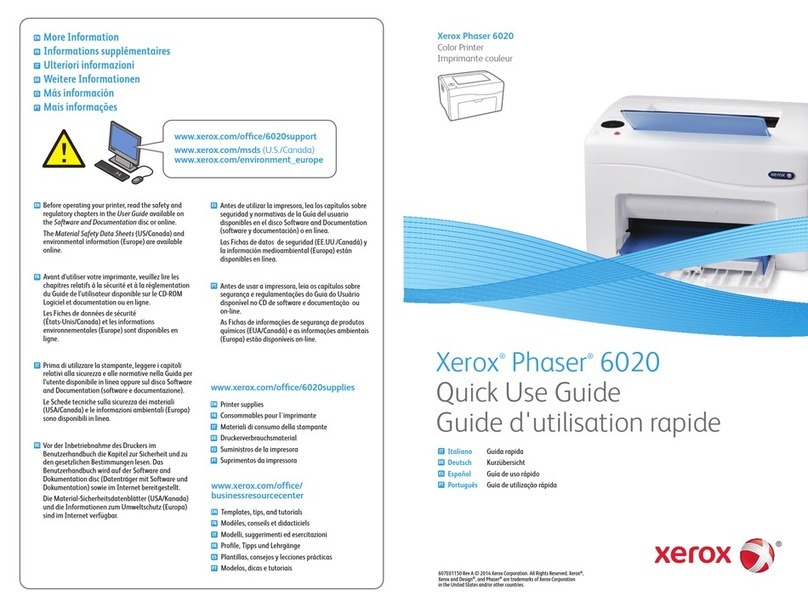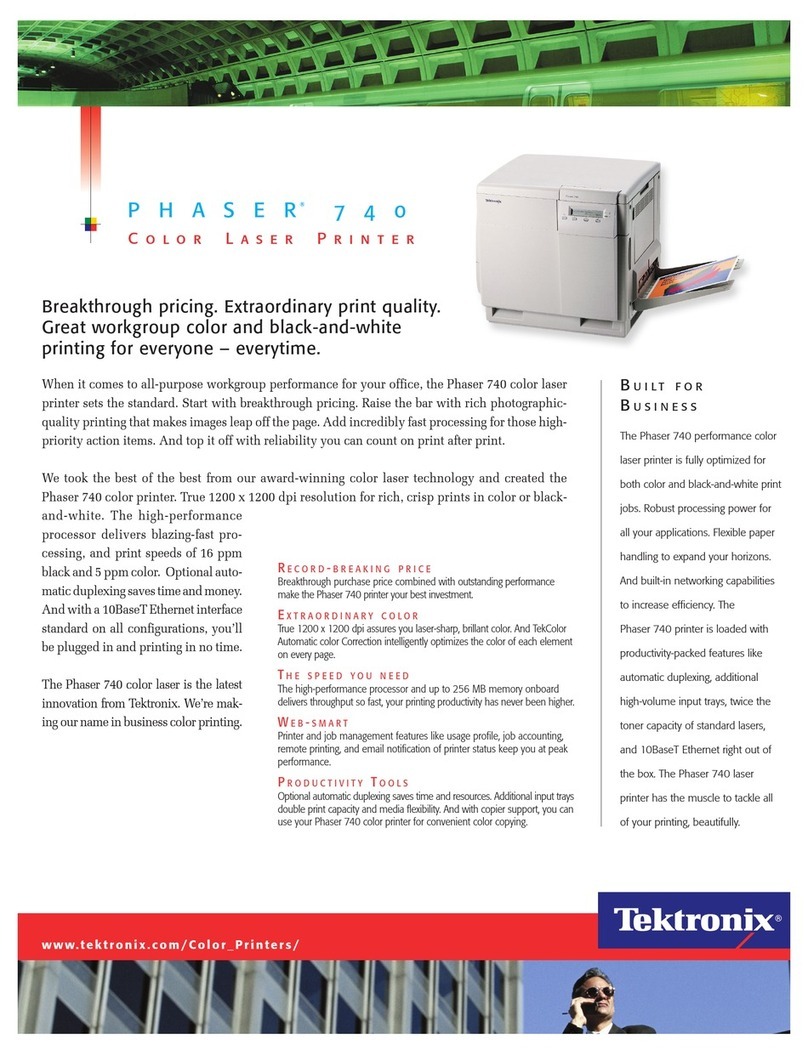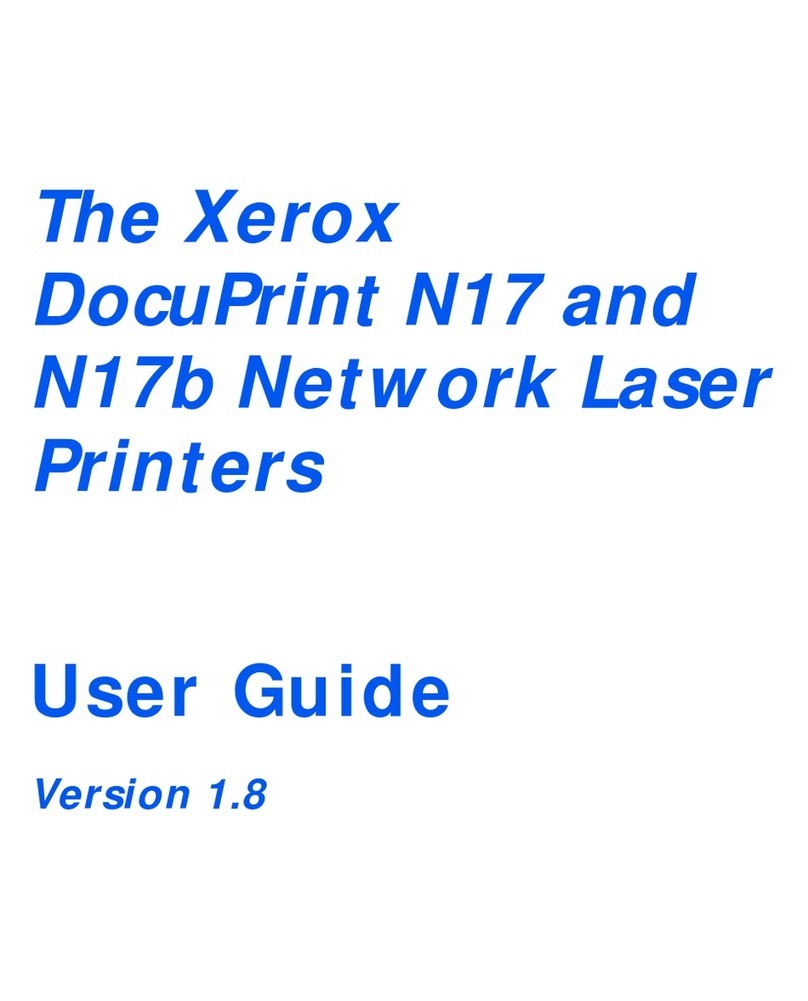©2016 Xerox Corporation. All rights reserved. Xerox® is a trademark of Xerox Corporation in the United States and/or other countries.
BRxxxx. v 1.0 August 2016.
Coverage Value Area Coverage
1 - 3 Low area coverage - text only
4 - 8 Medium area coverage - equal mixture of
text and graphic images
9 - 10 High area coverage - primarily graphic
images
16. Touch Print.
17. Touch Confirm.
18. Select a scan method:
•Touch Scan Chart with Document Feeder for a target media size
of 11 x 17 in. / A3 or smaller and less than 220 gsm. Accuracy is
within 0.2 mm.
•Touch Scan Chart with Document Glass for a target media size of
larger than 11 x 17 in. / A3 and more than 220 gsm. Accuracy is
within 0.1 mm.
19. Touch Start to complete the adjustment.
20. Touch the tray name that displays on the control panel touch screen.
This is the paper tray to which the alignment adjustment is applied.
21. Under Items, select a type.
22. Touch Change Settings.
Note
Selecting Save will overwrite the existing settings
23. Under Items, select 1. Name.
24. Touch Change Settings to name the Type.
Note
You should use a name that identifies the paper type loaded in the
tray.
25. Touch Save four times to save the settings.
26. To log out of Admin mode, select the Admin icon on the top right of
the screen and touch Logout.
Setting the Type when Loading Media
Each time you load media, you must associate the paper type with the
tray. To associate the correct Type with the media loaded:
1. Log-in as a System Administrator and access the SIQA tools screen.
2. Touch Alignment Adjustment.
3. Touch Manual Alignment Adjustment.
4. Select the paper tray just loaded.
5. Touch Change Settings.
6. Select the desired Type.
7. Touch Save.
8. Touch Close three times to save the settings and exit the SIQA tool.
9. To log out of Admin mode, select the Admin icon on the top right of
the screen and touch Logout.
Density Uniformity Adjustment
1. Log-in as a System Administrator and access the SIQA tools screen.
2. Touch Density Uniformity Adjustment.
3. Touch Semi Auto Process Using Scanner.
4. Touch Print Calibration Chart.
5. Touch Print and follow the instructions on the control panel touch
screen to print the two charts
6. Touch Confirm.
7. Touch Scan Calibration Chart.
8. Follow the instructions on the control panel touch screen to scan the
two calibration charts.
9. Touch Start to begin the density uniformity adjustment.
10. When the adjustment has completed, touch Confirm.
11. Touch Save to save the adjustment.
12. Touch Close three times to exit the SIQA tool.
13. To log out of Admin mode, select the Admin icon on the top right of
the screen and touch Logout.