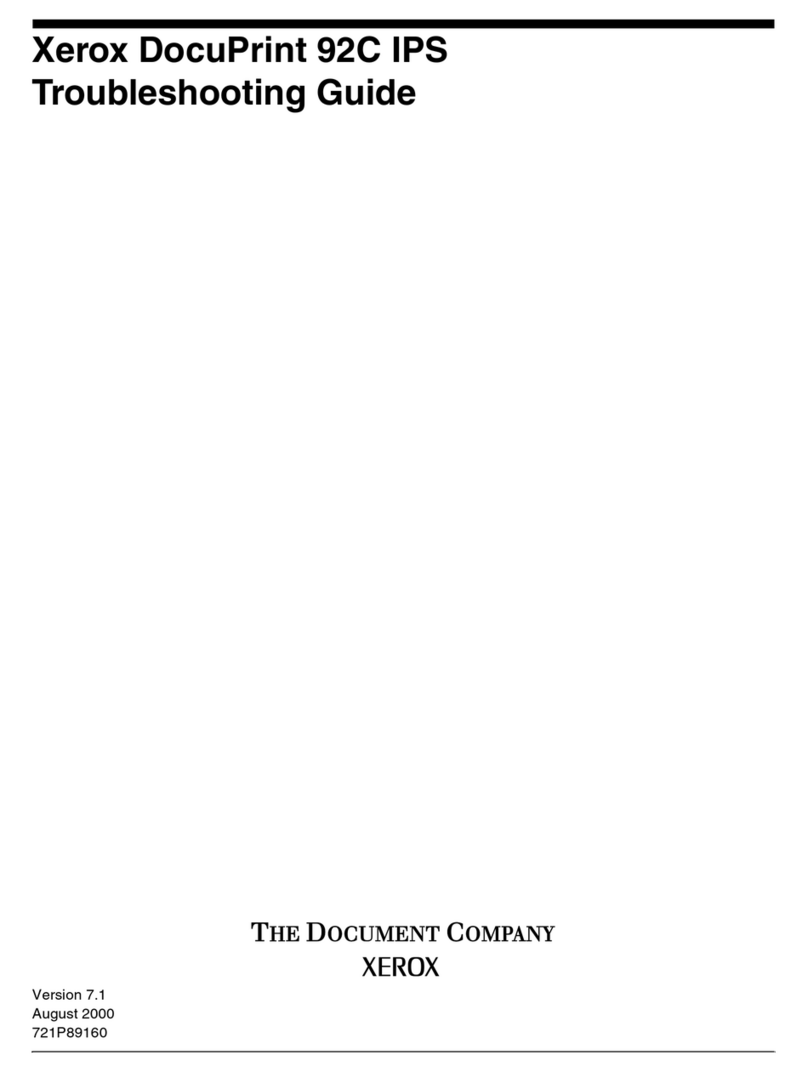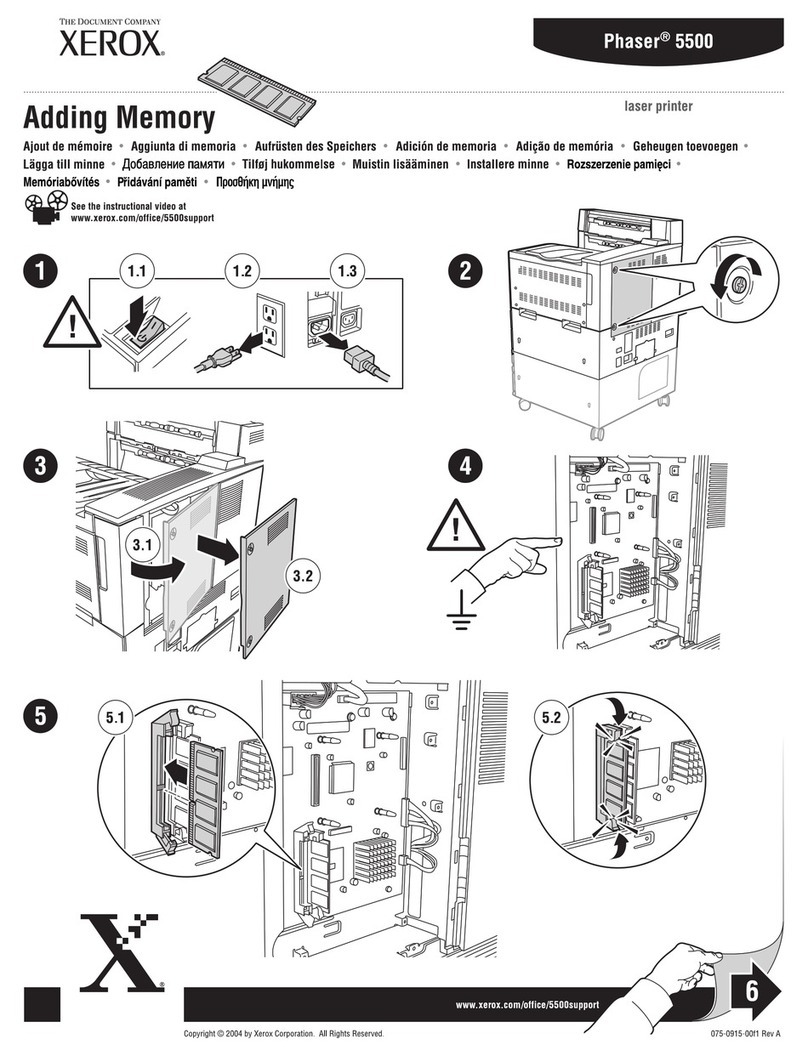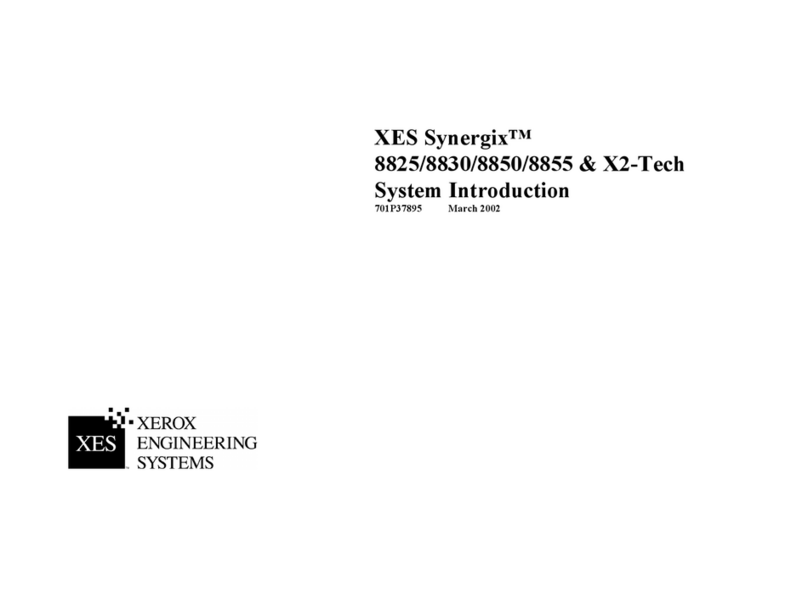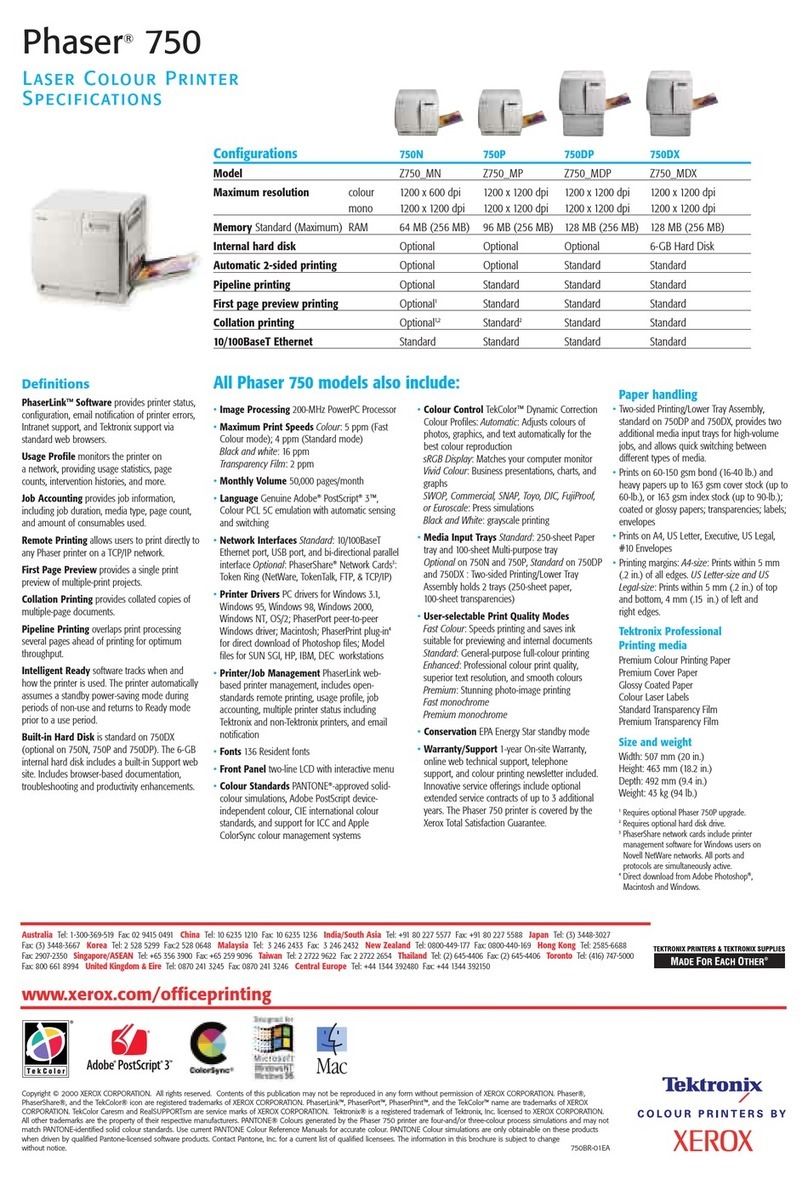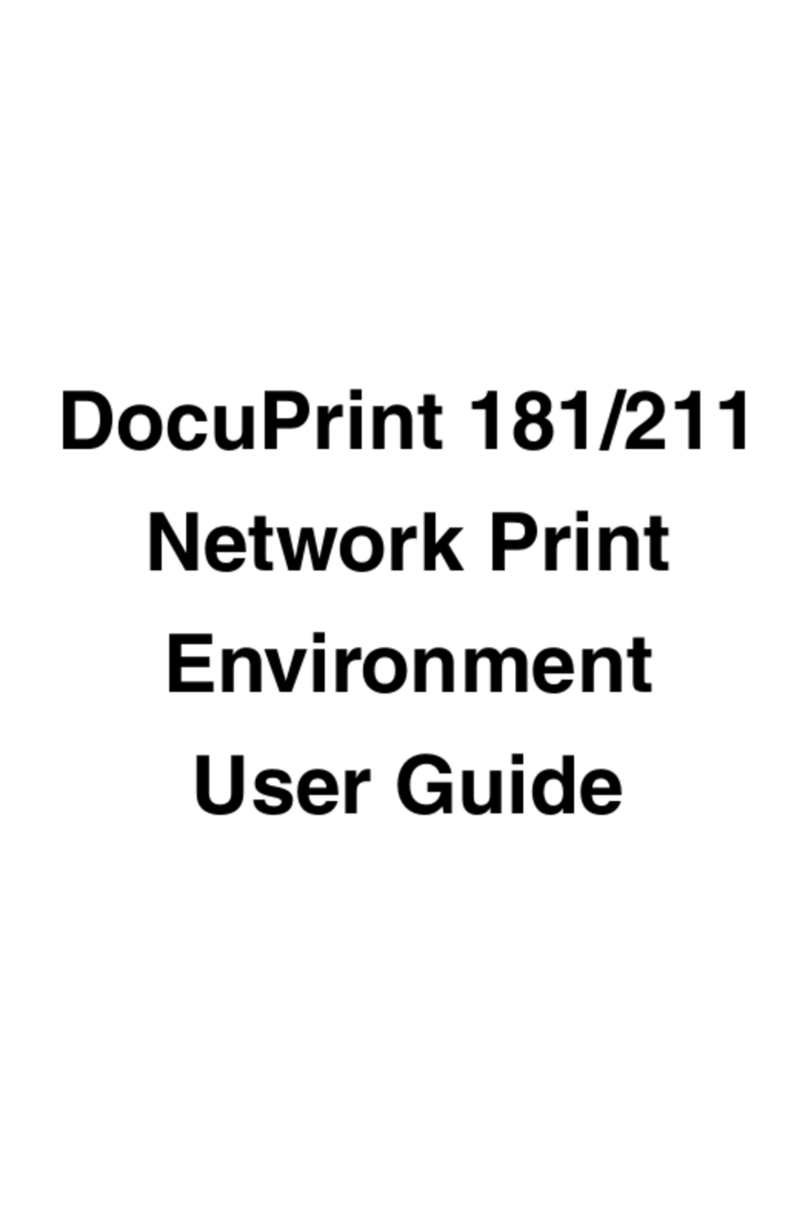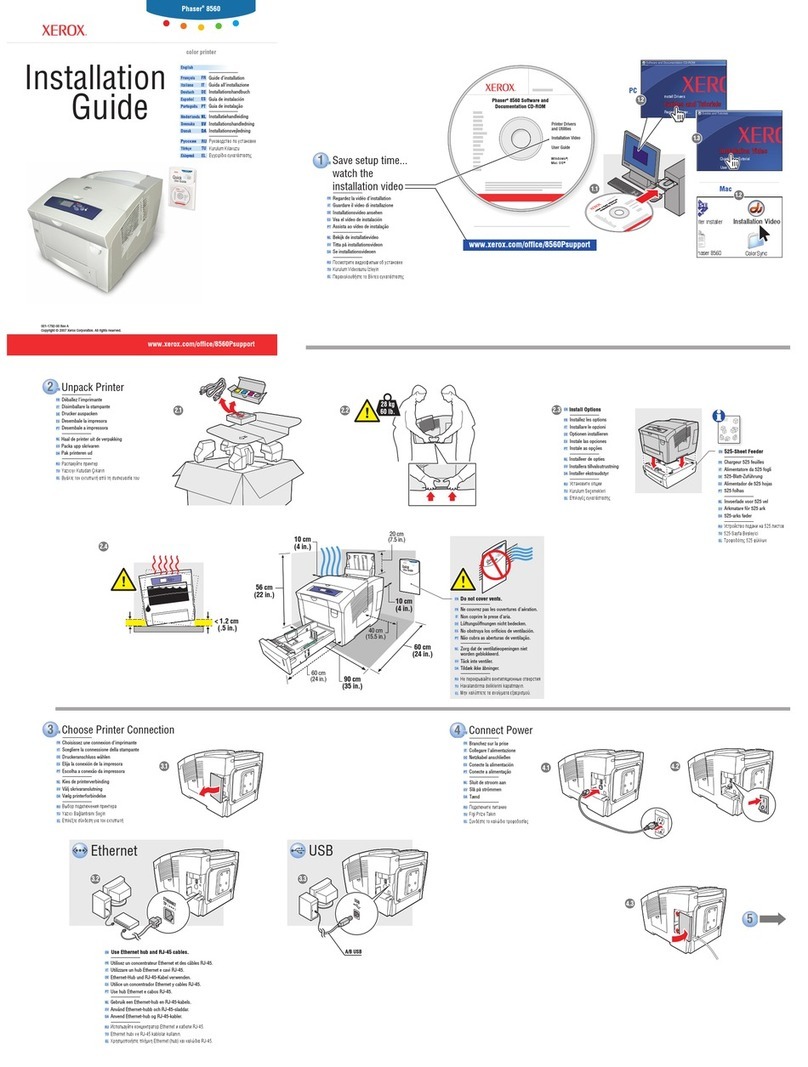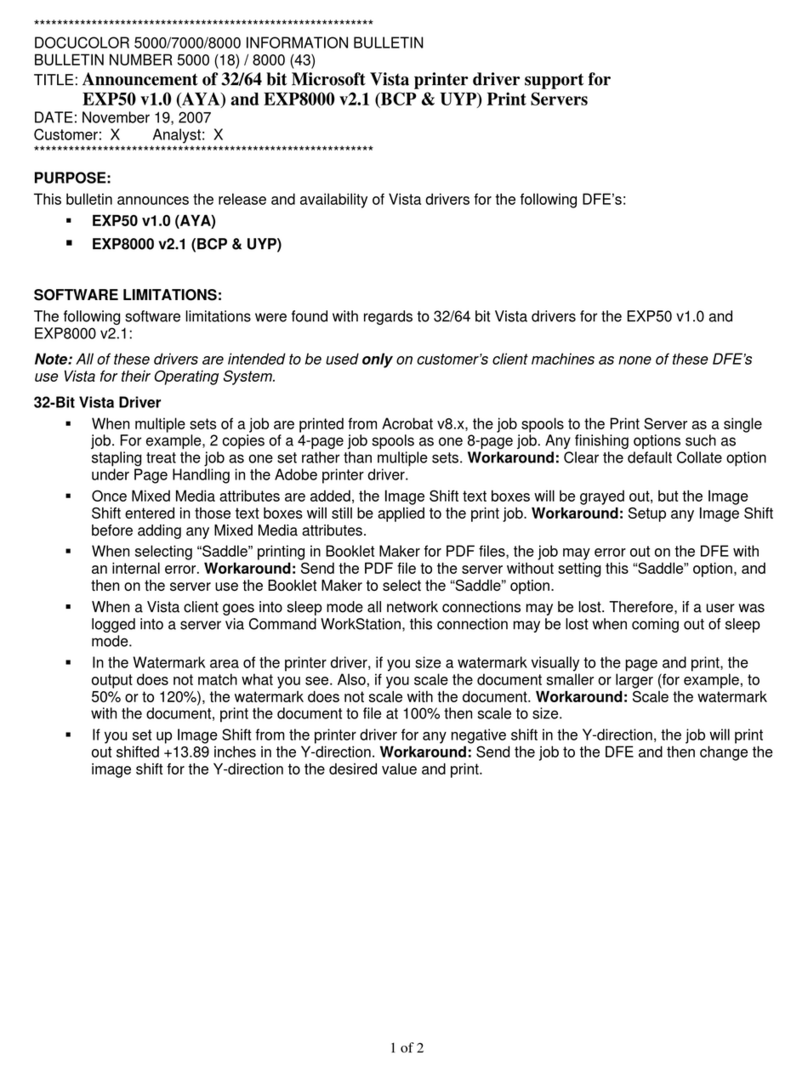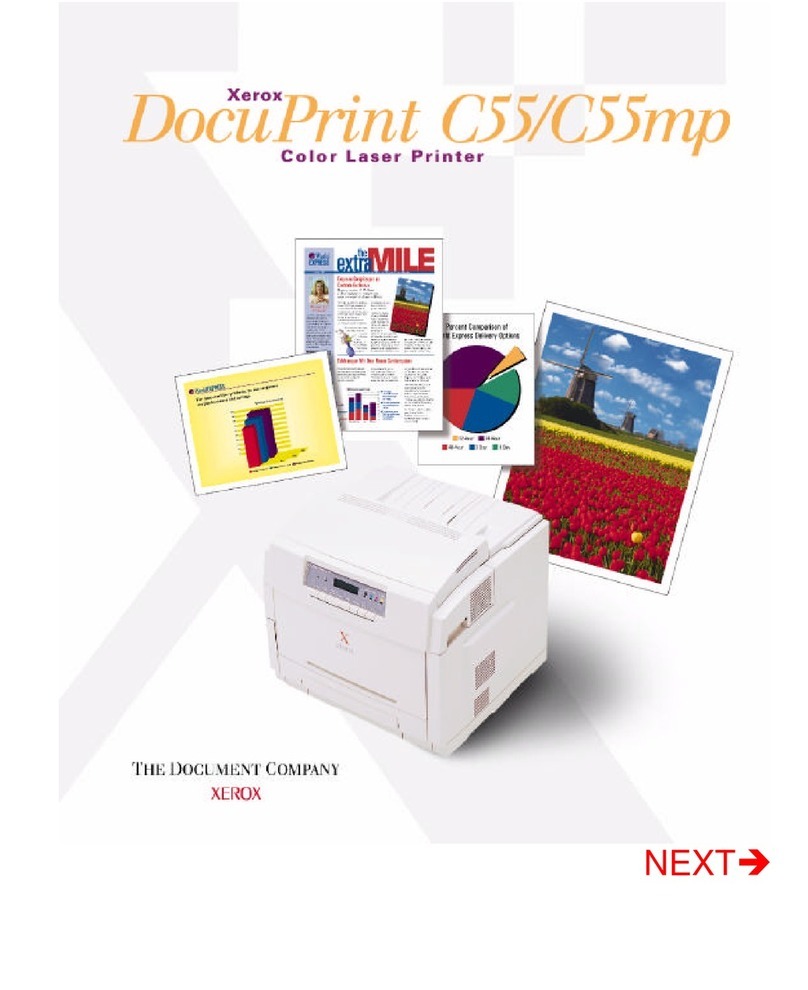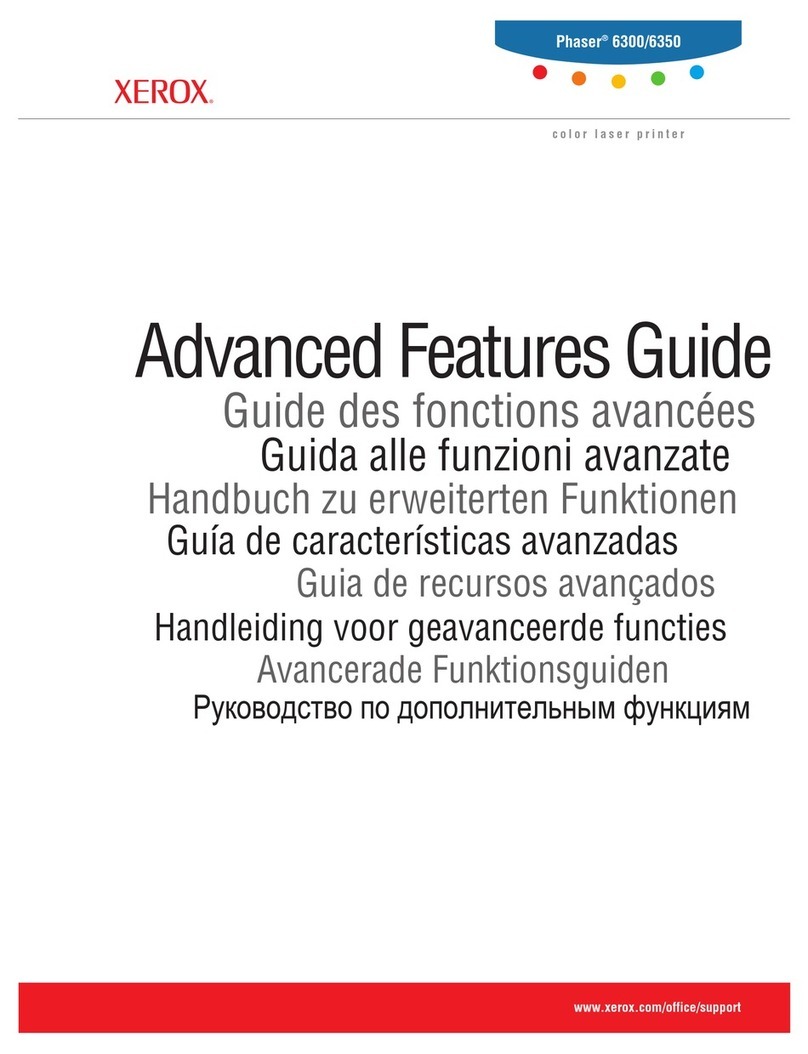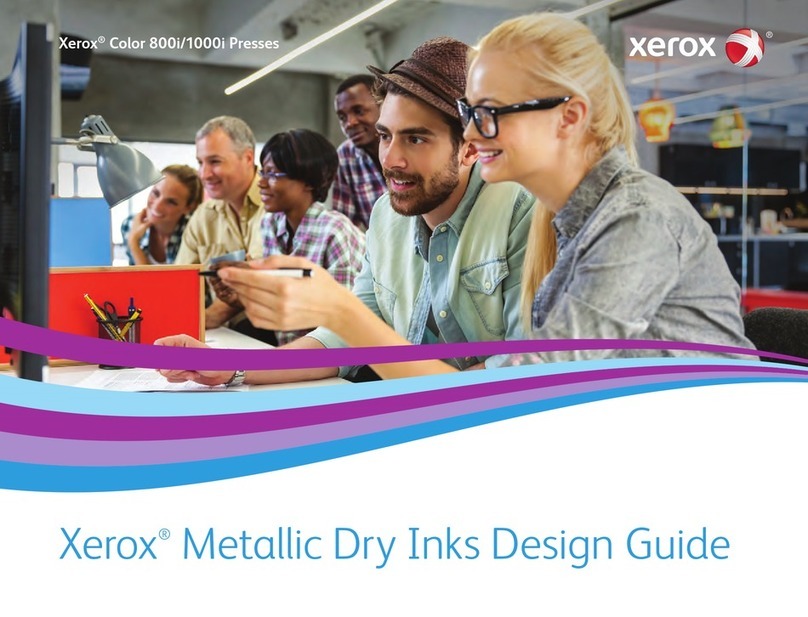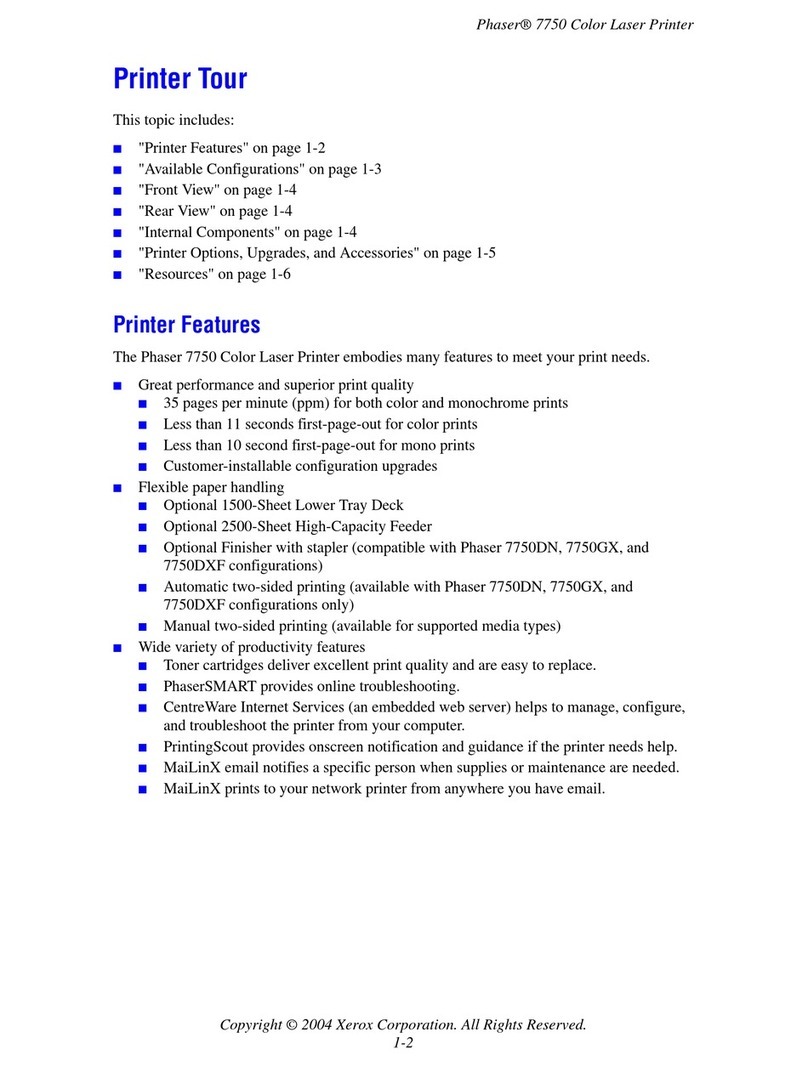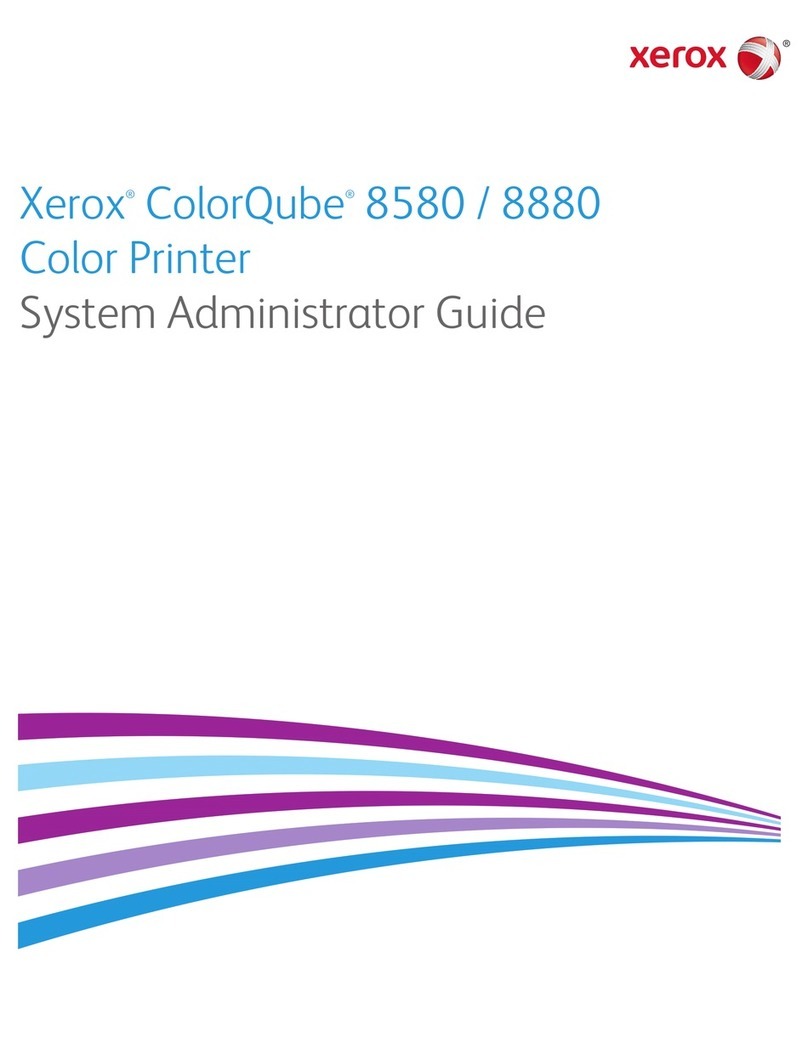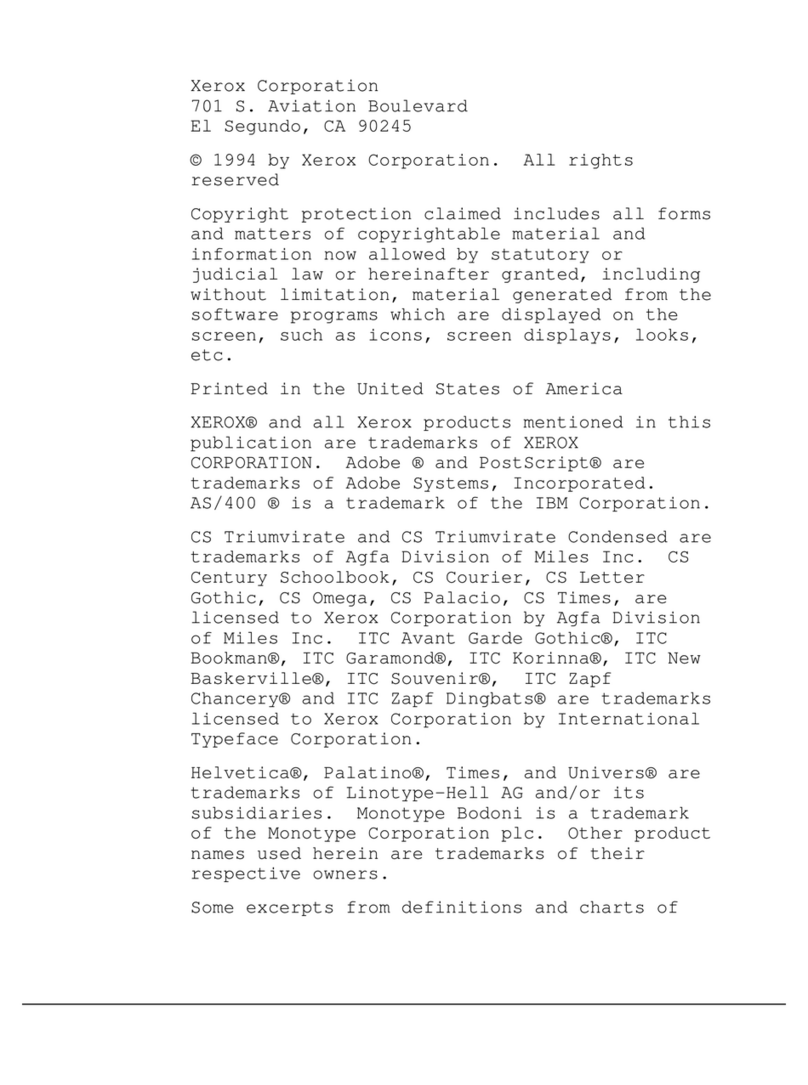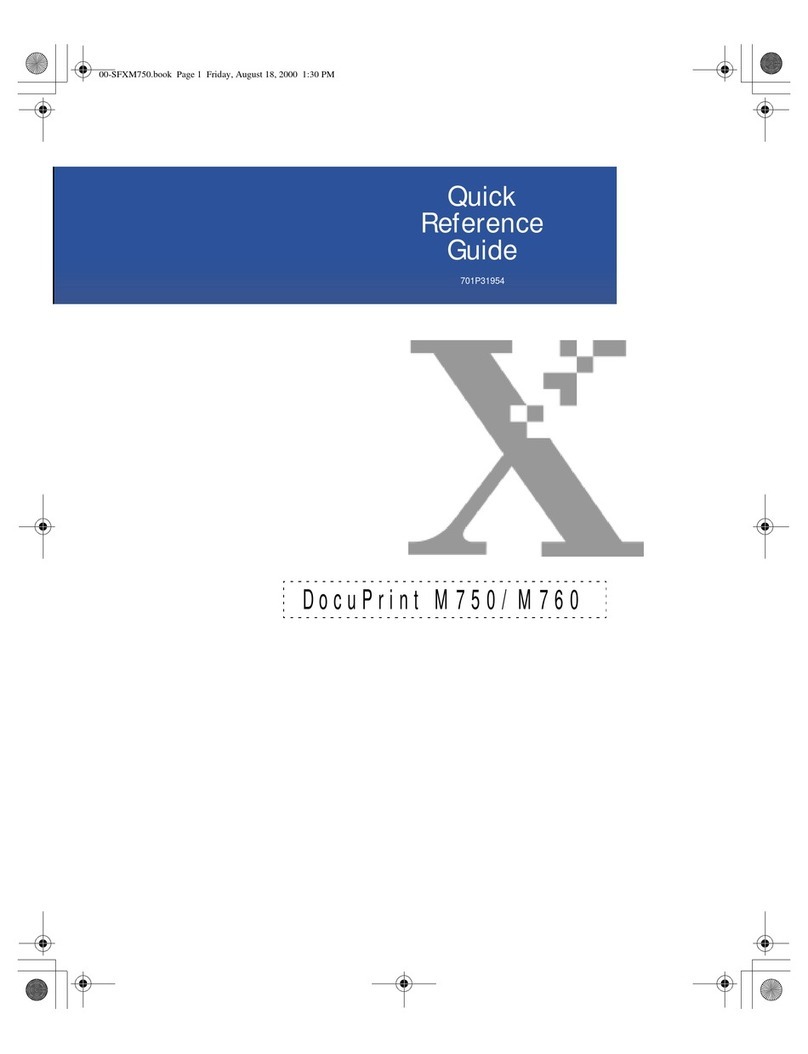Page 1
Apple Macintosh (AppleTalk) Network Quick Install Card
Xerox Document Centre 240/255/265 LP/ST
a) Press the Connectivity and Network
Setup button.
b) At the next screen, press the Network
Setup button.
c) At the next screen, press the
AppleTalk button.
d) At the next screen, press the Protocol
and Media button.
e) At the next screen, press the Enable
button to enable the AppleTalk
protocol.
f) Press Save.
4. Assign a Name and Zone to your printer.
a) You will be returned to the previous
screen. Press the Name and Zone
button.
b) At the next screen, press the Printer
Name button and enter the name you
want for the printer (this is the name
that will appear in the Chooser on your
workstations) using the touch panel
keys. Then press Save.
c) You will be returned to the previous
screen. Press the Zone Name button,
enter the desired text for this item
using the touch panel keys, then press
Save (the printer default is * which
means the printer will appear in ALL
zones).
d) Press the Exit Tools button.
Before You Start
If your printer is equipped with a Token Ring
interface, use the Token Ring Quick Install
Card supplied in this Quick Install Card set to
set the Ring Speed and Source Routing settings
for your environment.
Record the following information
AppleTalk Name ________________________
AppleTalk Zone ________________________
Go to the printer and...
1. Connect your Document Centre 240/255/
265 to the network with the appropriate
cabling.
2. Enter the Tools pathway
a) Press the Access ( )button.
b) On the keypad enter 1111 or the
current password. Press the Enter
button when finished. If your printer is
an ST model press the Go to Tools
button, otherwise skip to the next step.
c) The Touch Screen will be used for the
remainder of the data entry.
3. Enable the AppleTalk protocol.
For assistance, contact your local Xerox Customer Support Center:
USA: 1-800-821-2797 Canada: 1-800-939-3769