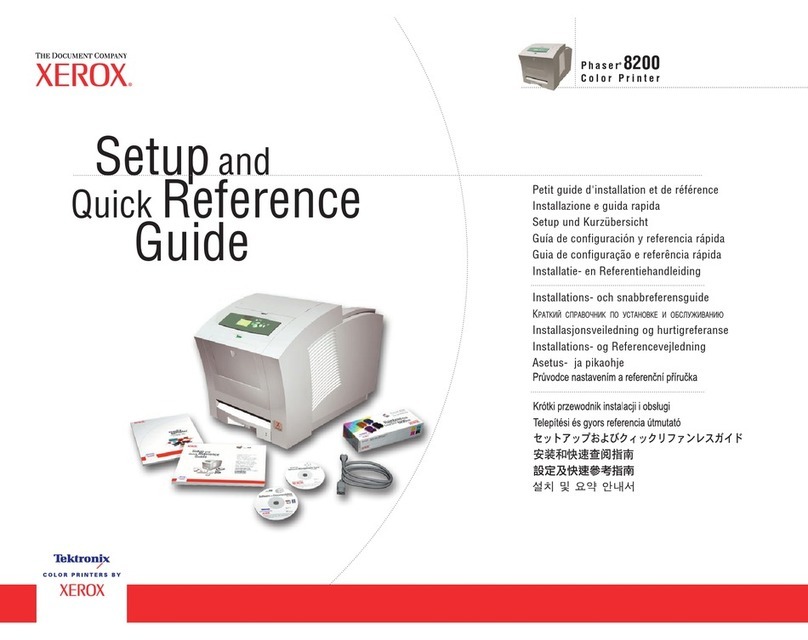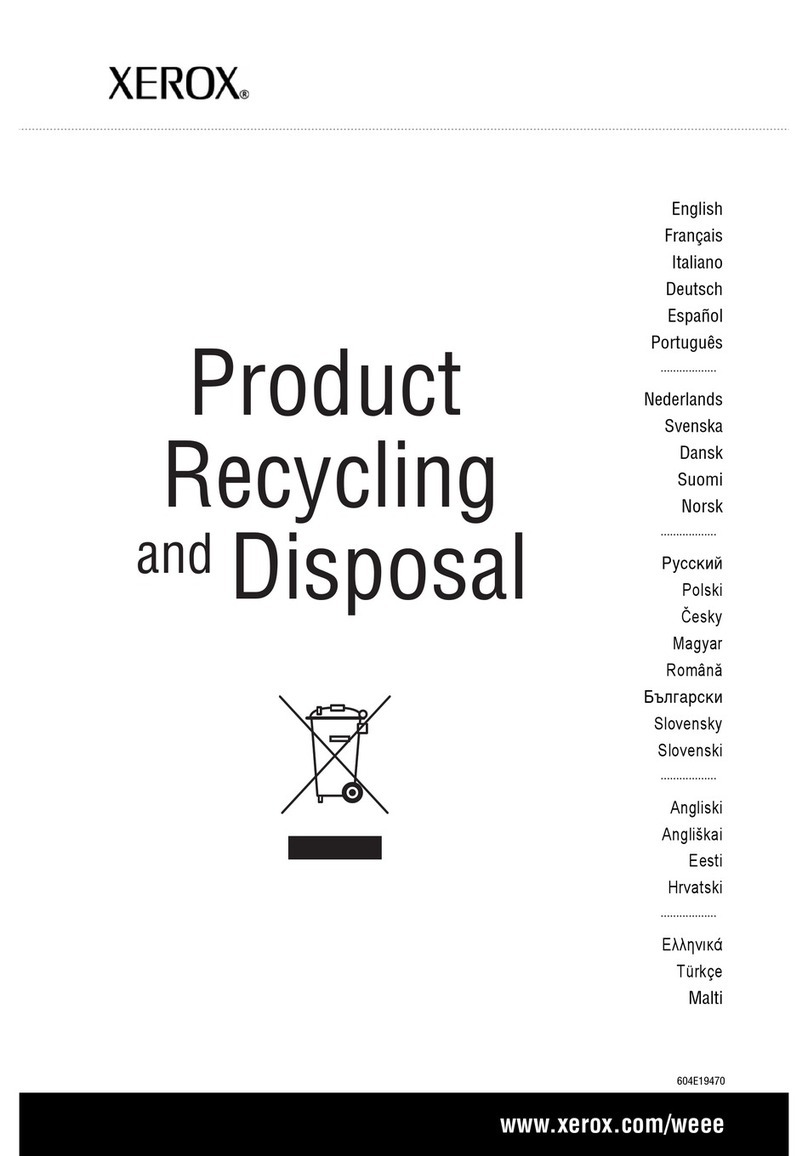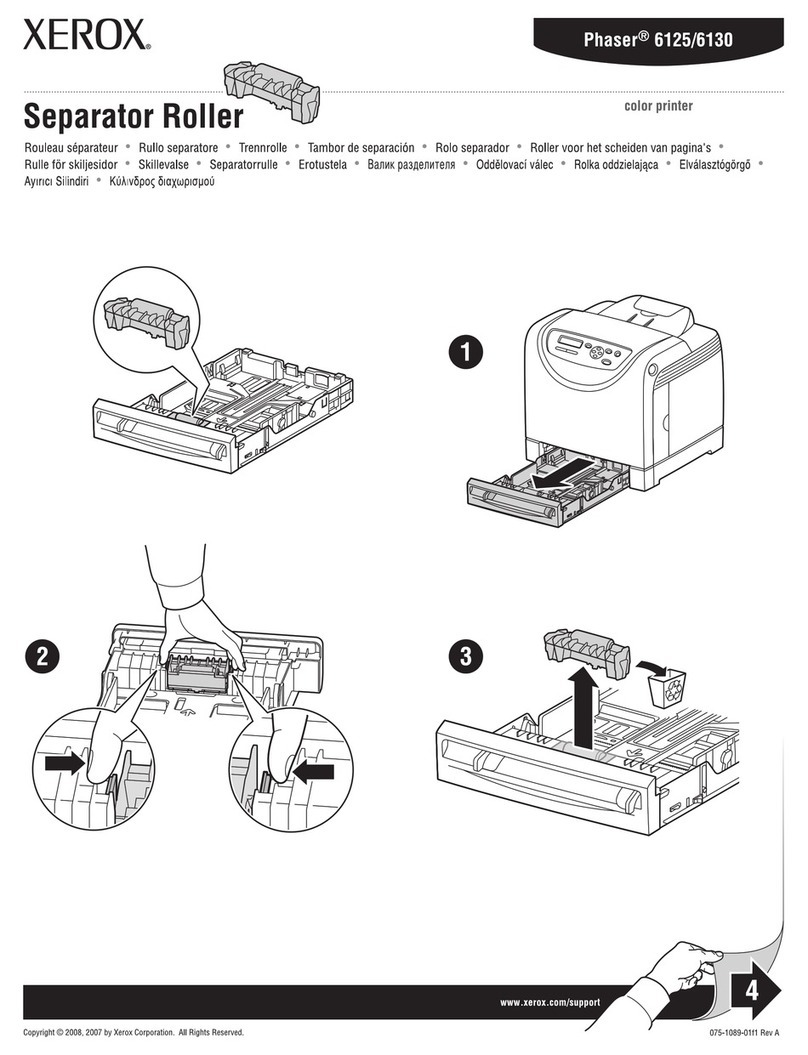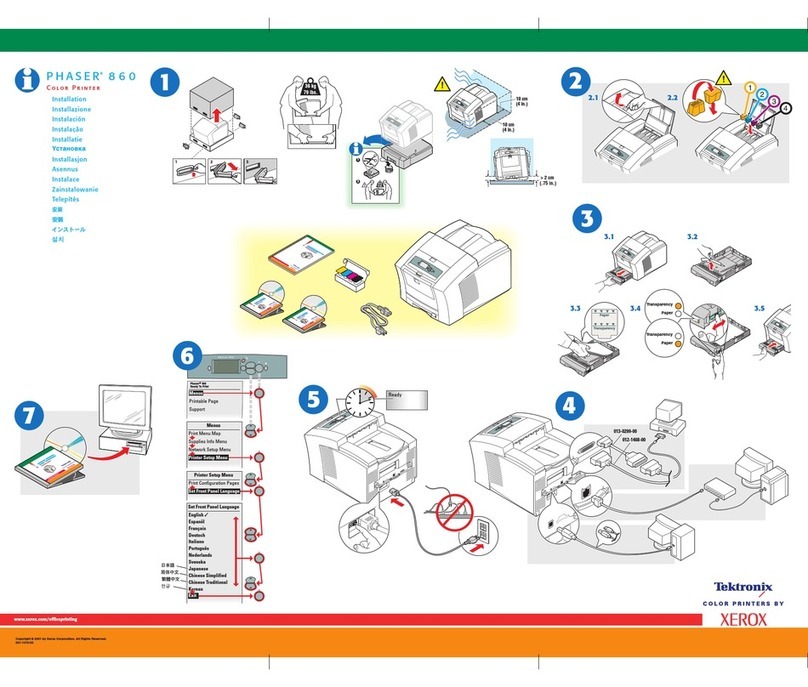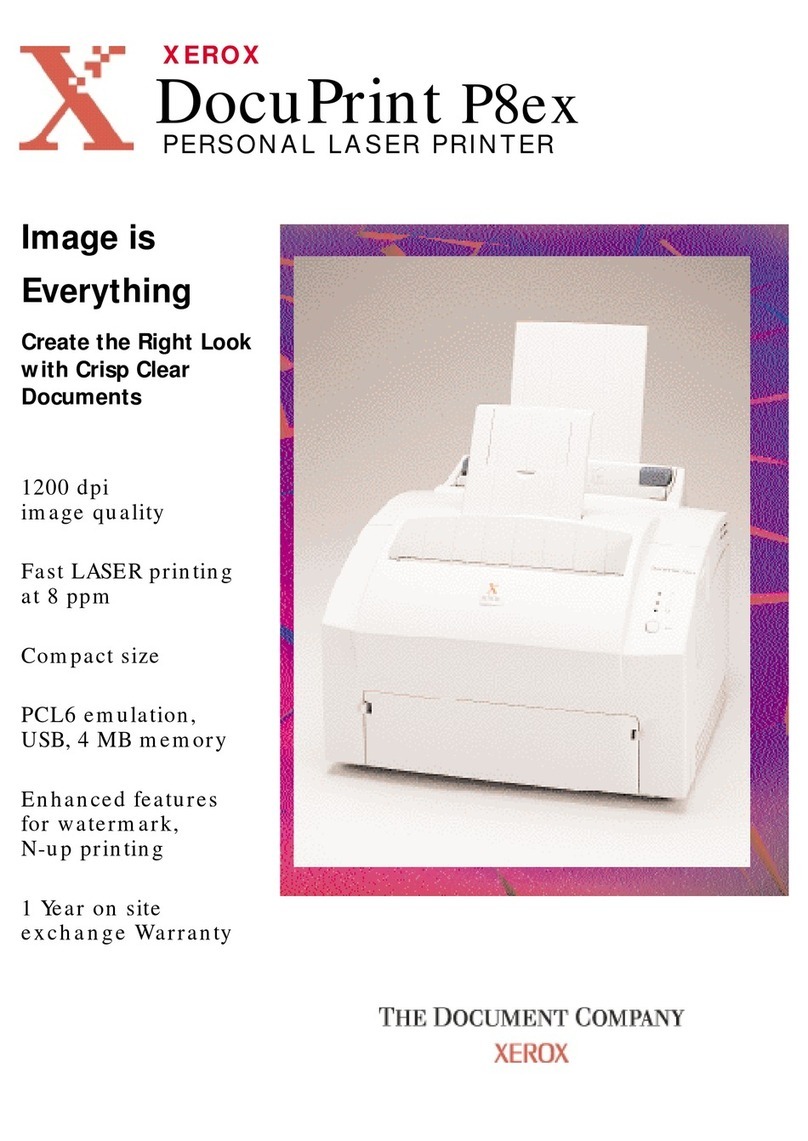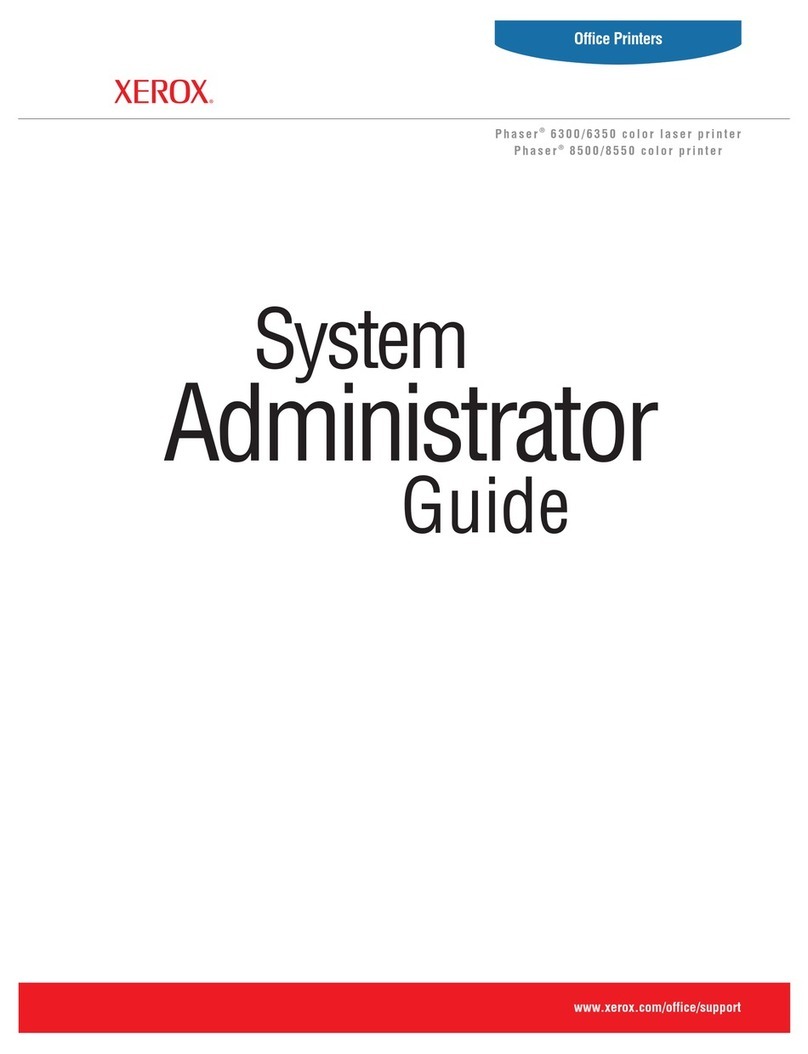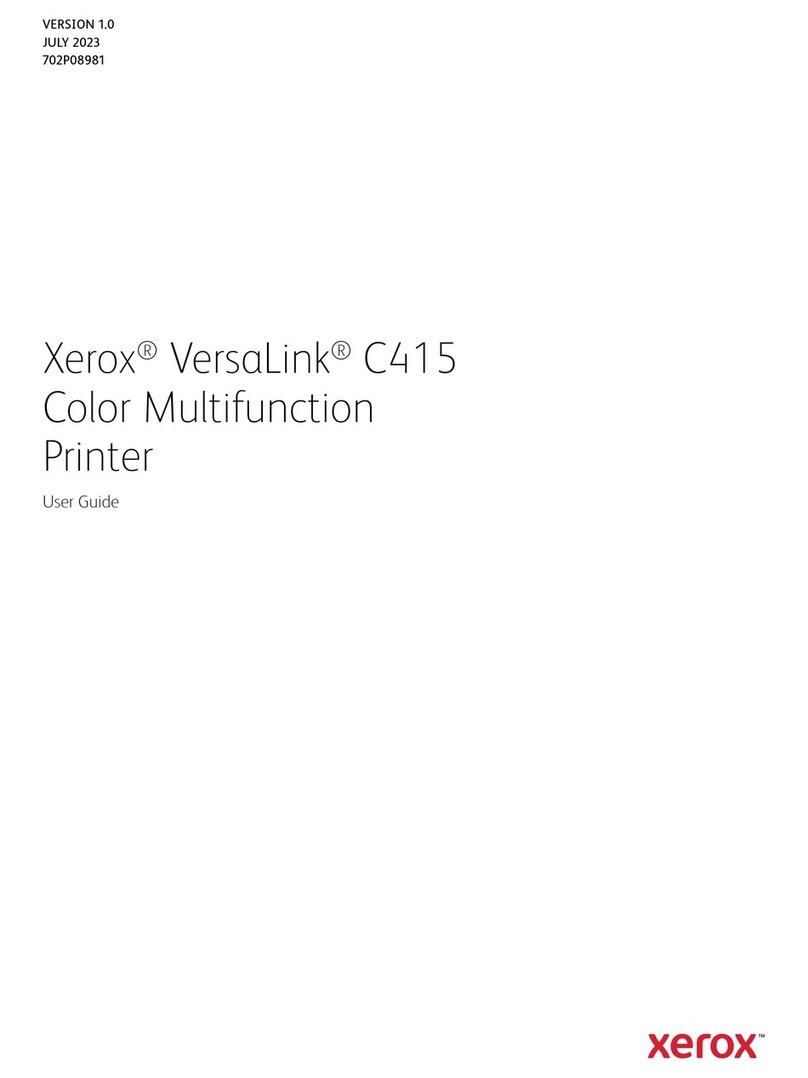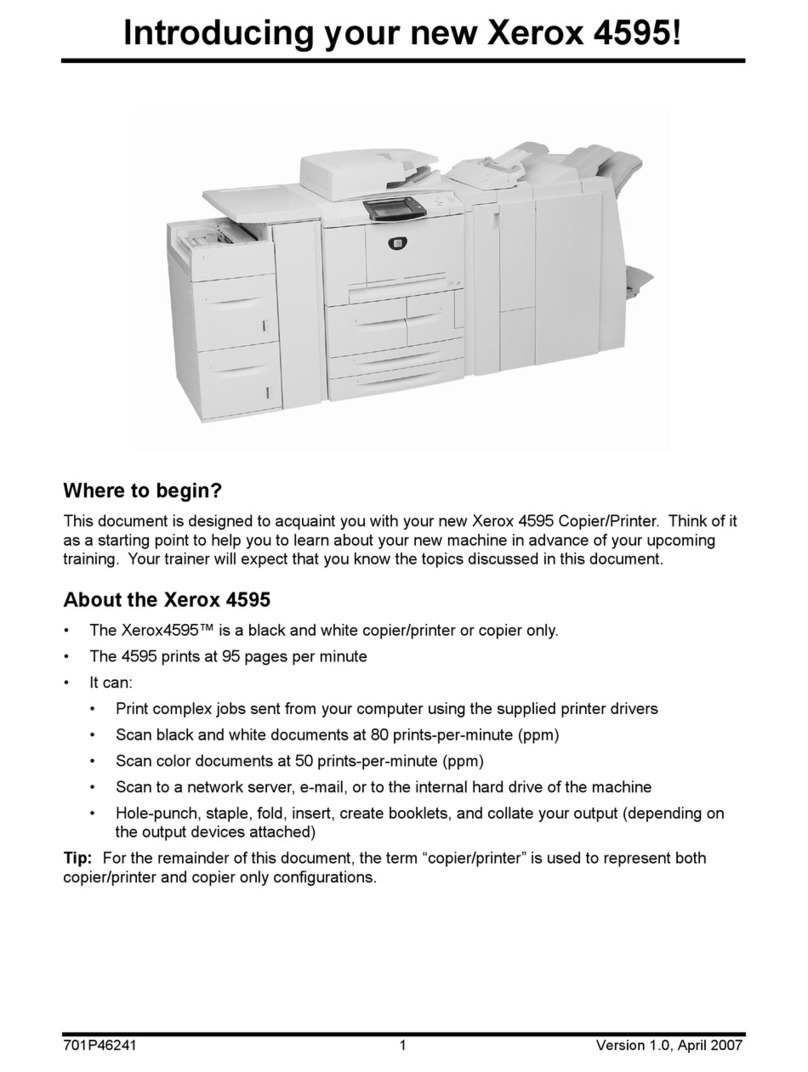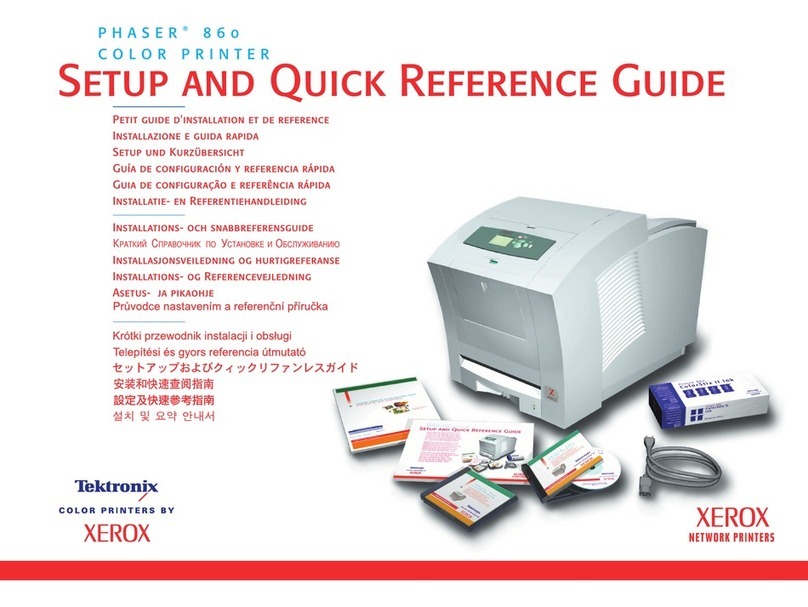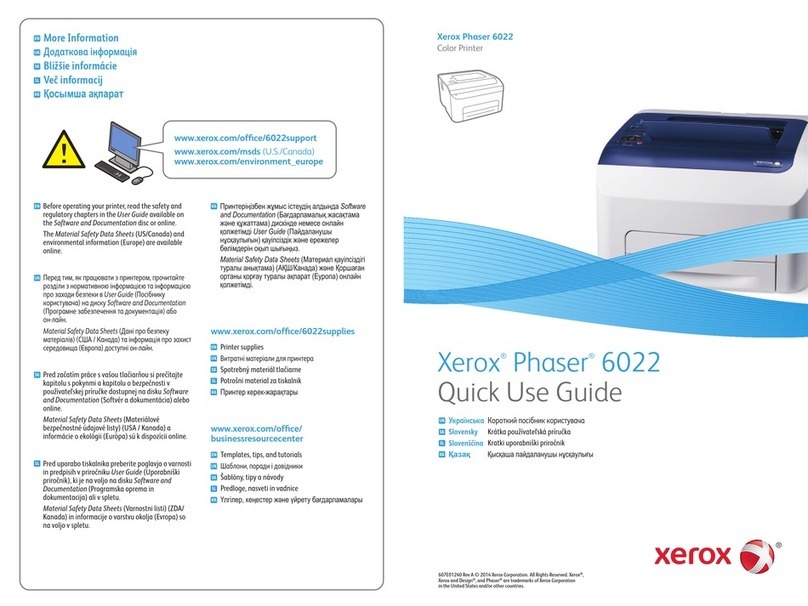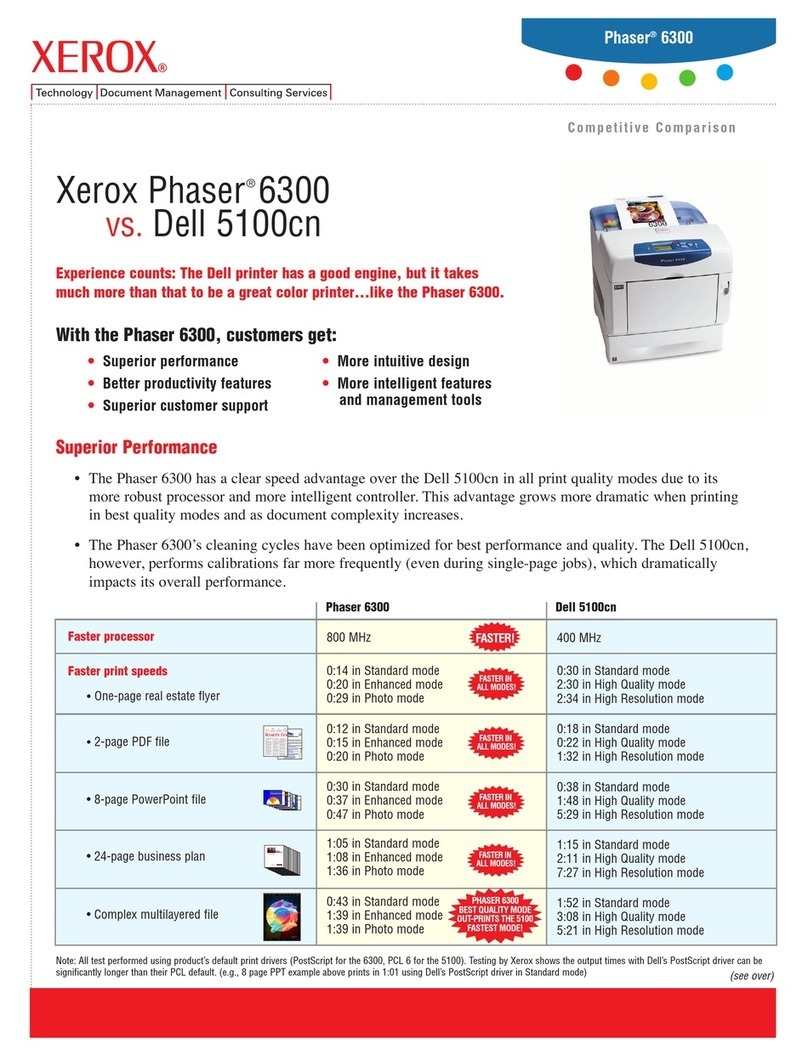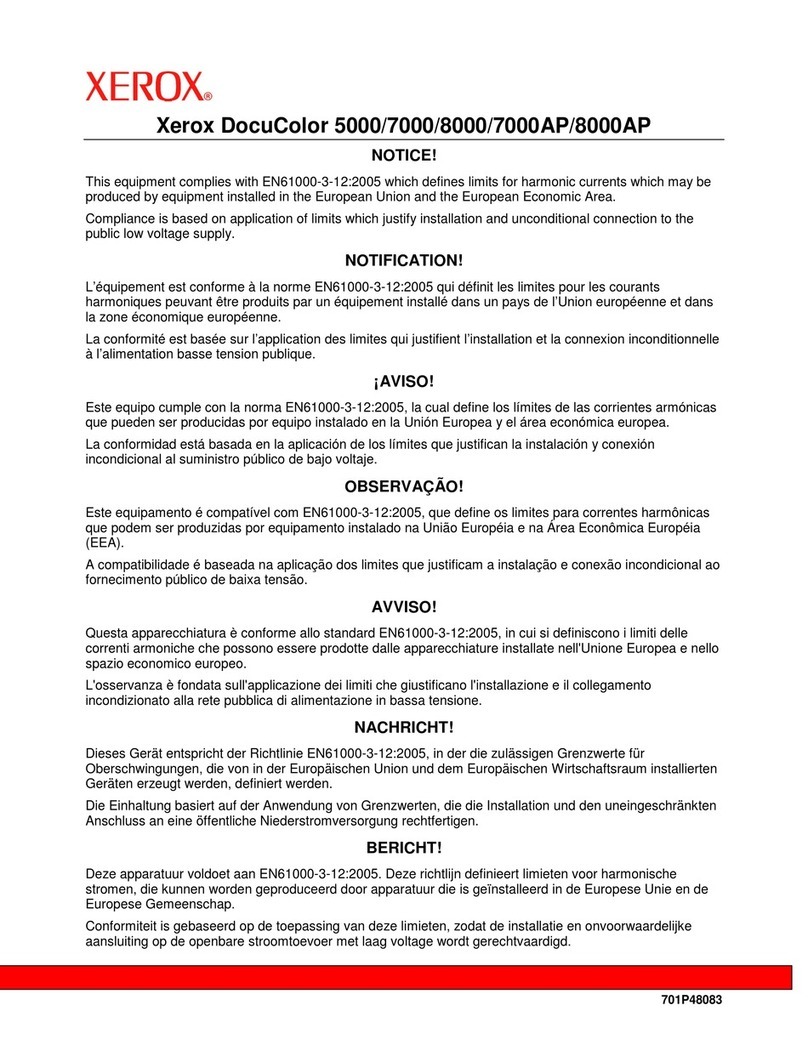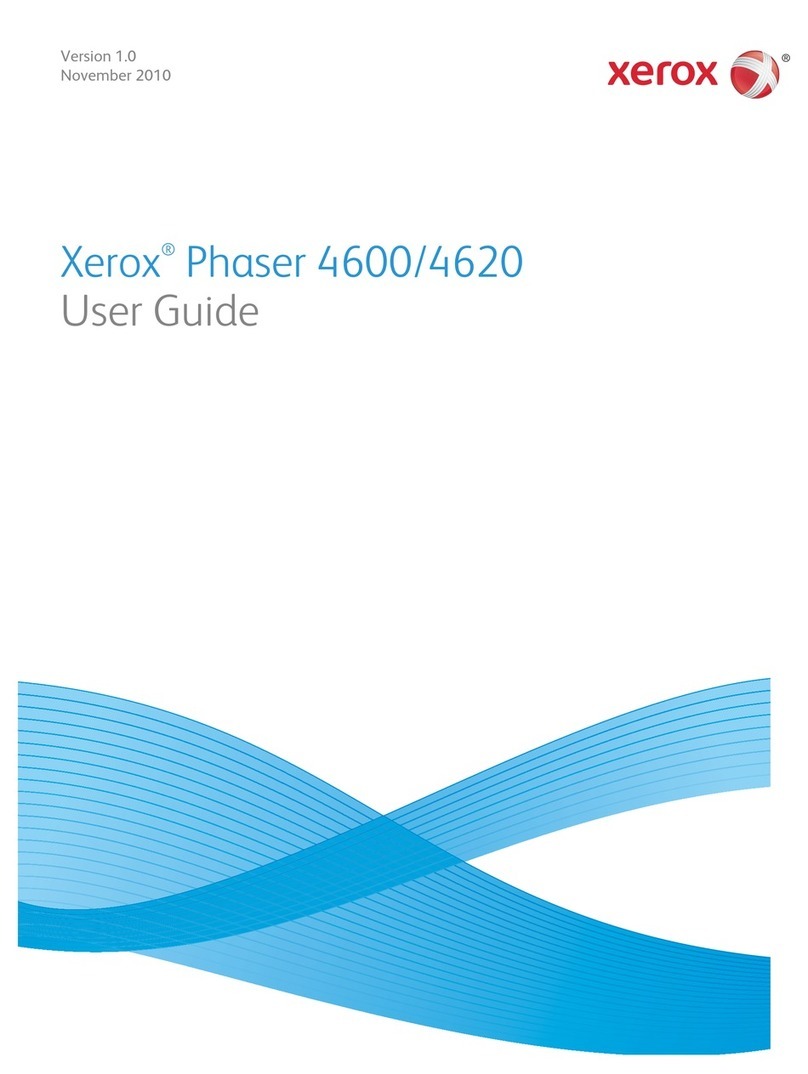file:///C|/Documents%20and%20Settings/Miz%20B/My%...20UGTA/Nuvera%209.0%20UGTA_FINAL/English/home.htm (1 of 2)8/13/2008 2:22:24 PM
User Guide and Training Aid
(UGTA) Overview
This User Guide and Training Aid contains information
in an easy to use, point of need format. It contains
many drawings, photos, and videos to enhance your
learning.
The RED tabs on the menu bar link to important
sections of the UGTA.
How to Print the UGTA
For information on how to distribute the UGTA and to
print all or a range of pages of the UGTA, click About
This Site.
To print the page you are currently viewing, simply
select [File: Print] from the menu bar of your browser.
Online Help
The Xerox Nuvera includes an online Help system,
accessed by clicking Help at the top of the user
interface. In the online Help, there are further details
about the user interface selections and general system
usage.
Xerox® Nuvera® EA
Production System
The Xerox Nuvera EA Production System is a digital black
and white printing production system that offers a multitude
of publishing configurations and finishing options. It is
designed to be a highly flexible and customizable system,
offering a range of configurations that meet the needs for
mid production, production publishing and high volume
printing. The base system of one feeder/one finisher can be
enhanced to include modules for scanning, inserting
covers, and third-party finishing options.
The Xerox Nuvera EA Production System is a sophisticated
publishing system that can be used to publish original
documents from your PC, change copies into new
documents, add pages to documents, turn pages into
booklets and store your jobs for printing as needed later on.
For details about the system modules, license options and
available features, click on the Xerox Nuvera EA
Production System photo to go to the Xerox Nuvera EA
Production System tour page.
Contacting Xerox
Before contacting Xerox, click on the Contacting Xerox link
to get information on Service Codes, Serial Number
locations, Remote Services, Telephone Numbers and
Customer Replaceable consumable part numbers.
Support Documents
These support documents provide information to help you
maximize the productivity of your Xerox Nuvera system.
Adobe Acrobat Reader is required to view the following
documents:
Online Support Assistant
To learn about solutions to common problems and answers
to frequently asked questions, refer to the Online Support
Assistant at the following web site:
Type "Nuvera" in the text box and select [Search]. Select
the [Support] link for your product.
Xerox® Nuvera® 288 Perfecting
System
The Xerox Nuvera 288 Perfecting System is a digital
black and white, unique production publishing system
that offers dual print engines for high speed and high
quality duplex printing with numerous finishing options.
For details about the system modules, license options
and available features, click on the Xerox Nuvera 288
Perfecting System photo to go to the Xerox Nuvera 288
Perfecting System tour page.
What's New in Version 9.0
Home returns you to this home page.
Resources displays a list of additional product
documentation you can reference for more information.
Search opens a search page making it easy for you to
locate features of interest.
Index opens the Index page.
About this Site opens a page with information about
this UGTA with links to symbols and conventions used
and a supported browsers list. There are also hints on
printing the pages of the UGTA or the entire guide.
How do I opens a page with a list of links that lead to
pages describing how to set up a job, print a document,
use modules and features, and so much more. This is a
great place to start.
System Tour opens a page that leads you to photos,
descriptions, and in some cases videos highlighting the
Xerox Nuvera system and its modules.
Problem Solving opens a page that leads you to
solutions for enhancing image quality, clearing jams,
minimizing curl and others.
Maintenance opens a page that leads to pages
showing how to replace Customer Replaceable Units
(dry ink cartridges, staple cartridges, etc), run user
diagnostic routines, making system adjustments,
general cleaning procedures and specification pages. Contacting Xerox
Production System Paper Guide
Getting Started Guide
Xerox prInteract™ Remote Service Offerings
www.support.xerox.com
Xerox Nuvera EA Production System and Xerox
Nuvera 288 Perfecting System
●FreeFlow Print Server 7.0 software with a
customizable user interface design
●19-inch flat screen monitor
●Xerox Tape Binder
●Media-specific Front-Back Registration fine
tuning capabilities
●Basic Finisher Module Plus Top Tray with
Direct Connect
●Job Definition Format print submission via hot
folders
●Support for Internet Protocol Version 6
●Job Preview
●Pad printing
●Batch printing
●DVD writer support
Xerox Nuvera 288 Perfecting System only
●12.6” x 19.33” (320 x 491 mm) sheet feed
module
●Media optimization for large stocks, wide
stocks, and pre-cut tabs
Home |Resources |Search |Index |
How Do I? |System Tour | | Maintenance
Problem Solving
About this Site