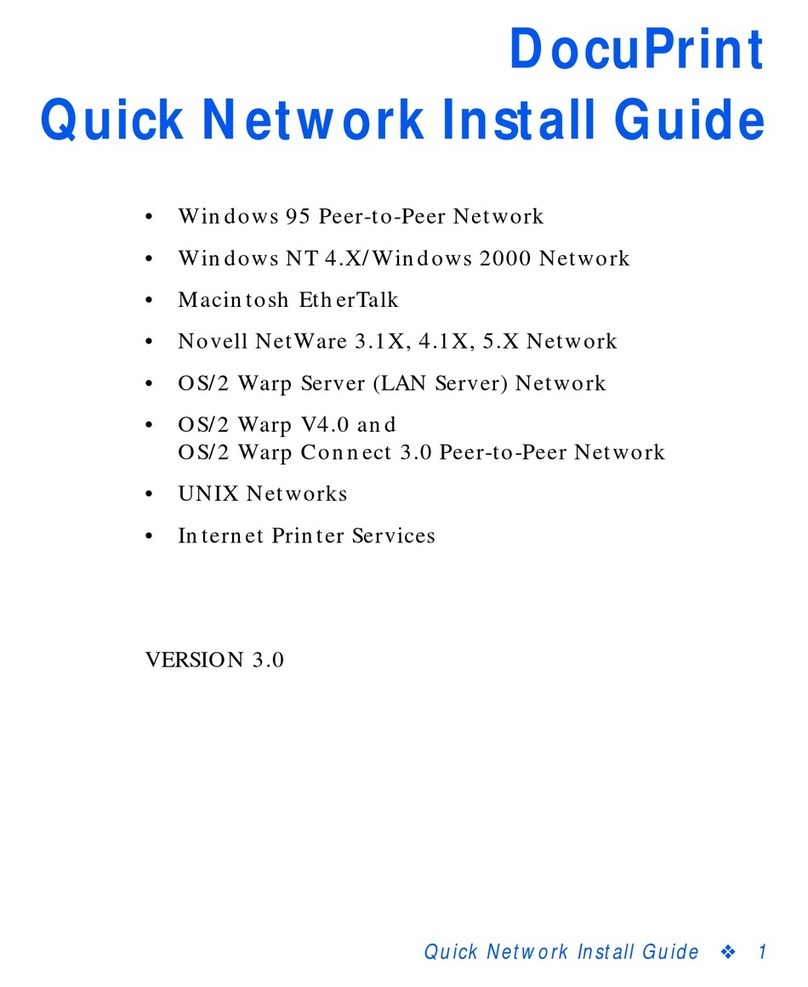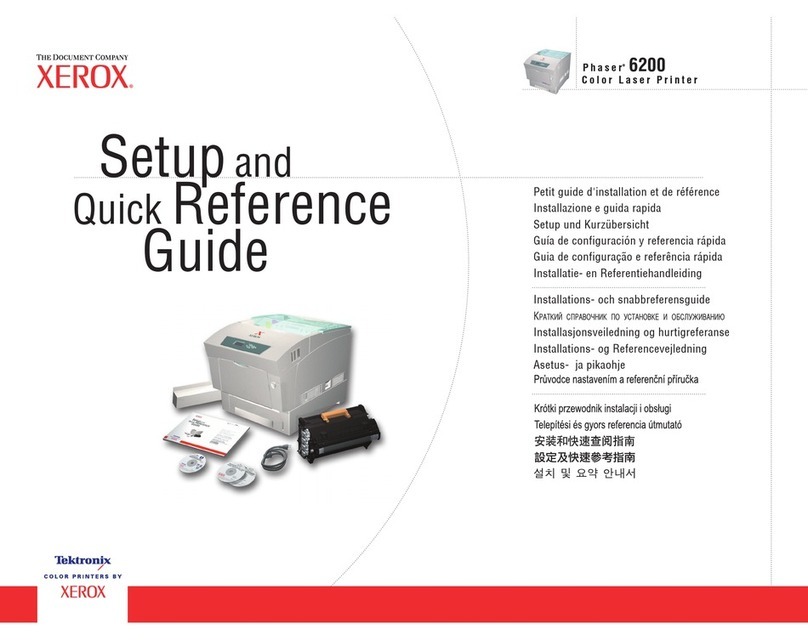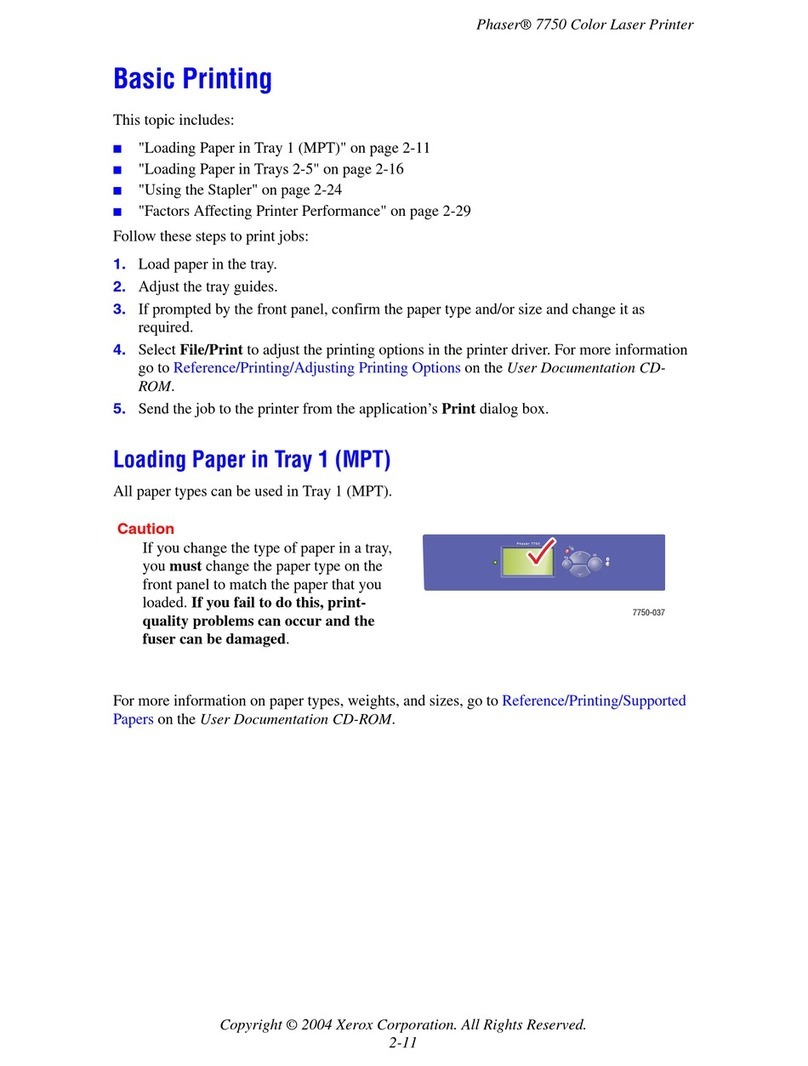Xerox Phaser 6200N User manual
Other Xerox Printer manuals
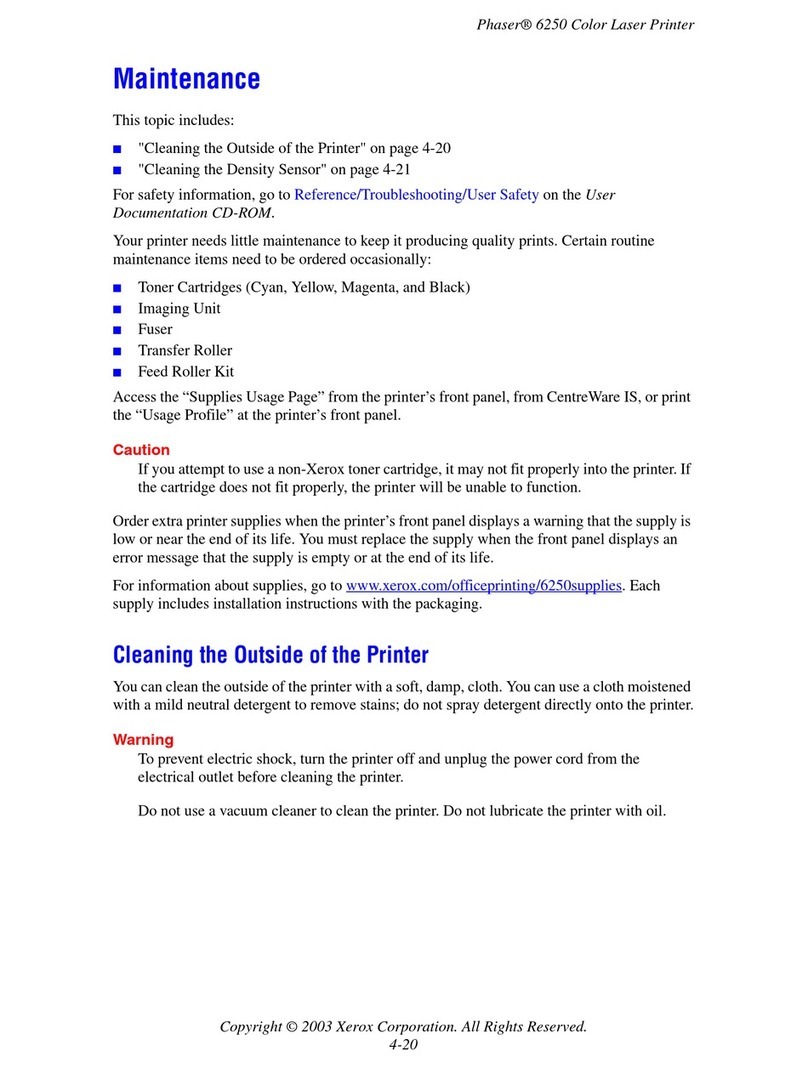
Xerox
Xerox PHASER 6250 Guide
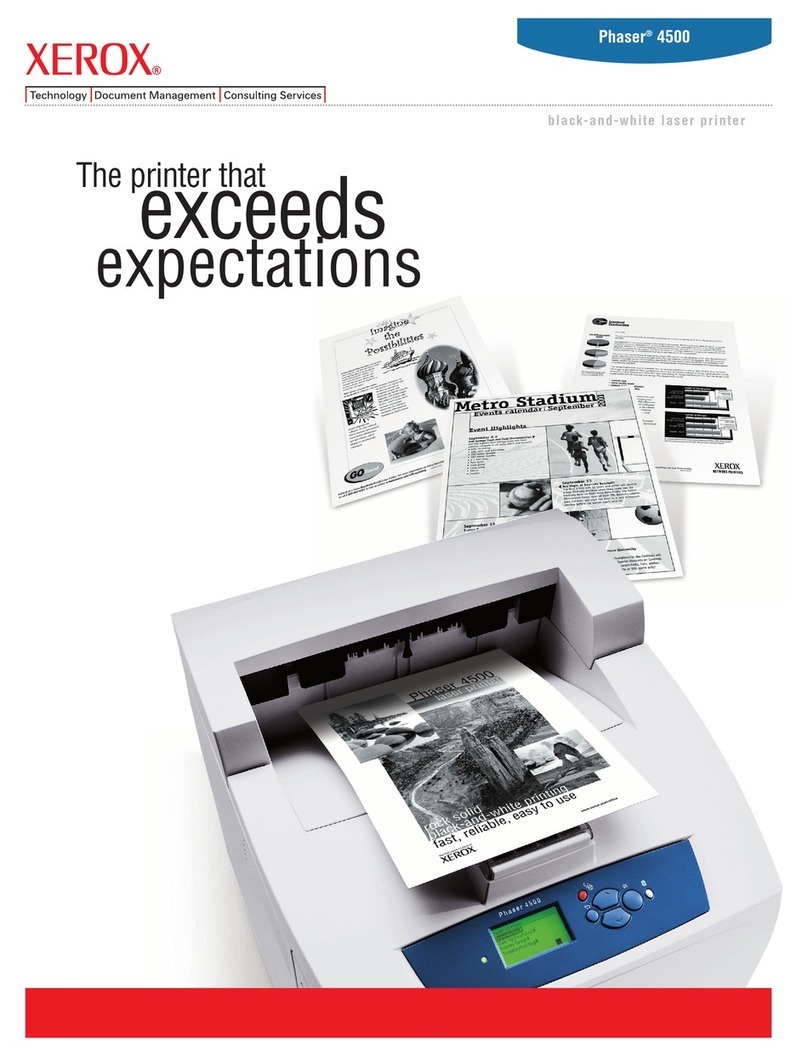
Xerox
Xerox Phaser 4500 User manual
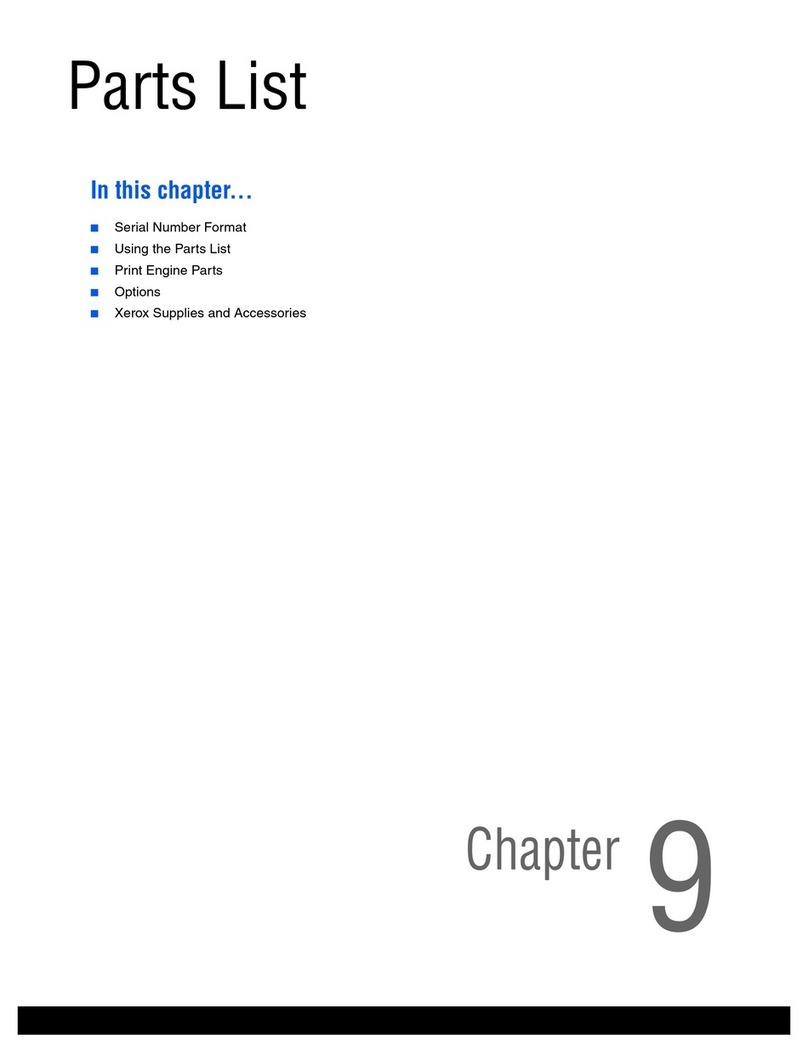
Xerox
Xerox Phaser 3250 User manual

Xerox
Xerox 7700DX - Phaser Color Laser Printer User manual
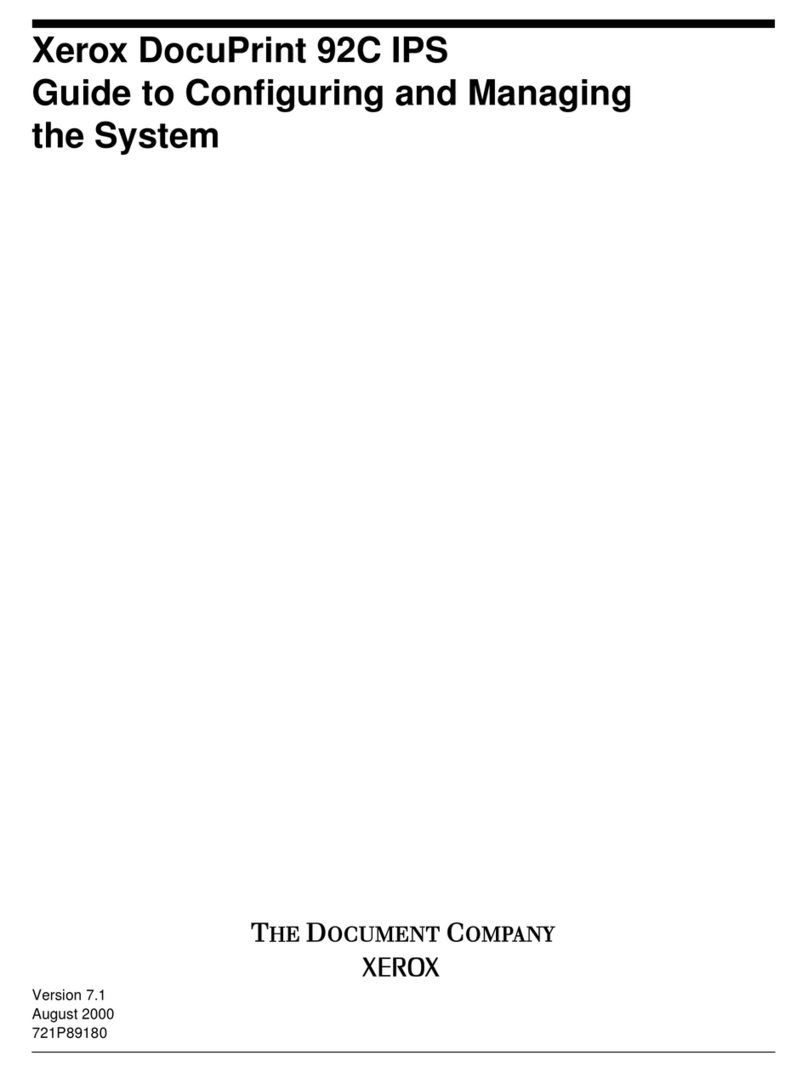
Xerox
Xerox DocuPrint 92C IPS User manual
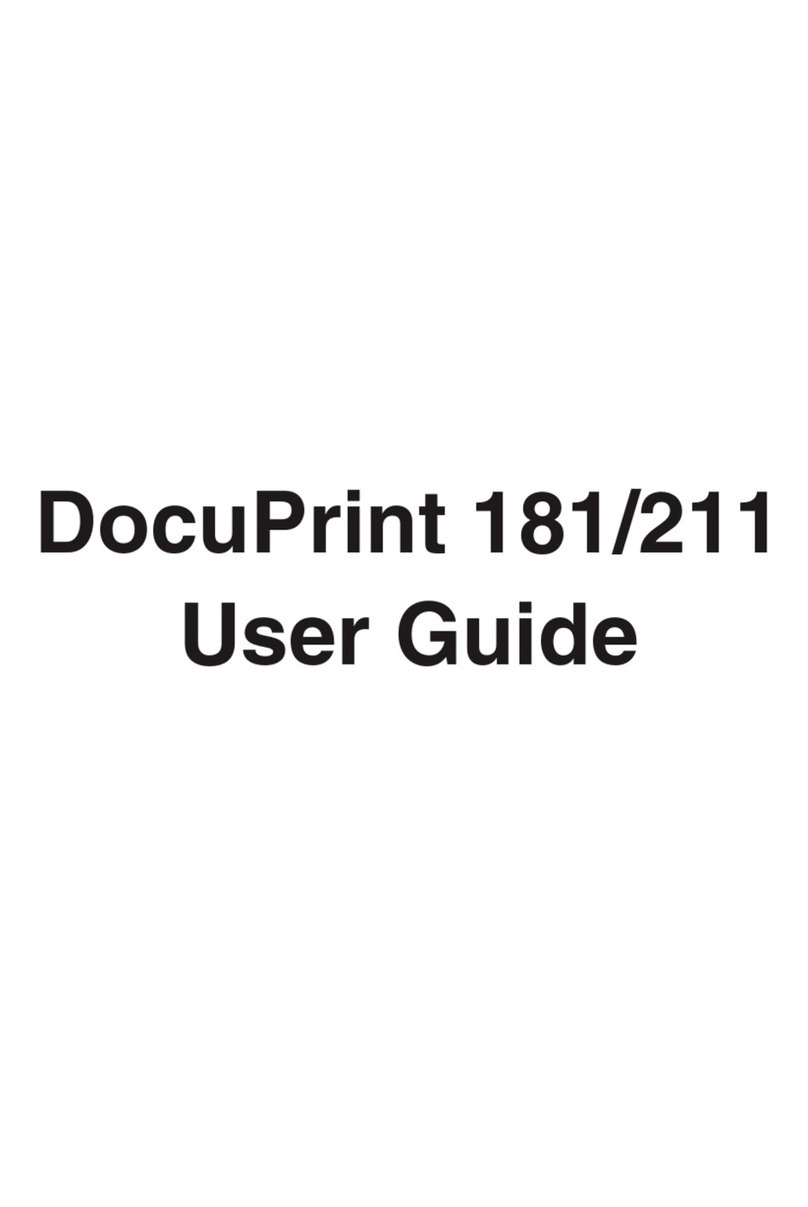
Xerox
Xerox DocuPrint 211 User manual
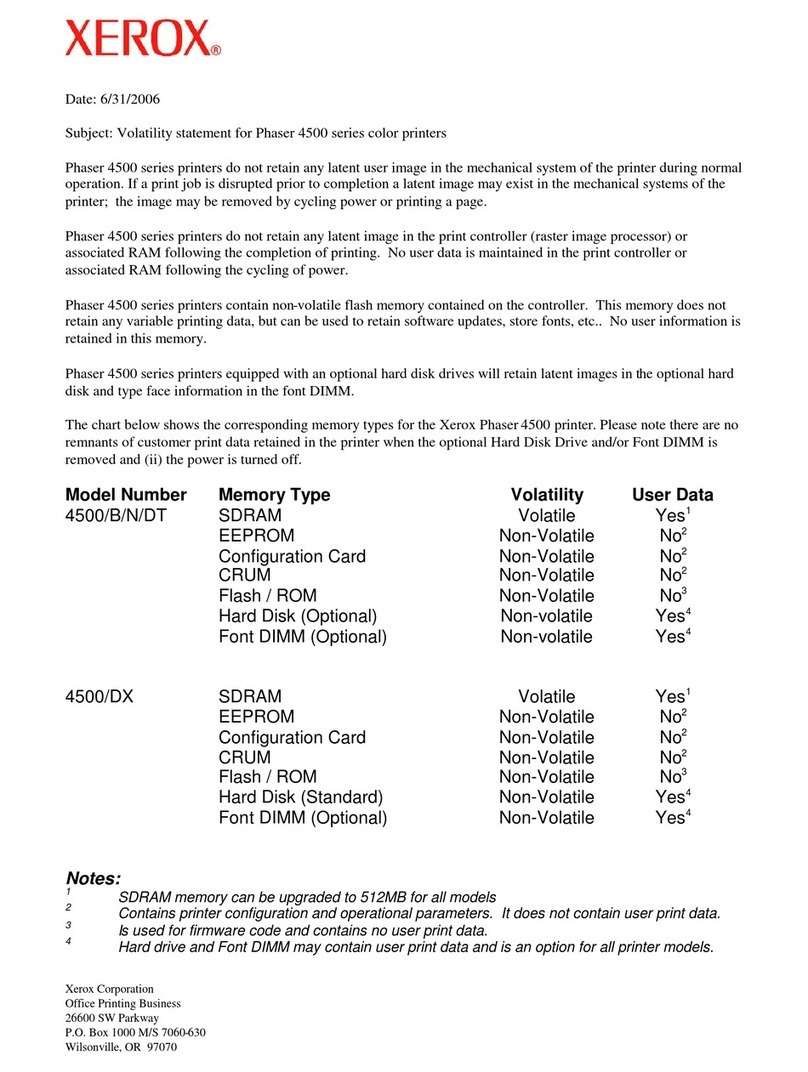
Xerox
Xerox Phaser 4500 User manual
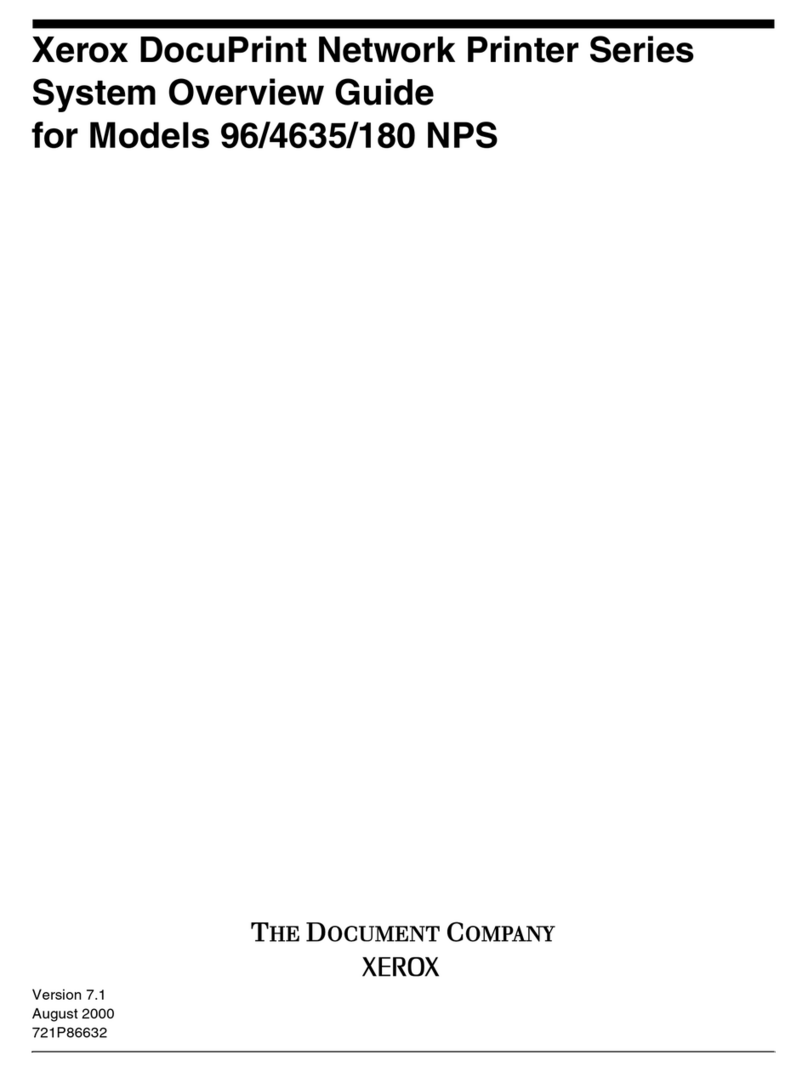
Xerox
Xerox DocuPrint 180 Installation guide

Xerox
Xerox VersaLink C500 Operating manual

Xerox
Xerox DocuPrint 100MX User manual
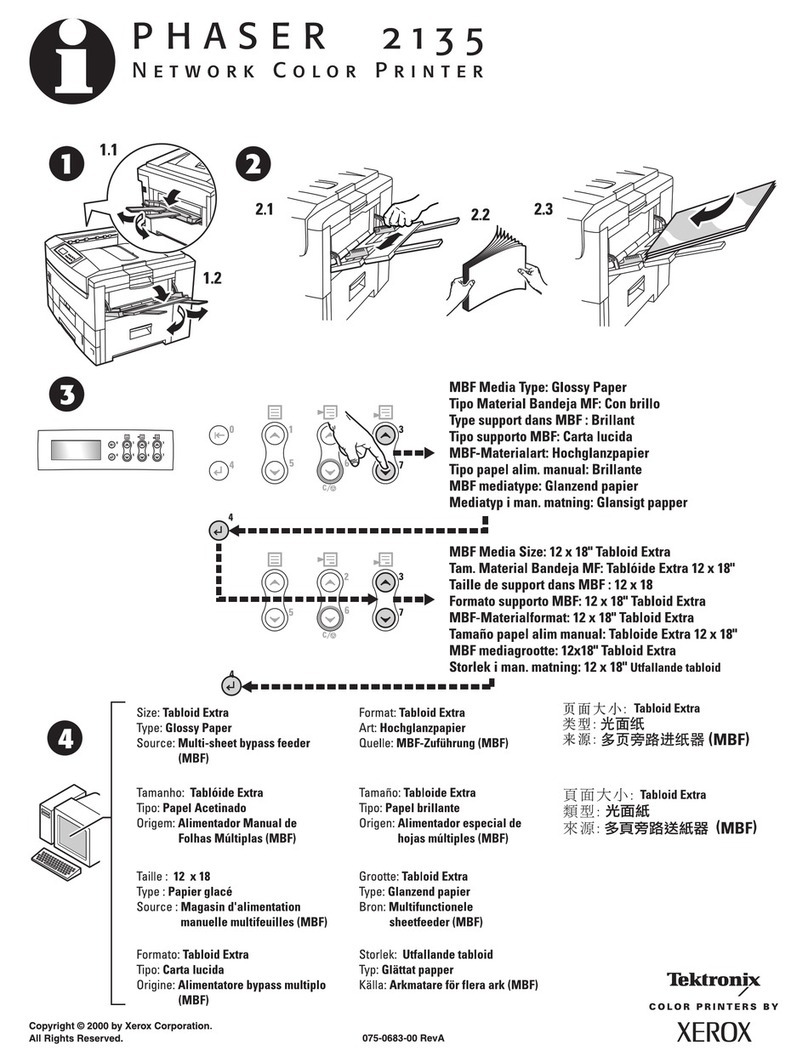
Xerox
Xerox Phaser 2135 User manual
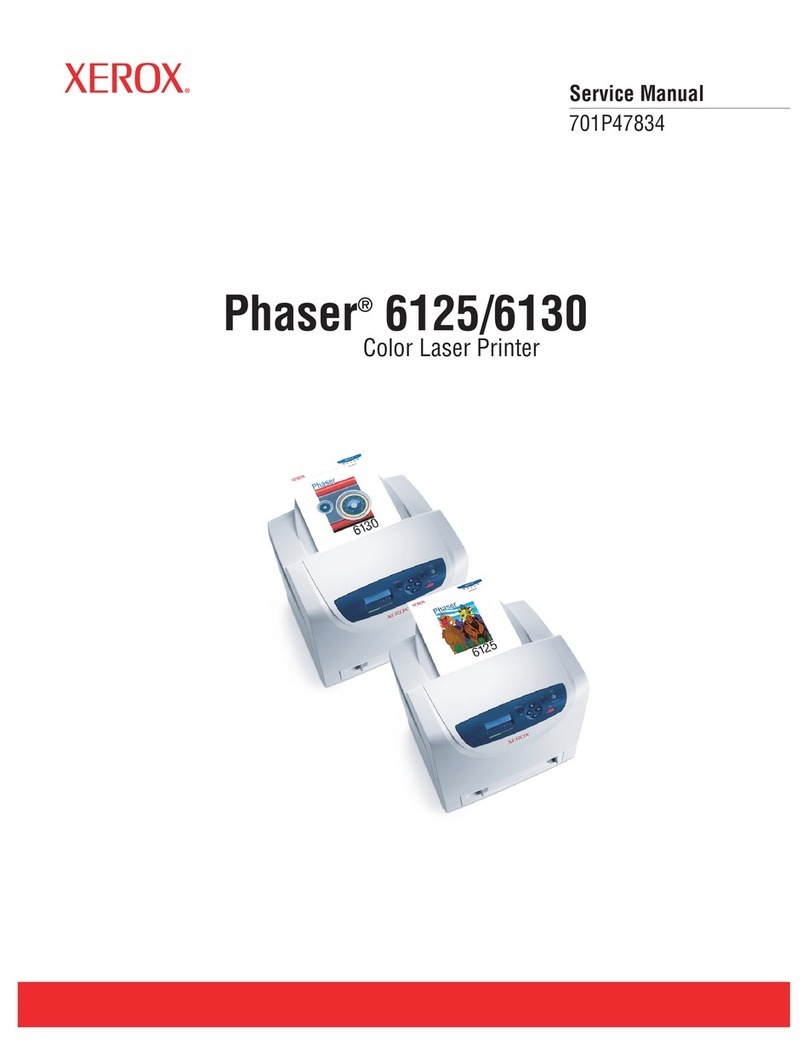
Xerox
Xerox Phaser 6125 User manual

Xerox
Xerox Phaser 6180 Operating manual
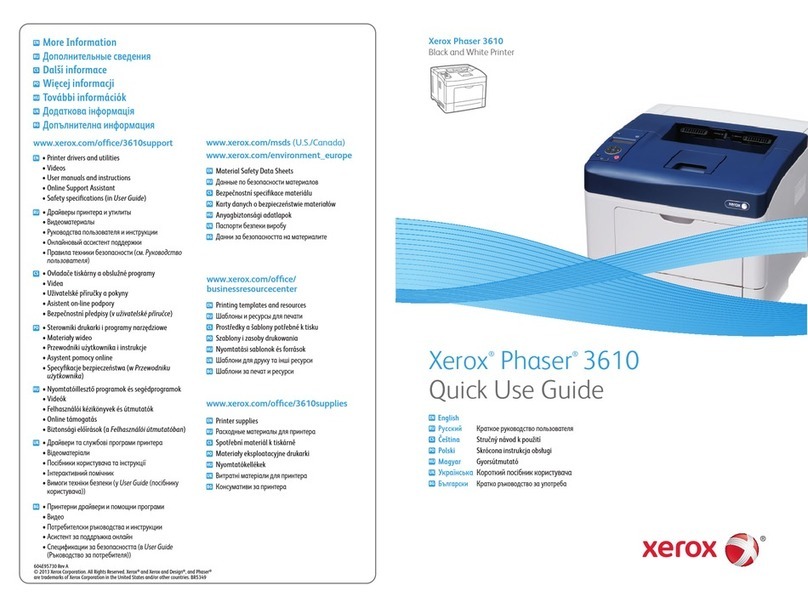
Xerox
Xerox Phaser 3610 Operating manual
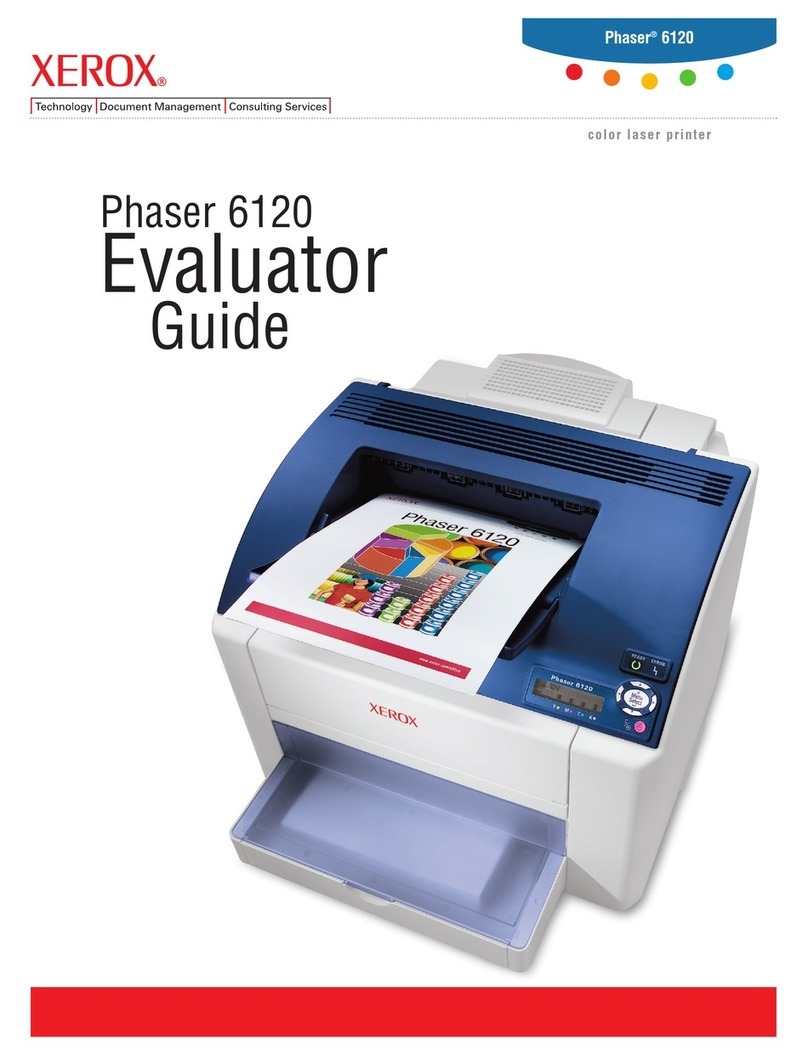
Xerox
Xerox Phaser 6120N User manual
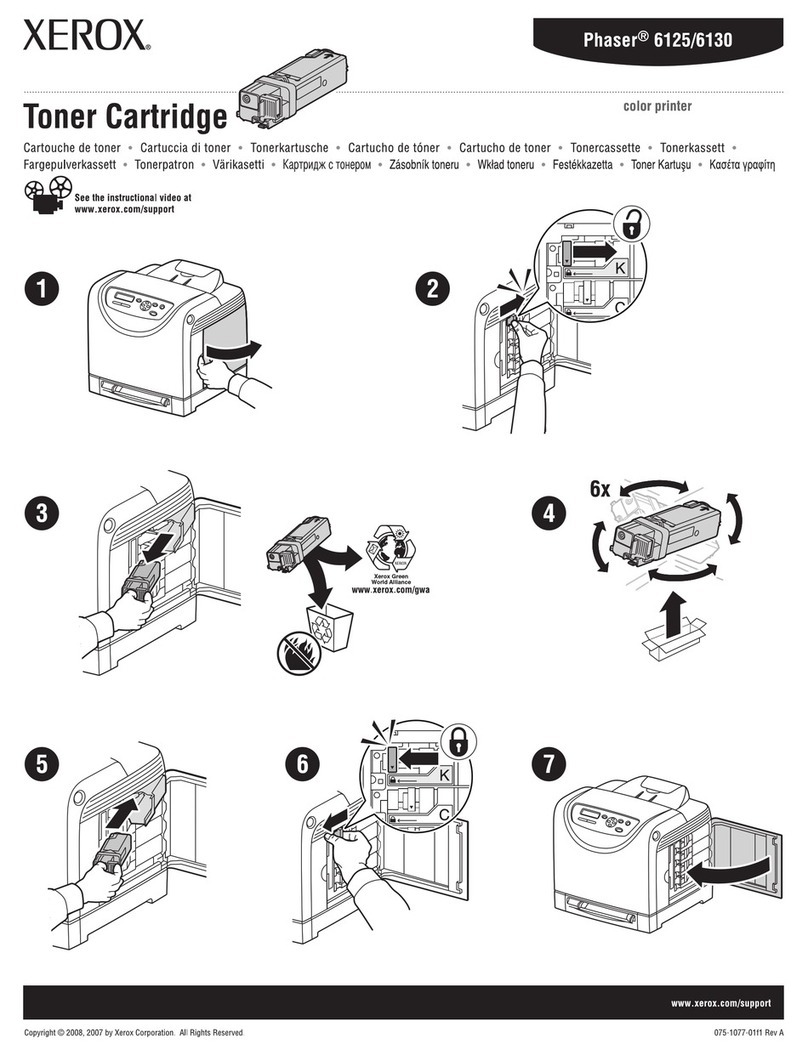
Xerox
Xerox 6125N - Phaser Color Laser Printer User manual
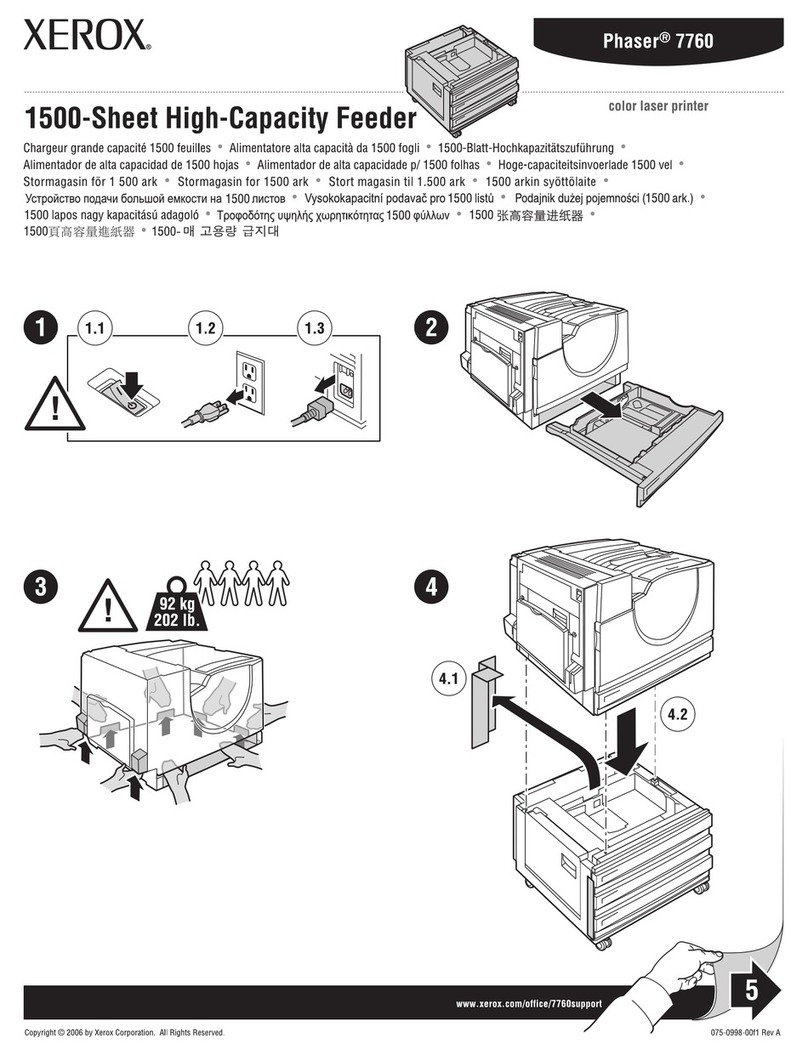
Xerox
Xerox 7760DN - Phaser Color Laser Printer User manual

Xerox
Xerox Phaser 6128 MFP User manual
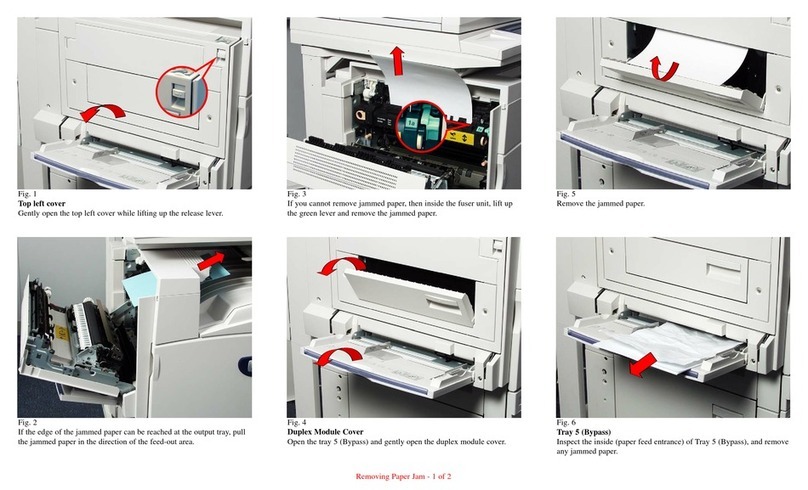
Xerox
Xerox WorkCentre M24 Color User manual

Xerox
Xerox WORKCENTRE 7120 User manual