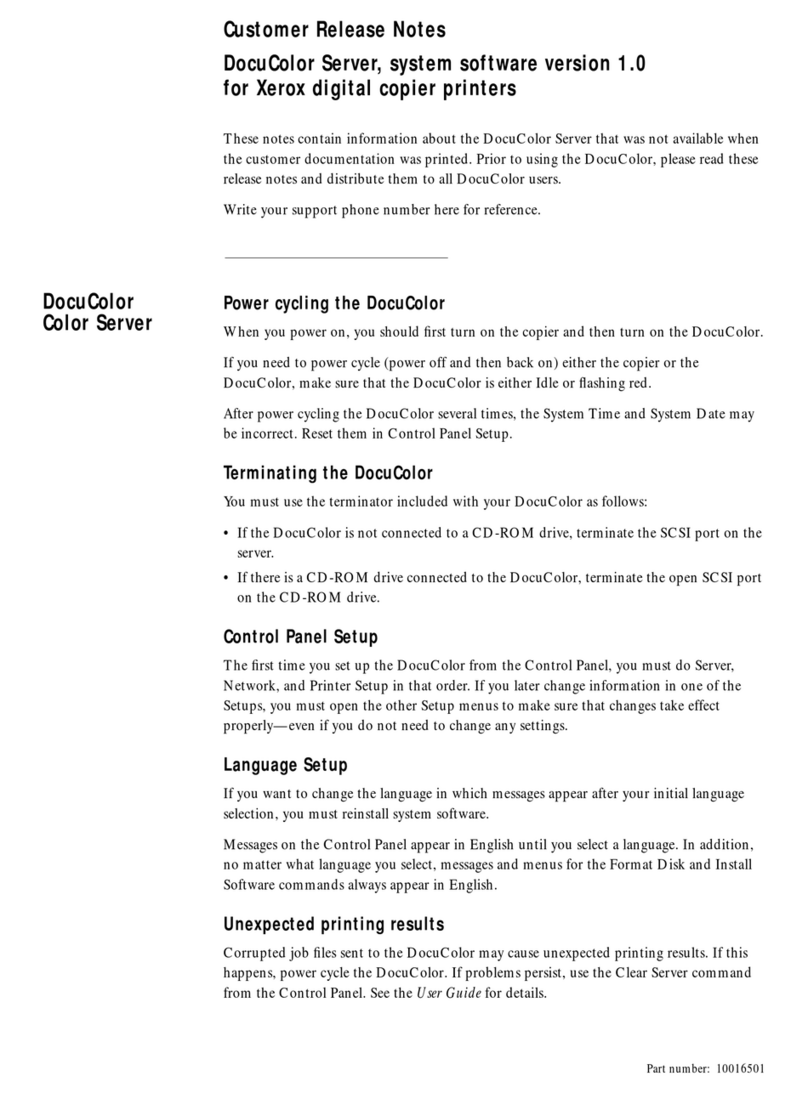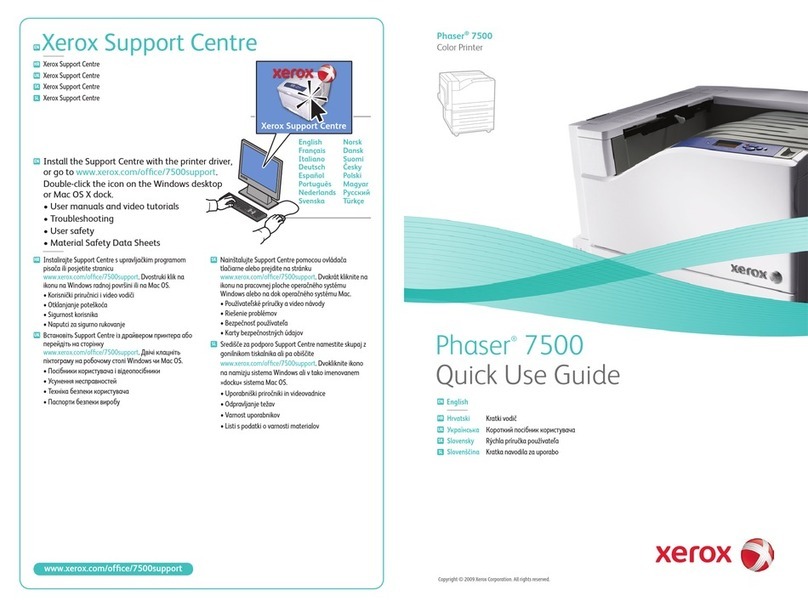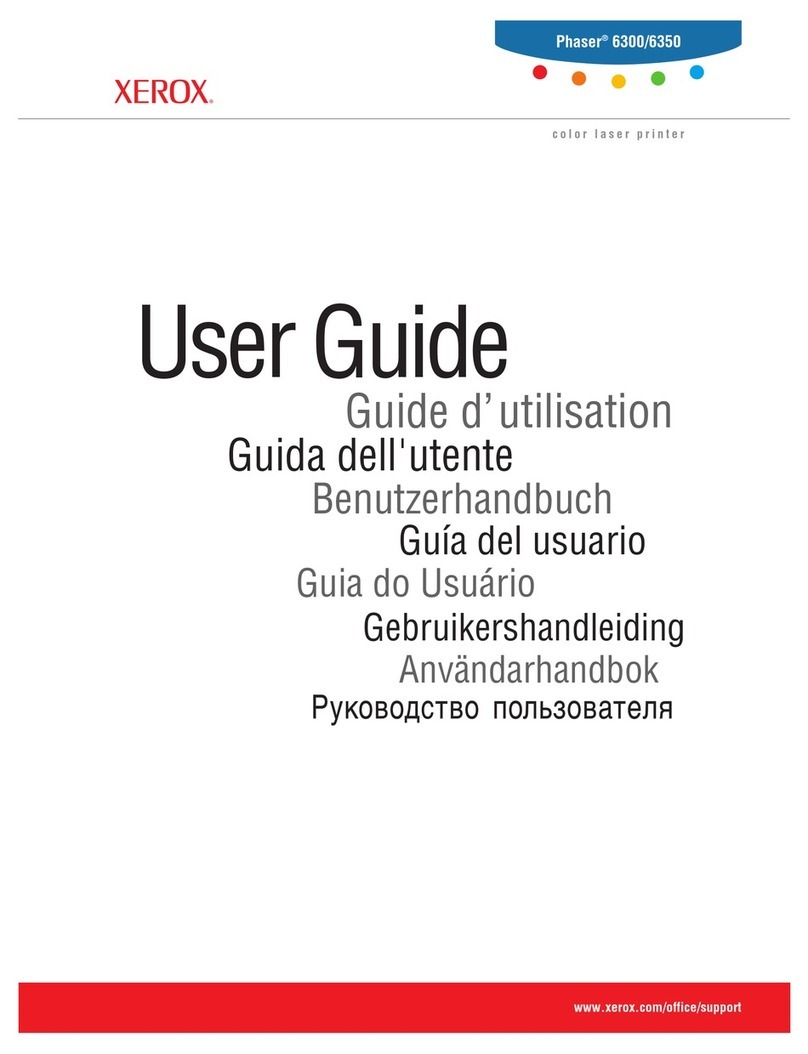Xerox PHASER 6250 Installation and maintenance instructions
Other Xerox Printer manuals
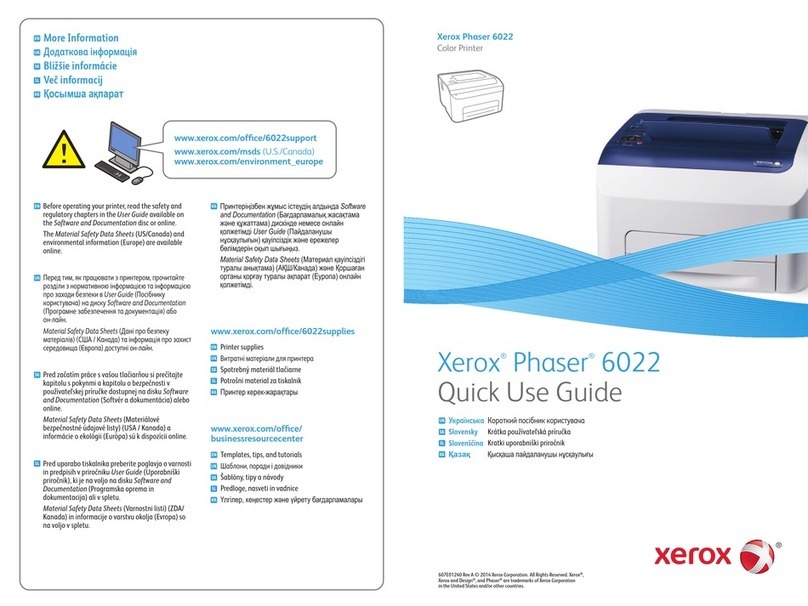
Xerox
Xerox Phaser 6022 Operating manual

Xerox
Xerox Phaser 3120 User manual
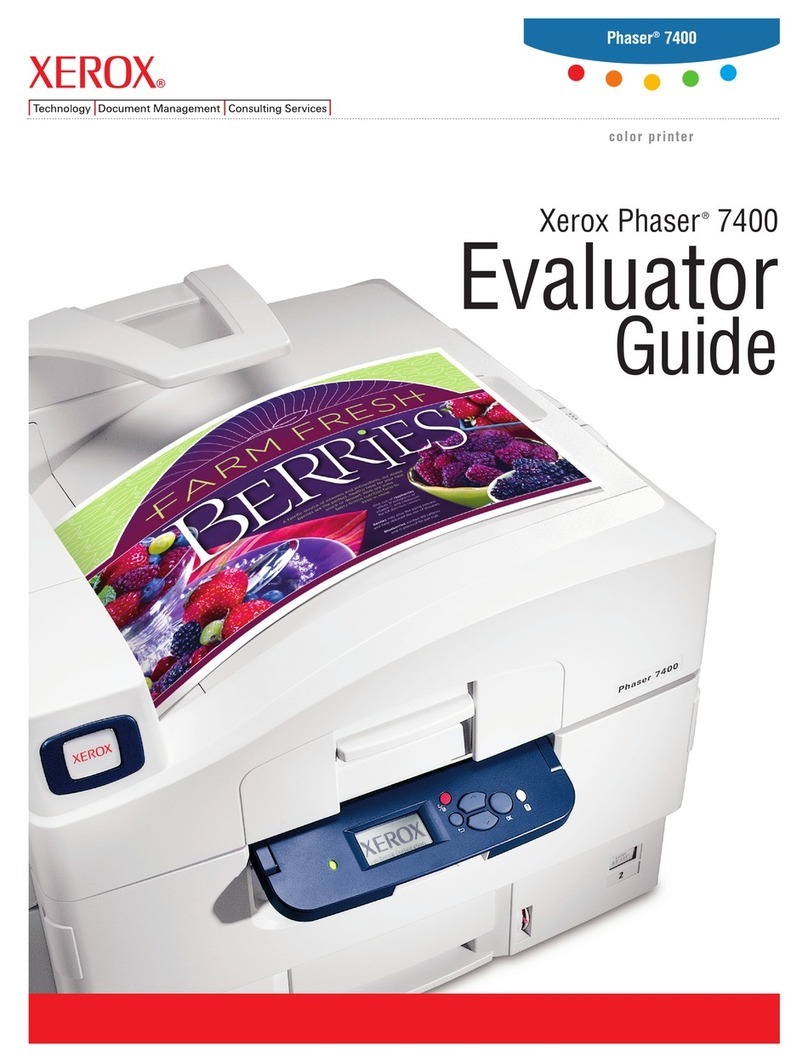
Xerox
Xerox Phaser 7400 User manual
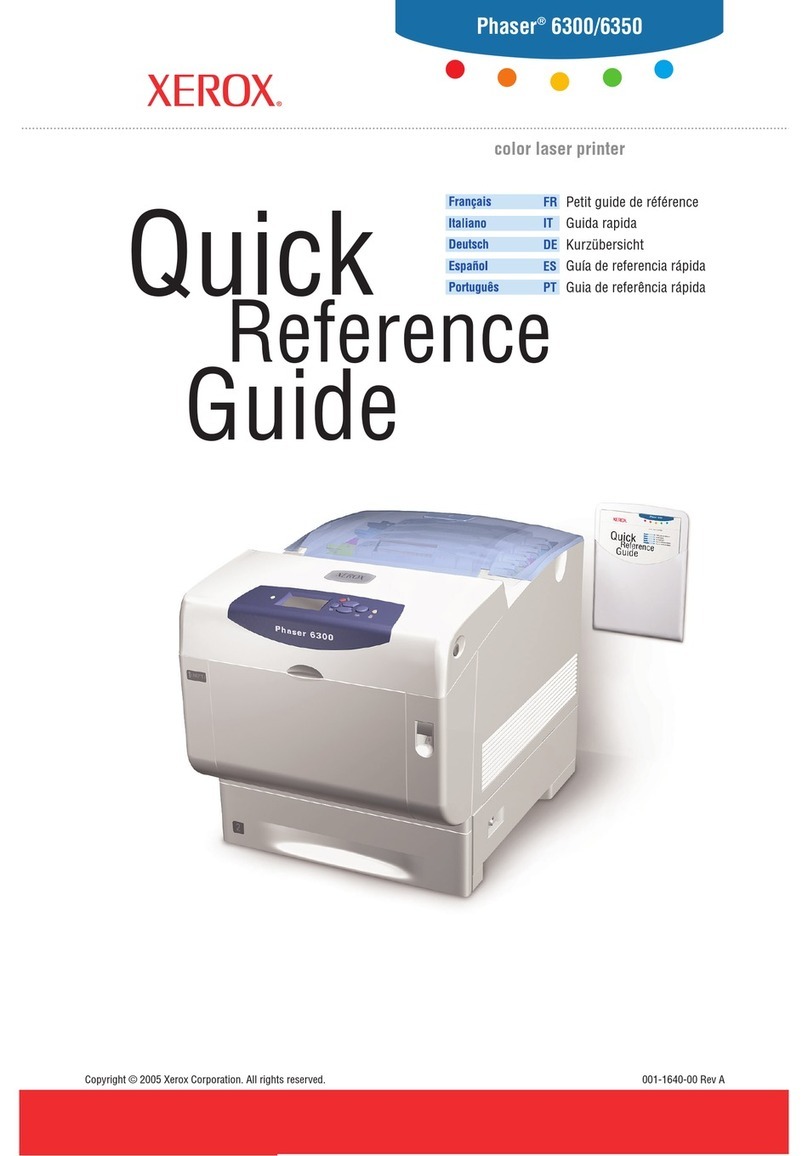
Xerox
Xerox Phaser 6300 User manual

Xerox
Xerox Phaser 7300DN User manual
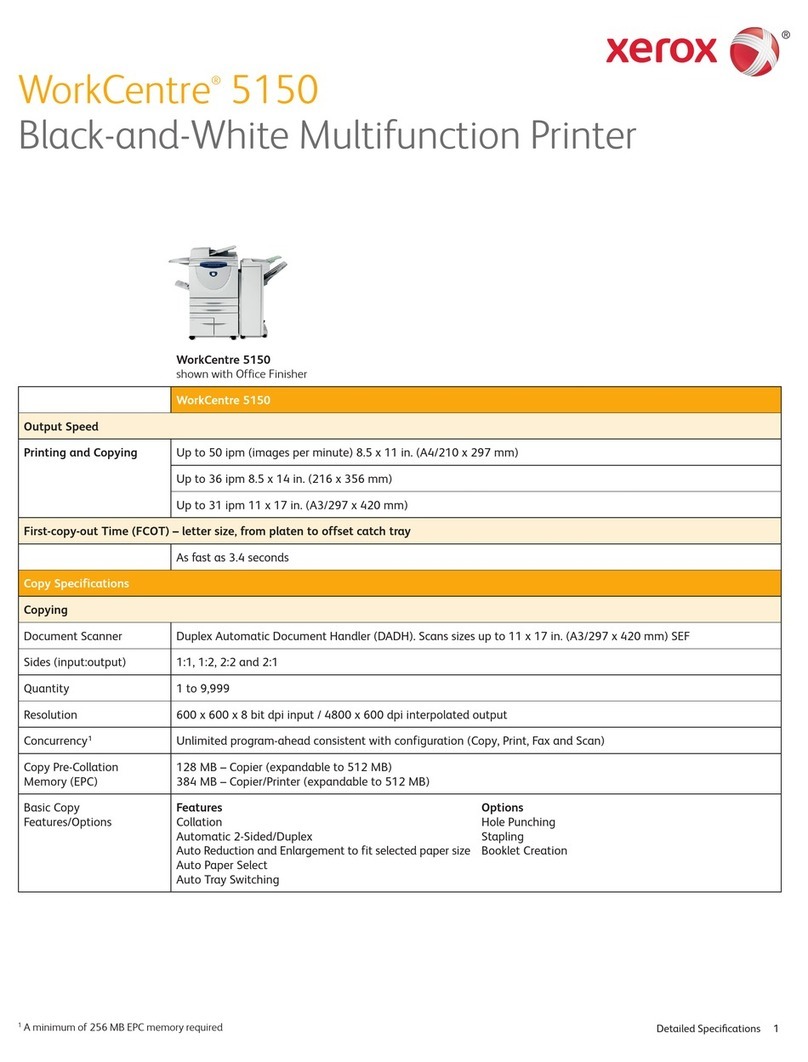
Xerox
Xerox WORKCENTRE 5135 User manual

Xerox
Xerox C230 User manual

Xerox
Xerox PHASER 7500 User manual
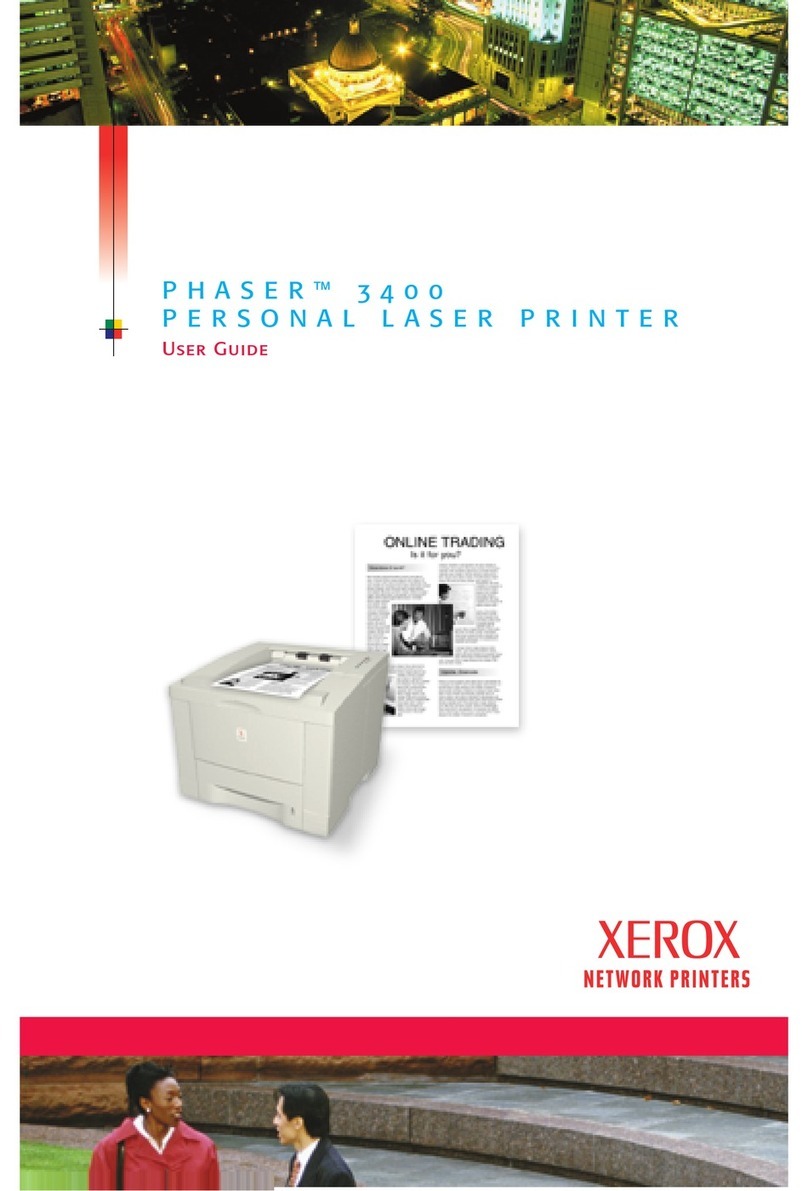
Xerox
Xerox Phaser 3400 User manual

Xerox
Xerox B310 User manual

Xerox
Xerox Phaser 6700 Operating manual
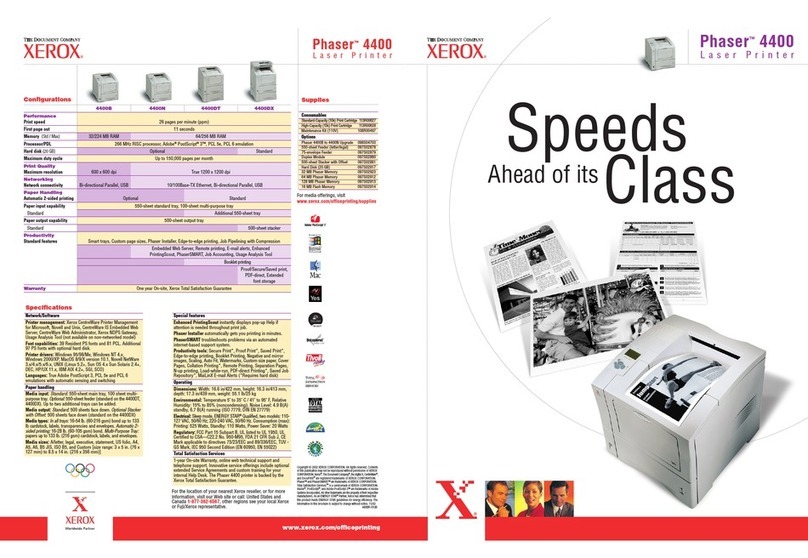
Xerox
Xerox Phaser 4 400 User manual
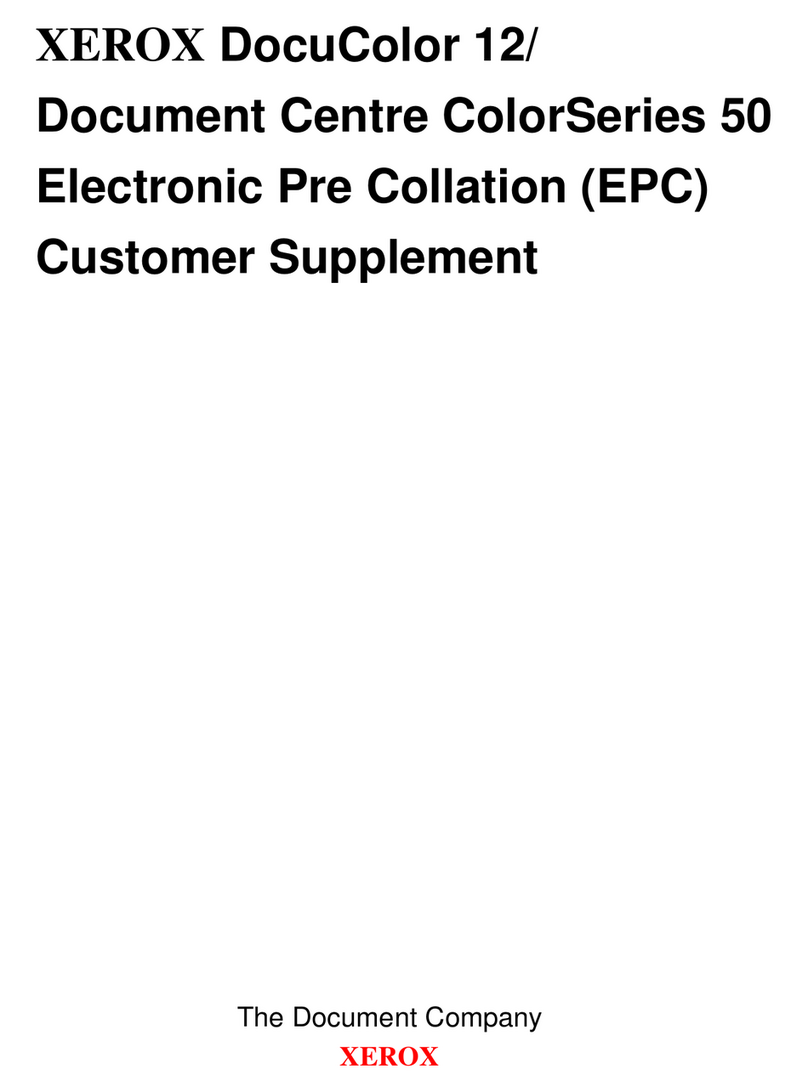
Xerox
Xerox DOCUCOLOR 12 Owner's manual
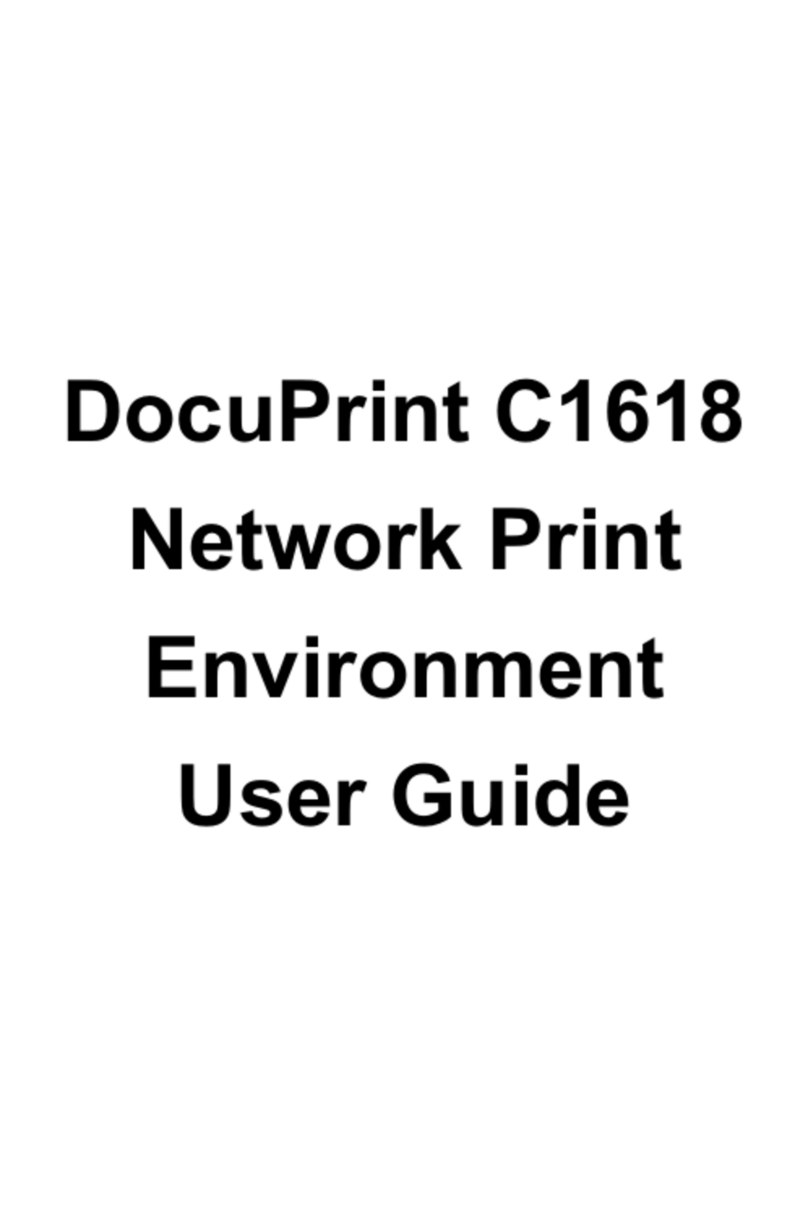
Xerox
Xerox DocuPrint C1618 User manual
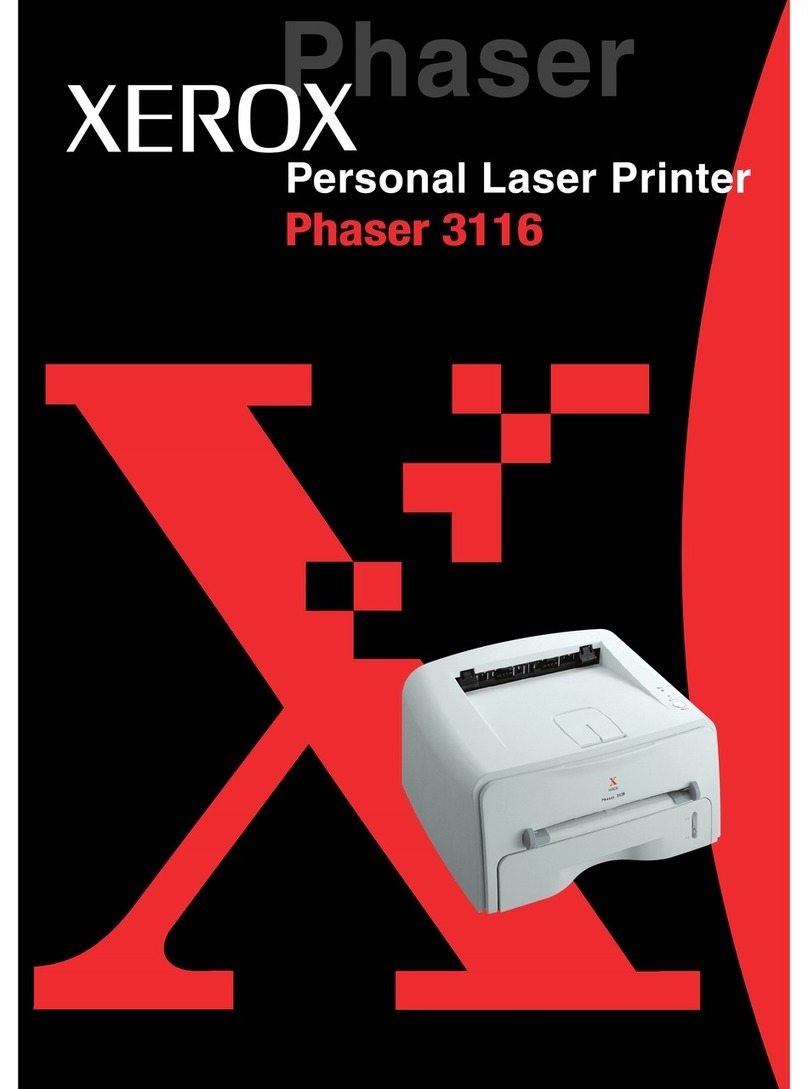
Xerox
Xerox PHASER 3116 User manual
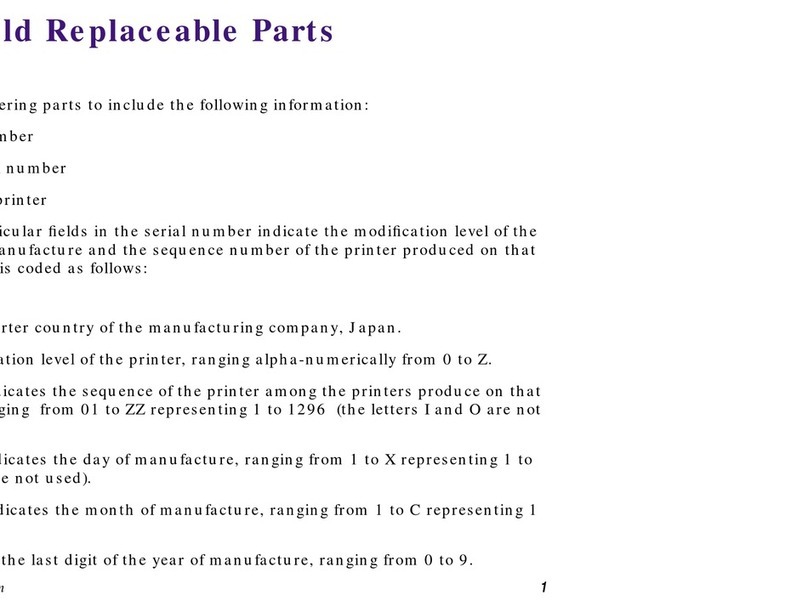
Xerox
Xerox Z740/N - Phaser 740 Color Laser Printer User manual

Xerox
Xerox DocuPrint 900 User manual
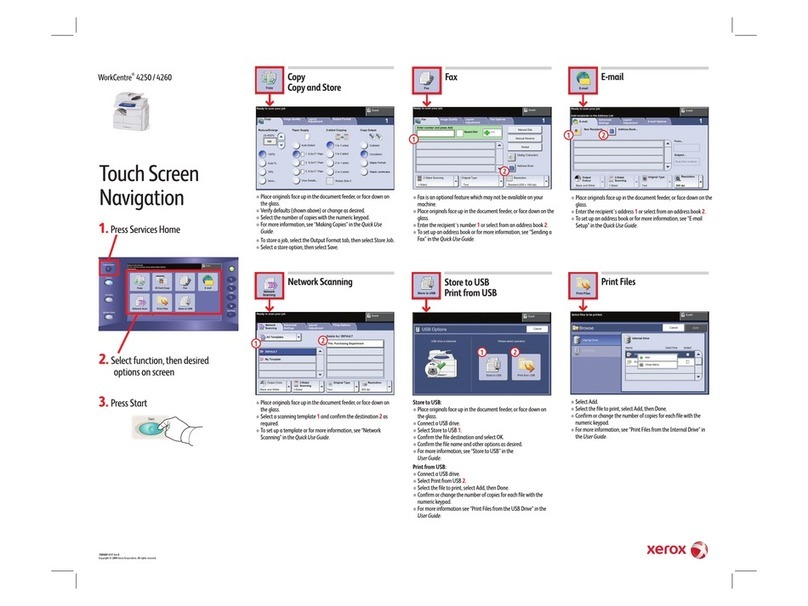
Xerox
Xerox 4250 - WorkCentre - Copier Instructions and recipes

Xerox
Xerox Phaser 7800 Operating manual
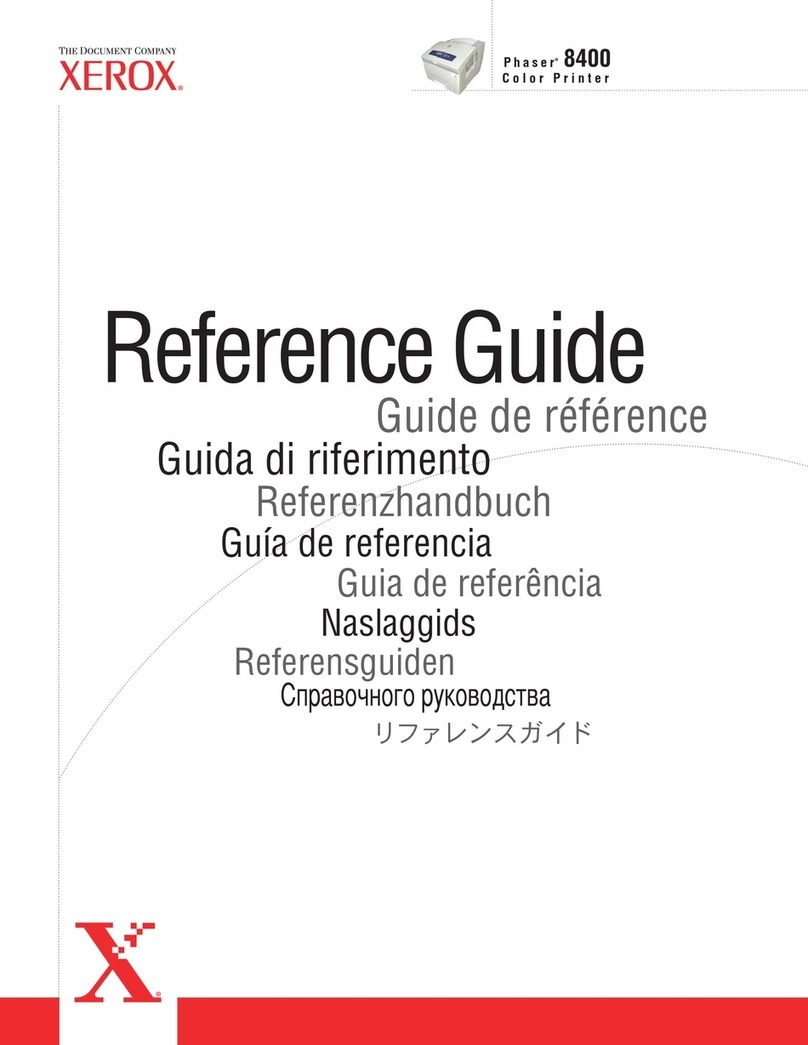
Xerox
Xerox Phaser 8400 User manual