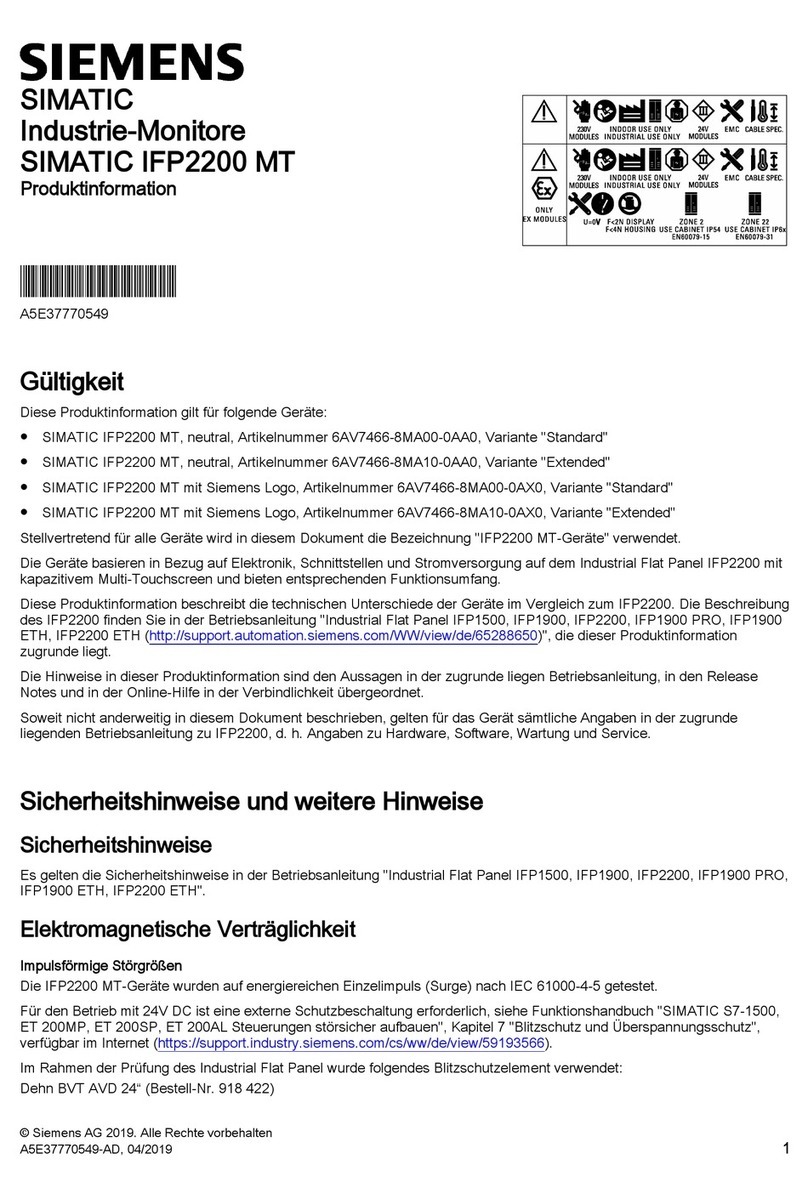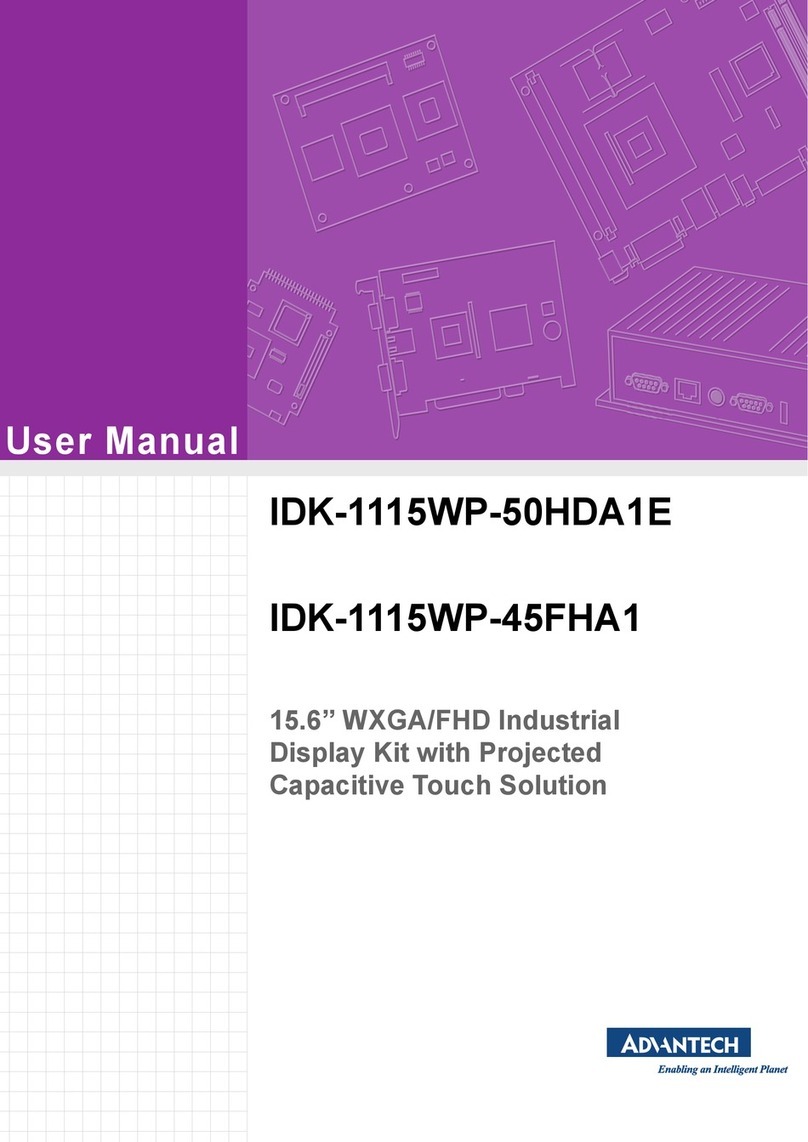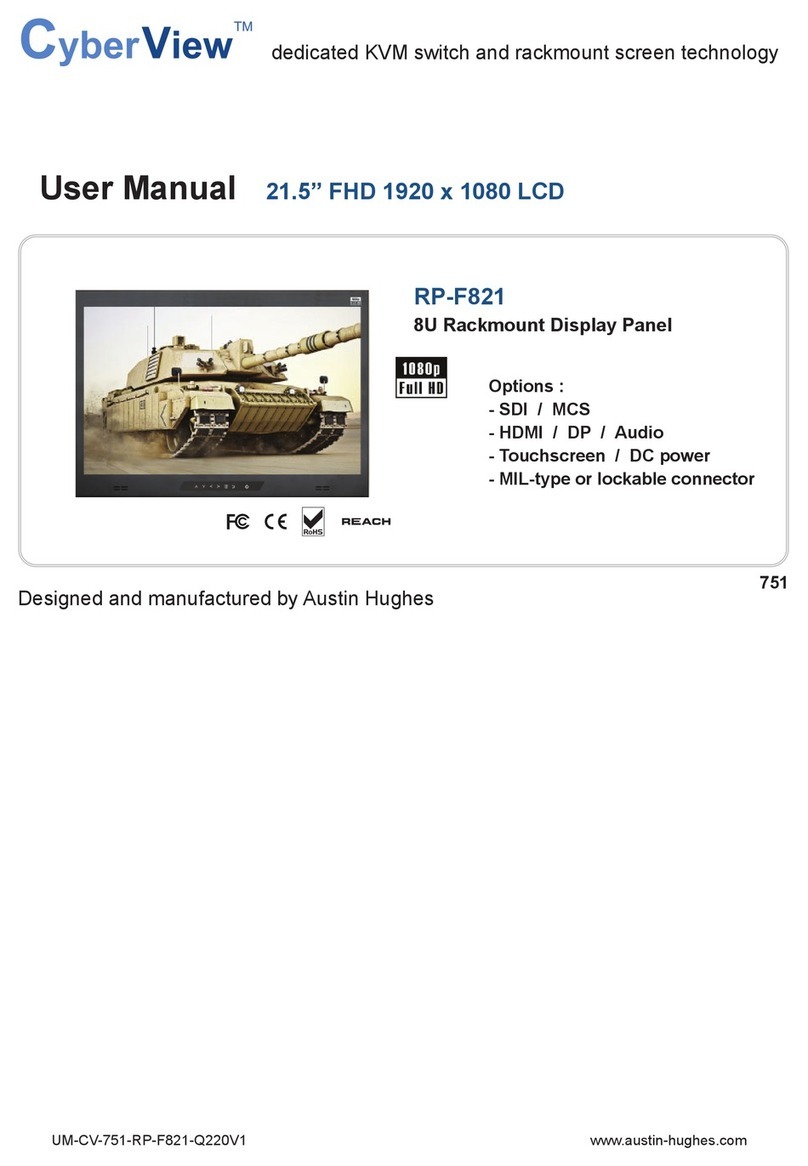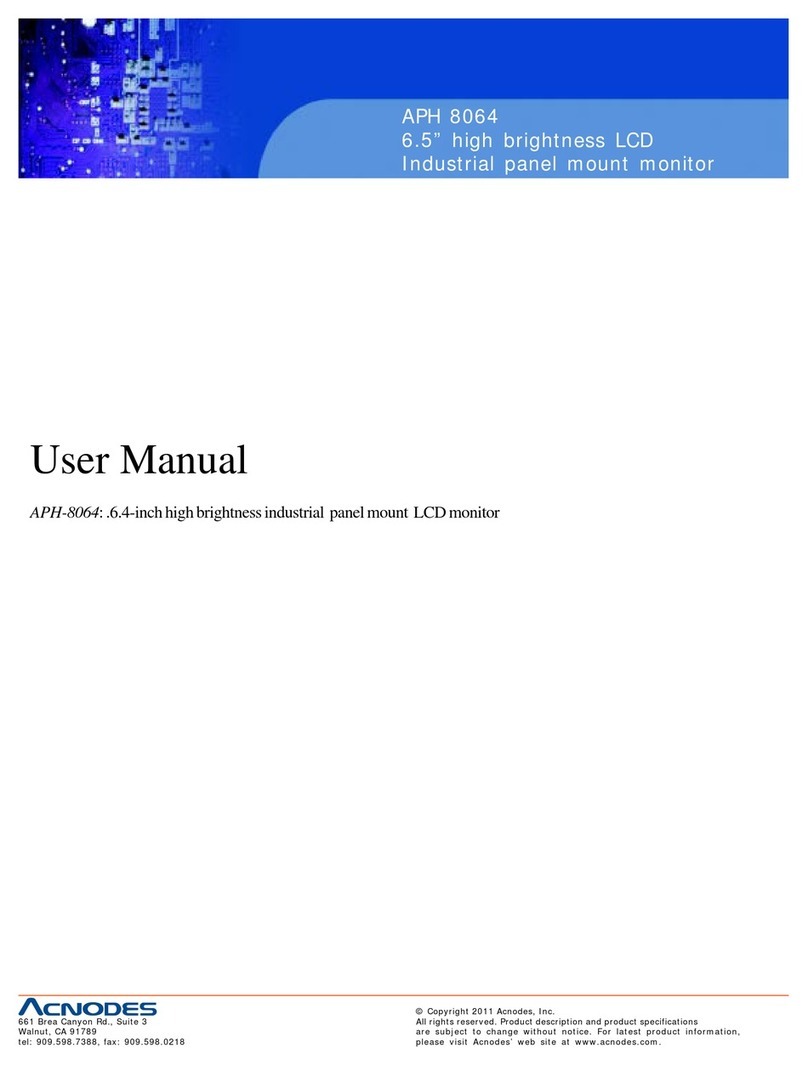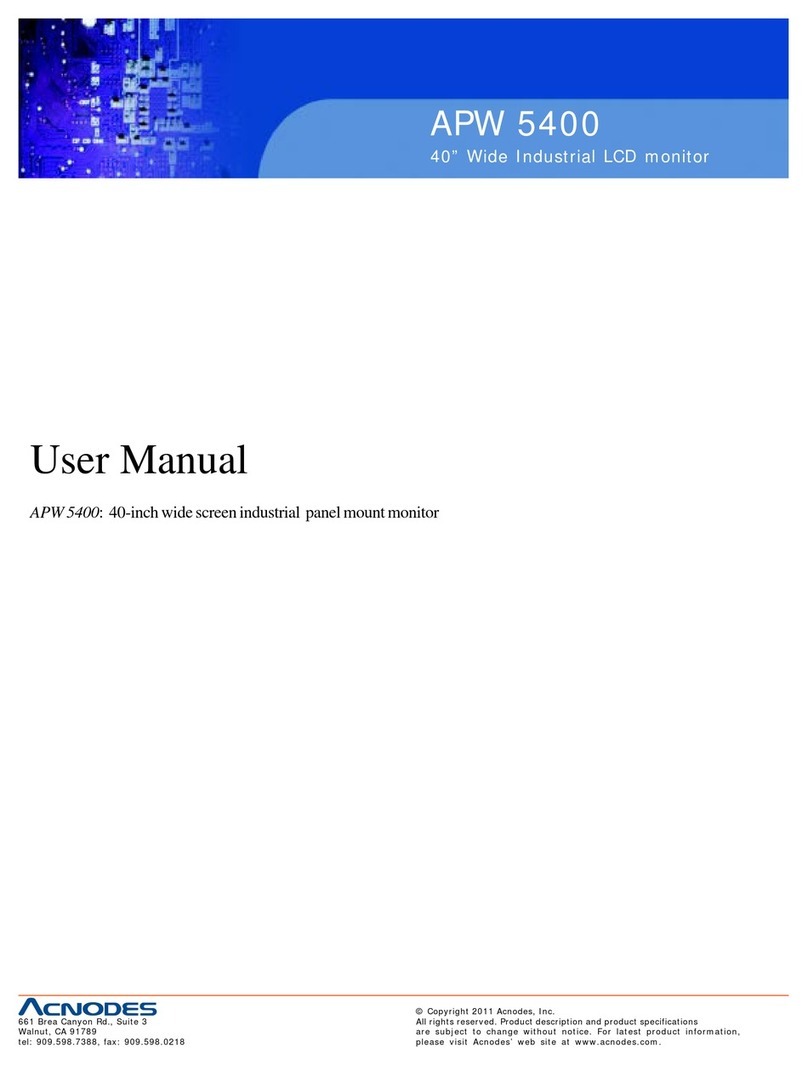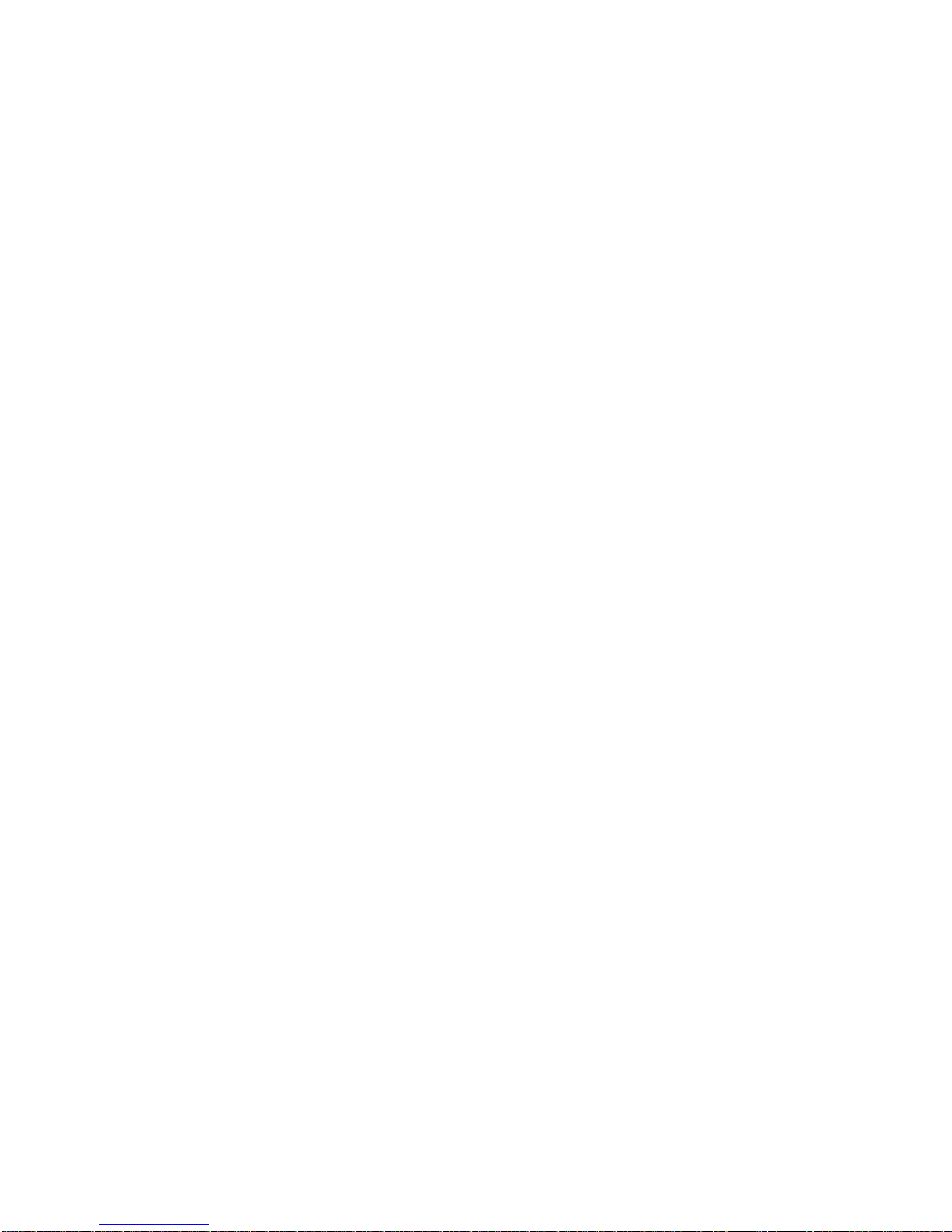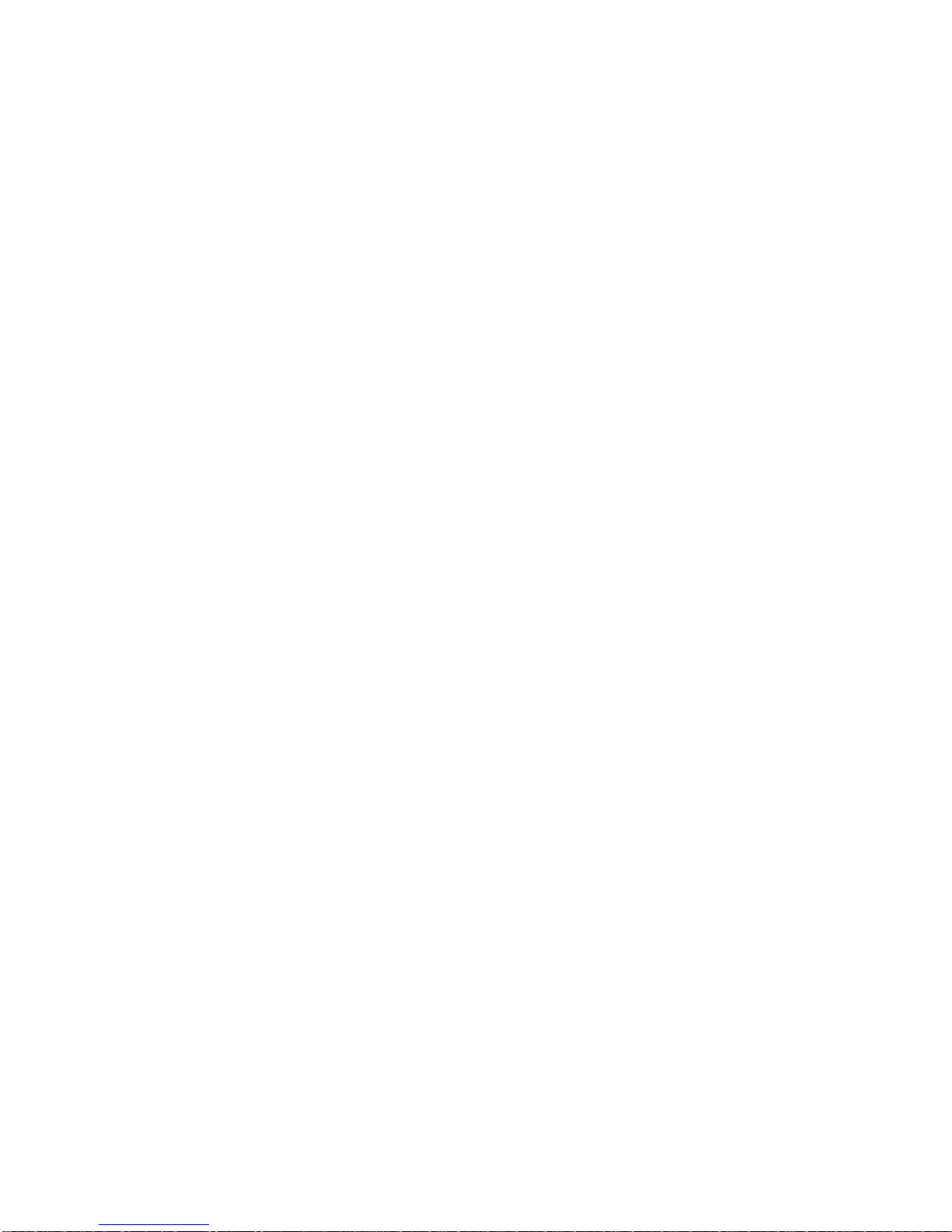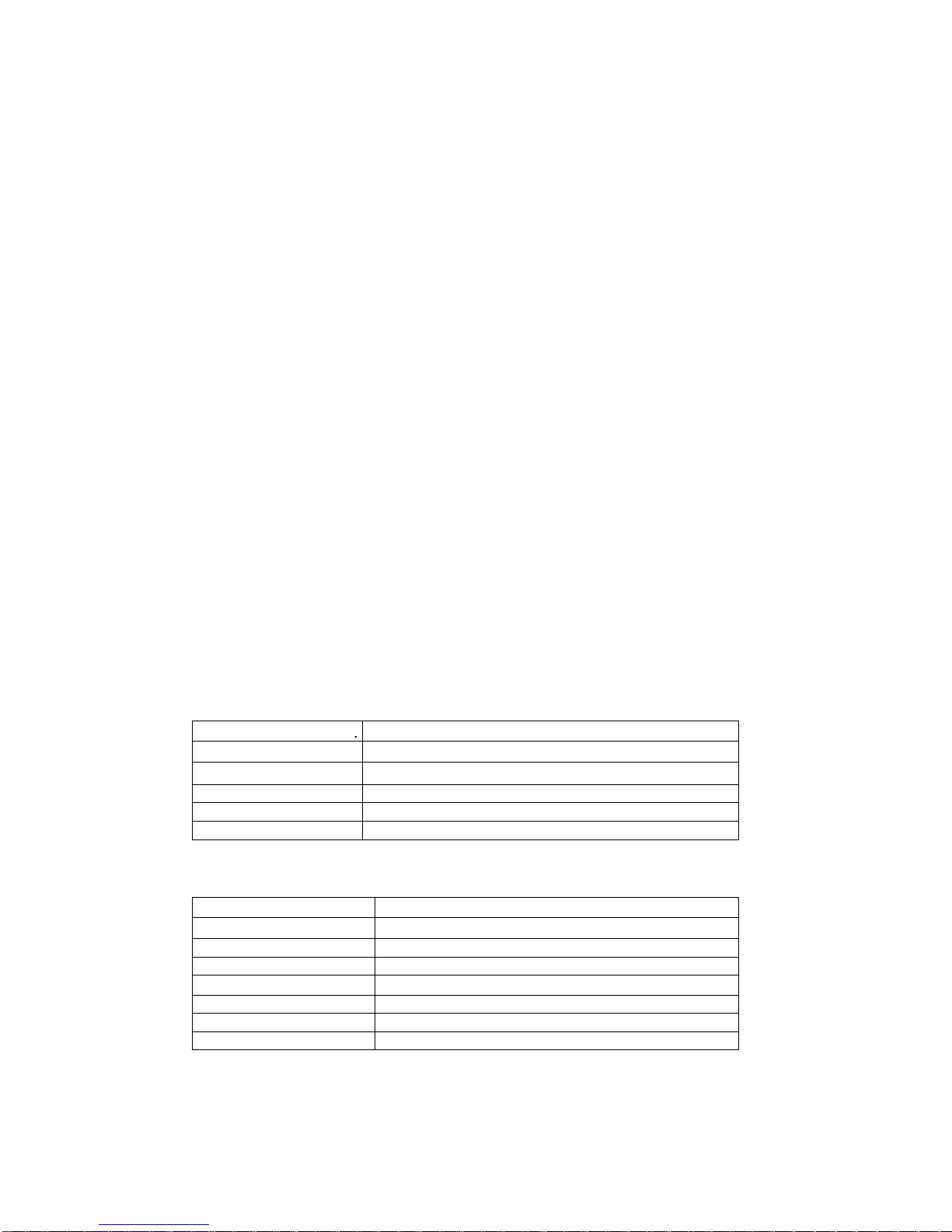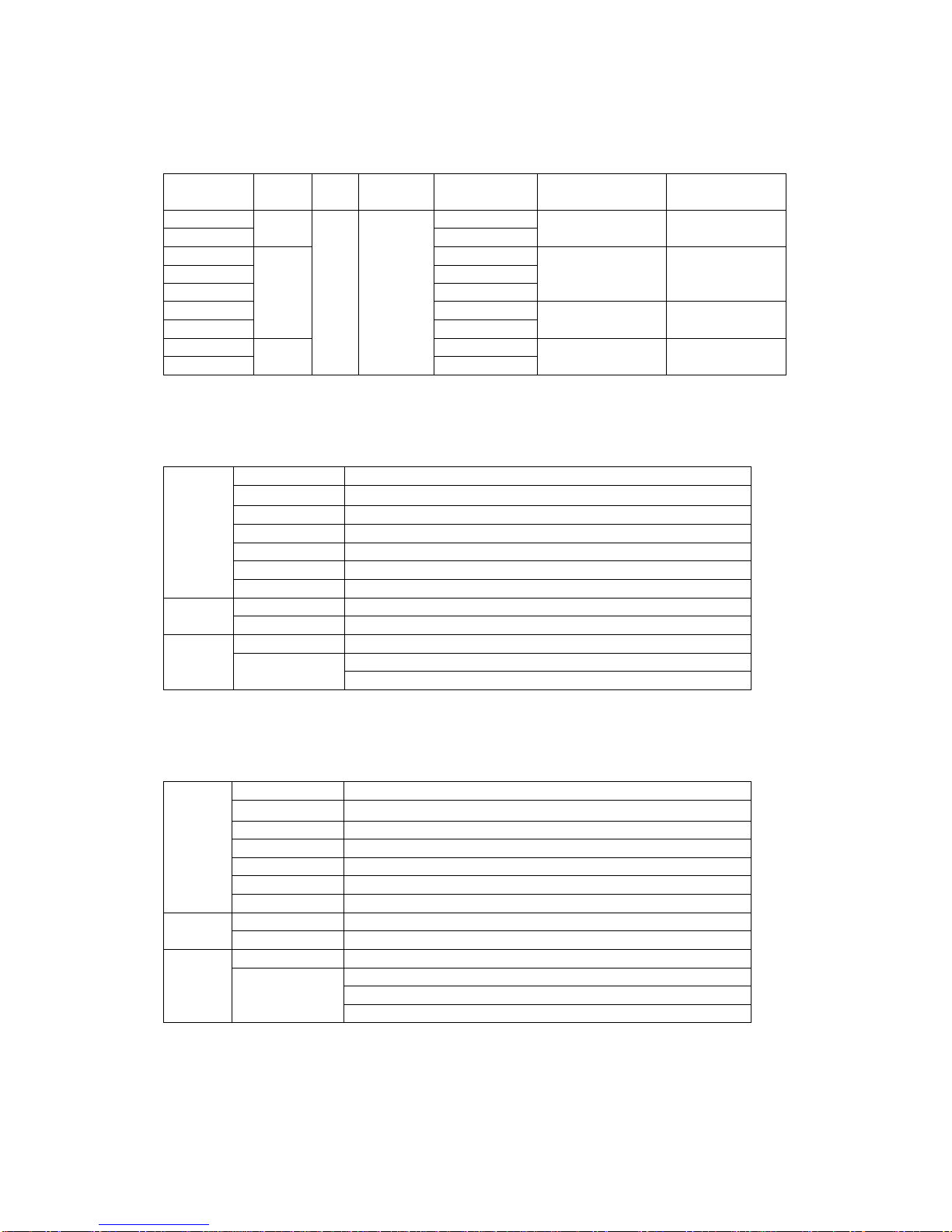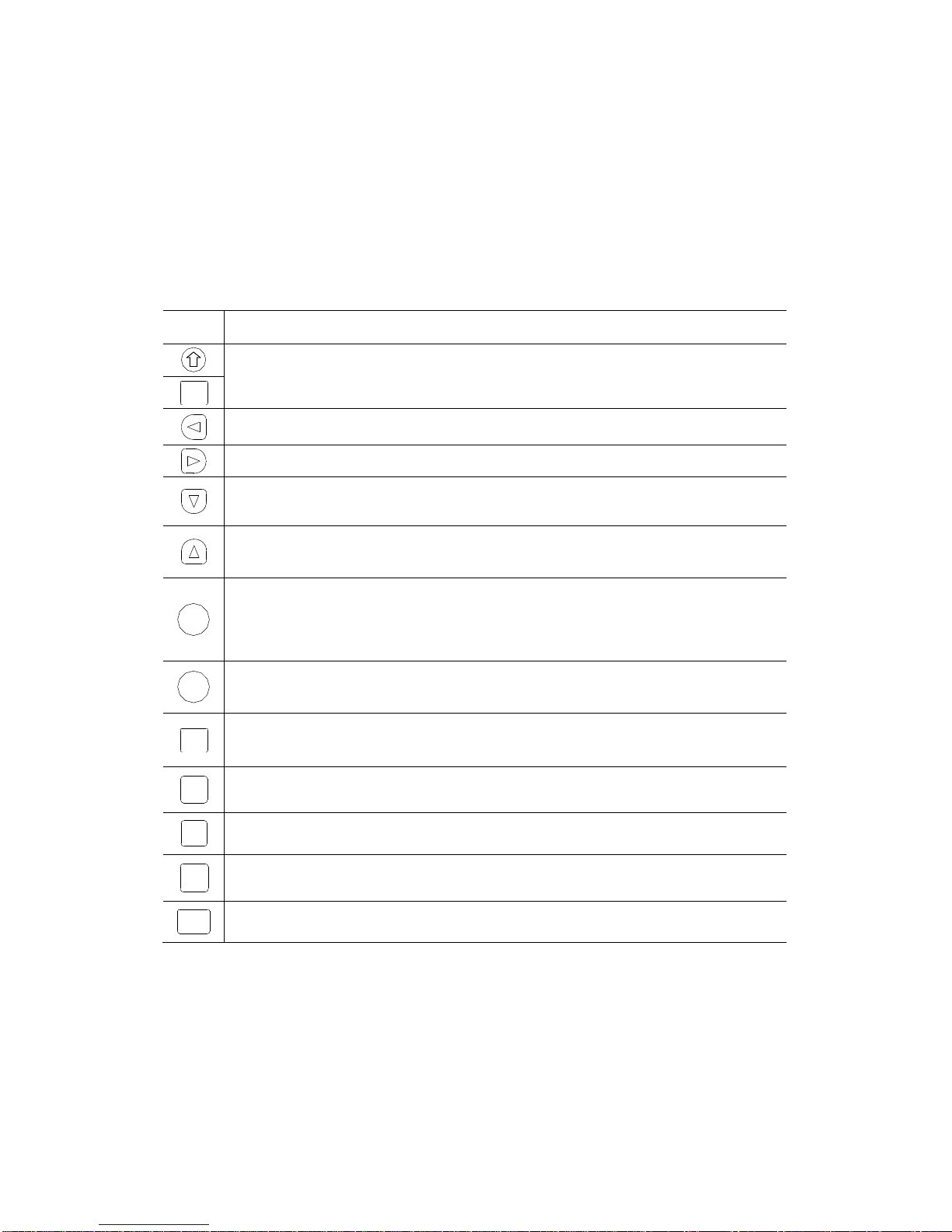2
3-5.KOYO SSERIES PLC.........................................................................................................................................23
3-5-1.Connection unit ..........................................................................................................23
3-5-2.Communication parameters........................................................................................24
3-5-3.Cable connection........................................................................................................25
3-6.DELTA DVPSERIES PLC................................................................................................................................... 26
3-6-1.Connection unit ..........................................................................................................26
3-6-2.Communication parameters........................................................................................26
3-6-3.Cable connection........................................................................................................27
3-7.LG MASTER-K (PROGRAMMING PORT)SERIES PLC.........................................................................................27
3-7-1.Connection unit ..........................................................................................................28
3-7-2.Communication parameters........................................................................................28
3-7-3.Cable connection........................................................................................................29
3-8.LG MASTER-K (MODBUS)SERIES PLC (MULTI-FUNCTION PORT).................................................................... 29
3-8-1.Connection unit ..........................................................................................................29
3-8-2.Communication parameters........................................................................................29
3-8-3.Cable connection........................................................................................................30
3-9.LG MASTER-K (CNET)SERIES PLC (MULTI-FUNCTION PORT) .........................................................................31
3-9-1.Connection unit ..........................................................................................................31
3-9-2.Communication parameters........................................................................................31
3-9-3.Cable connection........................................................................................................33
3-10.MATSUSHITA FPSERIES PLC..........................................................................................................................34
3-10-1.Connection unit ........................................................................................................34
3-10-2.Communication parameters......................................................................................34
3-10-3.Cable connection ......................................................................................................35
3-11.SCHNEIDER NEZASERIES PLC ......................................................................................................................37
3-11-1.Connection unit.........................................................................................................37
3-11-2.Communication parameters......................................................................................37
3-11-3.Cable connection ......................................................................................................39
3-12.FATEK FB SERIES PLC.................................................................................................................................... 39
3-12-1.Connection unit ........................................................................................................39
3-12-2.Communication parameters......................................................................................40
3-12-3.Cable connection ......................................................................................................40
3-13.VIGOR VB SERIES PLC................................................................................................................................... 42
3-13-1.Connection unit ........................................................................................................42
3-13-2.Communication parameters......................................................................................43
3-13-3.Cable connection ......................................................................................................43
3-14.EMERSON EC20 SERIES PLC..........................................................................................................................44
3-14-1.Connected unit..........................................................................................................44
3-14-2.Communication parameters......................................................................................45
3-14-3.Cable connection ......................................................................................................45
3-15.IDEC MICRO SMART SERIES PLC .................................................................................................................. 46
3-16.KEYENCE KV SERIES PLC..............................................................................................................................47
3-17.SAIA-BURGESS PCD SERIES PLC..................................................................................................................48