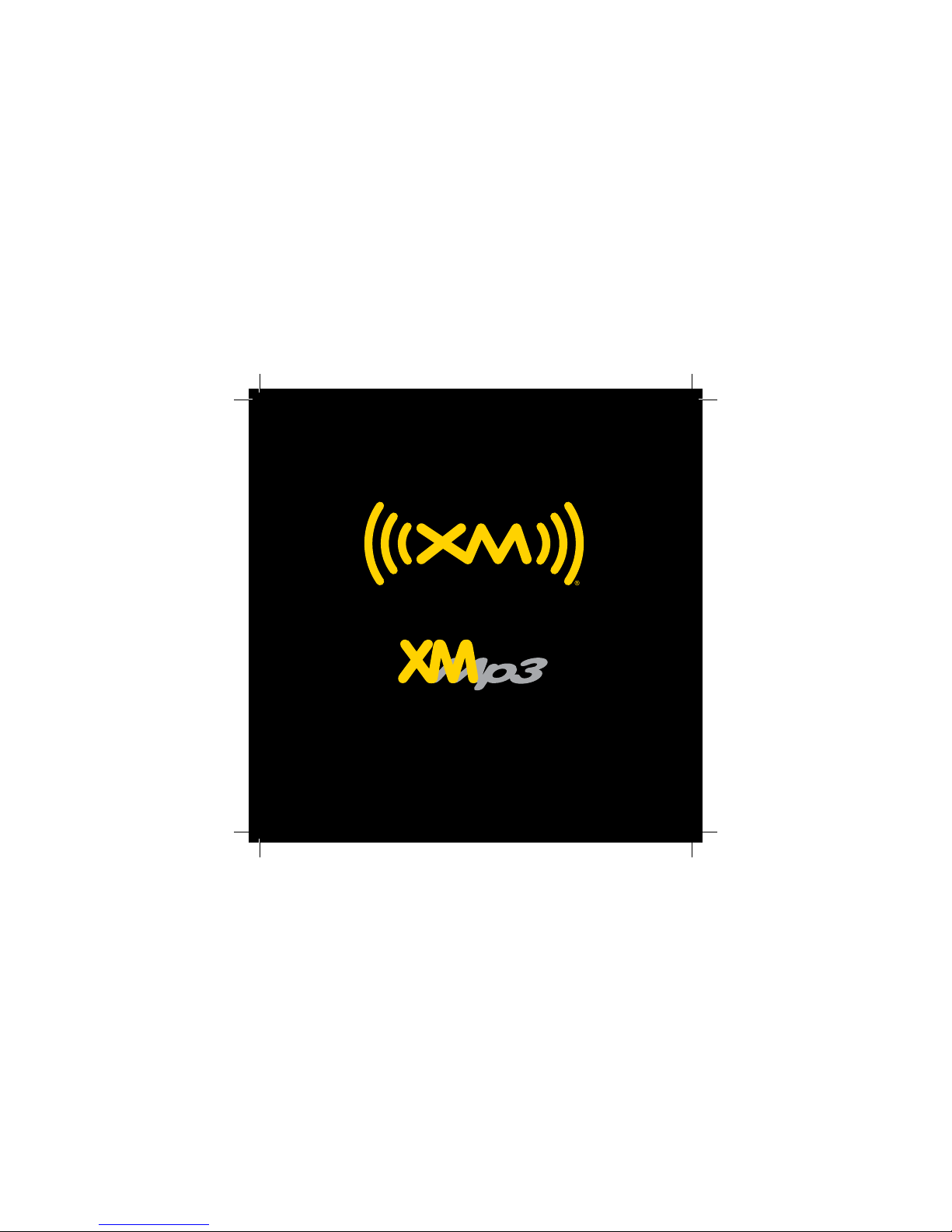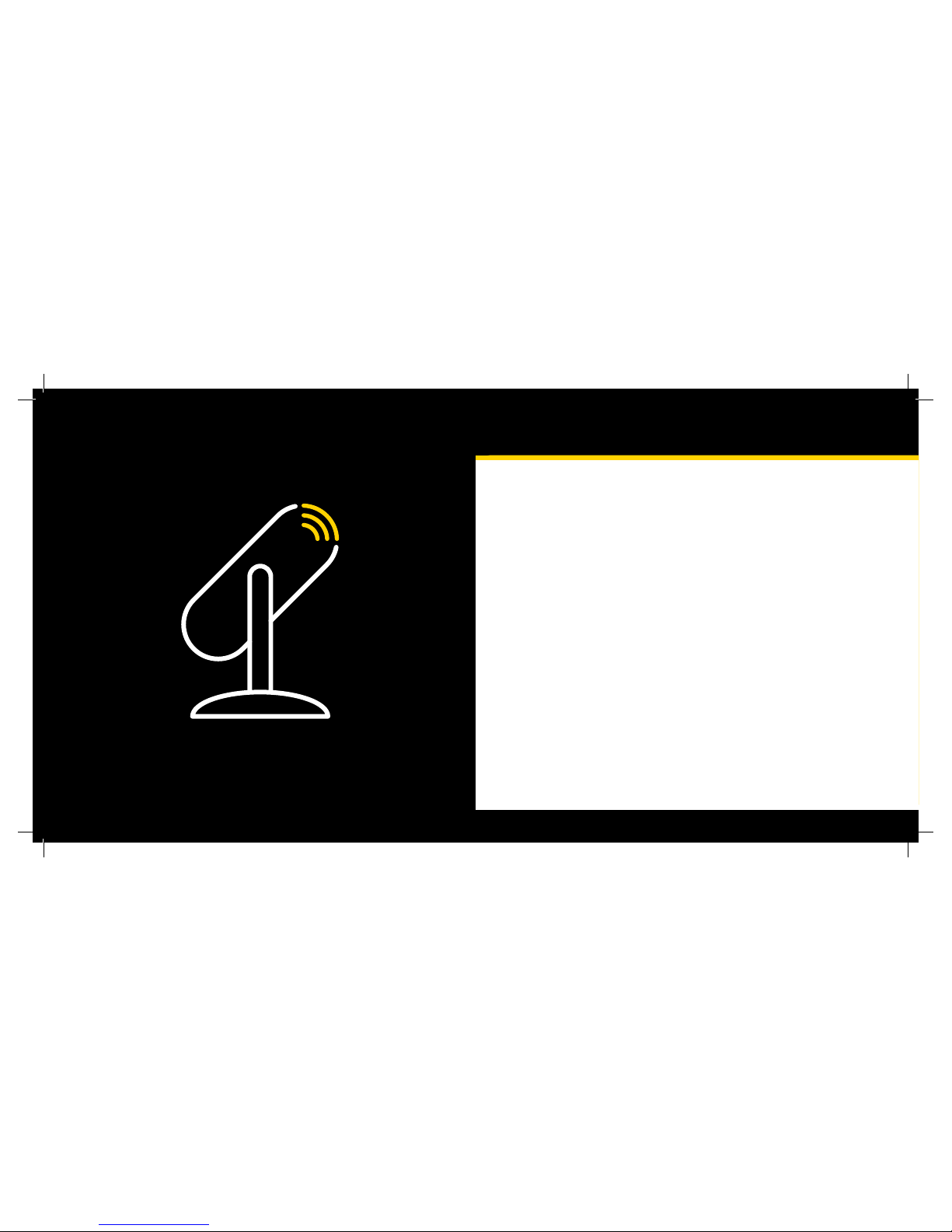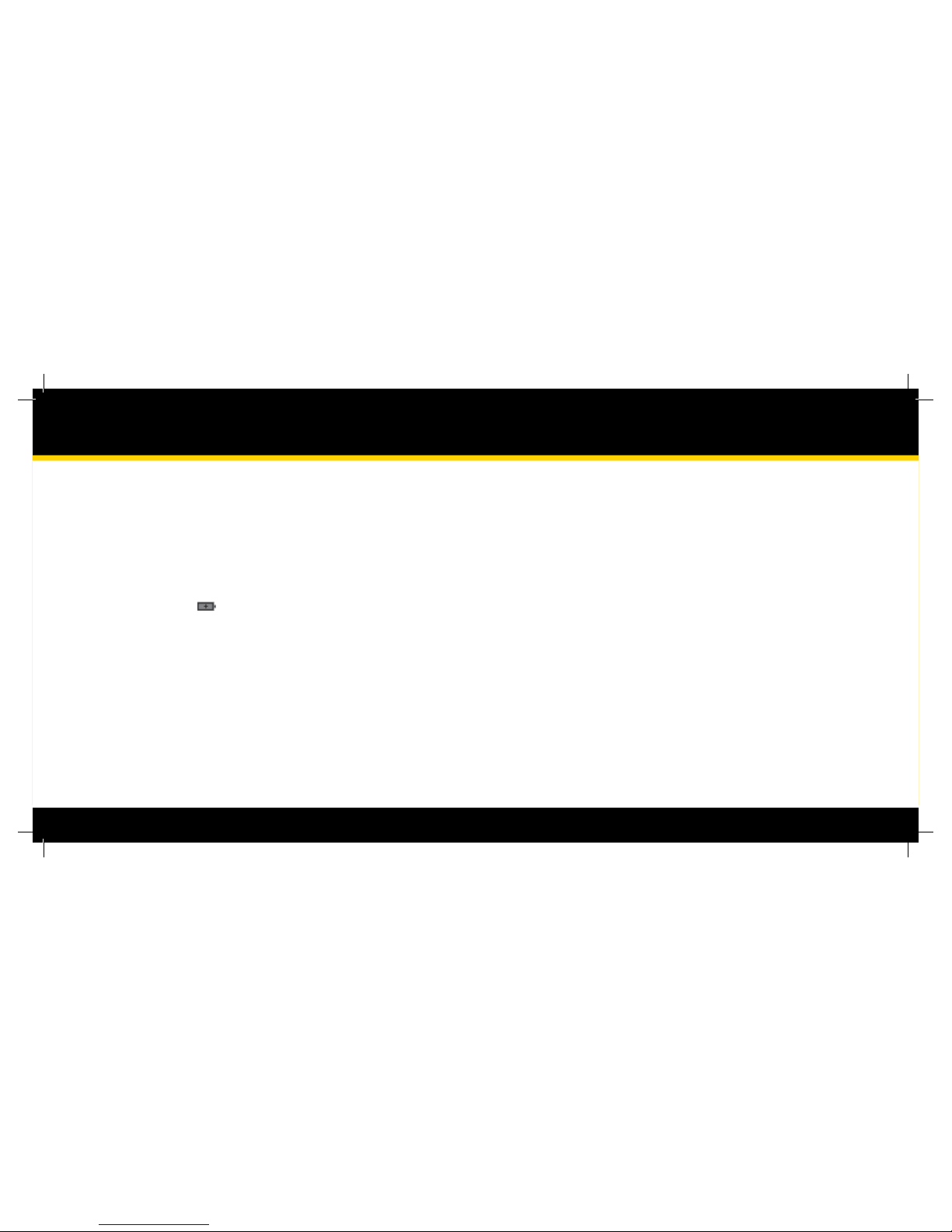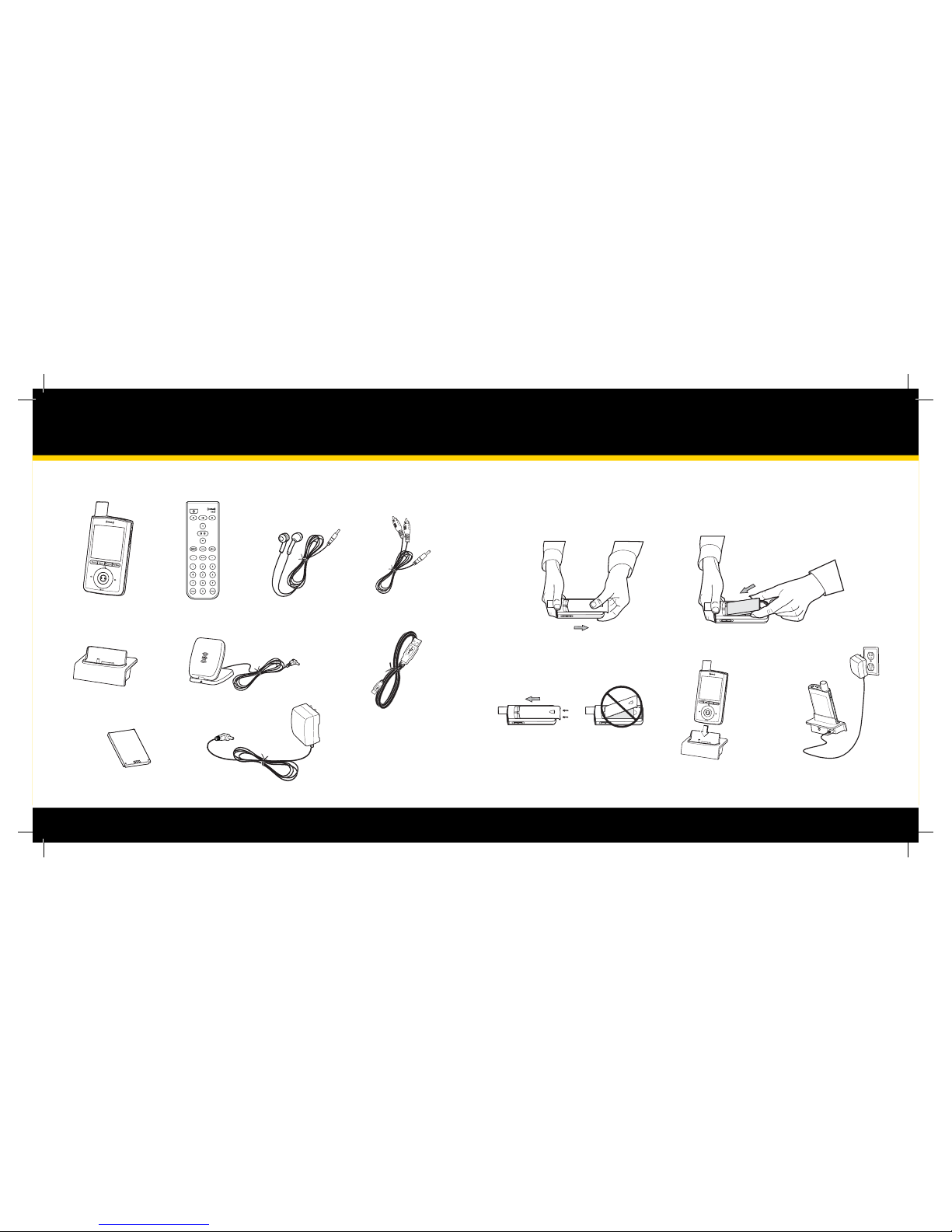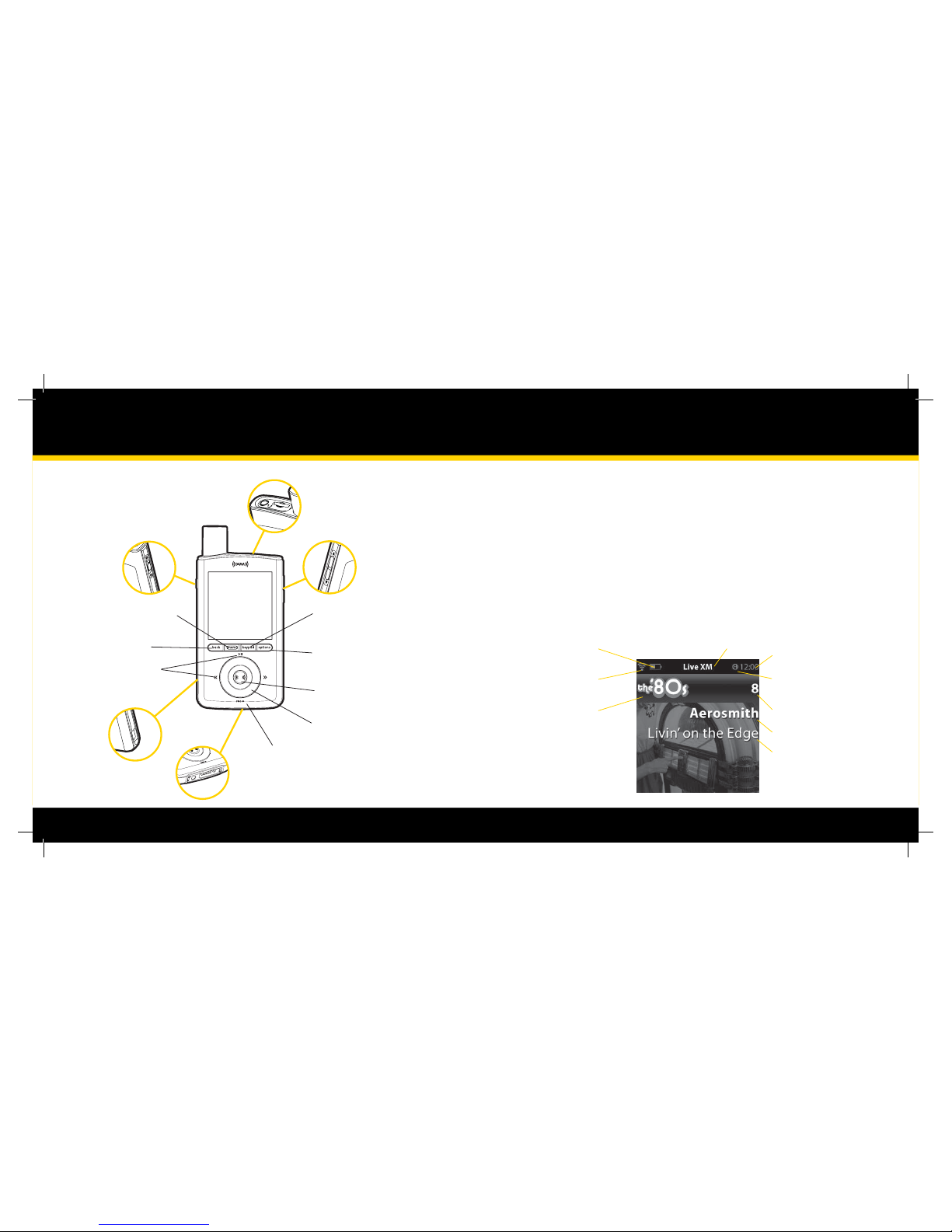2 3
Table of Contents
Quick Start
Introduction . . . . . . . . . . . . . . . . . 4
Features . . . . . . . . . . . . . . . . . . . . . . . . . . . . . . . 5
About XM. . . . . . . . . . . . . . . . . . . . . . . . . . . . . . 6
Safety Instructions . . . . . . . . . . . . . . . . . . . . . 7
What’s in the Box?. . . . . . . . . . . . . . . . . . . . . . 12
Charging the Battery.. . . . . . . . . . . . . . . . . . . 13
XMp3 Radio Controls. . . . . . . . . . . . . . . . . . . 14
Display. . . . . . . . . . . . . . . . . . . . . . . . . . . . . . . . . 15
Additional Symbols.. . . . . . . . . . . . . . . . . . . . 16
Remote Control Functions. . . . . . . . . . . . . . 18
MicroSD Memory Card.. . . . . . . . . . . . . . . . . 19
Using this Guide. . . . . . . . . . . . . . . . . . . . . . . . 20
Setup . . . . . . . . . . . . . . . . . . . . . . .21
Setup for Home or Oce . . . . . . . . . . . . . . . 22
While Traveling. . . . . . . . . . . . . . . . . . . . . . . . . 24
Activation . . . . . . . . . . . . . . . . . . .25
Subscribing to XM . . . . . . . . . . . . . . . . . . . . . 26
Using your XMp3 Radio . . . . . . .27
Live XM. . . . . . . . . . . . . . . . . . . . . . . . . . . . . . . . 28
Pause and Replay Live XM . . . . . . . . . . . . . . 31
Recording XM. . . . . . . . . . . . . . . . . . . . . . . . . . 32
Auto Recording . . . . . . . . . . . . . . . . . . . . . . . . 33
Listening to Recorded Content . . . . . . . . . 34
Program Guide. . . . . . . . . . . . . . . . . . . . . . . . . 36
Bookmarks. . . . . . . . . . . . . . . . . . . . . . . . . . . . . 36
Playlists. . . . . . . . . . . . . . . . . . . . . . . . . . . . . . . . 37
TuneSelect and GameSelect . . . . . . . . . . . . 39
Info Extras . . . . . . . . . . . . . . . . . . . . . . . . . . . . . 41
Using Your XMp3 Radio with a PC . .43
System Requirements . . . . . . . . . . . . . . . . . . 44
Setup and Installation. . . . . . . . . . . . . . . . . .45
My Music.. . . . . . . . . . . . . . . . . . . . . . . . . . . . . .46
Record XM. . . . . . . . . . . . . . . . . . . . . . . . . . . . .47
Bookmarks. . . . . . . . . . . . . . . . . . . . . . . . . . . . .48
napster.com. . . . . . . . . . . . . . . . . . . . . . . . . . . .49
My Books.. . . . . . . . . . . . . . . . . . . . . . . . . . . . . .50
audible.com/xm . . . . . . . . . . . . . . . . . . . . . . .51
Info. . . . . . . . . . . . . . . . . . . . . . . . . . . . . . . . . . . .52
Disconnecting XMp3 from a PC . . . . . . . .53
Settings . . . . . . . . . . . . . . . . . . . . .54
EQ Settings . . . . . . . . . . . . . . . . . . . . . . . . . . . . 55
Change Display . . . . . . . . . . . . . . . . . . . . . . . . 55
Edit Alerts . . . . . . . . . . . . . . . . . . . . . . . . . . . . . 56
Info Extras . . . . . . . . . . . . . . . . . . . . . . . . . . . . . 56
Channel Access . . . . . . . . . . . . . . . . . . . . . . . . 57
Auto Recordings . . . . . . . . . . . . . . . . . . . . . . . 58
Line Out Level . . . . . . . . . . . . . . . . . . . . . . . . . 58
Antenna Aiming . . . . . . . . . . . . . . . . . . . . . . . 59
Clock and Sleep Timer. . . . . . . . . . . . . . . . . . 60
Restoring Factory Defaults . . . . . . . . . . . . . 60
Memory Usage. . . . . . . . . . . . . . . . . . . . . . . . . 61
Troubleshooting. . . . . . . . . . . . . .62
Other Information . . . . . . . . . . . .67
Product Registration . . . . . . . . . . . . . . . . . . . 68
XMp3 Radio Customer Service
Information. . . . . . . . . . . . . . . . . . . . . . . . . . . . 68
Product Specications. . . . . . . . . . . . . . . . . . 69
Patent Information. . . . . . . . . . . . . . . . . . . . . 71
FCC and IC Statement . . . . . . . . . . . . . . . . . . 72
Warranty. . . . . . . . . . . . . . . . . . . . . . . . . . . . . . . 73
Quick Start
Charge the battery (page 13).
Set up your XMp3 radio (page 21).
Activate your XM subscription online at www.xmradio.ca/activate
or by calling 1-877-438-9677 (page 25).
Press the menu button. You should see this screen:
1.
2.
3.
4.