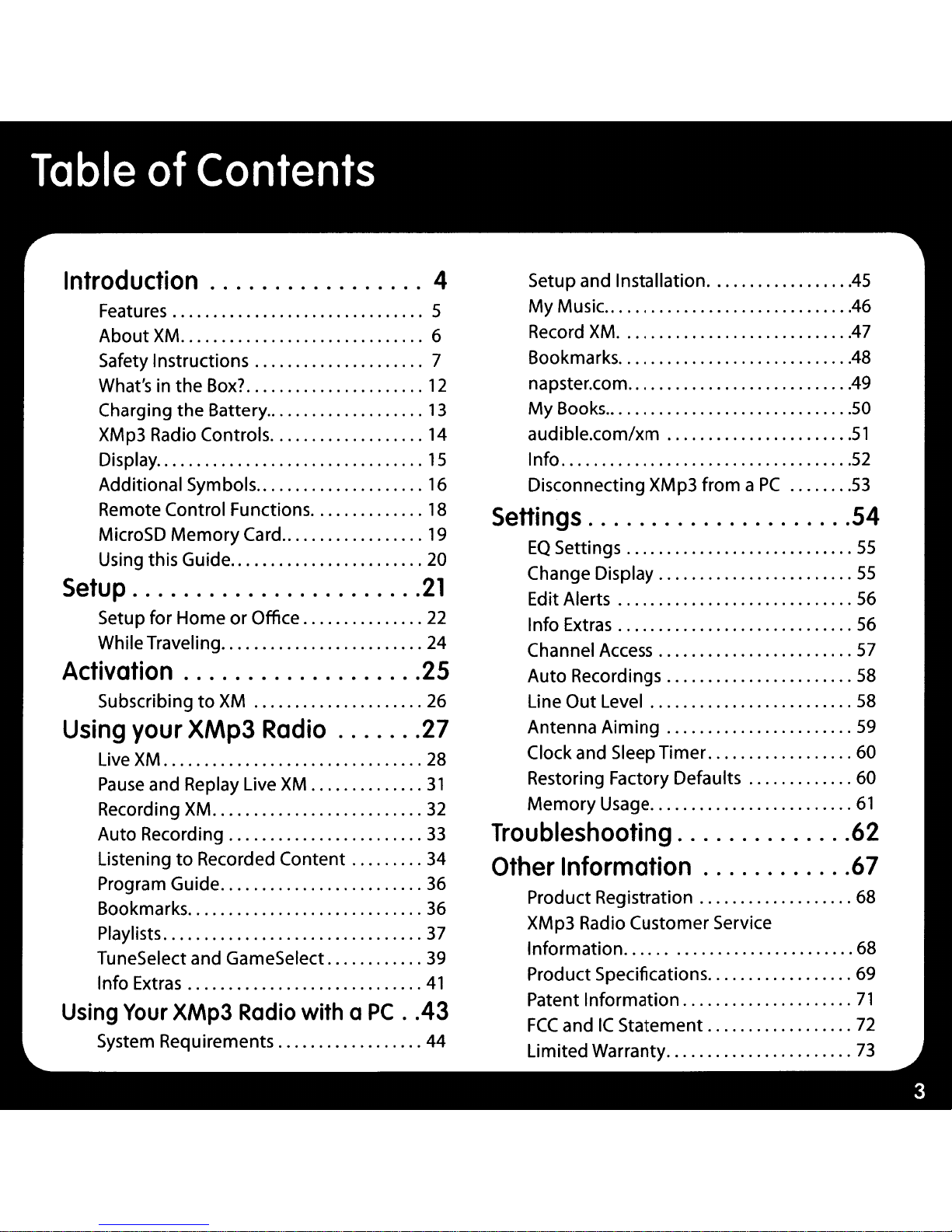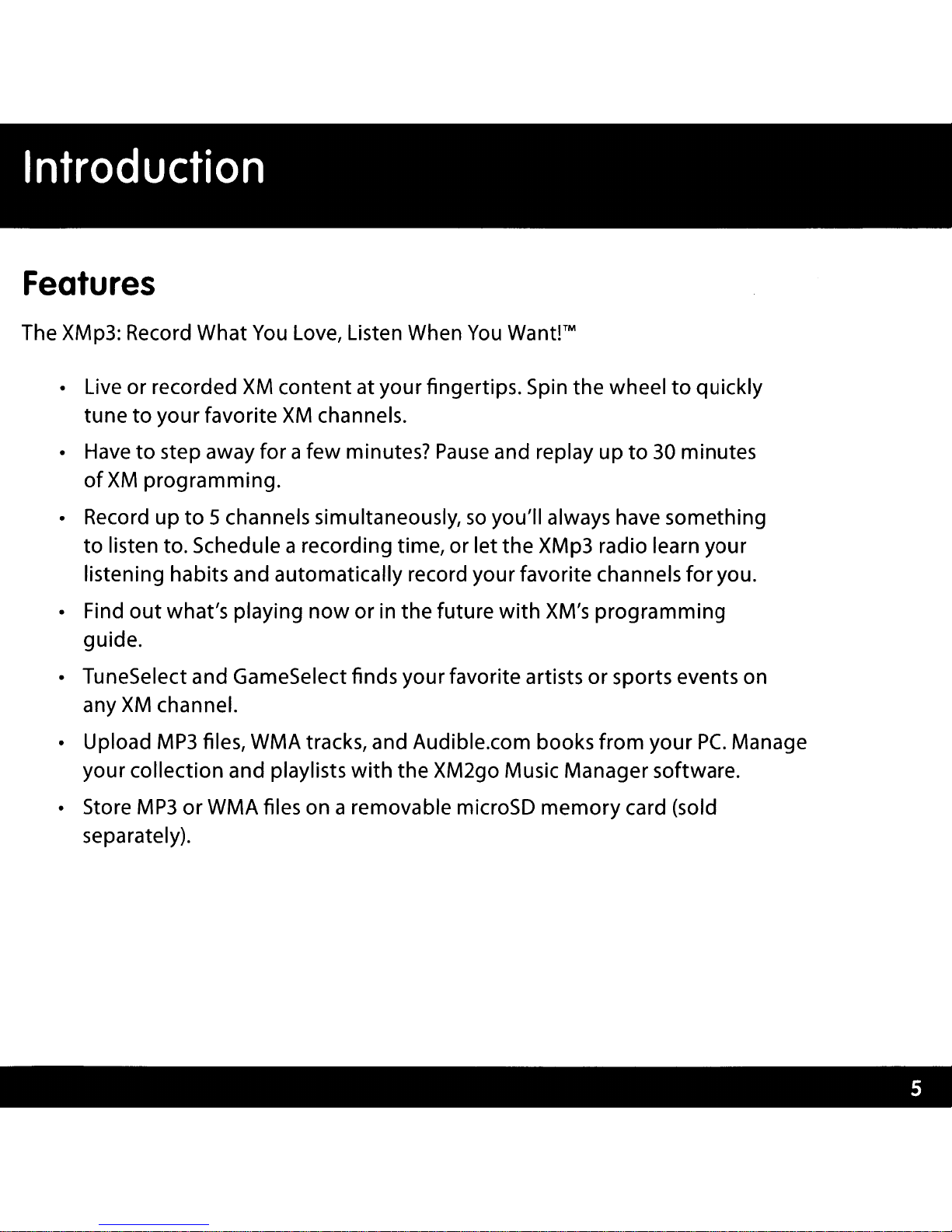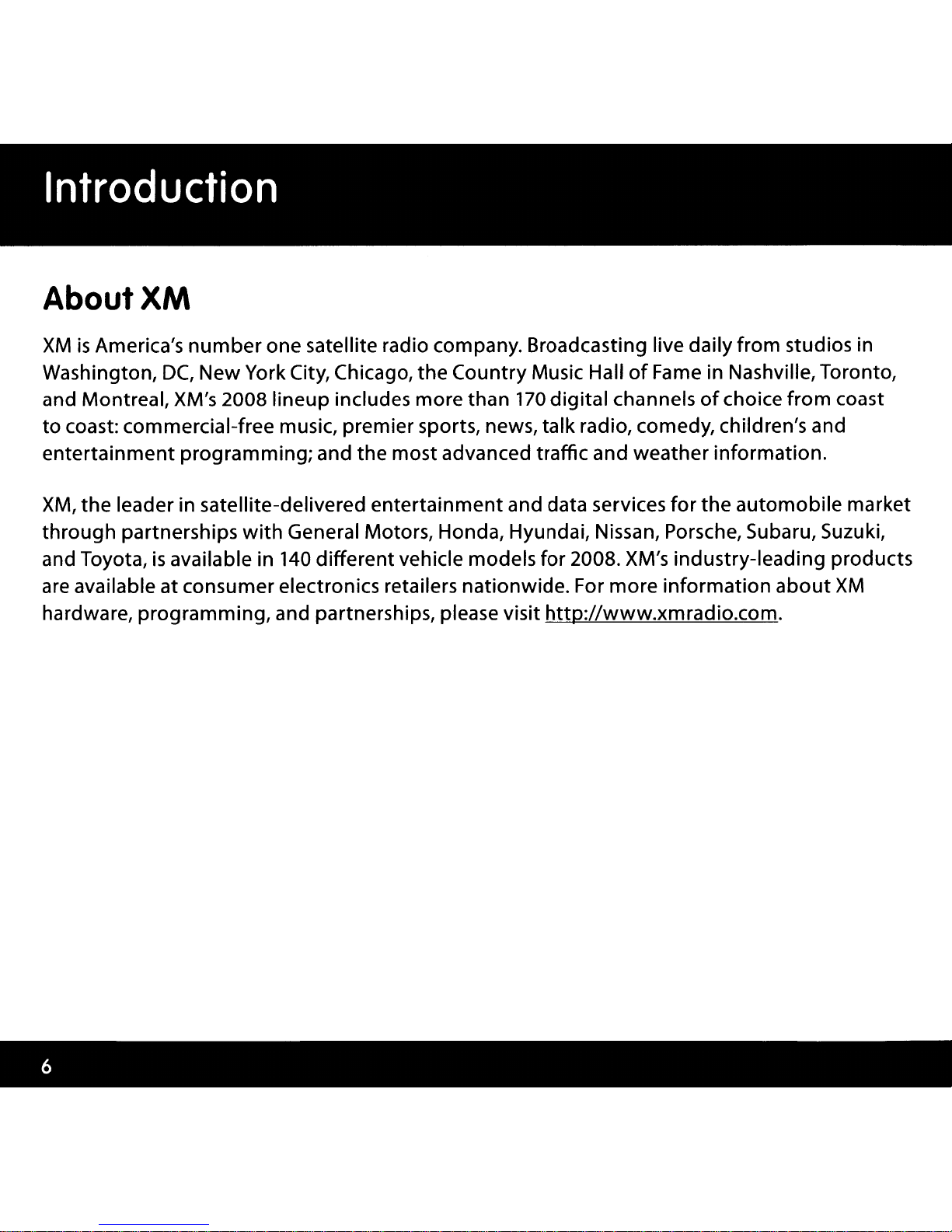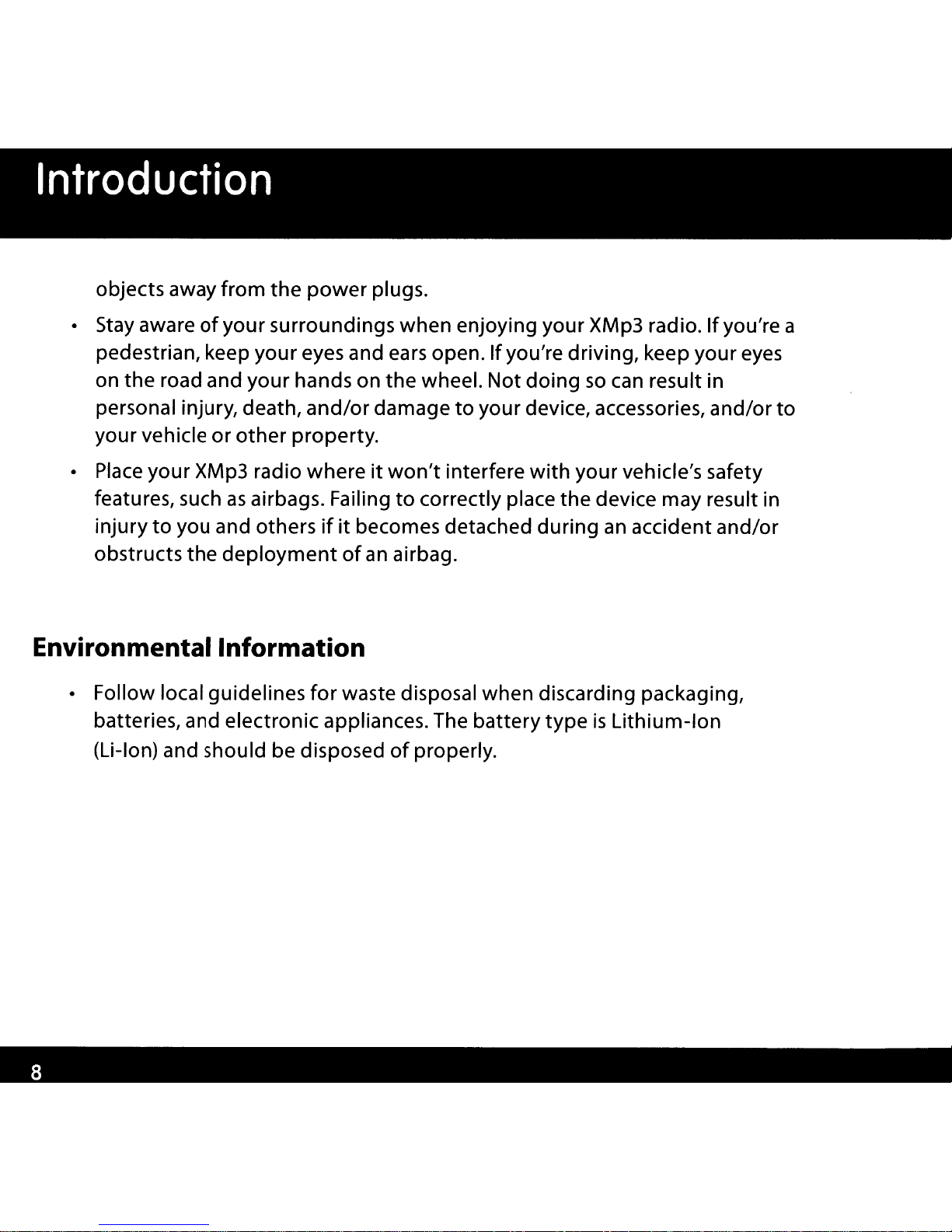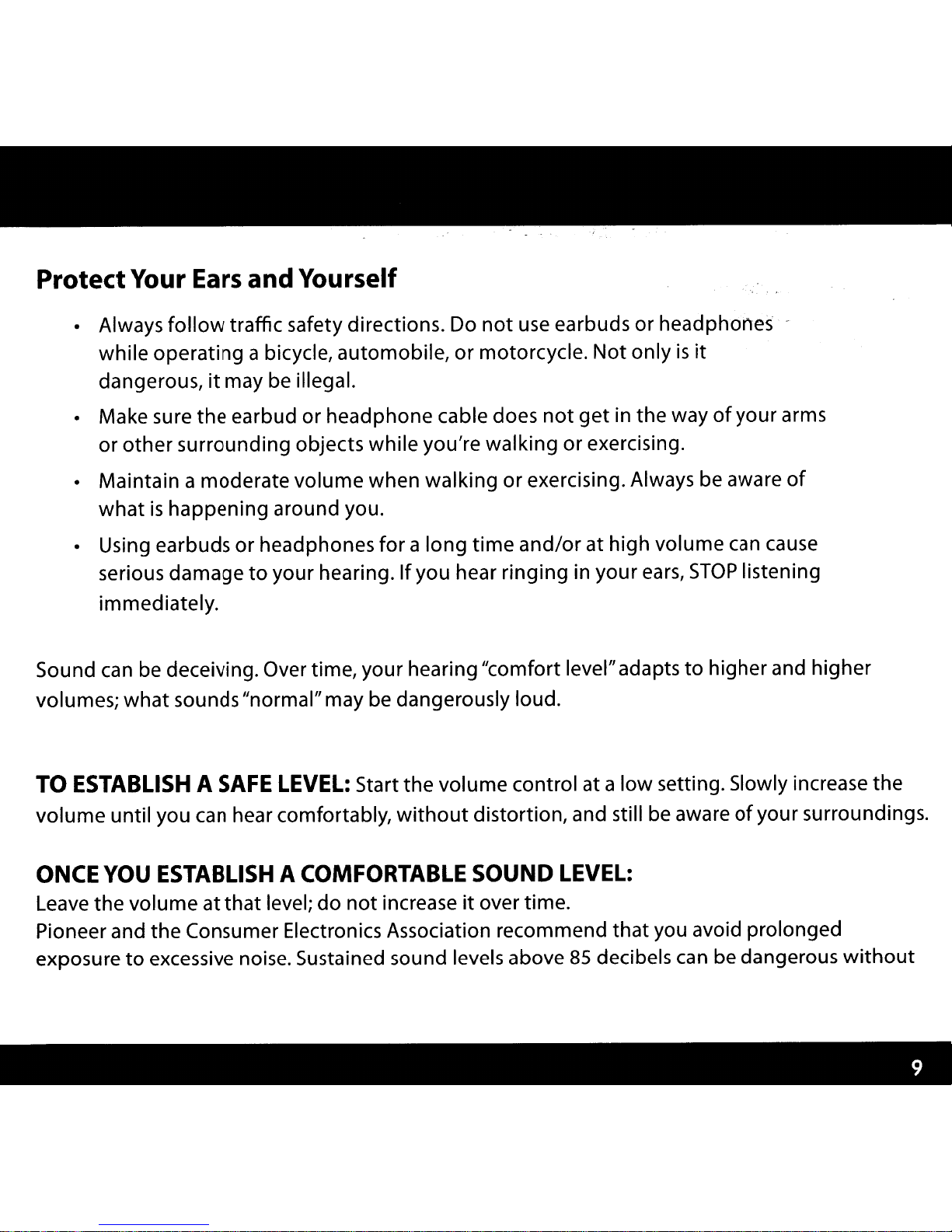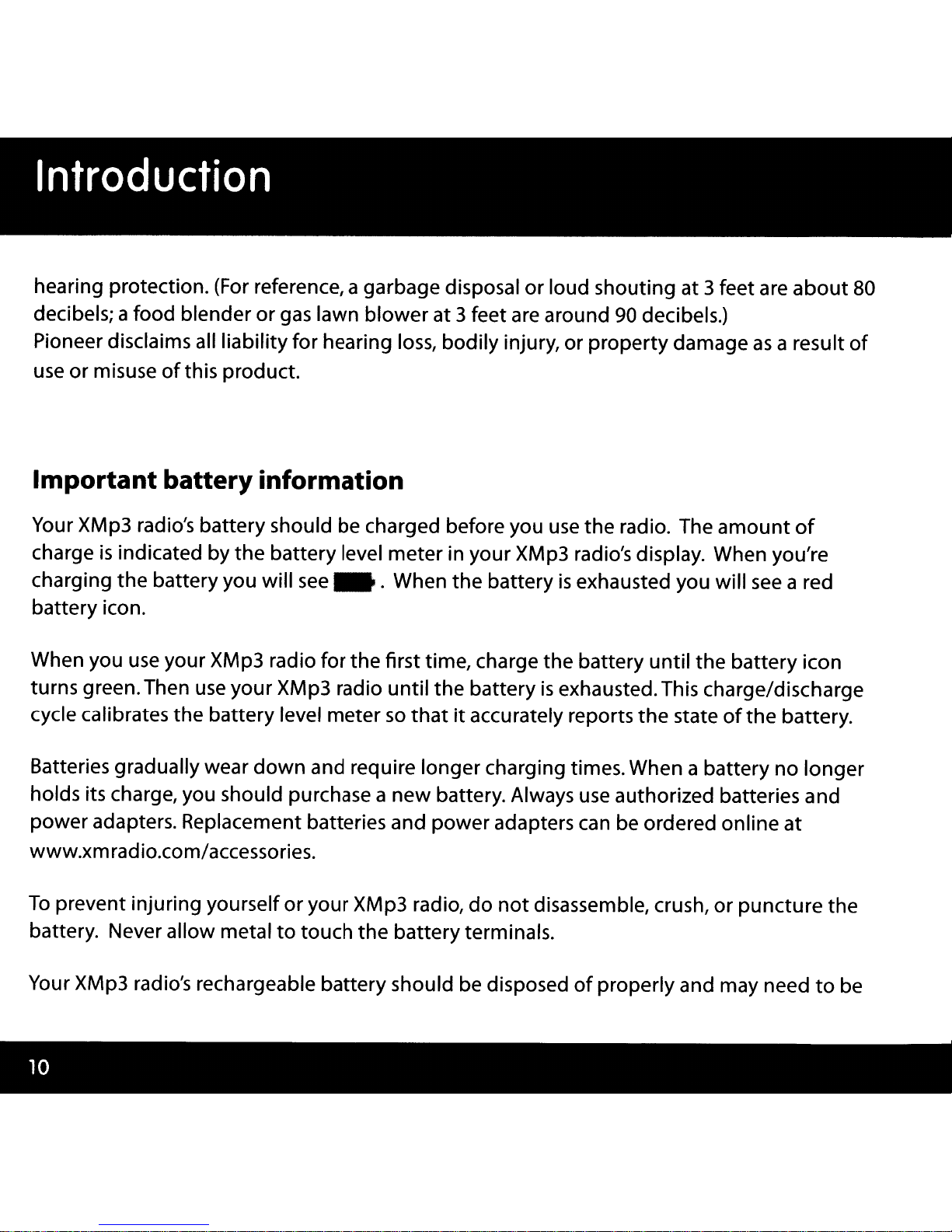AboufXM
XM
is
America's
number
one satellite radio company. Broadcasting live dailyfrom studios in
Washington,
DC,
NewYork City, Chicago, the Country Music Hall
of
Fame in Nashville, Toronto,
and Montreal, XM's 2008 lineup includes more than
170
digital channels
of
choice from coast
to coast: commercial-free music, premiersports, news, talk radio, comedy, children's and
entertainment programming; and the mostadvanced traffic and weather information.
XM,
the
leader in satellite-delivered entertainmentand data services for
the
automobile market
through
partnerships
with
General Motors, Honda, Hyundai, Nissan, Porsche, Subaru, Suzuki,
and Toyota,
is
available in
140
different vehicle models
for
2008.
XM's
industry-leading products
are
available at consumer electronics retailers nationwide. For more information
about
XM
hardware, programming, and partnerships, please visit http://www.xmradio.com.