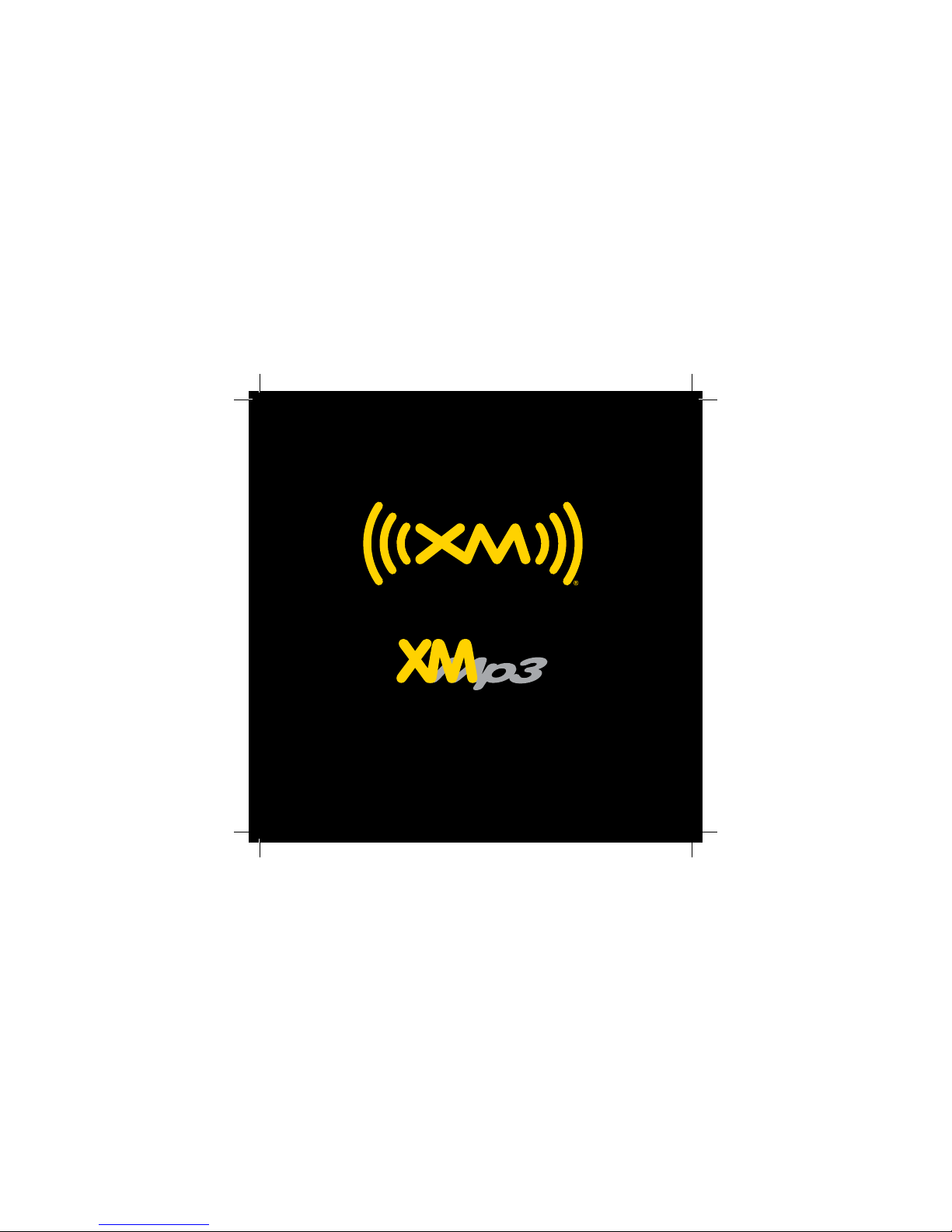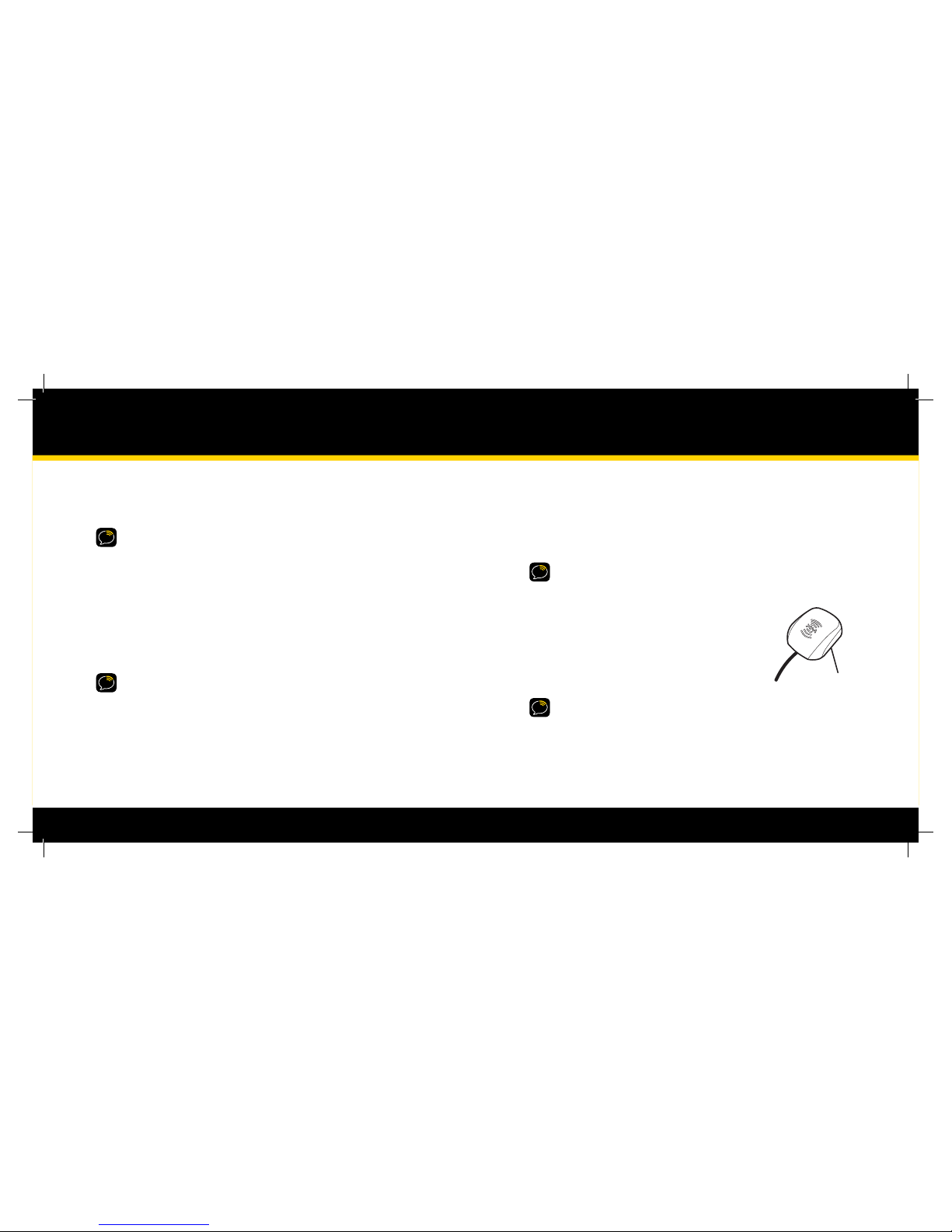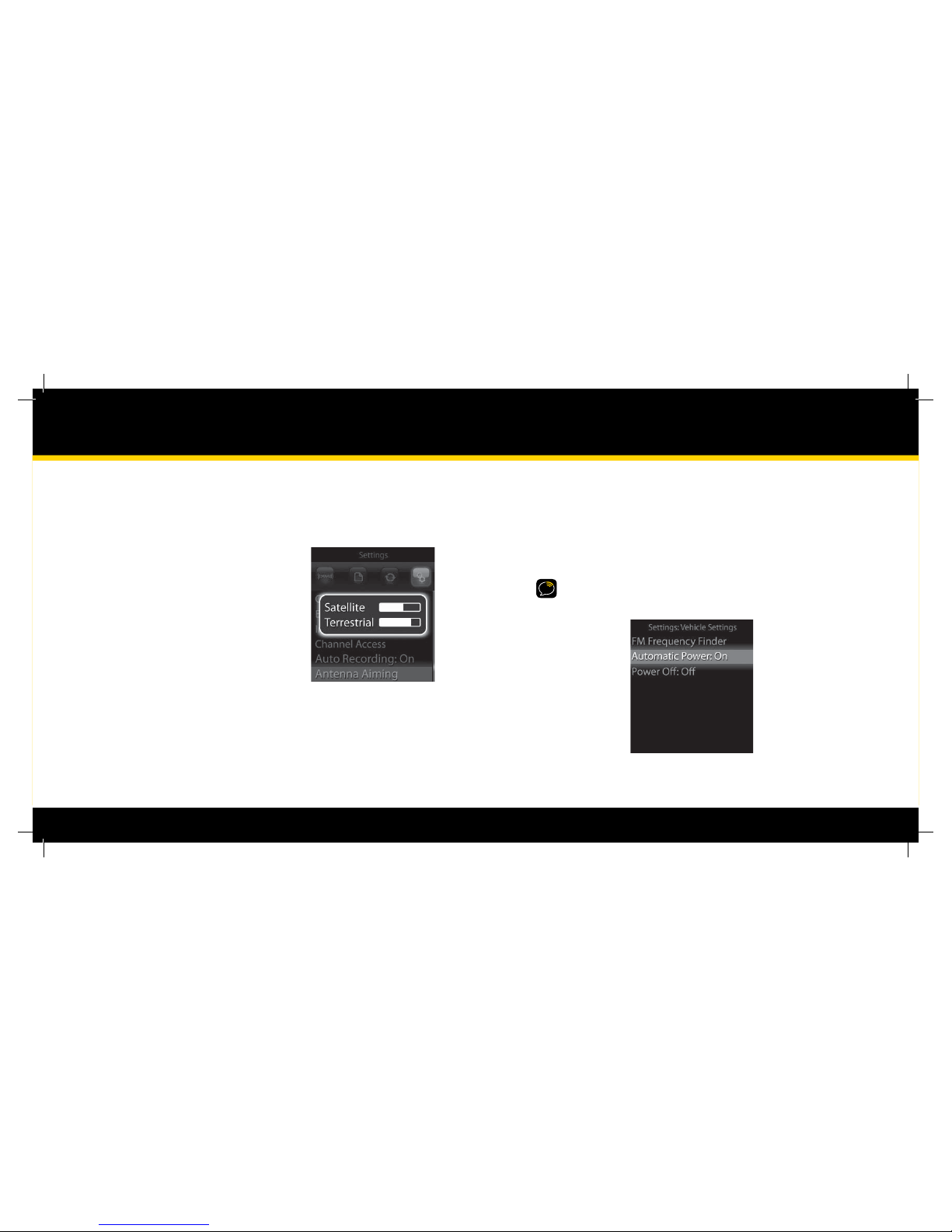6 7
Step 2: Mount the XM Car Antenna
1. Place the car cradle on the dashboard. You will connect it to the swivel or vent
mount later on.
2. Select a suitable location on the outside of your car for the XM car antenna.
For example, on the roof near the windshield or rear window.
TIP! When selecting a location, consider any accessories that your car has, such as a
luggage rack, and how often you use the accessories. Select a location where the XM car
antenna won’t be covered or blocked as this could interfere with signal reception.
3. Gently place the XM car antenna in the location
you selected. The antenna has a strong magnet
that sticks to any metallic surface.
TIP! Make sure the door does not pinch the cable when closed.
TIP! Always cross the weather seals at the lowest point possible to reduce water leaks.
TIP! Always hand wash or use brushless or touch-free car washes.
6
Vehicle Installation
Step 1: Plan the Installation
Select an area on the dashboard you want to place the car cradle. This is where
you will install the swivel or vent mount.
TIP! An adhesive pad is used to mount the swivel mount to the dashboard. The adhesive
requires 24 hours to cure. Make sure you provide yourself the proper amount of time to
install your car kit. See Step 3: Install the Swivel or Vent Mount for more information.
Determine which connection method you plan to use in order to receive the
XM signal:
Audio Cable (Included)
XM SureConnect (sold separately)
Cassette Adapter (sold separately)
FM Direct Adapter (sold separately)
WARNINGS:
When using this product, it is always important to keep your eyes on the road and hands
on the wheel. Not doing so could result in personal injury, death, and/or damage to your
XMp3 radio, accessories, and/or to your vehicle or other property.
Your XMp3 radio should be placed in your vehicle where it will not interfere with
the function of safety features, e.g., deployment of airbags. Failure to correctly place
your XMp3 radio may result in injury to you or others, if the unit becomes detached
during an accident and/or obstructs the deployment of an airbag.
1.
2.
•
•
•
•
•
•
Magnet